Pipeline Usage Summary
On This Page
Pipeline usage summary gives you an understanding of how each Pipeline contributes to your overall Events usage. The summary shows Events consumed for the current and last five billing cycles. Trial users can use it to monitor their Events usage, and select the appropriate pricing plan.
Additionally, if a deleted Pipeline had loaded data in the current or previous five billing cycles, its usage information is also included in the summary.
You can view the Pipeline usage summary in one of the following ways, depending on the role you are assigned in Hevo:
-
From the Pipeline Overview page, click the Pipeline Usage Summary icon.

-
From the User Information Panel, click the drop-down next to your username, and do one of the following:
-
Click Billing (for Team Administrator and Billing Administrator only), and in the Plan Details page, left navigation pane, click Usage Summary.
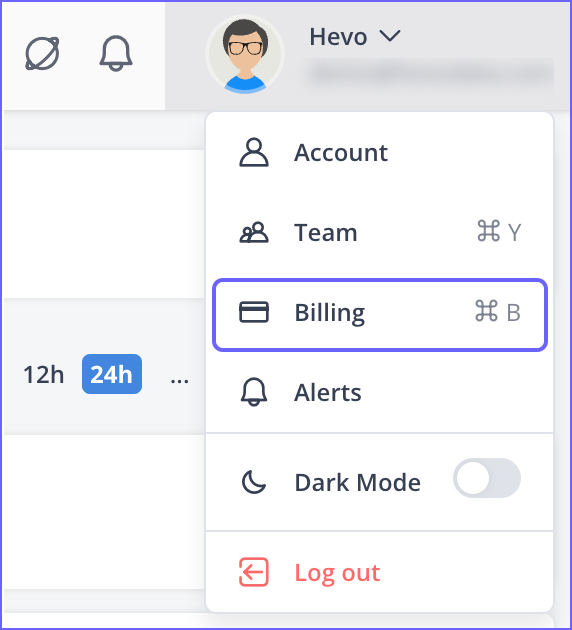
-
Click Usage Summary.

-
Usage Summary Fields
The Pipeline usage summary contains the following information about your Events usage:
-
Pipeline ID
-
Source name
-
Source type
-
Destination name
-
Destination type
-
Number of events loaded in following intervals
-
Yesterday
-
Month-to-date
-
-
Last 5 monthly billing cycles
Pipelines list is sorted based on the descending order of usage in the current billing period (month-to-date).
Pipeline Usage Reports
You can download the following two types of reports to understand the Events consumption for your workspace:
-
Usage Summary Report: This report provides a brief overview of the Events consumed in your workspace.
-
Detailed Usage Report: This report provides a comprehensive description of the Events consumed in your workspace based on the various specifications you provide while downloading it.
Note: If you signed up after October 31, 2022, you must contact Hevo Support to obtain the detailed usage report for your account.
Refer to the respective sections below to know how you can download these reports.
Usage summary report
The usage summary report contains a list of all the Pipelines, along with their Sources and Destinations, and the number of Events loaded by each of these Pipelines during current and previous billing cycles.
Perform the following steps to download the usage summary report as a CSV file:
-
Click DOWNLOAD at the top right corner of the page.
-
Select Usage Summary Report.
-
Click DOWNLOAD USAGE SUMMARY.
Detailed usage report
The detailed usage report allows you to configure the time period and the specific Pipeline for which you want the Events usage data and provides a detailed breakdown of the Events used for your workspace.
Note: If you signed up after October 31, 2022, you must contact Hevo Support to obtain the detailed usage report for your account.
The Events usage data in the detailed usage report can be grouped by:
-
Event Types: These reports contain the list of all the Event Types for your selected Pipeline along with the number of historical and total Events loaded for each Event Type during the specified time period.
-
Pipelines: These reports contain the list of all the Pipelines in your account along with the number of historical and total Events ingested and loaded for each of them during the specified time period. The Deleted field in the CSV report indicates whether a Pipeline is still active or not depending on the field value TRUE or FALSE.
Perform the following steps to download the detailed usage report as a CSV file:
-
In the Pipeline Usage Summary page, click Download at the top right corner.
-
In the Download Usage Summary pop-up window, select Detailed Usage Report, and specify the following:
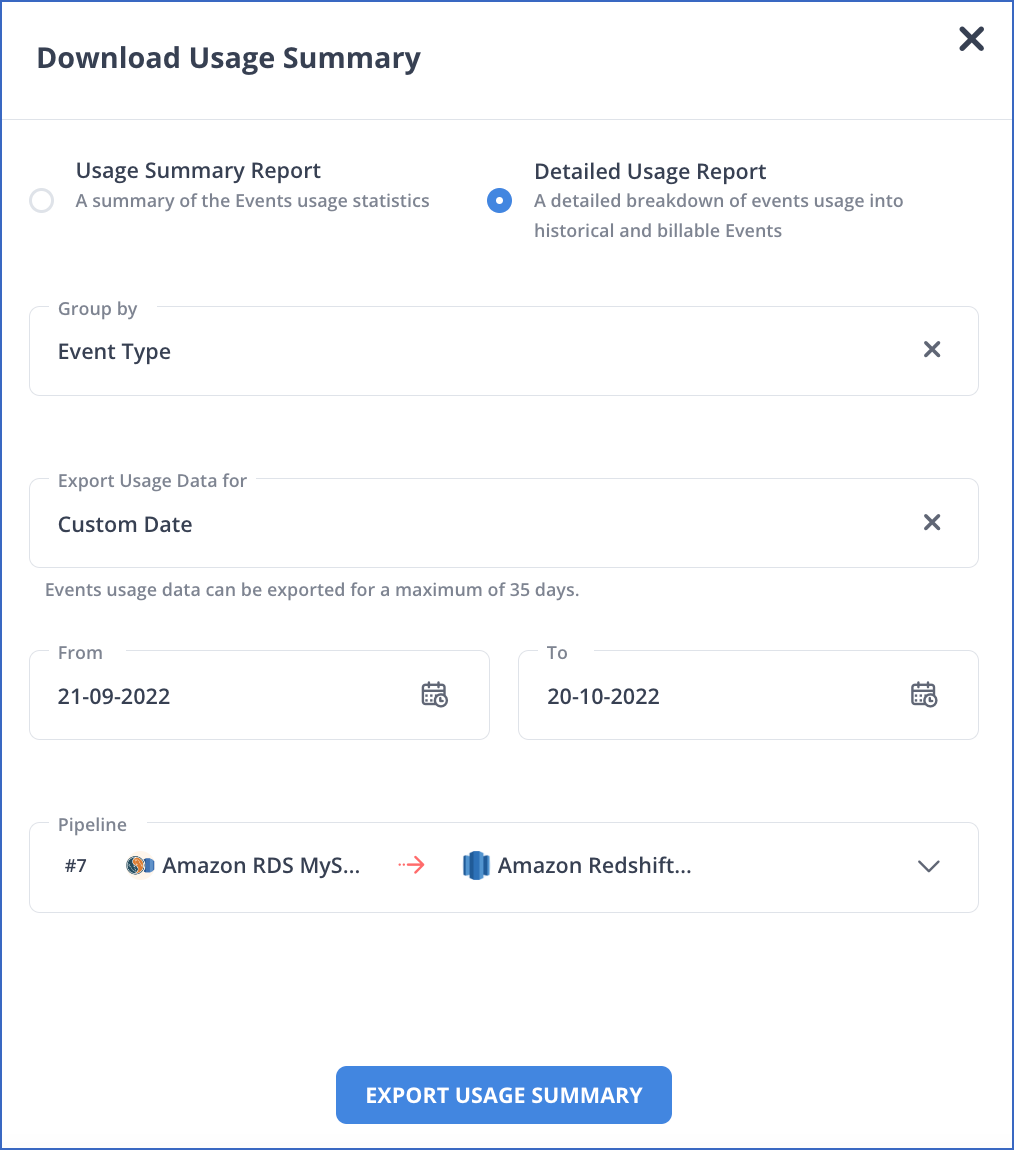
-
Group by:
-
Event Type: The details of the Events consumed for each Event Type in a Pipeline.
-
Pipeline: The details of the Events consumed by each Pipeline in your workspace.
-
-
Export Usage Data for: Select the time period from the drop-down for which you want the Events usage data for. You can select to export data for:
-
Last two weeks
-
Last month
-
Last quarter (only available for Pipeline grouping)
-
A custom date
Note: You can only export the Events usage data for a maximum of 35 days if you select the Pipeline Group by option.
-
-
Pipeline (only available for Event Type grouping): Select the Pipeline from the drop-down for which you want to export the Events usage data.
-
-
Click EXPORT USAGE SUMMARY. Hevo sends an email to the workspace owner with the link to download the report.
-
Click on the link in the email to download the report.
See Also
Revision History
Refer to the following table for the list of key updates made to this page:
| Date | Release | Description of Change |
|---|---|---|
| Jul-04-2023 | NA | Updated section, Pipeline Usage Reports to add a note regarding the detailed usage report. |
| Feb-07-2023 | 2.07 | Updated the page overview to add information about Hevo displaying the Pipeline Usage Summary icon in the Pipeline Overview page. |
| Oct-25-2022 | 2.00 | Added section, Pipeline Usage Reports to add information about Detailed usage reports. |
| Nov-09-2021 | NA | Added a See Also link to the Pipeline Frequency and Events Quota Consumption page. |
| Jun-01-2021 | 1.64 | Updated the page overview to indicate that Pipeline usage summary is also available to Trial users. |