Activating Edge Pipelines
On This Page
Edge Pipeline is now available for Public Review. You can explore and evaluate its features and share your feedback.
Hevo allows you to disable an Edge Pipeline that is enabled and vice versa. Some of the scenarios when you may want to disable your Edge Pipeline are:
-
The configured Source and or Destination are unavailable.
-
The Edge Pipeline is not required for some time.
-
There are errors while loading data to the Destination.
Disabling a Pipeline, especially one experiencing data loading errors, helps you reduce computing and network resource consumption in your Source and Destination systems. It also prevents data inconsistencies by halting all ingestion and loading tasks. You can re-enable the Pipeline once you are ready to resume data ingestion or after resolving any data loading issues.
Disabling your Edge Pipeline
You can disable any of your active Pipelines.
To do this:
-
In the Pipelines List View, click the Edge tab and then click the Pipeline that you want to disable.
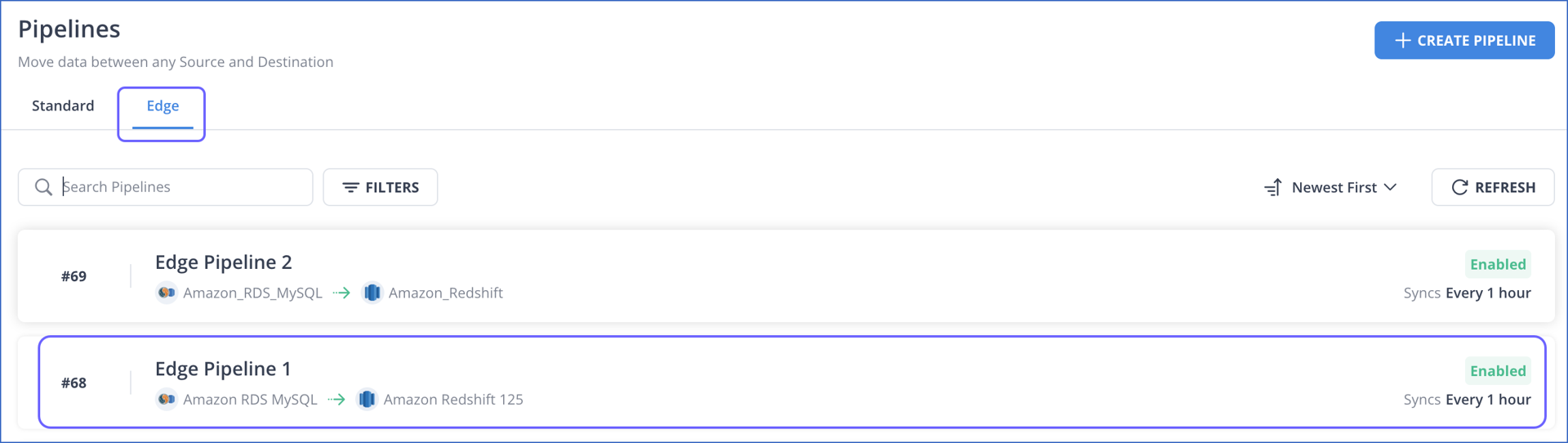
-
In the Pipeline Summary bar, click the More (
 ) icon and then click Disable.
) icon and then click Disable.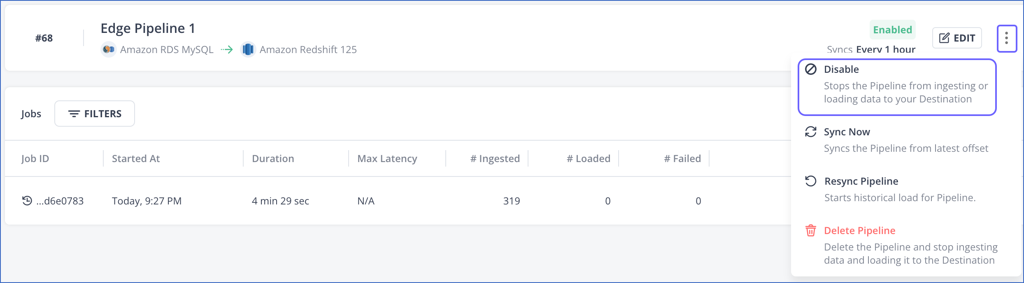
-
In the Disable Pipeline pop-up dialog:
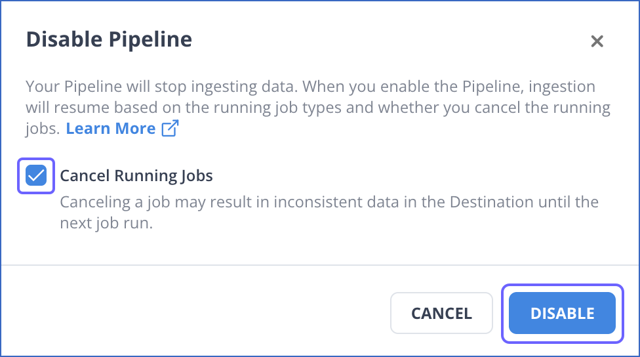
-
If you want Hevo to cancel the active jobs in the Pipeline, select the Cancel Running Jobs check box.
-
Click DISABLE.
-
After you click DISABLE, Hevo performs the following actions on your Pipeline:
-
Cancels all active jobs, including the ingestion and loading tasks. This action is performed only if you select the Cancel Running Jobs check box while disabling the Pipeline. By default, this check box is not selected. In that case, Hevo completes any active jobs, ensuring that all ingested data is loaded into the Destination.
-
As part of canceling the ingestion task:
-
Stops any queries running in the Source system.
-
Closes the connection to your Source.
Note: Any data files that are not loaded from the staging location to the Destination are discarded.
-
-
As part of canceling the loading task:
-
Stops any queries running in the Destination system.
-
Closes the connection to your Destination.
-
-
Cancels any scheduled sync task.
-
Marks the Pipeline as Disabled.
Enabling your Edge Pipeline
You can enable a disabled Pipeline whenever you are ready to sync data from your Source to the Destination.
To do this:
-
In the Pipelines List View, click the Edge tab and then click the Pipeline that you want to enable.
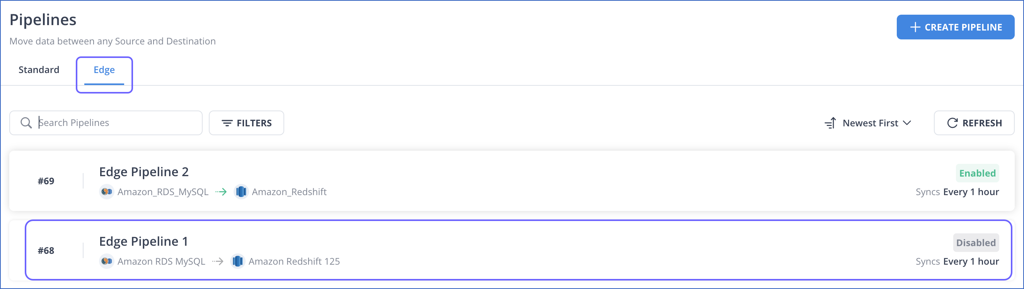
-
In the Pipeline Summary bar, click the More (
 ) icon and then click Enable.
) icon and then click Enable.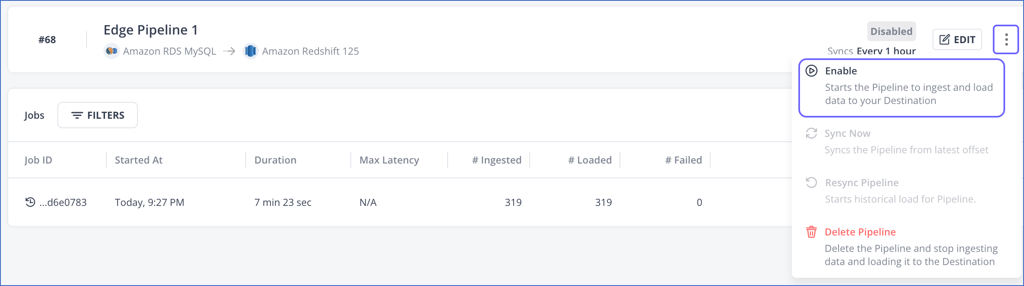
-
In the Enable Pipeline pop-up dialog, click ENABLE to start data replication for your Pipeline.
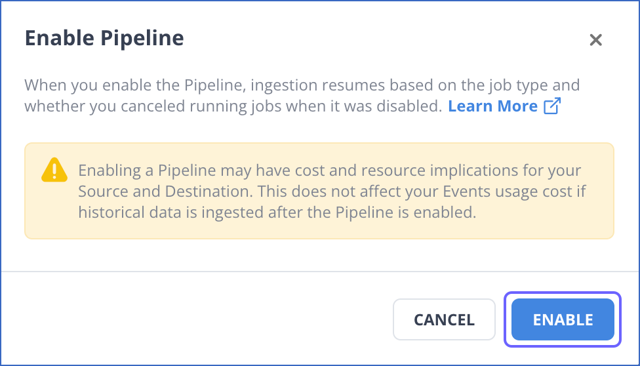
After you click ENABLE, Hevo performs the following actions on your Pipeline:
-
Refreshes the schema of all the selected objects in the Pipeline.
-
Fetches any newly created objects from the Source.
-
Resumes data ingestion based on whether you canceled the active jobs while disabling the Pipeline:
-
If the historical job was canceled, the Pipeline restarts the historical load.
-
If the historical job was completed, the Pipeline resumes incremental ingestion from the last saved offset up to which data was successfully ingested and loaded into the Destination.
Note: In log-based Pipelines, if the offset is no longer valid, the incremental job fails. For example, this can happen if the Pipeline is disabled for longer than the log retention period configured in the Source. In such cases, you must resync the Pipeline.
-
-
Moves the Pipeline to the Enabled state.
-
Schedules the sync task for incremental load.