- Introduction
-
Getting Started
- Creating an Account in Hevo
- Subscribing to Hevo via AWS Marketplace
- Connection Options
- Familiarizing with the UI
- Creating your First Pipeline
- Data Loss Prevention and Recovery
-
Data Ingestion
- Types of Data Synchronization
- Ingestion Modes and Query Modes for Database Sources
- Ingestion and Loading Frequency
- Data Ingestion Statuses
- Deferred Data Ingestion
- Handling of Primary Keys
- Handling of Updates
- Handling of Deletes
- Hevo-generated Metadata
- Best Practices to Avoid Reaching Source API Rate Limits
-
Edge
- Getting Started
- Data Ingestion
- Core Concepts
- Pipelines
- Sources
- Destinations
- Alerts
- Custom Connectors
-
Releases
- Edge Release Notes - December 08, 2025
- Edge Release Notes - December 01, 2025
- Edge Release Notes - November 05, 2025
- Edge Release Notes - October 30, 2025
- Edge Release Notes - September 22, 2025
- Edge Release Notes - August 11, 2025
- Edge Release Notes - July 09, 2025
- Edge Release Notes - November 21, 2024
-
Data Loading
- Loading Data in a Database Destination
- Loading Data to a Data Warehouse
- Optimizing Data Loading for a Destination Warehouse
- Deduplicating Data in a Data Warehouse Destination
- Manually Triggering the Loading of Events
- Scheduling Data Load for a Destination
- Loading Events in Batches
- Data Loading Statuses
- Data Spike Alerts
- Name Sanitization
- Table and Column Name Compression
- Parsing Nested JSON Fields in Events
-
Pipelines
- Data Flow in a Pipeline
- Familiarizing with the Pipelines UI
- Working with Pipelines
- Managing Objects in Pipelines
- Pipeline Jobs
-
Transformations
-
Python Code-Based Transformations
- Supported Python Modules and Functions
-
Transformation Methods in the Event Class
- Create an Event
- Retrieve the Event Name
- Rename an Event
- Retrieve the Properties of an Event
- Modify the Properties for an Event
- Fetch the Primary Keys of an Event
- Modify the Primary Keys of an Event
- Fetch the Data Type of a Field
- Check if the Field is a String
- Check if the Field is a Number
- Check if the Field is Boolean
- Check if the Field is a Date
- Check if the Field is a Time Value
- Check if the Field is a Timestamp
-
TimeUtils
- Convert Date String to Required Format
- Convert Date to Required Format
- Convert Datetime String to Required Format
- Convert Epoch Time to a Date
- Convert Epoch Time to a Datetime
- Convert Epoch to Required Format
- Convert Epoch to a Time
- Get Time Difference
- Parse Date String to Date
- Parse Date String to Datetime Format
- Parse Date String to Time
- Utils
- Examples of Python Code-based Transformations
-
Drag and Drop Transformations
- Special Keywords
-
Transformation Blocks and Properties
- Add a Field
- Change Datetime Field Values
- Change Field Values
- Drop Events
- Drop Fields
- Find & Replace
- Flatten JSON
- Format Date to String
- Format Number to String
- Hash Fields
- If-Else
- Mask Fields
- Modify Text Casing
- Parse Date from String
- Parse JSON from String
- Parse Number from String
- Rename Events
- Rename Fields
- Round-off Decimal Fields
- Split Fields
- Examples of Drag and Drop Transformations
- Effect of Transformations on the Destination Table Structure
- Transformation Reference
- Transformation FAQs
-
Python Code-Based Transformations
-
Schema Mapper
- Using Schema Mapper
- Mapping Statuses
- Auto Mapping Event Types
- Manually Mapping Event Types
- Modifying Schema Mapping for Event Types
- Schema Mapper Actions
- Fixing Unmapped Fields
- Resolving Incompatible Schema Mappings
- Resizing String Columns in the Destination
- Changing the Data Type of a Destination Table Column
- Schema Mapper Compatibility Table
- Limits on the Number of Destination Columns
- File Log
- Troubleshooting Failed Events in a Pipeline
- Mismatch in Events Count in Source and Destination
- Audit Tables
- Activity Log
-
Pipeline FAQs
- Can multiple Sources connect to one Destination?
- What happens if I re-create a deleted Pipeline?
- Why is there a delay in my Pipeline?
- Can I change the Destination post-Pipeline creation?
- Why is my billable Events high with Delta Timestamp mode?
- Can I drop multiple Destination tables in a Pipeline at once?
- How does Run Now affect scheduled ingestion frequency?
- Will pausing some objects increase the ingestion speed?
- Can I see the historical load progress?
- Why is my Historical Load Progress still at 0%?
- Why is historical data not getting ingested?
- How do I set a field as a primary key?
- How do I ensure that records are loaded only once?
- Events Usage
-
Sources
- Free Sources
-
Databases and File Systems
- Data Warehouses
-
Databases
- Connecting to a Local Database
- Amazon DocumentDB
- Amazon DynamoDB
- Elasticsearch
-
MongoDB
- Generic MongoDB
- MongoDB Atlas
- Support for Multiple Data Types for the _id Field
- Example - Merge Collections Feature
-
Troubleshooting MongoDB
-
Errors During Pipeline Creation
- Error 1001 - Incorrect credentials
- Error 1005 - Connection timeout
- Error 1006 - Invalid database hostname
- Error 1007 - SSH connection failed
- Error 1008 - Database unreachable
- Error 1011 - Insufficient access
- Error 1028 - Primary/Master host needed for OpLog
- Error 1029 - Version not supported for Change Streams
- SSL 1009 - SSL Connection Failure
- Troubleshooting MongoDB Change Streams Connection
- Troubleshooting MongoDB OpLog Connection
-
Errors During Pipeline Creation
- SQL Server
-
MySQL
- Amazon Aurora MySQL
- Amazon RDS MySQL
- Azure MySQL
- Generic MySQL
- Google Cloud MySQL
- MariaDB MySQL
-
Troubleshooting MySQL
-
Errors During Pipeline Creation
- Error 1003 - Connection to host failed
- Error 1006 - Connection to host failed
- Error 1007 - SSH connection failed
- Error 1011 - Access denied
- Error 1012 - Replication access denied
- Error 1017 - Connection to host failed
- Error 1026 - Failed to connect to database
- Error 1027 - Unsupported BinLog format
- Failed to determine binlog filename/position
- Schema 'xyz' is not tracked via bin logs
- Errors Post-Pipeline Creation
-
Errors During Pipeline Creation
- MySQL FAQs
- Oracle
-
PostgreSQL
- Amazon Aurora PostgreSQL
- Amazon RDS PostgreSQL
- Azure PostgreSQL
- Generic PostgreSQL
- Google Cloud PostgreSQL
- Heroku PostgreSQL
-
Troubleshooting PostgreSQL
-
Errors during Pipeline creation
- Error 1003 - Authentication failure
- Error 1006 - Connection settings errors
- Error 1011 - Access role issue for logical replication
- Error 1012 - Access role issue for logical replication
- Error 1014 - Database does not exist
- Error 1017 - Connection settings errors
- Error 1023 - No pg_hba.conf entry
- Error 1024 - Number of requested standby connections
- Errors Post-Pipeline Creation
-
Errors during Pipeline creation
-
PostgreSQL FAQs
- Can I track updates to existing records in PostgreSQL?
- How can I migrate a Pipeline created with one PostgreSQL Source variant to another variant?
- How can I prevent data loss when migrating or upgrading my PostgreSQL database?
- Why do FLOAT4 and FLOAT8 values in PostgreSQL show additional decimal places when loaded to BigQuery?
- Why is data not being ingested from PostgreSQL Source objects?
- Troubleshooting Database Sources
- Database Source FAQs
- File Storage
- Engineering Analytics
- Finance & Accounting Analytics
-
Marketing Analytics
- ActiveCampaign
- AdRoll
- Amazon Ads
- Apple Search Ads
- AppsFlyer
- CleverTap
- Criteo
- Drip
- Facebook Ads
- Facebook Page Insights
- Firebase Analytics
- Freshsales
- Google Ads
- Google Analytics 4
- Google Analytics 360
- Google Play Console
- Google Search Console
- HubSpot
- Instagram Business
- Klaviyo v2
- Lemlist
- LinkedIn Ads
- Mailchimp
- Mailshake
- Marketo
- Microsoft Ads
- Onfleet
- Outbrain
- Pardot
- Pinterest Ads
- Pipedrive
- Recharge
- Segment
- SendGrid Webhook
- SendGrid
- Salesforce Marketing Cloud
- Snapchat Ads
- SurveyMonkey
- Taboola
- TikTok Ads
- Twitter Ads
- Typeform
- YouTube Analytics
- Product Analytics
- Sales & Support Analytics
- Source FAQs
-
Destinations
- Familiarizing with the Destinations UI
- Cloud Storage-Based
- Databases
-
Data Warehouses
- Amazon Redshift
- Amazon Redshift Serverless
- Azure Synapse Analytics
- Databricks
- Google BigQuery
- Hevo Managed Google BigQuery
- Snowflake
- Troubleshooting Data Warehouse Destinations
-
Destination FAQs
- Can I change the primary key in my Destination table?
- Can I change the Destination table name after creating the Pipeline?
- How can I change or delete the Destination table prefix?
- Why does my Destination have deleted Source records?
- How do I filter deleted Events from the Destination?
- Does a data load regenerate deleted Hevo metadata columns?
- How do I filter out specific fields before loading data?
- Transform
- Alerts
- Account Management
- Activate
- Glossary
-
Releases- Release 2.43.3 (Dec 15-22, 2025)
- Release 2.43.2 (Dec 01-15, 2025)
- Release 2.43 (Nov 03-Dec 01, 2025)
-
2025 Releases
- Release 2.42 (Oct 06-Nov 03, 2025)
- Release 2.41 (Sep 08-Oct 06, 2025)
- Release 2.40 (Aug 11-Sep 08, 2025)
- Release 2.39 (Jul 07-Aug 11, 2025)
- Release 2.38 (Jun 09-Jul 07, 2025)
- Release 2.37 (May 12-Jun 09, 2025)
- Release 2.36 (Apr 14-May 12, 2025)
- Release 2.35 (Mar 17-Apr 14, 2025)
- Release 2.34 (Feb 17-Mar 17, 2025)
- Release 2.33 (Jan 20-Feb 17, 2025)
-
2024 Releases
- Release 2.32 (Dec 16 2024-Jan 20, 2025)
- Release 2.31 (Nov 18-Dec 16, 2024)
- Release 2.30 (Oct 21-Nov 18, 2024)
- Release 2.29 (Sep 30-Oct 22, 2024)
- Release 2.28 (Sep 02-30, 2024)
- Release 2.27 (Aug 05-Sep 02, 2024)
- Release 2.26 (Jul 08-Aug 05, 2024)
- Release 2.25 (Jun 10-Jul 08, 2024)
- Release 2.24 (May 06-Jun 10, 2024)
- Release 2.23 (Apr 08-May 06, 2024)
- Release 2.22 (Mar 11-Apr 08, 2024)
- Release 2.21 (Feb 12-Mar 11, 2024)
- Release 2.20 (Jan 15-Feb 12, 2024)
-
2023 Releases
- Release 2.19 (Dec 04, 2023-Jan 15, 2024)
- Release Version 2.18
- Release Version 2.17
- Release Version 2.16 (with breaking changes)
- Release Version 2.15 (with breaking changes)
- Release Version 2.14
- Release Version 2.13
- Release Version 2.12
- Release Version 2.11
- Release Version 2.10
- Release Version 2.09
- Release Version 2.08
- Release Version 2.07
- Release Version 2.06
-
2022 Releases
- Release Version 2.05
- Release Version 2.04
- Release Version 2.03
- Release Version 2.02
- Release Version 2.01
- Release Version 2.00
- Release Version 1.99
- Release Version 1.98
- Release Version 1.97
- Release Version 1.96
- Release Version 1.95
- Release Version 1.93 & 1.94
- Release Version 1.92
- Release Version 1.91
- Release Version 1.90
- Release Version 1.89
- Release Version 1.88
- Release Version 1.87
- Release Version 1.86
- Release Version 1.84 & 1.85
- Release Version 1.83
- Release Version 1.82
- Release Version 1.81
- Release Version 1.80 (Jan-24-2022)
- Release Version 1.79 (Jan-03-2022)
-
2021 Releases
- Release Version 1.78 (Dec-20-2021)
- Release Version 1.77 (Dec-06-2021)
- Release Version 1.76 (Nov-22-2021)
- Release Version 1.75 (Nov-09-2021)
- Release Version 1.74 (Oct-25-2021)
- Release Version 1.73 (Oct-04-2021)
- Release Version 1.72 (Sep-20-2021)
- Release Version 1.71 (Sep-09-2021)
- Release Version 1.70 (Aug-23-2021)
- Release Version 1.69 (Aug-09-2021)
- Release Version 1.68 (Jul-26-2021)
- Release Version 1.67 (Jul-12-2021)
- Release Version 1.66 (Jun-28-2021)
- Release Version 1.65 (Jun-14-2021)
- Release Version 1.64 (Jun-01-2021)
- Release Version 1.63 (May-19-2021)
- Release Version 1.62 (May-05-2021)
- Release Version 1.61 (Apr-20-2021)
- Release Version 1.60 (Apr-06-2021)
- Release Version 1.59 (Mar-23-2021)
- Release Version 1.58 (Mar-09-2021)
- Release Version 1.57 (Feb-22-2021)
- Release Version 1.56 (Feb-09-2021)
- Release Version 1.55 (Jan-25-2021)
- Release Version 1.54 (Jan-12-2021)
-
2020 Releases
- Release Version 1.53 (Dec-22-2020)
- Release Version 1.52 (Dec-03-2020)
- Release Version 1.51 (Nov-10-2020)
- Release Version 1.50 (Oct-19-2020)
- Release Version 1.49 (Sep-28-2020)
- Release Version 1.48 (Sep-01-2020)
- Release Version 1.47 (Aug-06-2020)
- Release Version 1.46 (Jul-21-2020)
- Release Version 1.45 (Jul-02-2020)
- Release Version 1.44 (Jun-11-2020)
- Release Version 1.43 (May-15-2020)
- Release Version 1.42 (Apr-30-2020)
- Release Version 1.41 (Apr-2020)
- Release Version 1.40 (Mar-2020)
- Release Version 1.39 (Feb-2020)
- Release Version 1.38 (Jan-2020)
- Early Access New
On This Page
- Prerequisites
- Create a Read Replica (Optional)
- Set up MySQL Binary Logs for Replication
- Allowlist Hevo IP addresses for your region
- Create a Database User and Grant Privileges
- Retrieve the Database Hostname and Port Number (Optional)
- Configure Amazon RDS MySQL as a Source in your Pipeline
- Data Type Mapping
- Source Considerations
- Limitations
Edge Pipeline is now available for Public Review. You can explore and evaluate its features and share your feedback.
Amazon Relational Database Service (RDS) allows you to deploy scalable MySQL servers in minutes with cost-efficient and resizable hardware capacity.
You can ingest data from your Amazon RDS MySQL database using Hevo Pipelines and replicate it to a Destination of your choice.
Prerequisites
-
The Amazon RDS MySQL instance is running.
-
The MySQL version is 5.7, 8.0, or 8.4. You can choose the MySQL version while creating the instance.
-
Binary Log (BinLog) replication is enabled on the Amazon RDS MySQL database server.
-
Hevo’s IP address(es) for your region is added to the Amazon RDS MySQL database IP Allowlist.
-
The SELECT, RELOAD, SHOW DATABASES, and REPLICATION privileges are granted to the database user.
Note: We recommend that you create a database user for configuring your Amazon RDS MySQL Source in Hevo. However, if you already have one, refer to section Grant privileges to the user.
-
The database hostname and port number of the Source instance are available.
Perform the following steps to configure your Amazon RDS MySQL Source:
Create a Read Replica (Optional)
Note: Hevo currently supports ingesting data from read replicas only for database version 8.0.
If you want to connect to Hevo using an existing read replica instance or your primary database instance, skip to the Set up MySQL Binary Logs for Replication section.
Perform the following steps to create a read replica:
-
Log in to the Amazon RDS console.
-
In the left navigation pane, click Databases.
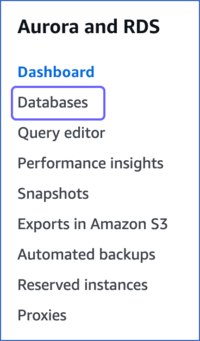
-
In the Databases section, click the DB identifier of the Amazon RDS MySQL database instance you want to replicate. For example, amazon-rds-mysql, in the image below.

-
Click the Actions drop-down, and then click Create read replica.
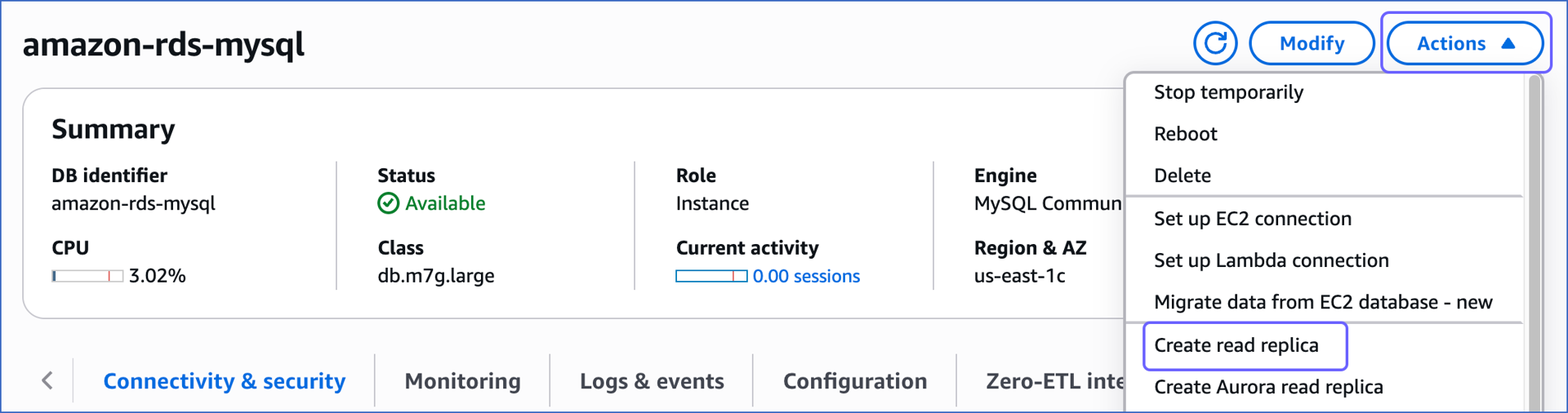
-
On the Create read replica page, under the Settings section, specify the following:
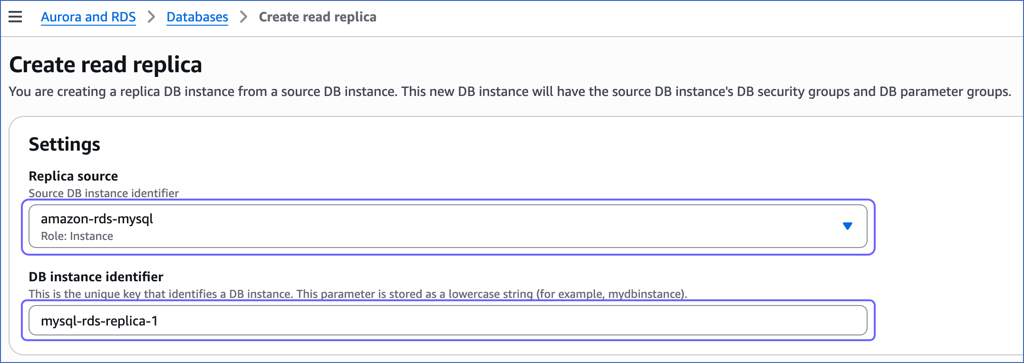
-
Replica source: The primary database instance being replicated.
-
DB instance identifier: The replica instance you are creating.
-
-
Under the Instance configuration section, select the instance specifications relevant to your requirements. The DB instance class does not need to be as large as your primary instance. For example, here, we are selecting Burstable classes (includes t classes).
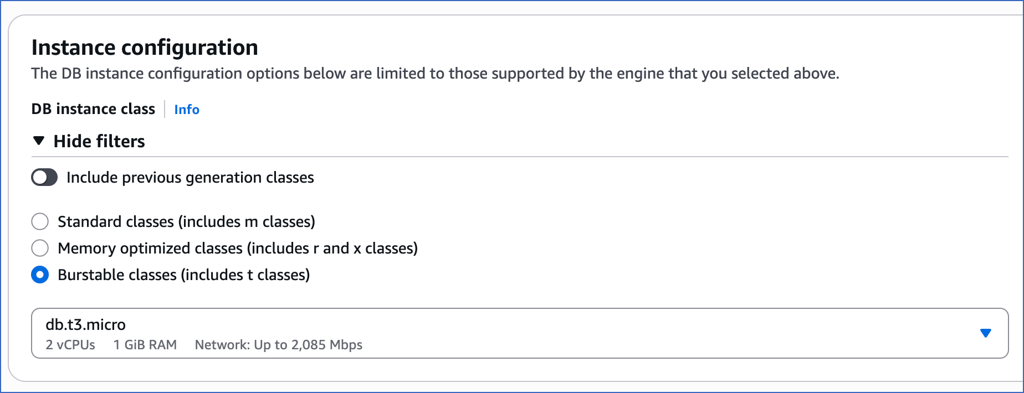
-
Scroll down to the bottom and click Create read replica. The replica status changes to Creating. It takes a few minutes for the read replica to be created, after which the status changes to Available.
You can now view the read replica instance in the Databases section. The Role column indicates the instance type.
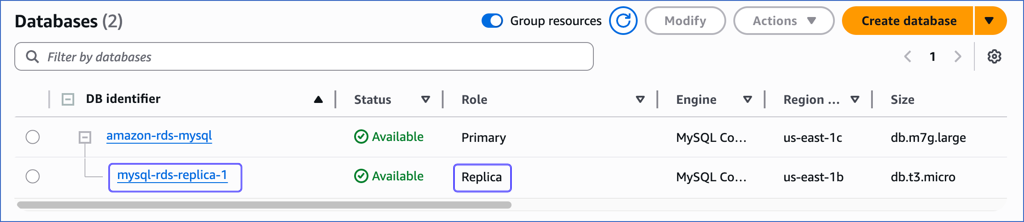
Set up MySQL Binary Logs for Replication
A binary log is a collection of log files that records information about data modifications and data object modifications made on a MySQL server instance. Typically binary logs are used for data replication and data recovery.
In order for the binary log to record the data modifications, automatic backups must be enabled with a duration of at least 1 day.
To enable binary logging, follow these steps:
1. Configure the parameter group
-
Log in to the Amazon RDS console.
-
In the left navigation pane, click Databases.
-
In the Databases section on the right, click the DB instance that you want to connect to Hevo.

-
Click the Configuration tab, and then click the link text under DB instance parameter group. If you have created the parameter group with Type as DB cluster parameter group, click the link text under DB cluster parameter group.
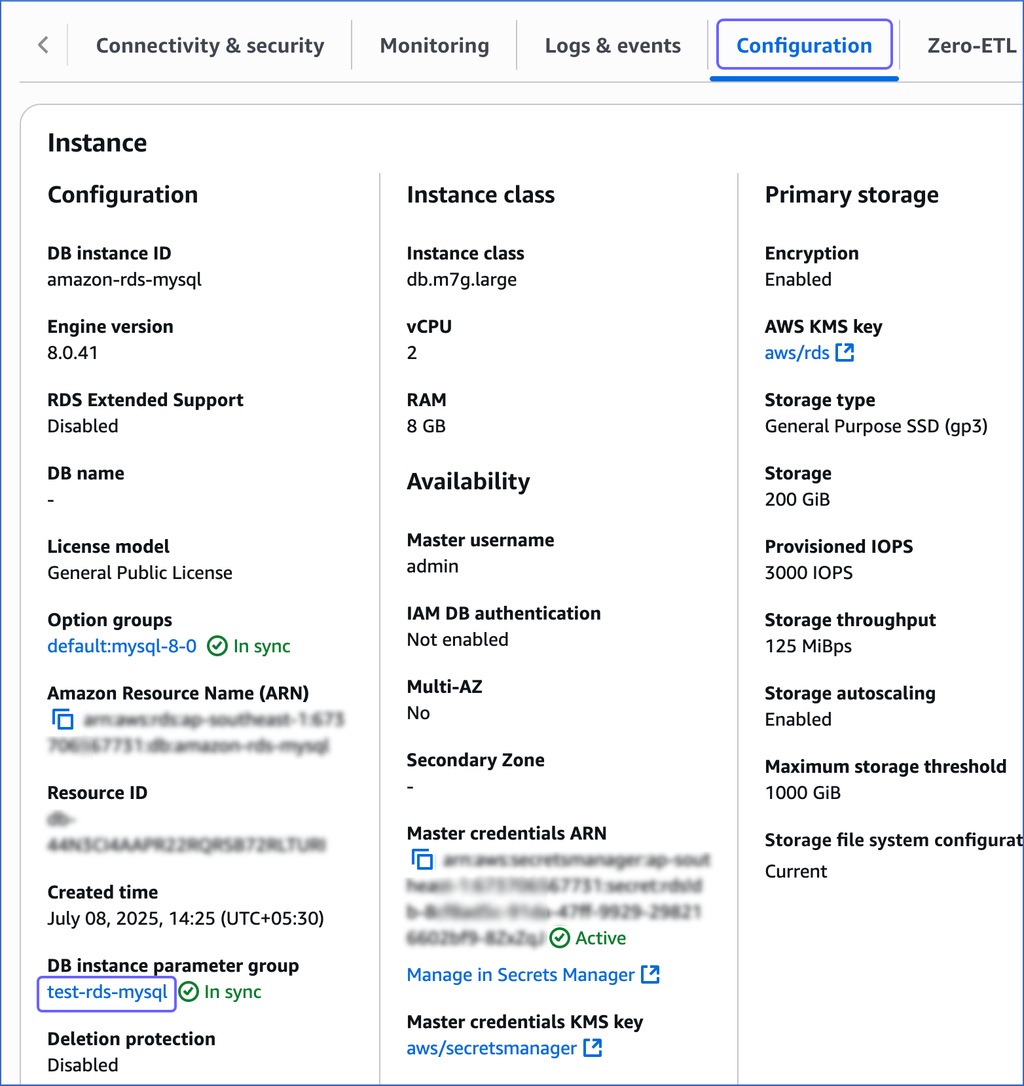
-
On the <Parameter Group Name> page, in the Parameters section, search for the
log_slave_updatesparameter and verify that its value is set to 1.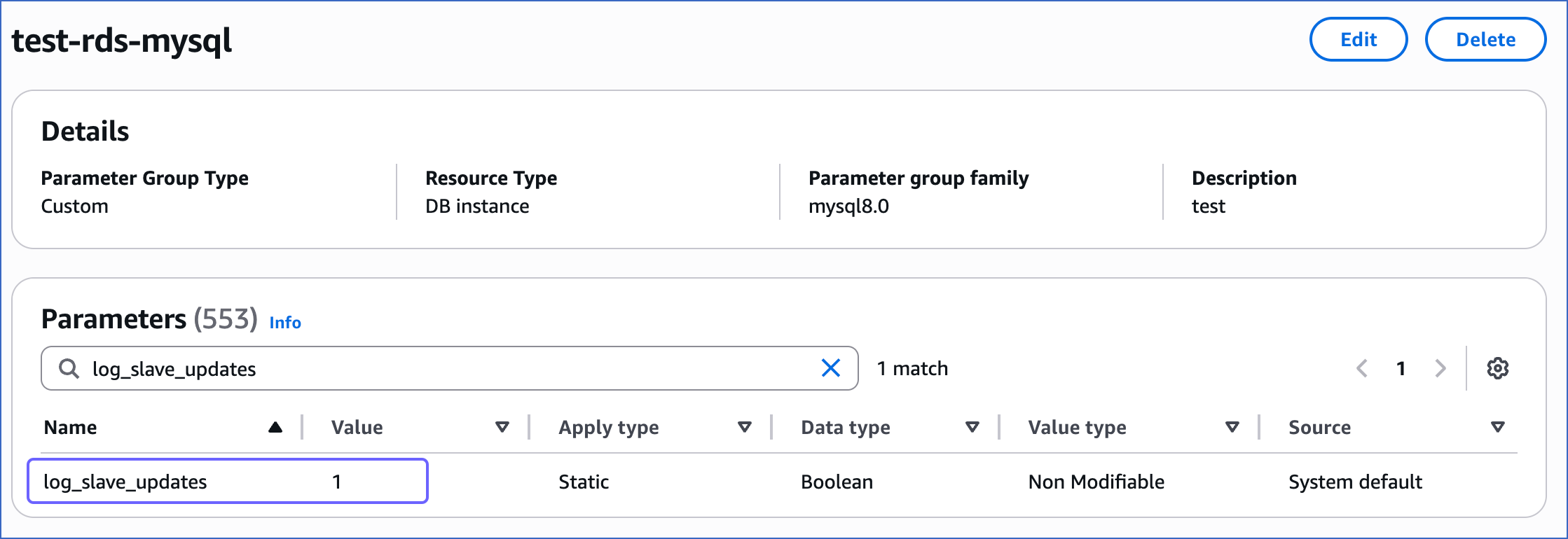
This parameter is required only if you are connecting to Hevo using a read replica. When enabled, it ensures that the read replica maintains binary logs for all updates received from the primary database.
-
Click Edit.

-
On the Modifiable parameters page, do the following:
-
Search for and update the value of the following parameters:
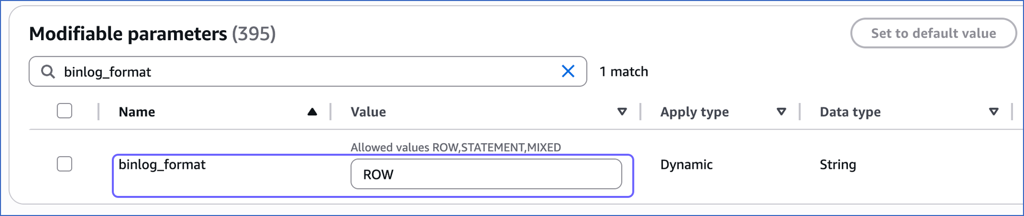
Parameter Name Value binlog_formatROW binlog_row_imagefull gtid-modeON enforce_gtid_consistencyON binlog_row_value_optionsNo value; must be blank Note: Enabling Global Transaction Identifiers (GTIDs) is recommended because it simplifies replication by uniquely identifying transactions. This makes it easier to track them and ensures that the primary and replica servers are in sync.
-
If the value of the
binlog_row_value_optionsparameter is PARTIAL_JSON, select the check box next to the parameter, and then click Set to default value to clear the value.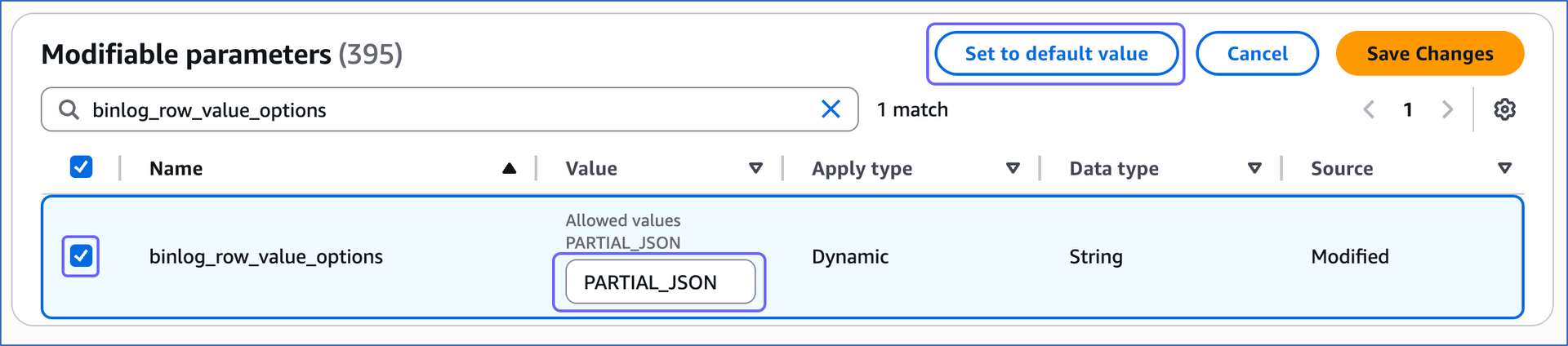
-
Click Save Changes.
-
-
Reboot the database instance that you are using to connect to Hevo, to apply the above changes.
To do this:
-
In the left navigation pane, click Databases.
-
In the Databases section on the right, click the DB identifier of the MySQL instance you are replicating.

-
Click the Actions drop-down, and then click Reboot.
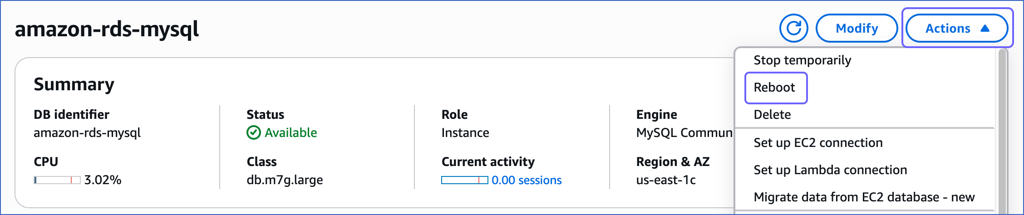
-
In the Reboot DB Instance section, click Confirm to reboot your DB instance.
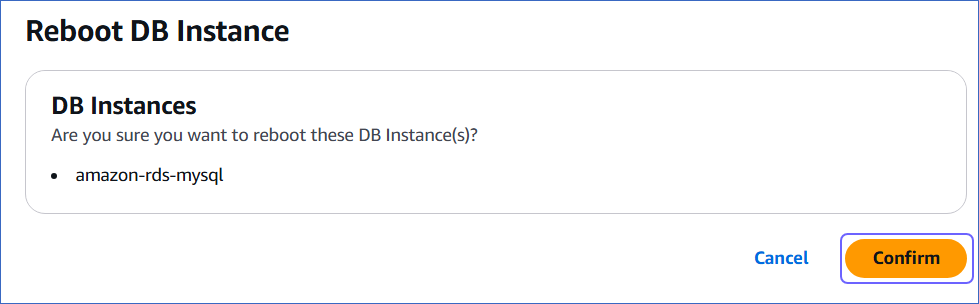
-
After restarting, connect to your MySQL instance as the root user with a SQL client tool, such as MySQL Workbench. Then, verify that the binlog_format setting has persisted after the restart. If this setting is not correct, Hevo cannot replicate data using binary logs.
To verify, run the following command:
SHOW VARIABLES LIKE '%binlog_format%';
The expected output should be:
+---------------+------+
| Variable_name | Value|
+---------------+------+
| binlog_format | ROW |
+---------------+------+
The replication reference guide on MySQL’s documentation portal provides a complete reference of the options available for replication and binary logging.
2. Enable Automatic Backups
-
In the Amazon RDS console, in the left navigation pane, click Databases (or Instances if you are using an older version).
-
In the Databases section on the right, select the instance for which you want to enable automatic backups, and then click Modify.
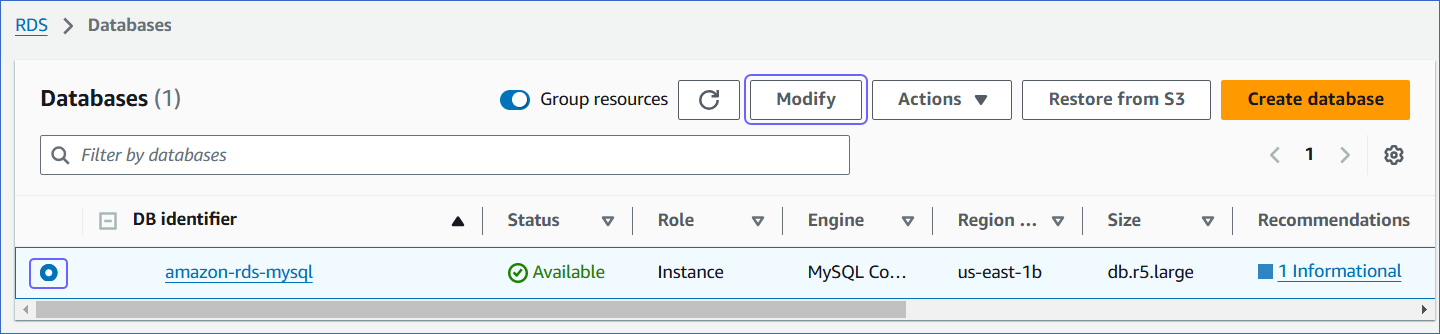
-
On the Modify DB Instance: <Instance name> page, scroll down to the Backup section.
-
Select the Enable automated backups check box and set the Backup retention period to any value greater than or equal to 1 day. A backup retention period of at least 3 days is recommended.
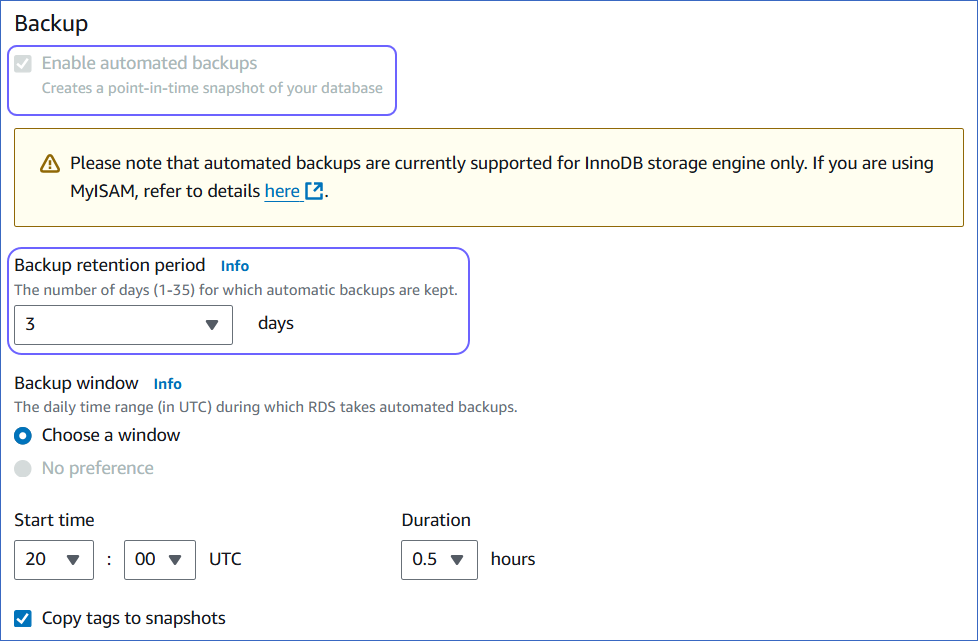
-
Click Continue.
-
Under the Schedule modifications panel, select Apply immediately, and then click Modify DB instance.
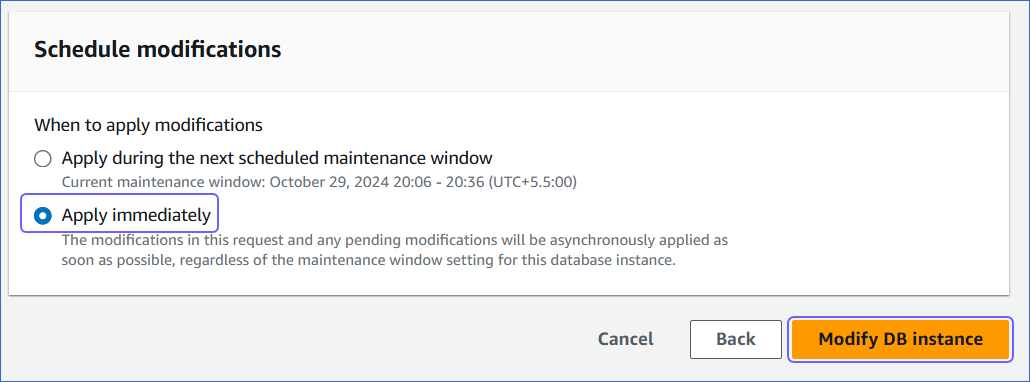
3. Configure the BinLog retention period
-
Log in to your Amazon RDS MySQL database instance with
ADMINprivileges. -
Run the following command to view the current BinLog retention period (in hours):
call mysql.rds_show_configuration; -
If the BinLog retention period is less than 72 hours, run the following command to set it to at least 72 hours (three days).
call mysql.rds_set_configuration('binlog retention hours', 72);
Allowlist Hevo IP addresses for your region
You need to allowlist the Hevo IP address for your region to enable Hevo to connect to your Amazon RDS MySQL database.
To do this:
-
Log in to the Amazon RDS console.
-
In the left navigation pane, click Databases.
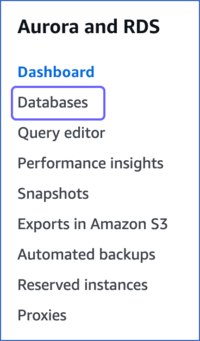
-
In the Databases section, click the DB identifier of your Amazon RDS MySQL database instance. For example, amazon-rds-mysql in the image below.
Note: If your database version is 8.0 and you are connecting through a read replica, click the DB identifier of the replica instance.

-
In the Connectivity & security tab, click the link text under Security, VPC security groups.
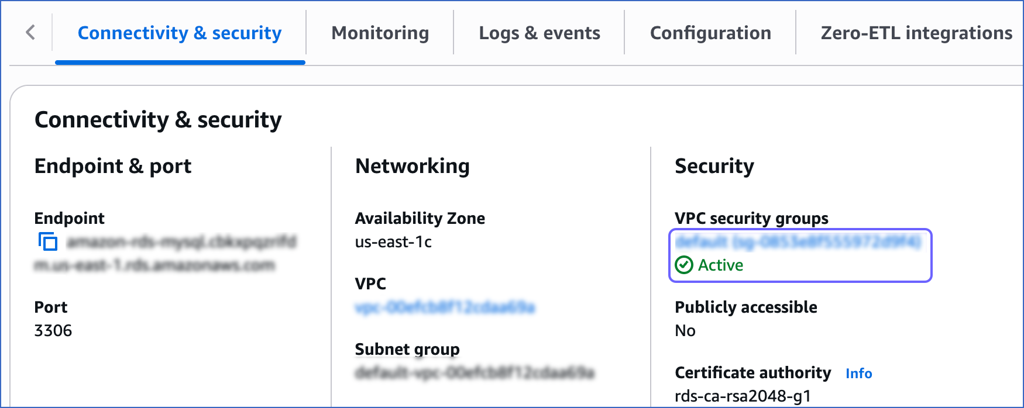
-
On the Security Groups page, select the check box for your Security group ID, and from the Actions drop-down, click Edit inbound rules.

-
On the Edit inbound rules page, do the following:
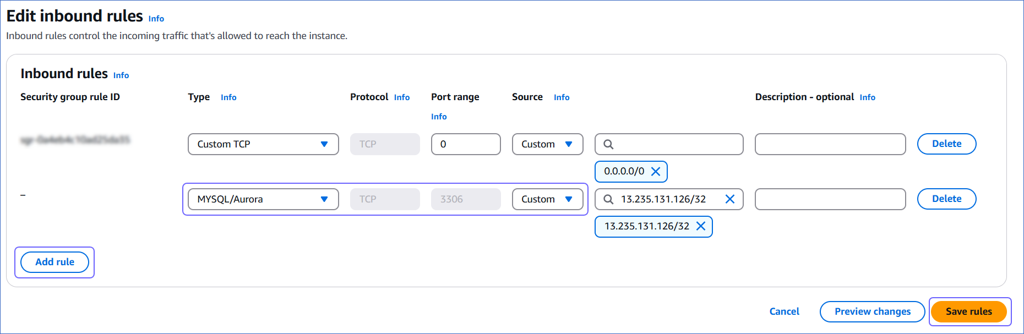
-
Click Add rule.
-
In the Type column, select MySQL/Aurora from the drop-down.
-
In the Source column, select Custom from the drop-down and enter Hevo’s IP addresses for your region. Repeat steps 1-3 to allowlist all the IP addresses.
-
Click Save rules.
-
Create a Database User and Grant Privileges
1. Create a database user (Optional)
Perform the following steps to create a database user in your Amazon RDS MySQL database:
-
Connect to your Amazon RDS MySQL database as a root user with an SQL client tool, such as MySQL workbench.
-
Run the following command to create a user in your database:
CREATE USER <database_username>@'%' IDENTIFIED BY '<password>';Note: Replace the placeholder values in the command above with your own. For example, <database_username> with hevo.
2. Grant privileges to the user
The database user for Hevo requires the following privileges:
| Privilege | Grants access to |
|---|---|
| SELECT | Retrieve rows from the database tables. |
| RELOAD | Clear or reload internal caches, flush tables, or acquire locks. |
| SHOW DATABASES | View the list of database names in the server. |
| REPLICATION CLIENT | Access the MySQL server’s BinLog for replication. |
| REPLICATION SLAVE | View replication status and log details. |
| EXECUTE | Run procedures to read BinLog settings on the MySQL server. |
Connect to your Amazon RDS MySQL database as a root user with an SQL client tool, such as MySQL Workbench, and run the following script. These commands grant only the privileges required by Hevo to ingest data from your Amazon RDS MySQL database.
# Grant Privileges to the Database User
GRANT RELOAD, SHOW DATABASES, REPLICATION CLIENT, REPLICATION SLAVE ON *.* TO <database_username>@'%';
GRANT EXECUTE ON PROCEDURE mysql.rds_show_configuration TO <database_username>@'%';
# (Optional) Grant Hevo access to all Tables in the Database
GRANT SELECT ON <database_name>.* TO <database_username>;
# Grant Hevo access to the Tables in the Database that you want to replicate
GRANT SELECT, SHOW VIEW ON <database_name>.<table_name> TO <database_username>;
# Finalize the User’s Permissions
FLUSH PRIVILEGES;
Note:
-
Replace the placeholder values in the commands above with your own. For example, <database_username> with hevo.
-
The
SELECT,RELOAD, andSHOW DATABASESprivileges are required only for the historical load.
Retrieve the Database Hostname and Port Number (Optional)
Note: The RDS hostnames start with your database name and end with rds.amazonaws.com.
For example:
Host : mysql-rds-replica-1.xxxxxxxxx.rds.amazonaws.com
Port : 3306
-
In the left navigation pane of the Amazon RDS console, click Databases.
-
In the Databases section on the right, click the DB identifier of the Amazon RDS MySQL instance.
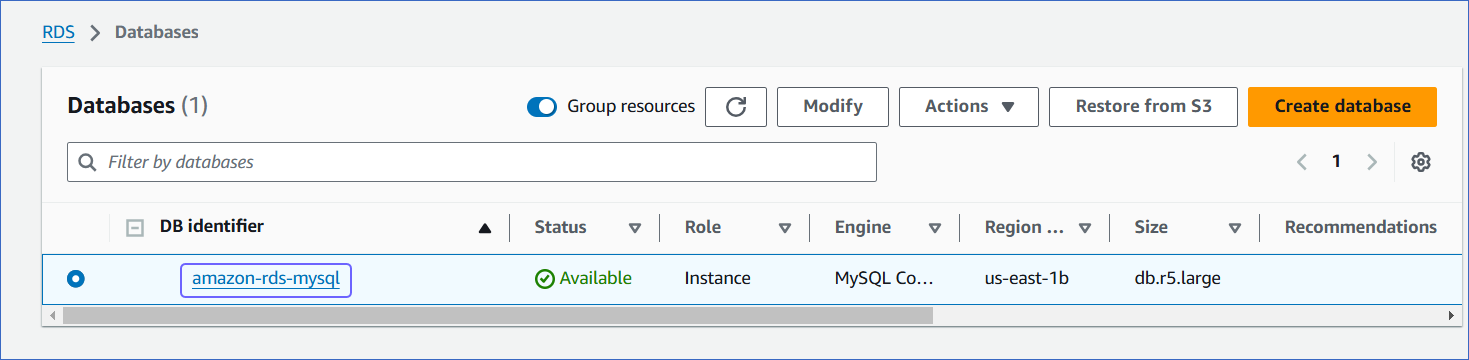
-
Click the Connectivity & security tab, and copy the values under Endpoint and Port as the hostname and port number. You will specify these while creating your Hevo Pipeline.
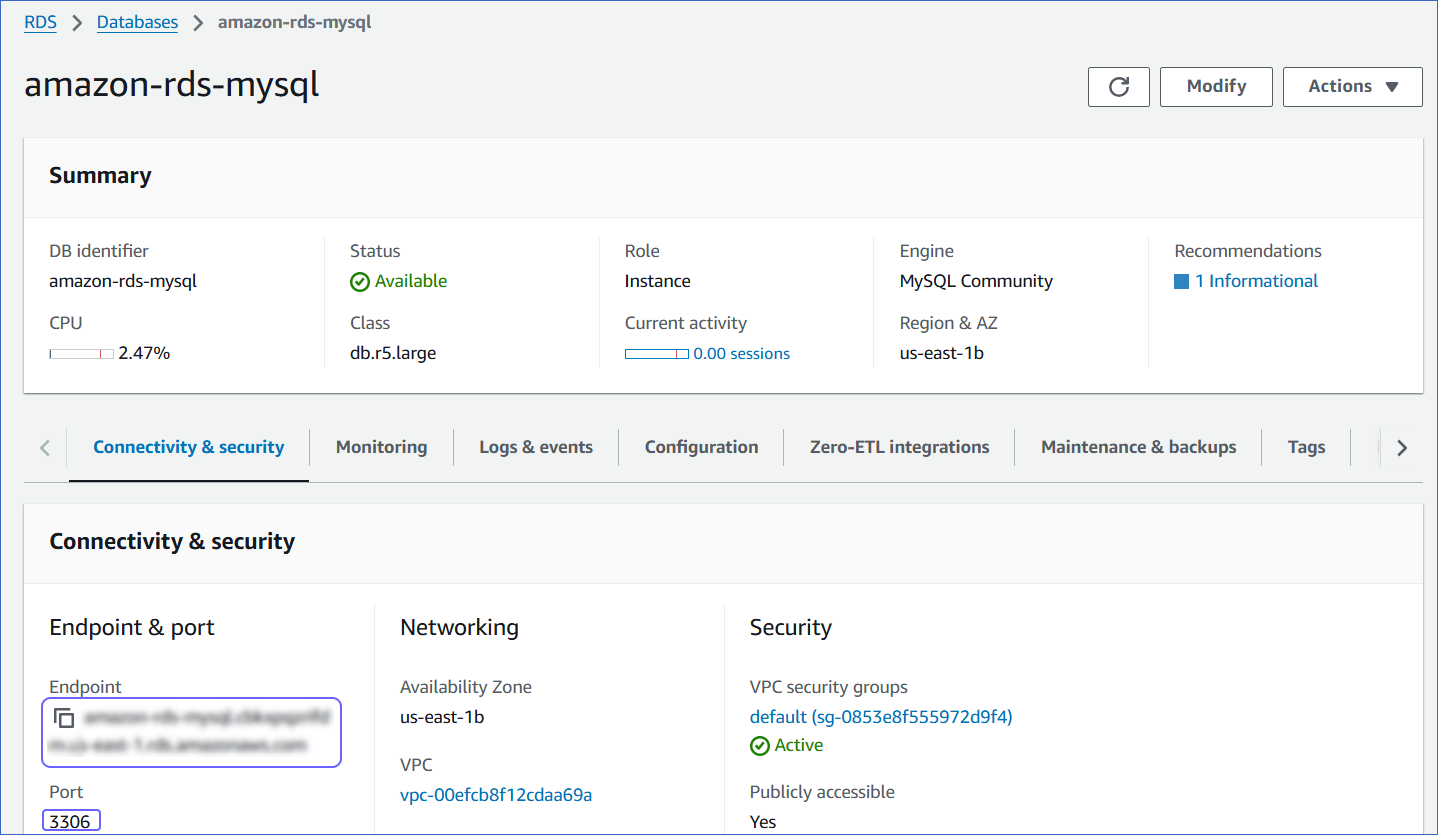
Configure Amazon RDS MySQL as a Source in your Pipeline
Perform the following steps to configure your Amazon RDS MySQL Source:
-
Click PIPELINES in the Navigation Bar.
-
Click + Create Pipeline in the Pipelines List View.
-
On the Select Source Type page, select Amazon RDS MySQL.
-
On the Select Destination Type page, select the type of Destination you want to use.
-
On the page that appears, do the following:

-
Select Pipeline Mode: Choose BinLog. Hevo supports only this mode for Edge Pipelines created with MySQL Source. If you choose any other mode, you can proceed to create a Standard Pipeline.
-
Select Pipeline Type: Choose the type of Pipeline you want to create based on your requirements, and then click Continue.
-
If you select Edge, skip to step 6 below.
-
If you select Standard, read Amazon RDS MySQL to configure your Standard Pipeline.
This section is displayed only if all the following conditions are met:
-
The selected Destination type is supported in Edge.
-
The Pipeline mode is set to BinLog.
-
Your Team was created before September 15, 2025, and has an existing Pipeline created with the same Destination type and Pipeline mode.
For Teams that do not meet the above criteria, if the selected Destination type is supported in Edge and the Pipeline mode is set to BinLog, you can proceed to create an Edge Pipeline. Otherwise, you can proceed to create a Standard Pipeline. Read Amazon RDS MySQL to configure your Standard Pipeline.
-
-
-
In the Configure Source screen, specify the following:
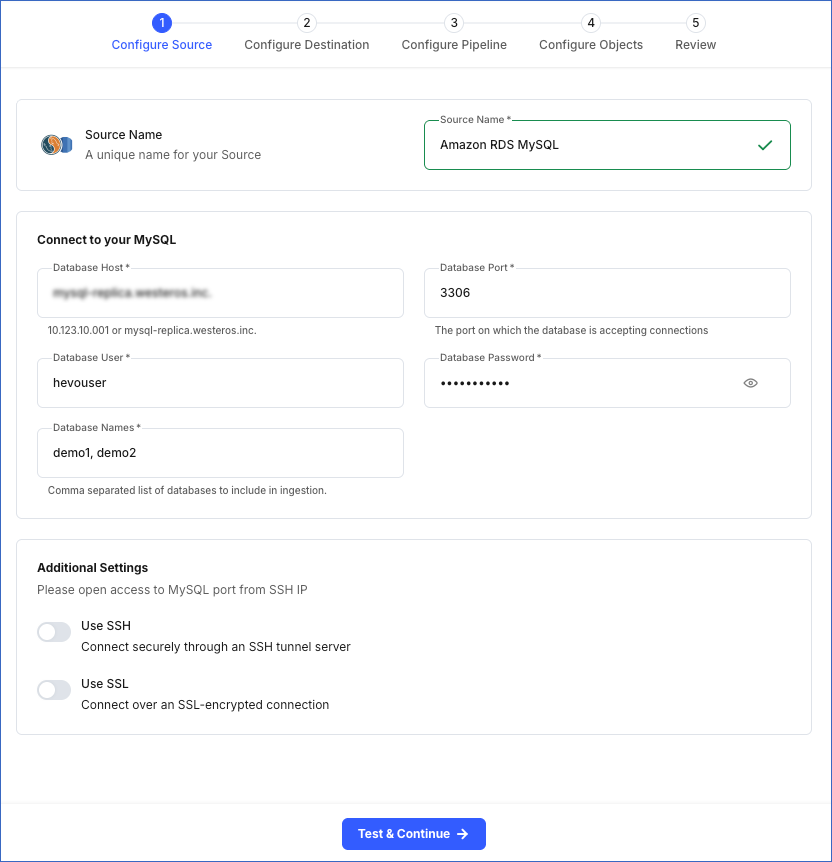
-
Source Name: A unique name for your Source, not exceeding 255 characters. For example, Amazon RDS MySQL Source.
-
In the Connect to your MySQL section:
-
Database Host: The MySQL host’s IP address or DNS. This is the endpoint that you obtained in Step 5 above.
Note: For URL-based hostnames, exclude the http:// or https:// part. For example, if the hostname URL is http://mysql-replica.westeros.inc, enter mysql-replica.westeros.inc.
-
Database Port: The port on which your Amazon RDS MySQL server listens for connections. This is the port number that you obtained in Step 5 above. Default value: 3306.
-
Database User: The authenticated user who has the permissions to read tables in your database. This user can be the one you created in Step 4 above or an existing user. For example, hevouser.
-
Database Password: The password of your database user.
-
Database Names: The comma separated list of databases from where you want to replicate data. For example, demo1, demo2.
-
-
In the Additional Settings section:
-
Use SSH: Enable this option to connect to Hevo using an SSH tunnel instead of directly connecting your MySQL database host to Hevo. This provides an additional level of security to your database by not exposing your MySQL setup to the public.
If this option is turned off, you must configure your Source to accept connections from Hevo’s IP addresses.
-
Use SSL: Enable this option to use an SSL-encrypted connection. Specify the following:
-
CA File: The file containing the SSL server certificate authority (CA).
-
Client Certificate: The client’s public key certificate file.
-
Client Key: The client’s private key file.
-
-
-
-
Click Test & Continue to test the connection to your Amazon RDS MySQL Source. Once the test is successful, you can proceed to set up your Destination.
Additional Information
Read the detailed Hevo documentation for the following related topics:
Data Type Mapping
Hevo maps the MySQL Source data type internally to a unified data type, referred to as the Hevo Data Type, in the table below. This data type is used to represent the Source data from all supported data types in a lossless manner.
The following table lists the supported MySQL data types and the corresponding Hevo data type to which they are mapped:
| MySQL Data Type | Hevo Data Type |
|---|---|
| - BIT(1) - BOOLEAN - TINYINT(1) - TINYINT UNSIGNED(1) |
BOOLEAN |
| - TINYINT(>1) - SMALLINT - TINYINT UNSIGNED(>1) |
SHORT |
| - INT - MEDIUMINT - SMALLINT UNSIGNED - MEDIUMINT UNSIGNED - YEAR |
INTEGER |
| - BIGINT - INT UNSIGNED - BIGINT UNSIGNED |
LONG |
| - FLOAT(0-23) | FLOAT |
| - REAL - DOUBLE - FLOAT(24-53) |
DOUBLE |
| - NUMERIC - DECIMAL |
DECIMAL |
| - CHAR - VARCHAR - TINYTEXT - TEXT - MEDIUMTEXT - LONGTEXT - JSON - ENUM - SET |
VARCHAR |
| - TIMESTAMP | TIMETZ |
| - DATE | DATE |
| - TIME | TIME |
| - DATETIME | TIMESTAMP |
| - BIT(>1) - BINARY - VARBINARY - TINYBLOB - BLOB - MEDIUMBLOB - LONGBLOB |
BYTEARRAY |
| - GEOMETRY - LINESTRING - POLYGON - MULTIPOINT - MULTILINESTRING - MULTIPOLYGON - GEOMETRYCOLLECTION |
JSON |
Any other data type not listed in the table above is not supported by Hevo.
Note: If any of the Source objects contain data types that are not supported by Hevo, the corresponding fields are marked as unsupported during object configuration in the Pipeline.
Source Considerations
- MySQL does not generate log entries for cascading deletes. So, Hevo cannot capture these deletes for log-based Pipelines.
Limitations
-
Hevo only fetches tables from the MySQL database. It does not fetch other entities such as functions, stored procedures, views, and triggers.
-
Hevo does not set the metadata column __hevo__marked_deleted to True for data deleted from the Source table using the TRUNCATE command. This action could result in a data mismatch between the Source and Destination tables.