- Introduction
-
Getting Started
- Creating an Account in Hevo
- Subscribing to Hevo via AWS Marketplace
- Connection Options
- Familiarizing with the UI
- Creating your First Pipeline
- Data Loss Prevention and Recovery
-
Data Ingestion
- Types of Data Synchronization
- Ingestion Modes and Query Modes for Database Sources
- Ingestion and Loading Frequency
- Data Ingestion Statuses
- Deferred Data Ingestion
- Handling of Primary Keys
- Handling of Updates
- Handling of Deletes
- Hevo-generated Metadata
- Best Practices to Avoid Reaching Source API Rate Limits
-
Edge
- Getting Started
- Data Ingestion
- Core Concepts
- Pipelines
- Sources
- Destinations
- Alerts
- Custom Connectors
-
Releases
- Edge Release Notes - December 08, 2025
- Edge Release Notes - December 01, 2025
- Edge Release Notes - November 05, 2025
- Edge Release Notes - October 30, 2025
- Edge Release Notes - September 22, 2025
- Edge Release Notes - August 11, 2025
- Edge Release Notes - July 09, 2025
- Edge Release Notes - November 21, 2024
-
Data Loading
- Loading Data in a Database Destination
- Loading Data to a Data Warehouse
- Optimizing Data Loading for a Destination Warehouse
- Deduplicating Data in a Data Warehouse Destination
- Manually Triggering the Loading of Events
- Scheduling Data Load for a Destination
- Loading Events in Batches
- Data Loading Statuses
- Data Spike Alerts
- Name Sanitization
- Table and Column Name Compression
- Parsing Nested JSON Fields in Events
-
Pipelines
- Data Flow in a Pipeline
- Familiarizing with the Pipelines UI
- Working with Pipelines
- Managing Objects in Pipelines
- Pipeline Jobs
-
Transformations
-
Python Code-Based Transformations
- Supported Python Modules and Functions
-
Transformation Methods in the Event Class
- Create an Event
- Retrieve the Event Name
- Rename an Event
- Retrieve the Properties of an Event
- Modify the Properties for an Event
- Fetch the Primary Keys of an Event
- Modify the Primary Keys of an Event
- Fetch the Data Type of a Field
- Check if the Field is a String
- Check if the Field is a Number
- Check if the Field is Boolean
- Check if the Field is a Date
- Check if the Field is a Time Value
- Check if the Field is a Timestamp
-
TimeUtils
- Convert Date String to Required Format
- Convert Date to Required Format
- Convert Datetime String to Required Format
- Convert Epoch Time to a Date
- Convert Epoch Time to a Datetime
- Convert Epoch to Required Format
- Convert Epoch to a Time
- Get Time Difference
- Parse Date String to Date
- Parse Date String to Datetime Format
- Parse Date String to Time
- Utils
- Examples of Python Code-based Transformations
-
Drag and Drop Transformations
- Special Keywords
-
Transformation Blocks and Properties
- Add a Field
- Change Datetime Field Values
- Change Field Values
- Drop Events
- Drop Fields
- Find & Replace
- Flatten JSON
- Format Date to String
- Format Number to String
- Hash Fields
- If-Else
- Mask Fields
- Modify Text Casing
- Parse Date from String
- Parse JSON from String
- Parse Number from String
- Rename Events
- Rename Fields
- Round-off Decimal Fields
- Split Fields
- Examples of Drag and Drop Transformations
- Effect of Transformations on the Destination Table Structure
- Transformation Reference
- Transformation FAQs
-
Python Code-Based Transformations
-
Schema Mapper
- Using Schema Mapper
- Mapping Statuses
- Auto Mapping Event Types
- Manually Mapping Event Types
- Modifying Schema Mapping for Event Types
- Schema Mapper Actions
- Fixing Unmapped Fields
- Resolving Incompatible Schema Mappings
- Resizing String Columns in the Destination
- Changing the Data Type of a Destination Table Column
- Schema Mapper Compatibility Table
- Limits on the Number of Destination Columns
- File Log
- Troubleshooting Failed Events in a Pipeline
- Mismatch in Events Count in Source and Destination
- Audit Tables
- Activity Log
-
Pipeline FAQs
- Can multiple Sources connect to one Destination?
- What happens if I re-create a deleted Pipeline?
- Why is there a delay in my Pipeline?
- Can I change the Destination post-Pipeline creation?
- Why is my billable Events high with Delta Timestamp mode?
- Can I drop multiple Destination tables in a Pipeline at once?
- How does Run Now affect scheduled ingestion frequency?
- Will pausing some objects increase the ingestion speed?
- Can I see the historical load progress?
- Why is my Historical Load Progress still at 0%?
- Why is historical data not getting ingested?
- How do I set a field as a primary key?
- How do I ensure that records are loaded only once?
- Events Usage
-
Sources
- Free Sources
-
Databases and File Systems
- Data Warehouses
-
Databases
- Connecting to a Local Database
- Amazon DocumentDB
- Amazon DynamoDB
- Elasticsearch
-
MongoDB
- Generic MongoDB
- MongoDB Atlas
- Support for Multiple Data Types for the _id Field
- Example - Merge Collections Feature
-
Troubleshooting MongoDB
-
Errors During Pipeline Creation
- Error 1001 - Incorrect credentials
- Error 1005 - Connection timeout
- Error 1006 - Invalid database hostname
- Error 1007 - SSH connection failed
- Error 1008 - Database unreachable
- Error 1011 - Insufficient access
- Error 1028 - Primary/Master host needed for OpLog
- Error 1029 - Version not supported for Change Streams
- SSL 1009 - SSL Connection Failure
- Troubleshooting MongoDB Change Streams Connection
- Troubleshooting MongoDB OpLog Connection
-
Errors During Pipeline Creation
- SQL Server
-
MySQL
- Amazon Aurora MySQL
- Amazon RDS MySQL
- Azure MySQL
- Generic MySQL
- Google Cloud MySQL
- MariaDB MySQL
-
Troubleshooting MySQL
-
Errors During Pipeline Creation
- Error 1003 - Connection to host failed
- Error 1006 - Connection to host failed
- Error 1007 - SSH connection failed
- Error 1011 - Access denied
- Error 1012 - Replication access denied
- Error 1017 - Connection to host failed
- Error 1026 - Failed to connect to database
- Error 1027 - Unsupported BinLog format
- Failed to determine binlog filename/position
- Schema 'xyz' is not tracked via bin logs
- Errors Post-Pipeline Creation
-
Errors During Pipeline Creation
- MySQL FAQs
- Oracle
-
PostgreSQL
- Amazon Aurora PostgreSQL
- Amazon RDS PostgreSQL
- Azure PostgreSQL
- Generic PostgreSQL
- Google Cloud PostgreSQL
- Heroku PostgreSQL
-
Troubleshooting PostgreSQL
-
Errors during Pipeline creation
- Error 1003 - Authentication failure
- Error 1006 - Connection settings errors
- Error 1011 - Access role issue for logical replication
- Error 1012 - Access role issue for logical replication
- Error 1014 - Database does not exist
- Error 1017 - Connection settings errors
- Error 1023 - No pg_hba.conf entry
- Error 1024 - Number of requested standby connections
- Errors Post-Pipeline Creation
-
Errors during Pipeline creation
-
PostgreSQL FAQs
- Can I track updates to existing records in PostgreSQL?
- How can I migrate a Pipeline created with one PostgreSQL Source variant to another variant?
- How can I prevent data loss when migrating or upgrading my PostgreSQL database?
- Why do FLOAT4 and FLOAT8 values in PostgreSQL show additional decimal places when loaded to BigQuery?
- Why is data not being ingested from PostgreSQL Source objects?
- Troubleshooting Database Sources
- Database Source FAQs
- File Storage
- Engineering Analytics
- Finance & Accounting Analytics
-
Marketing Analytics
- ActiveCampaign
- AdRoll
- Amazon Ads
- Apple Search Ads
- AppsFlyer
- CleverTap
- Criteo
- Drip
- Facebook Ads
- Facebook Page Insights
- Firebase Analytics
- Freshsales
- Google Ads
- Google Analytics 4
- Google Analytics 360
- Google Play Console
- Google Search Console
- HubSpot
- Instagram Business
- Klaviyo v2
- Lemlist
- LinkedIn Ads
- Mailchimp
- Mailshake
- Marketo
- Microsoft Ads
- Onfleet
- Outbrain
- Pardot
- Pinterest Ads
- Pipedrive
- Recharge
- Segment
- SendGrid Webhook
- SendGrid
- Salesforce Marketing Cloud
- Snapchat Ads
- SurveyMonkey
- Taboola
- TikTok Ads
- Twitter Ads
- Typeform
- YouTube Analytics
- Product Analytics
- Sales & Support Analytics
- Source FAQs
-
Destinations
- Familiarizing with the Destinations UI
- Cloud Storage-Based
- Databases
-
Data Warehouses
- Amazon Redshift
- Amazon Redshift Serverless
- Azure Synapse Analytics
- Databricks
- Google BigQuery
- Hevo Managed Google BigQuery
- Snowflake
- Troubleshooting Data Warehouse Destinations
-
Destination FAQs
- Can I change the primary key in my Destination table?
- Can I change the Destination table name after creating the Pipeline?
- How can I change or delete the Destination table prefix?
- Why does my Destination have deleted Source records?
- How do I filter deleted Events from the Destination?
- Does a data load regenerate deleted Hevo metadata columns?
- How do I filter out specific fields before loading data?
- Transform
- Alerts
- Account Management
- Activate
- Glossary
-
Releases- Release 2.43.2 (Dec 01-15, 2025)
- Release 2.43 (Nov 03-Dec 01, 2025)
- Release 2.42 (Oct 06-Nov 03, 2025)
-
2025 Releases
- Release 2.41 (Sep 08-Oct 06, 2025)
- Release 2.40 (Aug 11-Sep 08, 2025)
- Release 2.39 (Jul 07-Aug 11, 2025)
- Release 2.38 (Jun 09-Jul 07, 2025)
- Release 2.37 (May 12-Jun 09, 2025)
- Release 2.36 (Apr 14-May 12, 2025)
- Release 2.35 (Mar 17-Apr 14, 2025)
- Release 2.34 (Feb 17-Mar 17, 2025)
- Release 2.33 (Jan 20-Feb 17, 2025)
-
2024 Releases
- Release 2.32 (Dec 16 2024-Jan 20, 2025)
- Release 2.31 (Nov 18-Dec 16, 2024)
- Release 2.30 (Oct 21-Nov 18, 2024)
- Release 2.29 (Sep 30-Oct 22, 2024)
- Release 2.28 (Sep 02-30, 2024)
- Release 2.27 (Aug 05-Sep 02, 2024)
- Release 2.26 (Jul 08-Aug 05, 2024)
- Release 2.25 (Jun 10-Jul 08, 2024)
- Release 2.24 (May 06-Jun 10, 2024)
- Release 2.23 (Apr 08-May 06, 2024)
- Release 2.22 (Mar 11-Apr 08, 2024)
- Release 2.21 (Feb 12-Mar 11, 2024)
- Release 2.20 (Jan 15-Feb 12, 2024)
-
2023 Releases
- Release 2.19 (Dec 04, 2023-Jan 15, 2024)
- Release Version 2.18
- Release Version 2.17
- Release Version 2.16 (with breaking changes)
- Release Version 2.15 (with breaking changes)
- Release Version 2.14
- Release Version 2.13
- Release Version 2.12
- Release Version 2.11
- Release Version 2.10
- Release Version 2.09
- Release Version 2.08
- Release Version 2.07
- Release Version 2.06
-
2022 Releases
- Release Version 2.05
- Release Version 2.04
- Release Version 2.03
- Release Version 2.02
- Release Version 2.01
- Release Version 2.00
- Release Version 1.99
- Release Version 1.98
- Release Version 1.97
- Release Version 1.96
- Release Version 1.95
- Release Version 1.93 & 1.94
- Release Version 1.92
- Release Version 1.91
- Release Version 1.90
- Release Version 1.89
- Release Version 1.88
- Release Version 1.87
- Release Version 1.86
- Release Version 1.84 & 1.85
- Release Version 1.83
- Release Version 1.82
- Release Version 1.81
- Release Version 1.80 (Jan-24-2022)
- Release Version 1.79 (Jan-03-2022)
-
2021 Releases
- Release Version 1.78 (Dec-20-2021)
- Release Version 1.77 (Dec-06-2021)
- Release Version 1.76 (Nov-22-2021)
- Release Version 1.75 (Nov-09-2021)
- Release Version 1.74 (Oct-25-2021)
- Release Version 1.73 (Oct-04-2021)
- Release Version 1.72 (Sep-20-2021)
- Release Version 1.71 (Sep-09-2021)
- Release Version 1.70 (Aug-23-2021)
- Release Version 1.69 (Aug-09-2021)
- Release Version 1.68 (Jul-26-2021)
- Release Version 1.67 (Jul-12-2021)
- Release Version 1.66 (Jun-28-2021)
- Release Version 1.65 (Jun-14-2021)
- Release Version 1.64 (Jun-01-2021)
- Release Version 1.63 (May-19-2021)
- Release Version 1.62 (May-05-2021)
- Release Version 1.61 (Apr-20-2021)
- Release Version 1.60 (Apr-06-2021)
- Release Version 1.59 (Mar-23-2021)
- Release Version 1.58 (Mar-09-2021)
- Release Version 1.57 (Feb-22-2021)
- Release Version 1.56 (Feb-09-2021)
- Release Version 1.55 (Jan-25-2021)
- Release Version 1.54 (Jan-12-2021)
-
2020 Releases
- Release Version 1.53 (Dec-22-2020)
- Release Version 1.52 (Dec-03-2020)
- Release Version 1.51 (Nov-10-2020)
- Release Version 1.50 (Oct-19-2020)
- Release Version 1.49 (Sep-28-2020)
- Release Version 1.48 (Sep-01-2020)
- Release Version 1.47 (Aug-06-2020)
- Release Version 1.46 (Jul-21-2020)
- Release Version 1.45 (Jul-02-2020)
- Release Version 1.44 (Jun-11-2020)
- Release Version 1.43 (May-15-2020)
- Release Version 1.42 (Apr-30-2020)
- Release Version 1.41 (Apr-2020)
- Release Version 1.40 (Mar-2020)
- Release Version 1.39 (Feb-2020)
- Release Version 1.38 (Jan-2020)
- Early Access New
Google BigQuery
Google BigQuery is a fully-managed, serverless data warehouse that enables scalable analysis over huge sizes of data. Hevo allows users to migrate multiple datasets and tables within a BigQuery project to any Destination of their choice.
Organization of data in BigQuery
Google BigQuery uses Projects to store data. An organization can have multiple projects associated with it. However, each Pipeline can be associated with only one BigQuery project.
Within a project, the data tables are organized into units called datasets.
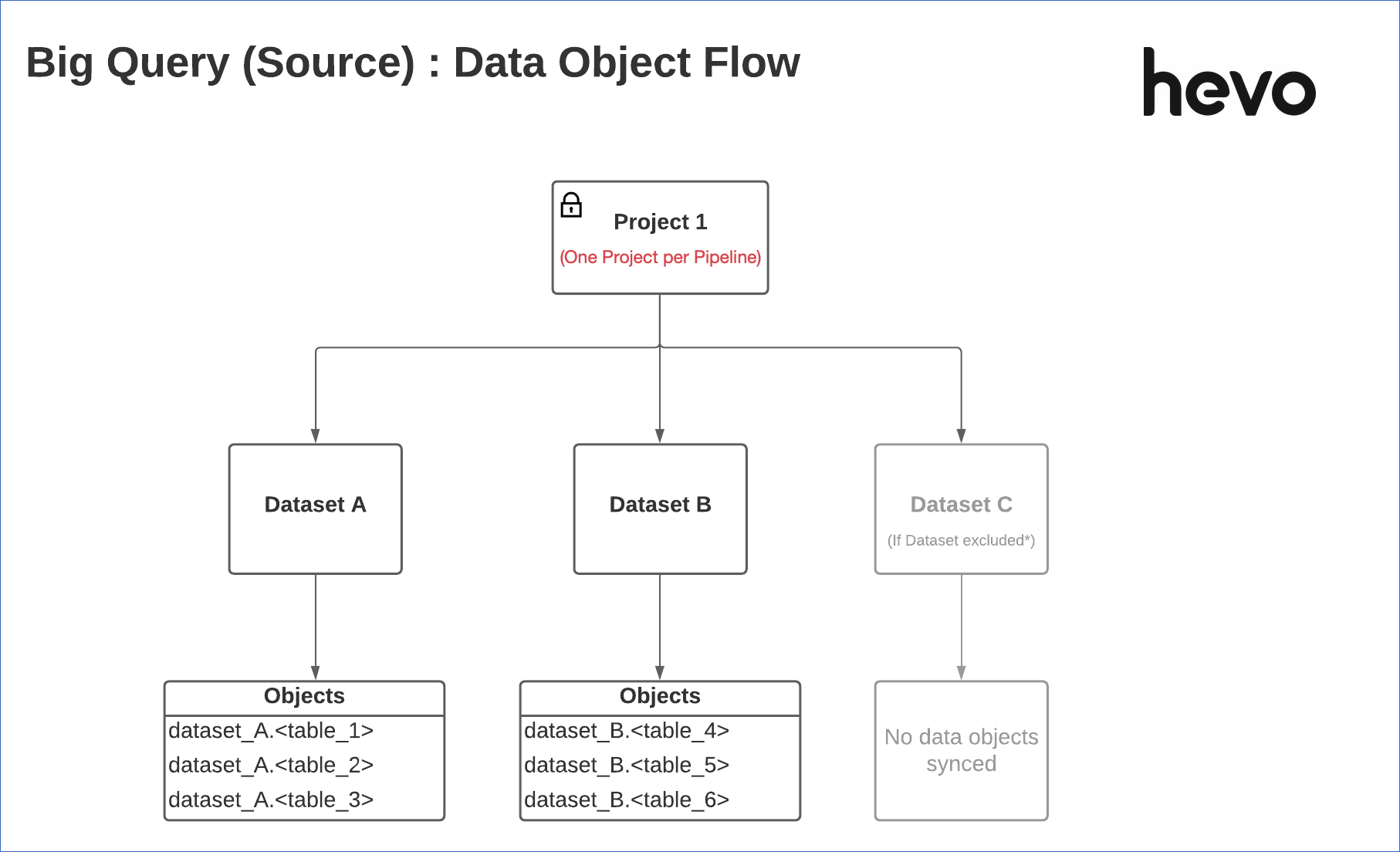
Permissions
Hevo needs permission to access your data in BigQuery as well as GCS. The files written to GCS are deleted as soon as they are moved to the next stage in the Pipeline. These permissions are assigned to the account you use to authenticate Hevo on BigQuery. Read Google Account Authentication Methods for more information.
Data Replication Strategy
Hevo adopts one of the following strategies to replicate data from your Google BigQuery Source:
-
Direct Query: Hevo adopts this replication strategy to ingest data from non-partitioned tables in your dataset. This is also used with partitioned tables if a GCS bucket is not specified at the time of creating the Pipeline. In this strategy, Hevo first scans the selected objects (tables), and then reads data from them. To identify the incremental data, Hevo scans the entire table to find the difference between the new and existing data.
Hevo saves the ingested data in temporary tables to avoid fetching any data that is already ingested. Hevo writes this data using streaming inserts. As streaming is not available for GCP free tier accounts, billing must be enabled for your GCP project.
-
GCS Export: Hevo adopts this replication strategy to ingest data from partitioned tables in your dataset if you have specified a GCS bucket at the time of creating the Pipeline. In this strategy, Hevo first ingests data from the partitions and then temporarily exports it into a bucket in your Google Cloud Storage. From there, the data is loaded into the Destination. An offset is maintained to help identify the latest partition, and data from that partition is ingested as incremental data.
Read Introduction to partitioned tables to understand how partitioning affects the data processing performance and costs in Google BigQuery.
Prerequisites
-
Access to a BigQuery project with one or more datasets containing at least one table.
-
An active billing account is linked to your GCP project, as Hevo writes incremental data to temporary tables using streaming inserts.
-
You are granted the BigQuery Data Editor, Data Viewer, and Job User permissions at the dataset level.
-
Access to an existing GCS bucket in the BigQuery location as your datasets. You can specify this when creating your Pipeline to enable Hevo to use the GCS Export strategy for partitioned tables.
-
You are assigned the Team Administrator, Team Collaborator, or Pipeline Administrator role in Hevo to create the Pipeline.
Note: You can select only one project per Pipeline.
Configuring Google BigQuery as a Source
Perform the following steps to configure BigQuery as the Source in your Pipeline:
-
Click PIPELINES in the Navigation Bar.
-
Click + Create Pipeline in the Pipelines List View.
-
On the Select Source Type page, select BigQuery.
-
On the Select Destination Type page, select the type of Destination you want to use.
-
On the Configure your BigQuery account page, connect to your BigQuery data warehouse using one of the following ways:
Note: You cannot switch from a service account to a user account and vice-versa once you create the Pipeline.
-
To connect with a User Account, do one of the following:
-
Select a previously configured account and click Continue.
-
Click + Add BigQuery Account and perform the following steps to configure an account:
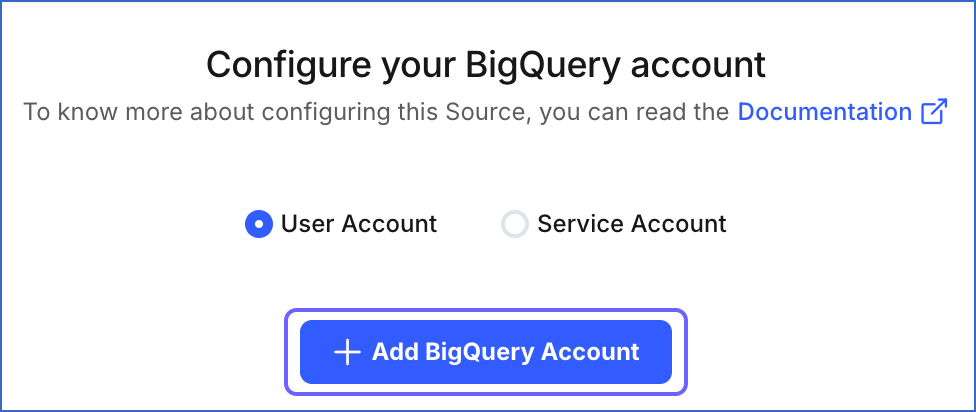
-
Sign in to your account.
-
Click Allow to authorize Hevo to access your data.
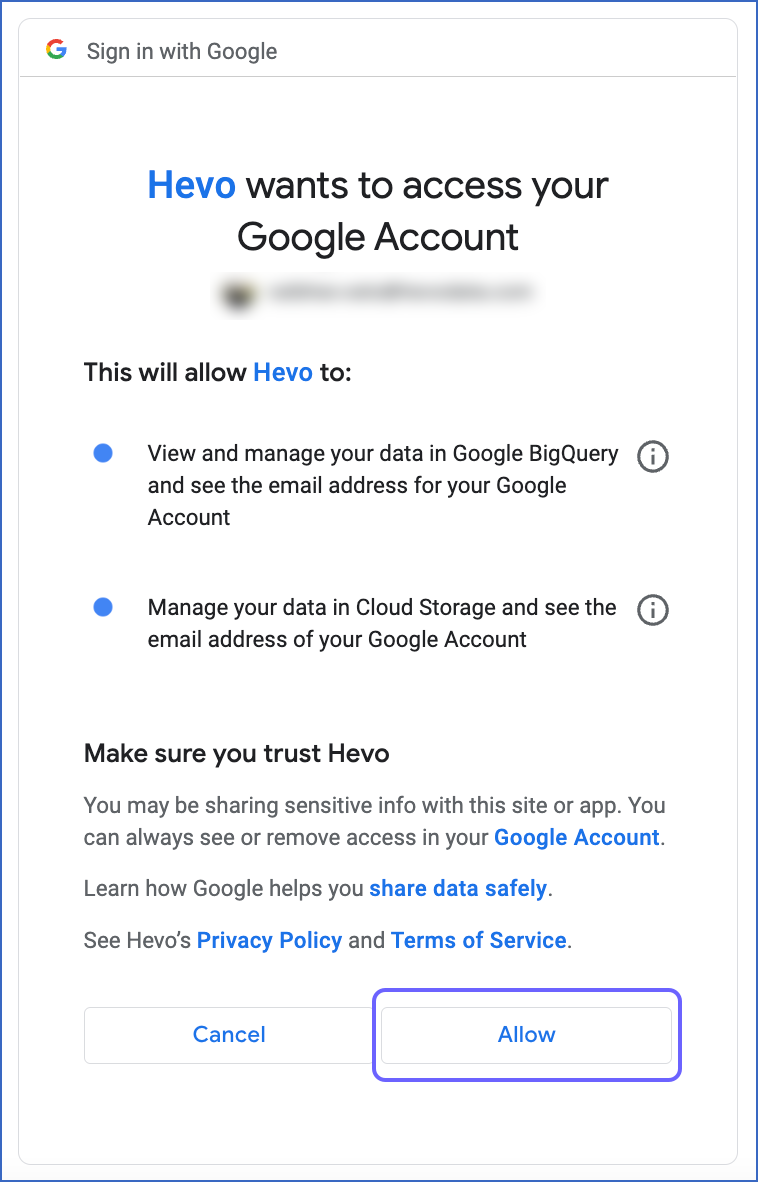
-
-
-
To connect with a Service Account, do one of the following:
-
Select a previously configured account and click Continue.
-
Attach the Service Account Key JSON file that you created in Google Cloud Platform (GCP) and click Configure BigQuery Account.
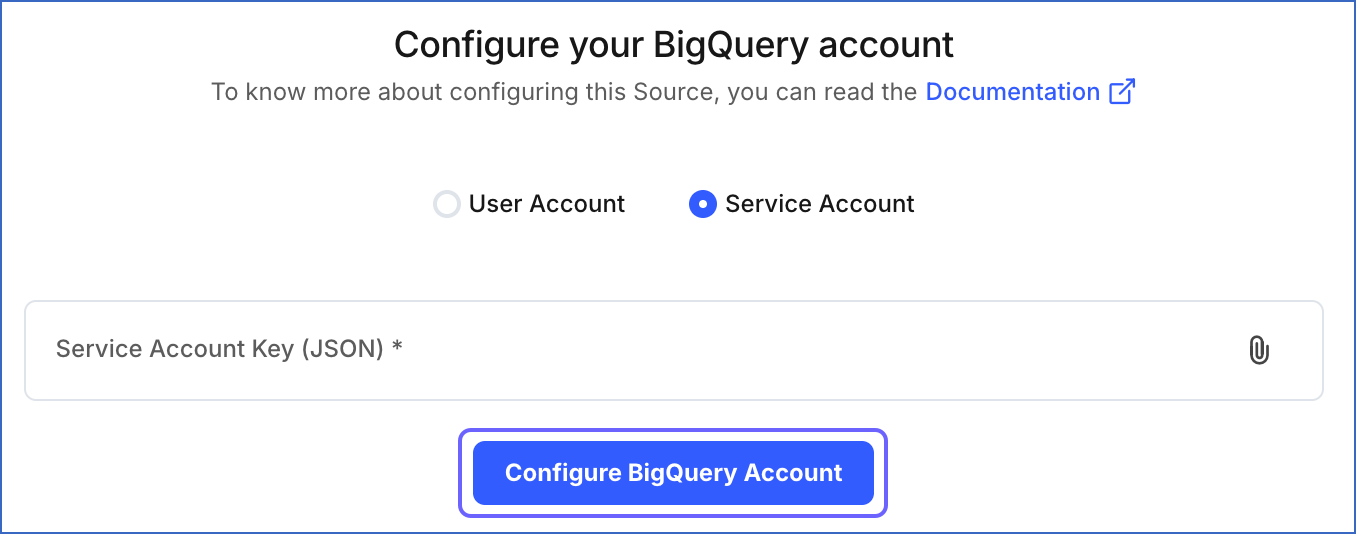
-
-
-
On the Configure your BigQuery Source page, specify the following:
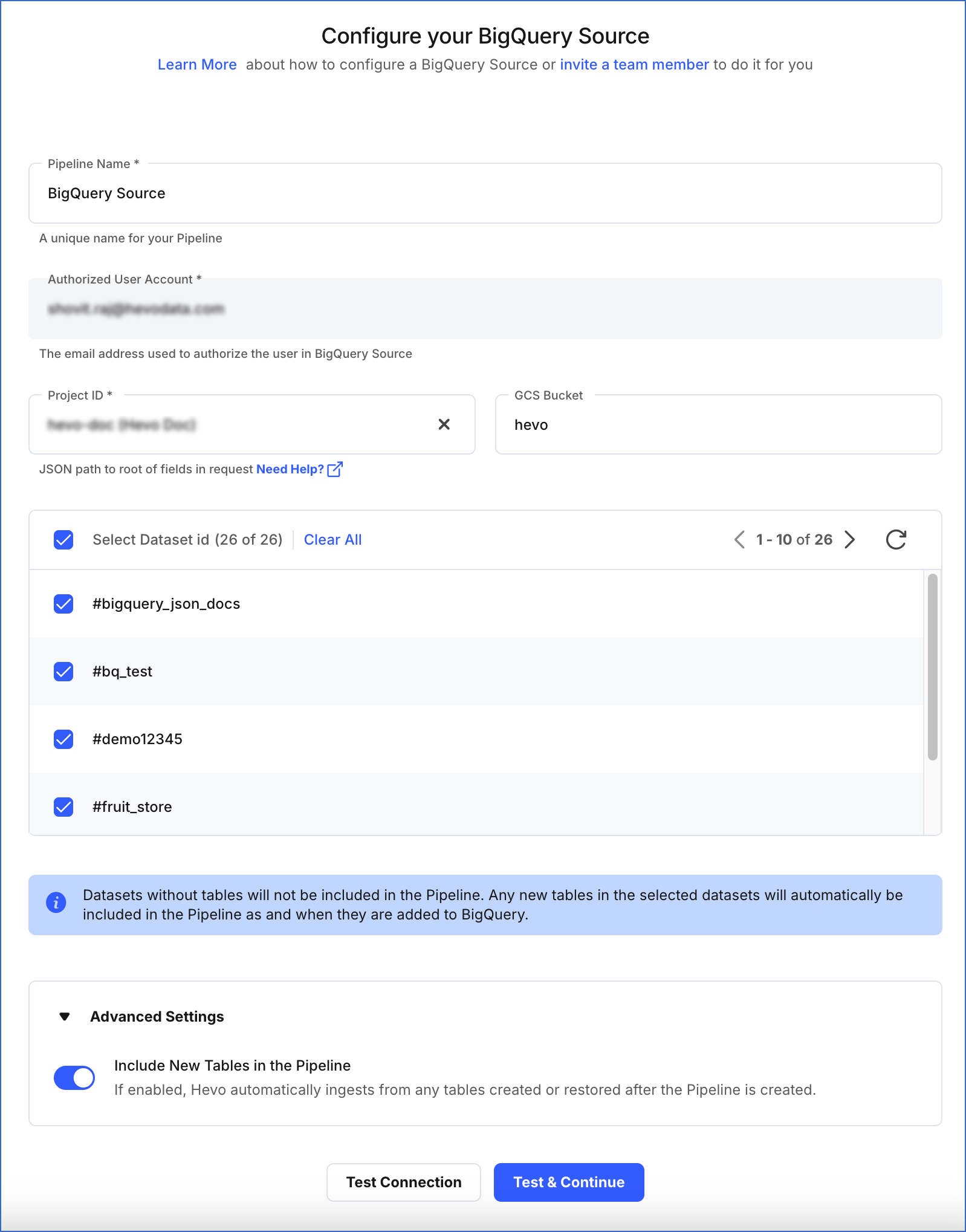
-
Pipeline Name: A unique name for your Pipeline, not exceeding 255 characters.
-
Authorized User/Service Account (Non-editable): The email address that you selected when connecting to your Google BigQuery account. This value is pre-filled.
-
Project ID: The project ID for which you want to create the Pipeline. Select the required ID from the drop-down.
-
GCS Bucket (Optional): The name of an existing container in your Google Cloud Storage, into which Hevo exports the ingested data before loading it to the Destination.
-
Select Dataset id: Select one or more datasets that contain the data tables. You can select the tables you want to replicate from these datasets in subsequent Pipeline configuration steps.
-
Advanced Settings:
-
Include New Tables in the Pipeline: If enabled, Hevo automatically ingests data from tables created in the Source after the Pipeline has been built. These may include completely new tables or previously deleted tables that have been re-created in the Source. All data for these tables is ingested using database logs, making it incremental and therefore billable.
If disabled, new and re-created tables are not ingested automatically. They are added in SKIPPED state in the objects list, on the Pipeline Overview page. You can update their status to INCLUDED to ingest data.
You can change this setting later.
-
-
-
Click Test & Continue.
-
Proceed to configuring the data ingestion and setting up the Destination.
Selecting Source Objects for Ingestion
By default, all datasets within the project selected above are included for replication. You can change this setting by selecting specific dataset IDs while configuring your Source. After this, on the subsequent object configuration page, you can select the tables (Source objects) from these datasets that you want to ingest.
After the Pipeline is created, you can edit these settings through the Overview tab of the Pipeline Detailed View as follows:
Note: Re-run the Pipeline for changes to take effect.
-
To include or skip a table, perform the following steps:
-
In the Objects list, click the More (
 ) icon corresponding to the object you want to include or skip.
) icon corresponding to the object you want to include or skip.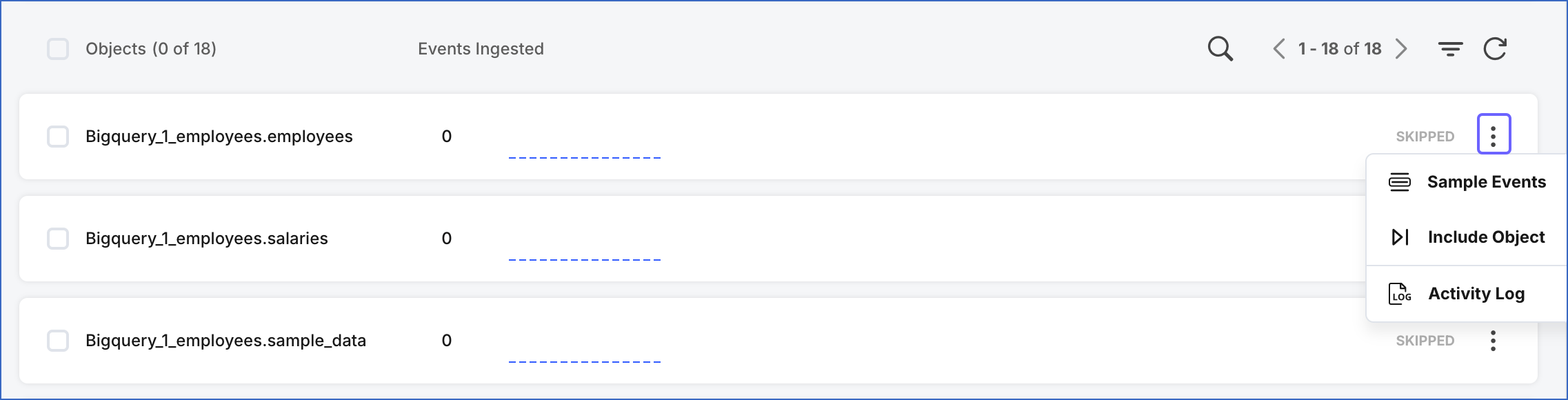
-
Select Include Object to add the table for ingestion, or Skip Object to exclude it.
The excluded tables are marked with the status SKIPPED.
-
-
To add or remove a dataset, perform the following steps:
-
In the Pipeline Summary bar, click the Settings icon next to the Source name, and then click the Edit icon in the pop-up dialog.

-
Under Select Dataset id, select the check box next to a dataset ID to add it, or deselect the check box to remove it.
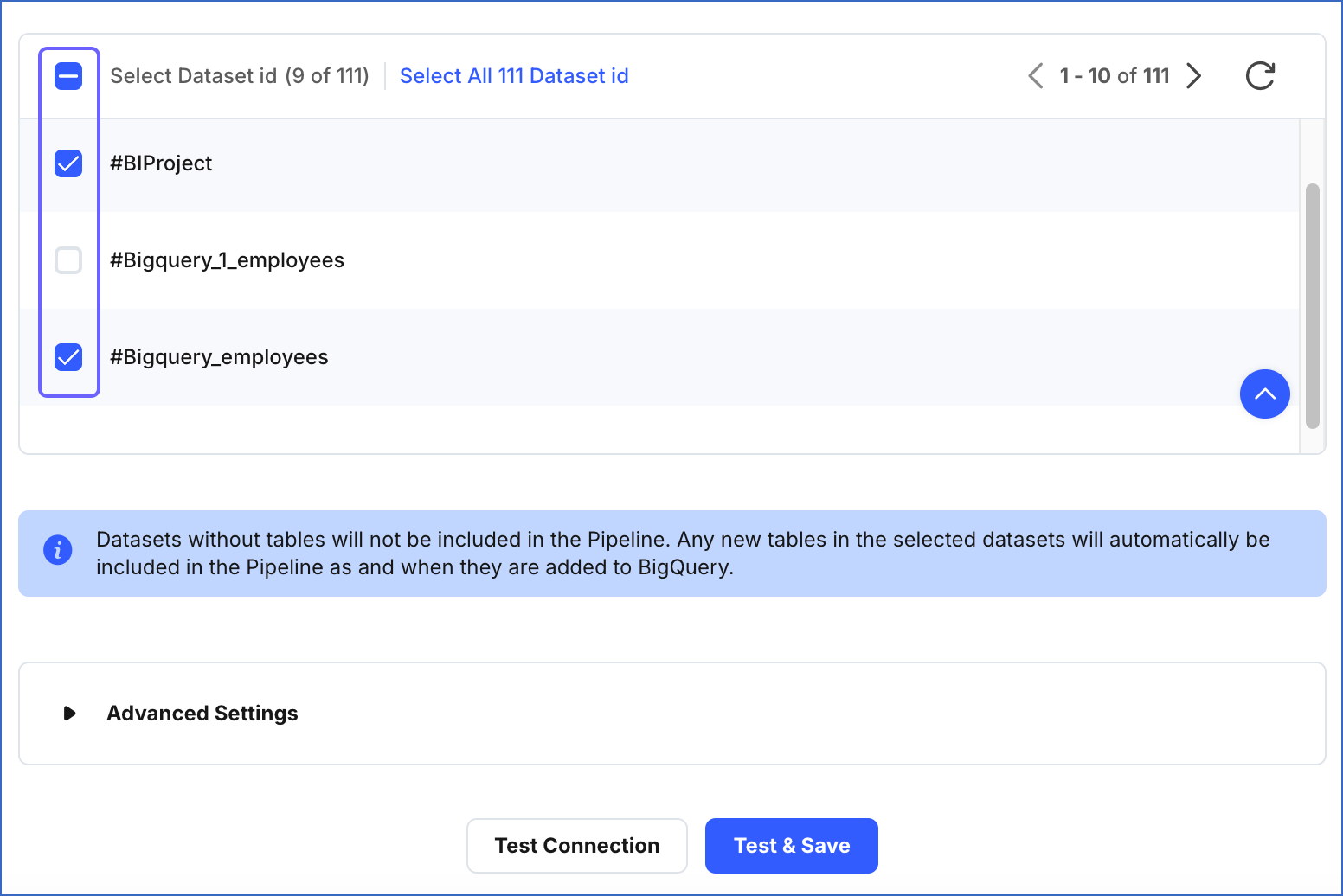
-
Click Test & Save.
-
Datasets that do not have tables are not included in the Pipeline.
Hevo automatically loads the historical data for the newly added tables. If you are creating a table in a dataset that is included in the Pipeline, Hevo automatically starts ingesting its Events in the Pipeline. If you exclude a table, its status is updated to SKIPPED in the Pipeline Overview section.
Data Replication
| For Teams Created | Default Pipeline Frequency | Minimum Pipeline Frequency | Maximum Pipeline Frequency | Custom Frequency Range (Hrs) |
|---|---|---|---|---|
| Before Release 2.21 | 3 Hrs | 15 Mins | 24 Hrs | 1-24 |
| After Release 2.21 | 6 Hrs | 30 Mins | 24 Hrs | 1-24 |
Note: The custom frequency must be set in hours as an integer value. For example, 1, 2, or 3, but not 1.5 or 1.75.
-
Historical Data: In the first run of the Pipeline, Hevo ingests data from tables in the selected datasets in your BigQuery project in the following manner:
-
For partitioned tables: If you specified a GCS bucket at the time of creating the Pipeline, Hevo ingests all the data up to the latest table partition; else, Hevo ingests the entire existing data.
-
For non-partitioned tables: Hevo ingests the entire data existing in your table. This behavior is unchanged even if a GCS bucket is specified at the time of creating the Pipeline.
-
-
Incremental Data: Once the historical load is complete, Hevo synchronizes data with your Destination as per the ingestion frequency in the following manner:
-
For partitioned tables: Hevo performs a full load to ingest all the data available in the latest partition of your table.
-
For non-partitioned tables: Hevo synchronizes all new and updated records.
-
Hevo does not track deletes or support Change Data Capture for BigQuery.
Schema and Primary Keys
The Schema is derived based on the data in your BigQuery Source tables.
Additional Information
Read the detailed Hevo documentation for the following related topics:
Source Considerations
- The Cloud Storage bucket into which Hevo temporarily exports your ingested data must exist in the BigQuery location as your dataset with the exception of the datasets in the US multi-region. Read Location considerations for further details on the requirements.
Limitations
-
Updates in the BigQuery Source data are appended as new rows in the Destination. The existing rows are not modified. Therefore, both old and new entries exist in the Destination.
-
Deleted data is not marked or removed in the Destination.
-
Hevo requests access to your data in Cloud Storage even if you do not specify a GCS bucket while configuring the Pipeline.
-
Hevo does not load data from a column into the Destination table if its size exceeds 16 MB, and skips the Event if it exceeds 40 MB. If the Event contains a column larger than 16 MB, Hevo attempts to load the Event after dropping that column’s data. However, if the Event size still exceeds 40 MB, then the Event is also dropped. As a result, you may see discrepancies between your Source and Destination data. To avoid such a scenario, ensure that each Event contains less than 40 MB of data.
See Also
Revision History
Refer to the following table for the list of key updates made to this page:
| Date | Release | Description of Change |
|---|---|---|
| Nov-11-2025 | NA | Updated the document as per the latest Hevo UI. |
| Sep-18-2025 | NA | Updated section, Configuring Google BigQuery as a Source as per the latest UI. |
| Aug-1-2025 | NA | Added clarification that data ingested from new and re-created tables is billable. |
| Jul-15-2025 | NA | Updated the Selecting Source Objects for Ingestion section to include detailed steps for adding and removing a dataset. |
| Jul-07-2025 | NA | Updated the Limitations section to inform about the max record and column size in an Event. |
| Jan-07-2025 | NA | Updated the Limitations section to add information on Event size. |
| Mar-05-2024 | 2.21 | Updated the ingestion frequency table in the Data Replication section. |
| Feb-02-2024 | NA | Updated section, Prerequisites to add information about the required permissions. |
| Jun-19-2023 | NA | - Updated sections, Data Replication Strategy and Prerequisites to add information about enabling billing to use streaming inserts. |
| Mar-09-2023 | NA | Updated section, Configuring Google BigQuery as a Source to add a note about switching your authentication method post-Pipeline creation. |
| Dec-07-2022 | 2.03 | Updated section, Configuring Google BigQuery as a Source to add information about support for service accounts. |
| Sep-13-2022 | 1.97 | - Added the Data Replication Strategy subsection in the overview text to explain the different data ingestion strategies, - Added the Source Considerations section, - Updated the Configuring your Google BigQuery Source section to add the GCS bucket field description, - Updated the Limitations section to inform about Hevo requesting access to data in GCS, - Modified the content for historical and incremental data in the Data Replication section to describe the impact of providing a GCS bucket on data ingestion. |
| Mar-22-2022 | NA | Updated information regarding Historical Data in the Data Replication section to remove the mention of historical sync duration. |
| Jul-12-2021 | 1.67 | Added the field Include New Tables in the Pipeline under Source configuration settings. |
| Apr-20-2021 | 1.61 | New document. |