- Introduction
- Getting Started
- Creating an Account in Hevo
- Subscribing to Hevo via AWS Marketplace
-
Connection Options
- Connecting Through SSH
- Connecting Through Reverse SSH Tunnel
- Connecting Through VPN
- Connecting Through Mongo PrivateLink
- Connecting Through AWS Transit Gateway
- Connecting Through AWS VPC Endpoint
- Connecting Through AWS VPC Peering
- Using Google Account Authentication
- How Hevo Authenticates Sources and Destinations using OAuth
- Reauthorizing an OAuth Account
- Familiarizing with the UI
- Creating your First Pipeline
- Data Loss Prevention and Recovery
- Data Ingestion
- Data Loading
- Loading Data in a Database Destination
- Loading Data to a Data Warehouse
- Optimizing Data Loading for a Destination Warehouse
- Deduplicating Data in a Data Warehouse Destination
- Manually Triggering the Loading of Events
- Scheduling Data Load for a Destination
- Loading Events in Batches
- Data Loading Statuses
- Data Spike Alerts
- Name Sanitization
- Table and Column Name Compression
- Parsing Nested JSON Fields in Events
- Pipelines
- Data Flow in a Pipeline
- Familiarizing with the Pipelines UI
- Working with Pipelines
- Managing Objects in Pipelines
- Pipeline Jobs
-
Transformations
-
Python Code-Based Transformations
- Supported Python Modules and Functions
-
Transformation Methods in the Event Class
- Create an Event
- Retrieve the Event Name
- Rename an Event
- Retrieve the Properties of an Event
- Modify the Properties for an Event
- Fetch the Primary Keys of an Event
- Modify the Primary Keys of an Event
- Fetch the Data Type of a Field
- Check if the Field is a String
- Check if the Field is a Number
- Check if the Field is Boolean
- Check if the Field is a Date
- Check if the Field is a Time Value
- Check if the Field is a Timestamp
-
TimeUtils
- Convert Date String to Required Format
- Convert Date to Required Format
- Convert Datetime String to Required Format
- Convert Epoch Time to a Date
- Convert Epoch Time to a Datetime
- Convert Epoch to Required Format
- Convert Epoch to a Time
- Get Time Difference
- Parse Date String to Date
- Parse Date String to Datetime Format
- Parse Date String to Time
- Utils
- Examples of Python Code-based Transformations
-
Drag and Drop Transformations
- Special Keywords
-
Transformation Blocks and Properties
- Add a Field
- Change Datetime Field Values
- Change Field Values
- Drop Events
- Drop Fields
- Find & Replace
- Flatten JSON
- Format Date to String
- Format Number to String
- Hash Fields
- If-Else
- Mask Fields
- Modify Text Casing
- Parse Date from String
- Parse JSON from String
- Parse Number from String
- Rename Events
- Rename Fields
- Round-off Decimal Fields
- Split Fields
- Examples of Drag and Drop Transformations
- Effect of Transformations on the Destination Table Structure
- Transformation Reference
- Transformation FAQs
-
Python Code-Based Transformations
-
Schema Mapper
- Using Schema Mapper
- Mapping Statuses
- Auto Mapping Event Types
- Manually Mapping Event Types
- Modifying Schema Mapping for Event Types
- Schema Mapper Actions
- Fixing Unmapped Fields
- Resolving Incompatible Schema Mappings
- Resizing String Columns in the Destination
- Schema Mapper Compatibility Table
- Limits on the Number of Destination Columns
- File Log
- Troubleshooting Failed Events in a Pipeline
- Mismatch in Events Count in Source and Destination
- Audit Tables
- Activity Log
-
Pipeline FAQs
- Can multiple Sources connect to one Destination?
- What happens if I re-create a deleted Pipeline?
- Why is there a delay in my Pipeline?
- Can I change the Destination post-Pipeline creation?
- Why is my billable Events high with Delta Timestamp mode?
- Can I drop multiple Destination tables in a Pipeline at once?
- How does Run Now affect scheduled ingestion frequency?
- Will pausing some objects increase the ingestion speed?
- Can I see the historical load progress?
- Why is my Historical Load Progress still at 0%?
- Why is historical data not getting ingested?
- How do I set a field as a primary key?
- How do I ensure that records are loaded only once?
- Events Usage
- Sources
- Free Sources
-
Databases and File Systems
- Data Warehouses
-
Databases
- Connecting to a Local Database
- Amazon DocumentDB
- Amazon DynamoDB
- Elasticsearch
-
MongoDB
- Generic MongoDB
- MongoDB Atlas
- Support for Multiple Data Types for the _id Field
- Example - Merge Collections Feature
-
Troubleshooting MongoDB
-
Errors During Pipeline Creation
- Error 1001 - Incorrect credentials
- Error 1005 - Connection timeout
- Error 1006 - Invalid database hostname
- Error 1007 - SSH connection failed
- Error 1008 - Database unreachable
- Error 1011 - Insufficient access
- Error 1028 - Primary/Master host needed for OpLog
- Error 1029 - Version not supported for Change Streams
- SSL 1009 - SSL Connection Failure
- Troubleshooting MongoDB Change Streams Connection
- Troubleshooting MongoDB OpLog Connection
-
Errors During Pipeline Creation
- SQL Server
-
MySQL
- Amazon Aurora MySQL
- Amazon RDS MySQL
- Azure MySQL
- Generic MySQL
- Google Cloud MySQL
- MariaDB MySQL
-
Troubleshooting MySQL
-
Errors During Pipeline Creation
- Error 1003 - Connection to host failed
- Error 1006 - Connection to host failed
- Error 1007 - SSH connection failed
- Error 1011 - Access denied
- Error 1012 - Replication access denied
- Error 1017 - Connection to host failed
- Error 1026 - Failed to connect to database
- Error 1027 - Unsupported BinLog format
- Failed to determine binlog filename/position
- Schema 'xyz' is not tracked via bin logs
- Errors Post-Pipeline Creation
-
Errors During Pipeline Creation
- MySQL FAQs
- Oracle
-
PostgreSQL
- Amazon Aurora PostgreSQL
- Amazon RDS PostgreSQL
- Azure PostgreSQL
- Generic PostgreSQL
- Google Cloud PostgreSQL
- Heroku PostgreSQL
-
Troubleshooting PostgreSQL
-
Errors during Pipeline creation
- Error 1003 - Authentication failure
- Error 1006 - Connection settings errors
- Error 1011 - Access role issue for logical replication
- Error 1012 - Access role issue for logical replication
- Error 1014 - Database does not exist
- Error 1017 - Connection settings errors
- Error 1023 - No pg_hba.conf entry
- Error 1024 - Number of requested standby connections
- Errors Post-Pipeline Creation
-
Errors during Pipeline creation
- PostgreSQL FAQs
- Troubleshooting Database Sources
- File Storage
- Engineering Analytics
- Finance & Accounting Analytics
-
Marketing Analytics
- ActiveCampaign
- AdRoll
- Amazon Ads
- Apple Search Ads
- AppsFlyer
- CleverTap
- Criteo
- Drip
- Facebook Ads
- Facebook Page Insights
- Firebase Analytics
- Freshsales
- Google Ads
- Google Analytics
- Google Analytics 4
- Google Analytics 360
- Google Play Console
- Google Search Console
- HubSpot
- Instagram Business
- Klaviyo v2
- Lemlist
- LinkedIn Ads
- Mailchimp
- Mailshake
- Marketo
- Microsoft Ads
- Onfleet
- Outbrain
- Pardot
- Pinterest Ads
- Pipedrive
- Recharge
- Segment
- SendGrid Webhook
- SendGrid
- Salesforce Marketing Cloud
- Snapchat Ads
- SurveyMonkey
- Taboola
- TikTok Ads
- Twitter Ads
- Typeform
- YouTube Analytics
- Product Analytics
- Sales & Support Analytics
- Source FAQs
- Destinations
- Familiarizing with the Destinations UI
- Cloud Storage-Based
- Databases
-
Data Warehouses
- Amazon Redshift
- Azure Synapse Analytics
- Databricks
- Firebolt
- Google BigQuery
- Hevo Managed Google BigQuery
- Snowflake
-
Destination FAQs
- Can I change the primary key in my Destination table?
- How do I change the data type of table columns?
- Can I change the Destination table name after creating the Pipeline?
- How can I change or delete the Destination table prefix?
- Why does my Destination have deleted Source records?
- How do I filter deleted Events from the Destination?
- Does a data load regenerate deleted Hevo metadata columns?
- How do I filter out specific fields before loading data?
- Transform
- Alerts
- Account Management
- Activate
- Glossary
Releases- Release 2.25.3 (Jul 22-Jul 29, 2024)
- Release 2.25.2 (Jul 15-Jul 22, 2024)
- Release 2.25 (Jun 10-Jul 08, 2024)
- 2024 Releases
-
2023 Releases
- Release 2.19 (Dec 04, 2023-Jan 15, 2024)
- Release Version 2.18
- Release Version 2.17
- Release Version 2.16 (with breaking changes)
- Release Version 2.15 (with breaking changes)
- Release Version 2.14
- Release Version 2.13
- Release Version 2.12
- Release Version 2.11
- Release Version 2.10
- Release Version 2.09
- Release Version 2.08
- Release Version 2.07
- Release Version 2.06
-
2022 Releases
- Release Version 2.05
- Release Version 2.04
- Release Version 2.03
- Release Version 2.02
- Release Version 2.01
- Release Version 2.00
- Release Version 1.99
- Release Version 1.98
- Release Version 1.97
- Release Version 1.96
- Release Version 1.95
- Release Version 1.93 & 1.94
- Release Version 1.92
- Release Version 1.91
- Release Version 1.90
- Release Version 1.89
- Release Version 1.88
- Release Version 1.87
- Release Version 1.86
- Release Version 1.84 & 1.85
- Release Version 1.83
- Release Version 1.82
- Release Version 1.81
- Release Version 1.80 (Jan-24-2022)
- Release Version 1.79 (Jan-03-2022)
-
2021 Releases
- Release Version 1.78 (Dec-20-2021)
- Release Version 1.77 (Dec-06-2021)
- Release Version 1.76 (Nov-22-2021)
- Release Version 1.75 (Nov-09-2021)
- Release Version 1.74 (Oct-25-2021)
- Release Version 1.73 (Oct-04-2021)
- Release Version 1.72 (Sep-20-2021)
- Release Version 1.71 (Sep-09-2021)
- Release Version 1.70 (Aug-23-2021)
- Release Version 1.69 (Aug-09-2021)
- Release Version 1.68 (Jul-26-2021)
- Release Version 1.67 (Jul-12-2021)
- Release Version 1.66 (Jun-28-2021)
- Release Version 1.65 (Jun-14-2021)
- Release Version 1.64 (Jun-01-2021)
- Release Version 1.63 (May-19-2021)
- Release Version 1.62 (May-05-2021)
- Release Version 1.61 (Apr-20-2021)
- Release Version 1.60 (Apr-06-2021)
- Release Version 1.59 (Mar-23-2021)
- Release Version 1.58 (Mar-09-2021)
- Release Version 1.57 (Feb-22-2021)
- Release Version 1.56 (Feb-09-2021)
- Release Version 1.55 (Jan-25-2021)
- Release Version 1.54 (Jan-12-2021)
-
2020 Releases
- Release Version 1.53 (Dec-22-2020)
- Release Version 1.52 (Dec-03-2020)
- Release Version 1.51 (Nov-10-2020)
- Release Version 1.50 (Oct-19-2020)
- Release Version 1.49 (Sep-28-2020)
- Release Version 1.48 (Sep-01-2020)
- Release Version 1.47 (Aug-06-2020)
- Release Version 1.46 (Jul-21-2020)
- Release Version 1.45 (Jul-02-2020)
- Release Version 1.44 (Jun-11-2020)
- Release Version 1.43 (May-15-2020)
- Release Version 1.42 (Apr-30-2020)
- Release Version 1.41 (Apr-2020)
- Release Version 1.40 (Mar-2020)
- Release Version 1.39 (Feb-2020)
- Release Version 1.38 (Jan-2020)
- Early Access New
- Upcoming Features
Amazon RDS PostgreSQL
Starting Release 2.19, Hevo has stopped supporting XMIN as a query mode for all variants of the PostgreSQL Source. As a result, you will not be able to create new Pipelines using this query mode. This change does not affect existing Pipelines. However, you will not be able to change the query mode to XMIN for any objects currently ingesting data using other query modes.
You can set up, operate, and scale PostgreSQL deployments in the cloud with Amazon RDS. Amazon RDS for PostgreSQL gives you access to the capabilities of the familiar PostgreSQL database engine. This means that the code, applications, and tools you already use today with your existing databases can be used with Amazon RDS.
You can ingest data from your Amazon RDS PostgreSQL database using Hevo Pipelines and replicate it to a Destination of your choice.
Prerequisites
-
IP address or host name of your PostgreSQL server is available.
-
The PostgreSQL version is 9.4.15 or higher.
-
If Pipeline mode is Logical Replication:
-
PostgreSQL database instance is a master instance.
-
SELECT, USAGE, and CONNECT privileges are granted to the database user.
Note: We recommend that you create a database user for configuring your Amazon RDS PostgreSQL Source in Hevo. However, if you already have one, refer to section Grant privileges to the user.
-
You are assigned the Team Administrator, Team Collaborator, or Pipeline Administrator role in Hevo, to create the Pipeline.
Perform the following steps to configure your Amazon RDS PostgreSQL Source:
Set up Log-based Incremental Replication
Hevo supports data ingestion from PostgreSQL servers via Write Ahead Logs set at the logical level (available on PostgreSQL version 9.4). A Write Ahead Log(WAL) is a collection of log files that record information about data modifications and data object modifications made on a PostgreSQL server instance. Typically WAL is used for data replication and data recovery.
To set up log-based replication, follow these steps:
1. Create a parameter group
-
Log in to the Amazon RDS console.
-
In the left navigation pane, click Parameter groups.
-
In the Parameter groups page, click Create parameter group.

-
In the Create parameter group page, perform the following steps:
-
Select a PostgreSQL version from the Parameter group family drop-down.

-
Select DB Parameter Group from the Group Name drop-down.
Note: This field is available only if you select postgres13 as the Parameter Group family.
-
Specify the Group name and Description, and then click Create.
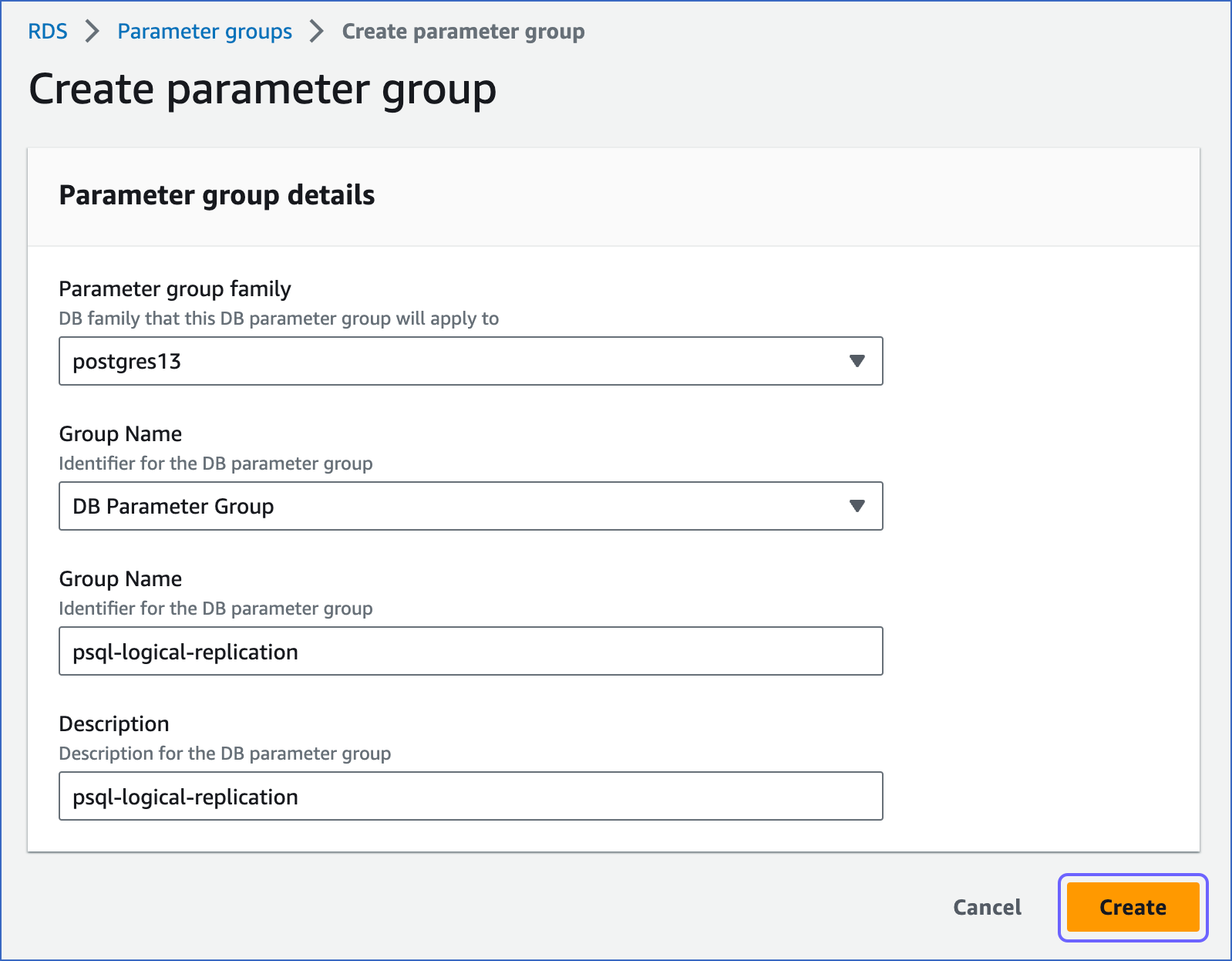
-
You have successfully created a parameter group.
2. Configure the parameters
-
Click on the parameter you just created in Create a parameter group.
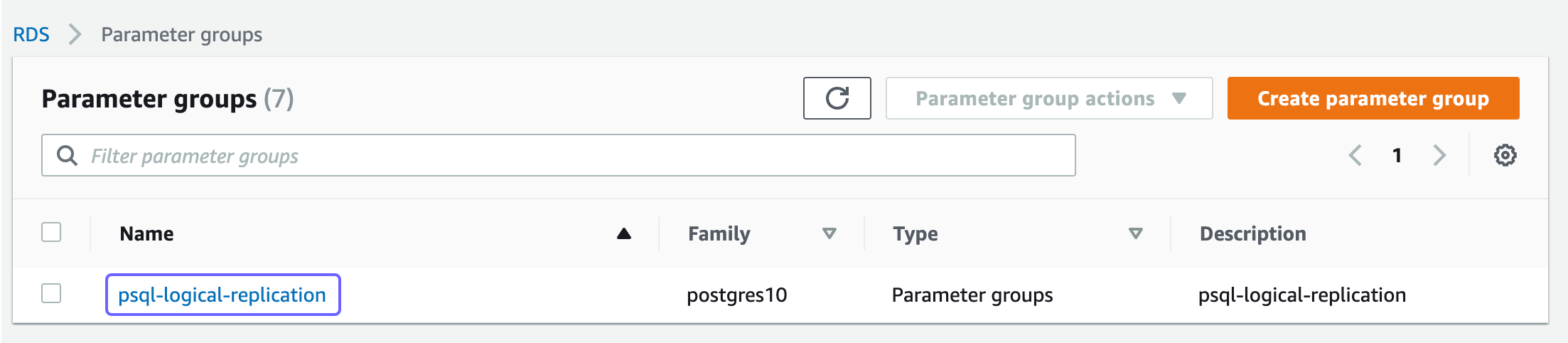
-
In the parameter group page, click Edit parameters in the top right.

-
Search and update the following parameters:
Parameter Recommended Value Description max_replication_slots5 The maximum number of replication slots that server can support. Default value: 10. RDS recommends to set this value to at least 5 so that internal replication by RDS is not affected. max_wal_senders5 The number of processes that can simultaneously transmit the WAL log. Default value: 10. RDS recommends to set this value to at least 5 so that the internal replication by RDS is not affected. rds.logical_replication1 The setting to enable or disable logical replication. The value of 1 is required to enable WAL at the logical level. wal_sender_timeout0 The time, in seconds, after which PostgreSQL terminates the replication connections due to inactivity. Default value: 60 seconds. You must set the value to 0 so that the connections are never terminated and your Pipeline does not fail.
You can use the following query to check the value configured for the parameter:
show wal_sender_timeout -
Click Save changes.
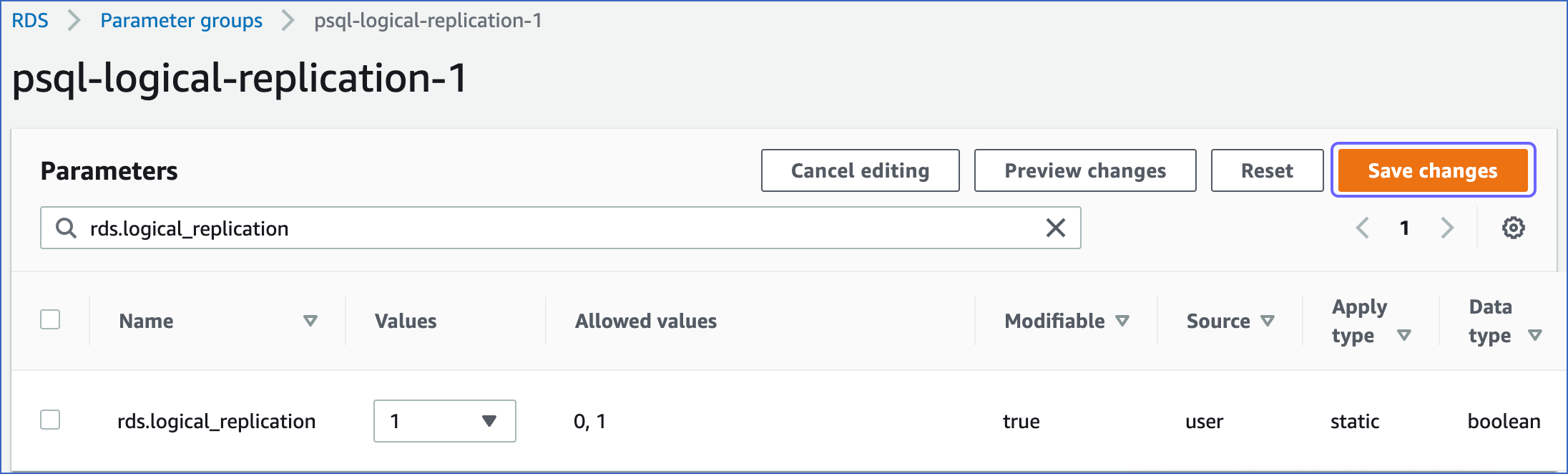
3. Apply the parameter group to your PostgreSQL database
-
In your Amazon RDS console, click Databases in the left navigation pane.
-
In the Databases page, click the DB identifier for your database, and then click Modify.
-
Select the DB parameter group you just created in Create a parameter group.
-
Set the backup retention period to at least 3 days. This setting defines the number of days for which automated backups are retained.
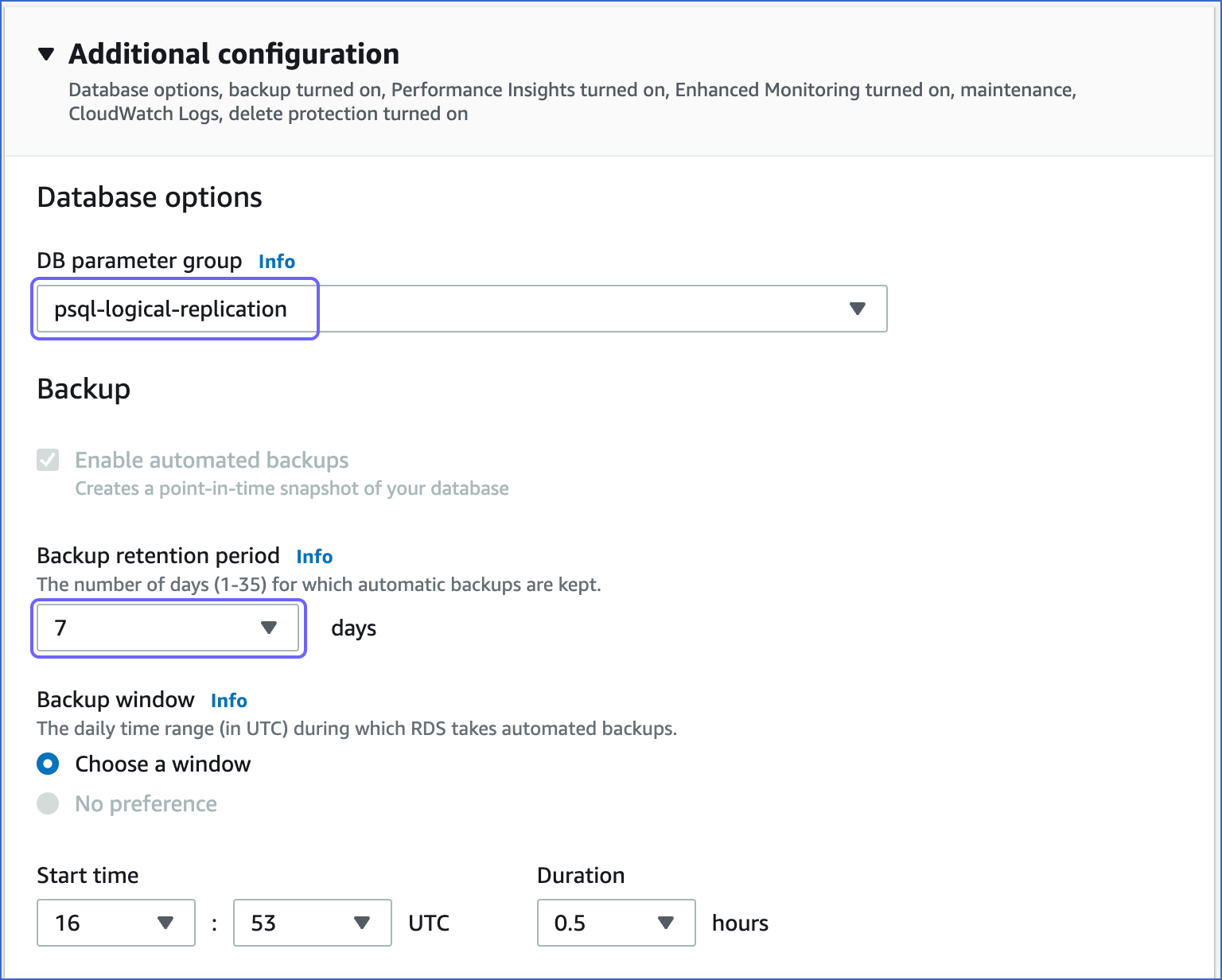
-
In the Modify DB cluster… page, click Modify cluster.

-
For the changes to take effect, reboot the DB instance.
Whitelist Hevo’s IP Addresses
You need to whitelist the Hevo IP addresses for your region to enable Hevo to connect to your PostgreSQL database. To do this:
1. Add inbound rules
-
Open the Amazon RDS console.
-
In the left navigation pane, click Databases (or Instances if you are using an older version).
-
In the Databases section on the right, click the DB identifier of the Amazon RDS PostgreSQL instance to configure a security group.

-
In the Connectivity & security tab, click the security group ID under Security, VPC security groups.

-
In the Actions drop-down on the top right, select Edit inbound rules. Then, in the Inbound rules tab, click Edit Inbound Rules.
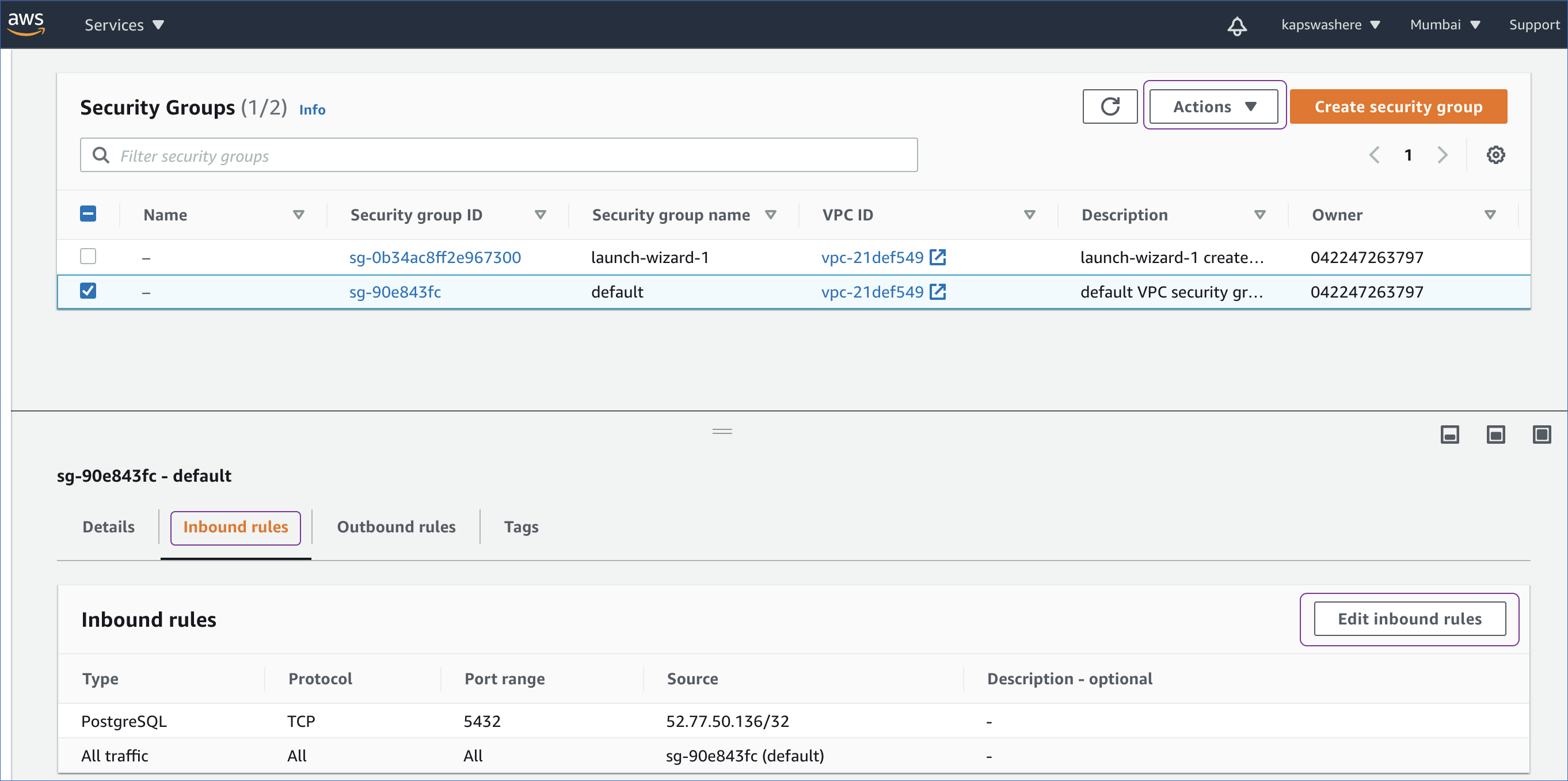
-
In the Edit inbound rules page:
-
Click Add rule.
-
Add a new rule with Hevo’s IP addresses for your region to give access to the PostgreSQL instance.
-
Click Save rules.

The rules are now visible under Security groups.
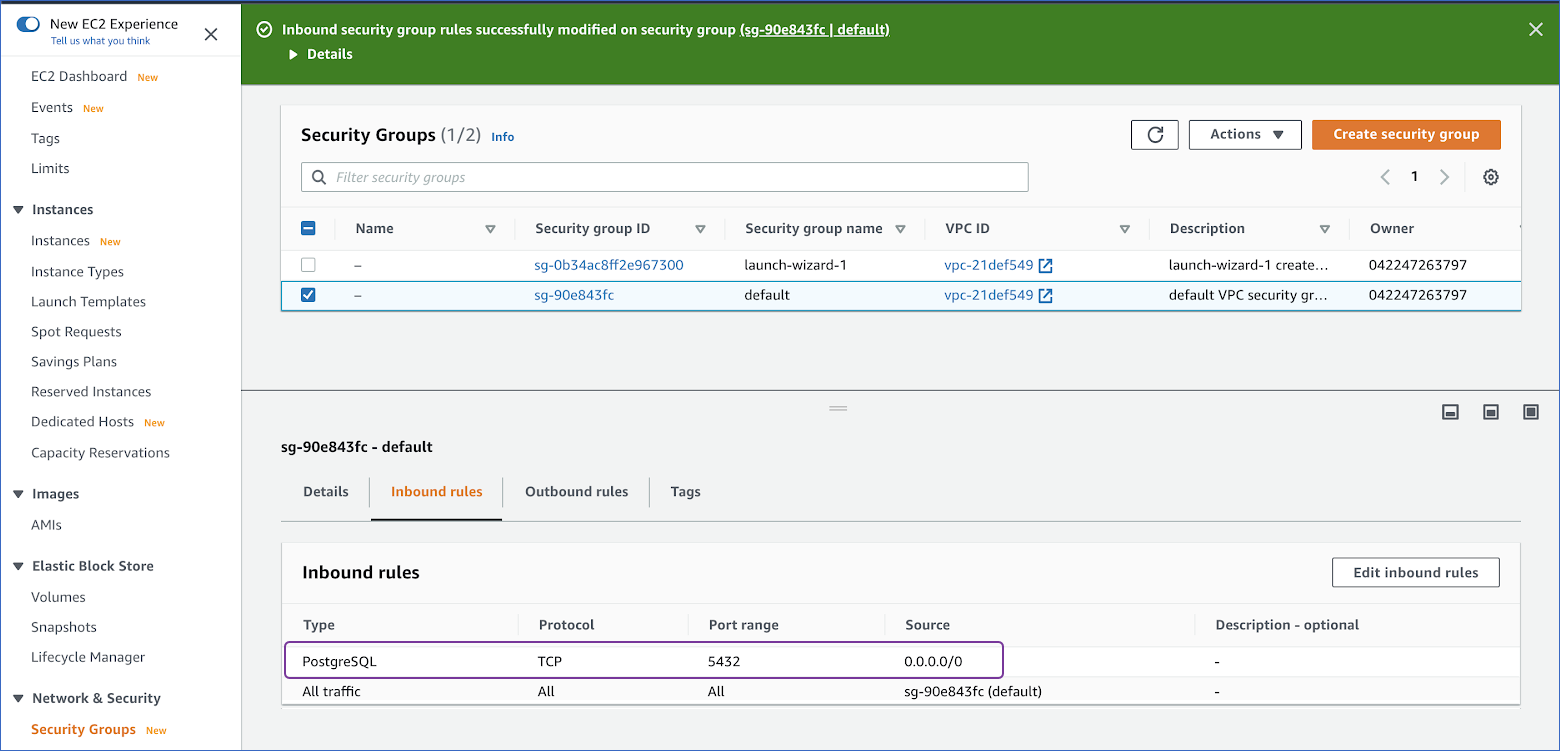
-
2. Configure Virtual Private Cloud (VPC)
-
In the Connectivity & security tab, click the VPC link under VPC:
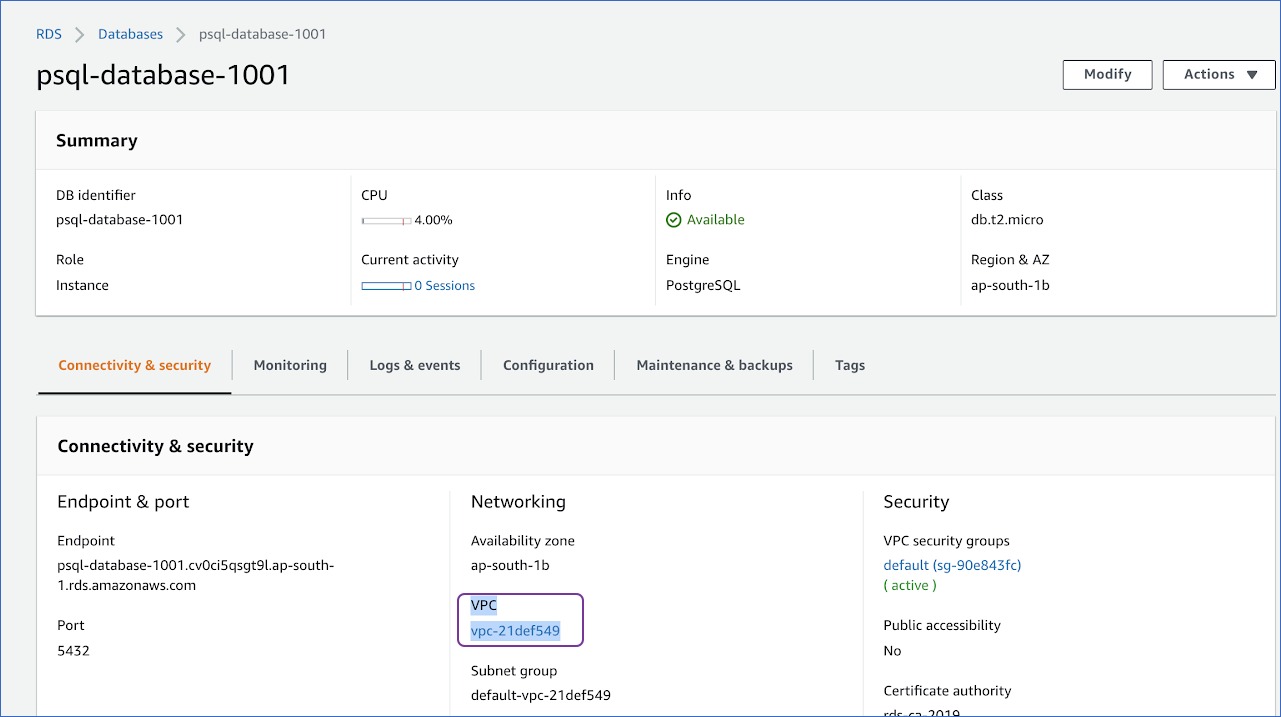
-
In the page that is displayed, click on the VPC ID.
-
In the Inbound Rules tab, ensure Allow/Deny field is set to ALLOW. Else, click Edit inbound rules to do this.
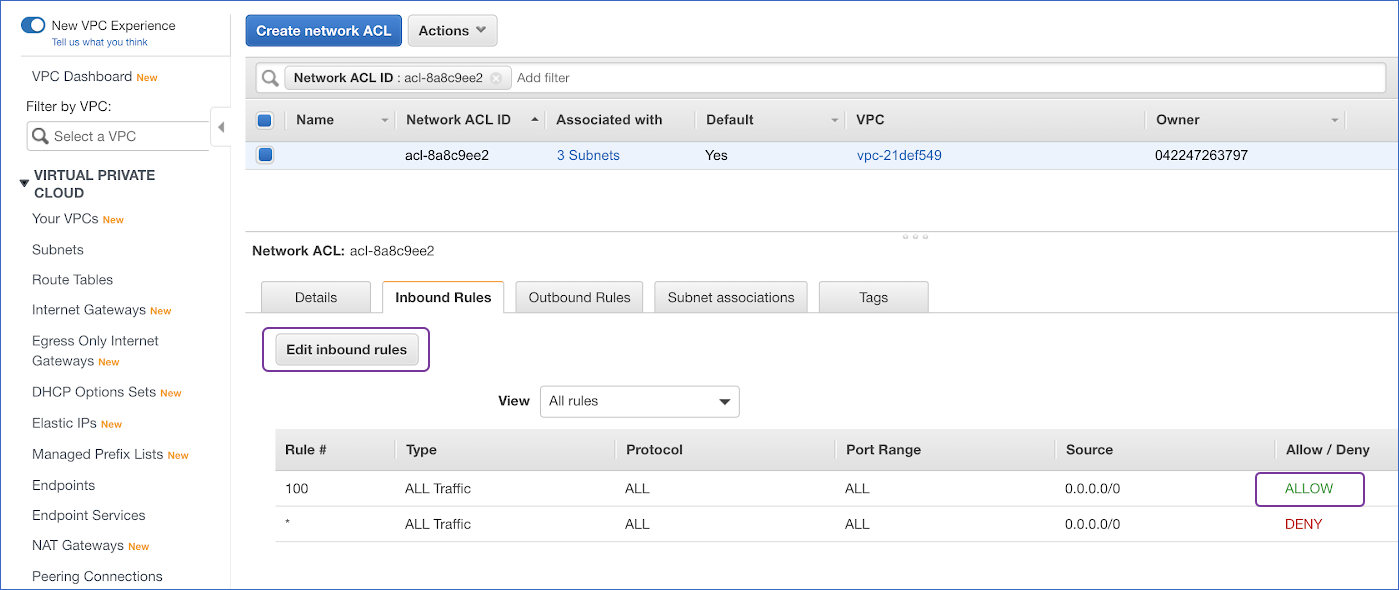
Create a Database User and Grant Privileges
1. Create a database user (Optional)
Perform the following steps to create a user in your Amazon RDS PostgreSQL database:
-
Connect to your Amazon RDS PostgreSQL database instance as a root user with an SQL client tool, such as psql.
-
Create a database user:
CREATE USER <database_username> WITH LOGIN PASSWORD '<password>';Note: Replace the placeholder values in the command above with your own. For example, <database_username> with hevouser.
2. Grant privileges to the user
Grant privileges to the database user connecting to the PostgreSQL database as follows:
-
Connect to your Amazon Aurora PostgreSQL database instance as a root user with an SQL client tool, such as psql.
-
Run the following commands to grant privileges to the database user:
GRANT CONNECT ON DATABASE <database_name> TO <database_username>; GRANT USAGE ON SCHEMA <schema_name> TO <database_username>; GRANT SELECT ON ALL TABLES IN SCHEMA <schema_name> to <database_username>; -
Alter the schema’s default privileges to grant
SELECTprivileges on tables created in the future to the database user:ALTER DEFAULT PRIVILEGES IN SCHEMA <schema_name> GRANT SELECT ON TABLES TO <database_username>;Note: If you want to use Log-based Incremental Replication, grant the
rds_replicationrole to the database user. Log in to the database as a user with therds_superuserrole and run the following command:GRANT rds_replication TO <database_username>;
Note: Replace the placeholder values in the commands above with your own. For example, <database_username> with hevouser.
Specify Amazon RDS PostgreSQL Connection Settings
Perform the following steps to configure Amazon RDS PostgreSQL as a Source in Hevo:
-
Click PIPELINES in the Navigation Bar.
-
Click + CREATE in the Pipelines List View.
-
In the Select Source Type page, select Amazon RDS PostgreSQL.
-
In the Configure your Amazon RDS PostgreSQL Source page, specify the following:
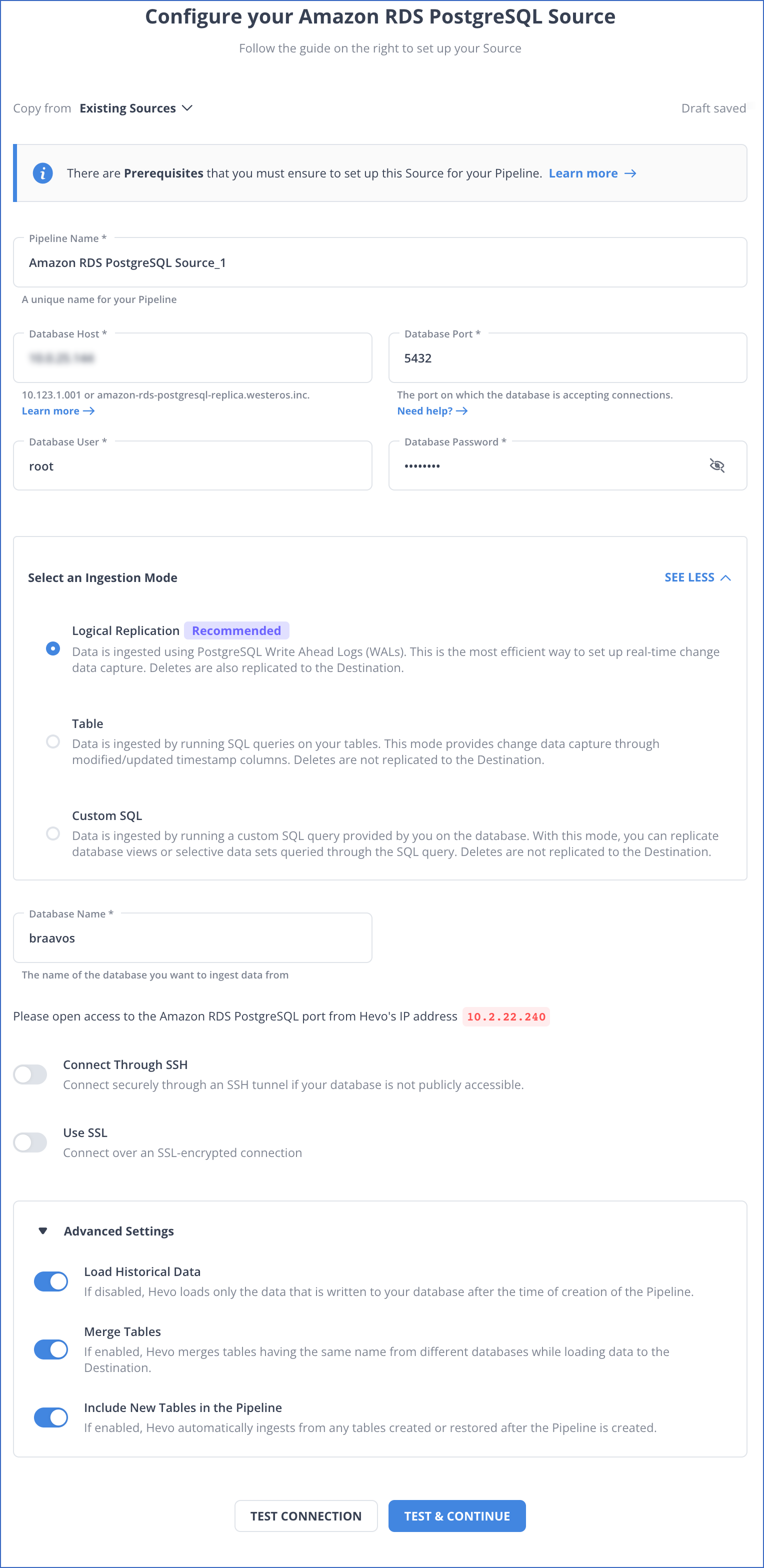
-
Pipeline Name: A unique name for your Pipeline, not exceeding 255 characters.
-
Database Host: The Amazon RDS PostgreSQL host’s IP address or DNS. For example, postgresql-rds-1.xxxxx.rds.amazonaws.com .
Note: For a URL-based hostname, exclude the
http://orhttps://part. For example, if the hostname URL is https://postgresql-rds-1.xxxxx.rds.amazonaws.com, enter postgresql-rds-1.xxxxx.rds.amazonaws.com. -
Database Port: The port on which your Amazon RDS PostgreSQL server listens for connections. Default value: 5432.
-
Database User: The read-only user who has the permissions to read tables in your database.
-
Database Password: The password for the read-only user.
-
Select an Ingestion Mode: The desired mode by which you want to ingest data from the Source. This section is expanded by default. However, you can collapse the section by clicking SEE LESS. Default value: Logical Replication.
The available ingestion modes are Logical Replication, Table, and Custom SQL. Additionally, the XMIN ingestion mode is available for Early Access. Logical Replication is the recommended ingestion mode and selected by default.
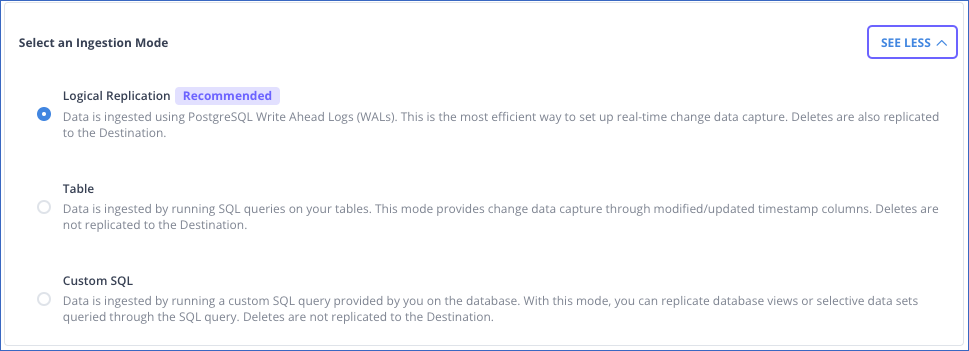
Depending on the ingestion mode you select, you must configure the objects to be replicated. Refer to section, Object and Query Mode Settings for the steps to do this.
Note:
-
PostgreSQL does not support logical replication for the read replica.
-
For Custom SQL ingestion mode, all Events loaded to the Destination are billable.
-
-
Database Name: The database that you wish to replicate.
-
Connection Settings:
-
Connect through SSH: Enable this option to connect to Hevo using an SSH tunnel, instead of directly connecting your PostgreSQL database host to Hevo. This provides an additional level of security to your database by not exposing your PostgreSQL setup to the public. Read Connecting Through SSH.
If this option is disabled, you must whitelist Hevo’s IP addresses. Refer to the content for your PostgreSQL variant for steps to do this.
-
Use SSL: Enable it to use SSL encrypted connection. You should also enable this if you are using Heroku PostgreSQL databases. To enable this, specify the following:
-
CA File: The file containing the SSL server certificate authority (CA).
-
Load all CA Certificates: If selected, Hevo loads all CA certificates (up to 50) from the uploaded CA file, else it loads only the first certificate.
Note: Select this check box if you have more than one certificate in your CA file.
-
-
Client Certificate: The client public key certificate file.
-
Client Key: The client private key file.
-
-
-
Advanced Settings
-
Load Historical Data: Applicable for Pipelines with Logical Replication mode. If this option is enabled, the entire table data is fetched during the first run of the Pipeline. If disabled, Hevo loads only the data that was written in your database after the time of creation of the Pipeline.
-
Merge Tables: Applicable for Pipelines with Logical Replication mode. If this option is enabled, Hevo merges tables with the same name from different databases while loading the data to the warehouse. Hevo loads the Database Name field with each record. If disabled, the database name is prefixed to each table name. Read How does the Merge Tables feature work?.
-
Include New Tables in the Pipeline: Applicable for all ingestion modes except Custom SQL. If enabled, Hevo automatically ingests data from tables created in the Source after the Pipeline has been built. These may include completely new tables or previously deleted tables that have been re-created in the Source. If disabled, new and re-created tables are not ingested automatically. They are added in SKIPPED state in the objects list, in the Pipeline Overview page. You can update their status to INCLUDED to ingest data. You can change this setting later. You can include these objects post-Pipeline creation to ingest data.
-
-
-
Click TEST CONNECTION. This button is enabled once you specify all the mandatory fields. Hevo’s underlying connectivity checker validates the connection settings you provide.
-
Click TEST & CONTINUE to proceed for setting up the Destination. This button is enabled once you specify all the mandatory fields.
Object and Query Mode Settings
Once you have specified the Source connection settings in Step 4 above, do one of the following:
-
For Pipelines configured with the Table or Logical Replication mode:
-
In the Select Objects page, select the objects you want to replicate and click CONTINUE.

Note:
-
Each object represents a table in your database.
-
From Release 2.19 onwards, for log-based Pipelines, you can keep the objects listed in the Select Objects page deselected by default. In this case, when you skip object selection, all objects are skipped for ingestion, and the Pipeline is created in the Active state. You can include the required objects post-Pipeline creation. Contact Hevo Support to enable this option for your teams.
-
-
In the Configure Objects page, specify the query mode you want to use for each selected object.
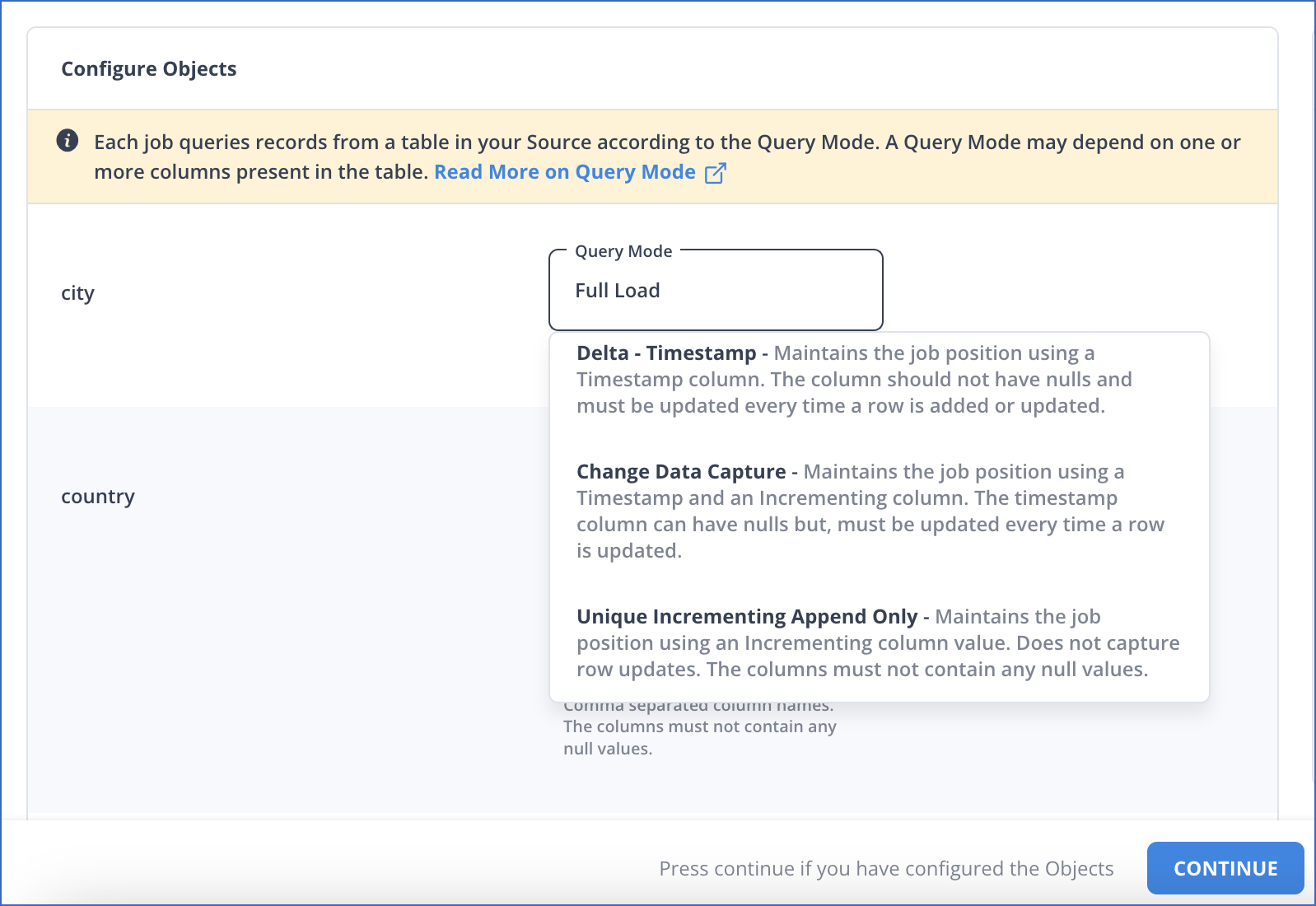
Note: In Full Load mode, Hevo attempts to replicate the full table in a single run of the Pipeline, with an ingestion limit of 25 Million rows.
-
-
For Pipelines configured with the XMIN mode:
-
In the Select Objects page, select the objects you want to replicate.

Note:
-
Each object represents a table in your database.
-
For the selected objects, only new and updated records are ingested using the
XMINcolumn. -
The Edit Config option is unavailable for the objects selected for XMIN-based ingestion. You cannot change the ingestion mode for these objects post-Pipeline creation.
-
-
Click CONTINUE.
-
-
For Pipelines configured with the Custom SQL mode:
-
In the Provide Query Settings page, enter the custom SQL query to fetch data from the Source.
-
In the Query Mode drop-down, select the query mode, and click CONTINUE.
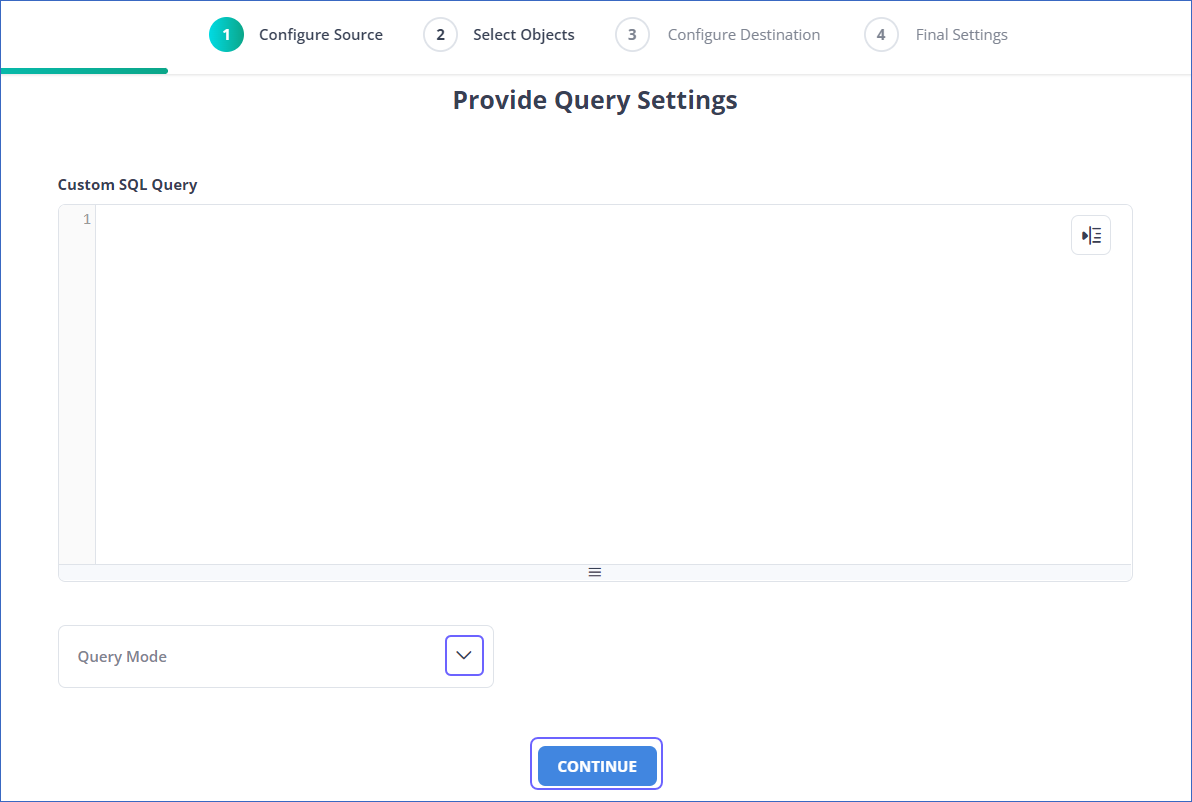
-
Data Replication
| For Teams Created | Ingestion Mode | Default Ingestion Frequency | Minimum Ingestion Frequency | Maximum Ingestion Frequency | Custom Frequency Range (in Hrs) |
|---|---|---|---|---|---|
| Before Release 2.21 | Table | 15 Mins | 15 Mins | 24 Hrs | 1-24 |
| Log-based | 5 Mins | 5 Mins | 1 Hr | NA | |
| After Release 2.21 | Table | 6 Hrs | 30 Mins | 24 Hrs | 1-24 |
| Log-based | 30 Mins | 30 Mins | 12 Hrs | 1-24 |
Note: The custom frequency must be set in hours as an integer value. For example, 1, 2, or 3 but not 1.5 or 1.75.
-
Historical Data: In the first run of the Pipeline, Hevo ingests all available data for the selected objects from your Source database.
-
Incremental Data: Once the historical load is complete, data is ingested as per the ingestion frequency.
Additional Information
Read the detailed Hevo documentation for the following related topics:
Source Considerations
-
If you add a column with a default value to a table in PostgreSQL, entries with it are created in the WAL only for the rows that are added or updated after the column is added. As a result, in the case of log-based Pipelines, Hevo cannot capture the column value for the unchanged rows. To capture those values, you need to:
-
Restart the historical load for the respective object.
-
Run a query in the Destination to add the column and its value to all rows.
-
-
When you delete a row in the Source table, its XMIN value is deleted as well. As a result, for Pipelines created with the XMIN ingestion mode, Hevo cannot track deletes in the Source object(s). To capture deletes, you need to restart the historical load for the respective object.
-
XMIN is a system-generated column in PostgreSQL, and it cannot be indexed. Hence, to identify the updated rows in Pipelines created with the XMIN ingestion mode, Hevo scans the entire table. This action may lead to slower data ingestion and increased processing overheads on your PostgreSQL database host. Due to this, Hevo recommends that you create the Pipeline in the Logical Replication mode.
Note: The XMIN limitations specified above are applicable only to Pipelines created using the XMIN ingestion mode, which is currently available for Early Access.
Limitations
-
The data type Array in the Source is automatically mapped to Varchar at the Destination. No other mapping is currently supported.
-
Hevo does not support data replication from foreign tables, temporary tables, and views.
-
Hevo supports only RSA-based keys for establishing SSL connections. RSA is an encryption algorithm used for certificate private keys. You must ensure that your SSL certificates and keys are RSA-based.
See Also
Revision History
Refer to the following table for the list of key updates made to this page:
| Date | Release | Description of Change |
|---|---|---|
| Jun-27-2024 | NA | Updated section, Limitations to add information about Hevo supporting only RSA-based keys. |
| May-30-2024 | NA | Updated section, Grant privileges to the user to add all the necessary permissions. |
| Apr-29-2024 | NA | Updated section, Specify Amazon RDS PostgreSQL Connection Settings to include more detailed steps. |
| Mar-18-2024 | 2.21.2 | Updated section, Specify Amazon RDS PostgreSQL Connection Settings to add information about the Load all CA certificates option. |
| Mar-05-2024 | 2.21 | Added the Data Replication section. |
| Feb-05-2024 | NA | Updated sections, Specify Amazon RDS PostgreSQL Connection Settings and Object and Query Mode Settings to add information about the XMIN ingestion mode. |
| Jan-22-2024 | 2.19.2 | Updated section, Object and Query Mode Settings to add a note about the enhanced object selection flow available for log-based Pipelines. |
| Jan-10-2024 | NA | - Updated section, Source Considerations to add information about limitations of XMIN query mode. - Removed mentions of XMIN as a query mode. |
| Nov-03-2023 | NA | Renamed section, Object Settings to Object and Query Mode Settings. |
| Oct-27-2023 | NA | Added subsection, Create a database user. |
| Oct-18-2023 | NA | Updated section, Apply the parameter group to your PostgreSQL database to add information about rebooting an AWS instance. |
| Sep-19-2023 | NA | Updated section, Limitations to add information about Hevo not supporting data replication from certain tables. |
| Sep-11-2023 | NA | Updated section, Create a parameter group as per the latest Amazon functionality. |
| Jun-26-2023 | NA | Added section, Source Considerations. |
| Apr-21-2023 | NA | Updated section, Specify Amazon RDS PostgreSQL Connection Settings to add a note to inform users that all loaded Events are billable for Custom SQL mode-based Pipelines. |
| Mar-09-2023 | 2.09 | Updated section, Specify Amazon RDS PostgreSQL Connection Settings to mention about SEE MORE in the Select an Ingestion Mode section. |
| Dec-19-2022 | 2.04 | Updated section, Specify Amazon RDS PostgreSQL Connection Settings to add information that you must specify all fields to create a Pipeline. |
| Dec-07-2022 | 2.03 | Updated section, Specify Amazon RDS PostgreSQL Connection Settings to mention about including skipped objects post-Pipeline creation. |
| Dec-07-2022 | 2.03 | Updated section, Specify Amazon RDS PostgreSQL Connection Settings to mention about the connectivity checker. |
| Sep-07-2022 | NA | Updated section, Set up Log-based Incremental Replication to reflect the latest UI changes. |
| Jul-04-2022 | NA | - Added section, Specify Amazon RDS PostgreSQL Connection Settings and Object Settings. |
| Feb-07-2022 | 1.81 | Updated section, Whitelist Hevo’s IP Address to remove details about Outbound rules as they are not required. |
| Jan-24-2022 | 1.80 | Removed from Limitations that Hevo does not support UUID datatype as primary key. |
| Dec-20-2021 | 1.78 | Updated section, Configure the parameters. |
| Sep-09-2021 | 1.71 | Updated the section, Limitations to include information about columns with the UUID data type not being supported as a primary key. |
| Jun-14-2021 | 1.65 | Updated the Grant Privileges to the User section to include latest commands. |