- Introduction
- Getting Started
- Creating an Account in Hevo
- Subscribing to Hevo via AWS Marketplace
-
Connection Options
- Connecting Through SSH
- Connecting Through Reverse SSH Tunnel
- Connecting Through VPN
- Connecting Through Mongo PrivateLink
- Connecting Through AWS Transit Gateway
- Connecting Through AWS VPC Endpoint
- Connecting Through AWS VPC Peering
- Using Google Account Authentication
- How Hevo Authenticates Sources and Destinations using OAuth
- Reauthorizing an OAuth Account
- Familiarizing with the UI
- Creating your First Pipeline
- Data Loss Prevention and Recovery
- Data Ingestion
- Data Loading
- Loading Data in a Database Destination
- Loading Data to a Data Warehouse
- Optimizing Data Loading for a Destination Warehouse
- Deduplicating Data in a Data Warehouse Destination
- Manually Triggering the Loading of Events
- Scheduling Data Load for a Destination
- Loading Events in Batches
- Data Loading Statuses
- Data Spike Alerts
- Name Sanitization
- Table and Column Name Compression
- Parsing Nested JSON Fields in Events
- Pipelines
- Data Flow in a Pipeline
- Familiarizing with the Pipelines UI
- Working with Pipelines
- Managing Objects in Pipelines
- Pipeline Jobs
-
Transformations
-
Python Code-Based Transformations
- Supported Python Modules and Functions
-
Transformation Methods in the Event Class
- Create an Event
- Retrieve the Event Name
- Rename an Event
- Retrieve the Properties of an Event
- Modify the Properties for an Event
- Fetch the Primary Keys of an Event
- Modify the Primary Keys of an Event
- Fetch the Data Type of a Field
- Check if the Field is a String
- Check if the Field is a Number
- Check if the Field is Boolean
- Check if the Field is a Date
- Check if the Field is a Time Value
- Check if the Field is a Timestamp
-
TimeUtils
- Convert Date String to Required Format
- Convert Date to Required Format
- Convert Datetime String to Required Format
- Convert Epoch Time to a Date
- Convert Epoch Time to a Datetime
- Convert Epoch to Required Format
- Convert Epoch to a Time
- Get Time Difference
- Parse Date String to Date
- Parse Date String to Datetime Format
- Parse Date String to Time
- Utils
- Examples of Python Code-based Transformations
-
Drag and Drop Transformations
- Special Keywords
-
Transformation Blocks and Properties
- Add a Field
- Change Datetime Field Values
- Change Field Values
- Drop Events
- Drop Fields
- Find & Replace
- Flatten JSON
- Format Date to String
- Format Number to String
- Hash Fields
- If-Else
- Mask Fields
- Modify Text Casing
- Parse Date from String
- Parse JSON from String
- Parse Number from String
- Rename Events
- Rename Fields
- Round-off Decimal Fields
- Split Fields
- Examples of Drag and Drop Transformations
- Effect of Transformations on the Destination Table Structure
- Transformation Reference
- Transformation FAQs
-
Python Code-Based Transformations
-
Schema Mapper
- Using Schema Mapper
- Mapping Statuses
- Auto Mapping Event Types
- Manually Mapping Event Types
- Modifying Schema Mapping for Event Types
- Schema Mapper Actions
- Fixing Unmapped Fields
- Resolving Incompatible Schema Mappings
- Resizing String Columns in the Destination
- Schema Mapper Compatibility Table
- Limits on the Number of Destination Columns
- File Log
- Troubleshooting Failed Events in a Pipeline
- Mismatch in Events Count in Source and Destination
- Audit Tables
- Activity Log
-
Pipeline FAQs
- Can multiple Sources connect to one Destination?
- What happens if I re-create a deleted Pipeline?
- Why is there a delay in my Pipeline?
- Can I change the Destination post-Pipeline creation?
- Why is my billable Events high with Delta Timestamp mode?
- Can I drop multiple Destination tables in a Pipeline at once?
- How does Run Now affect scheduled ingestion frequency?
- Will pausing some objects increase the ingestion speed?
- Can I see the historical load progress?
- Why is my Historical Load Progress still at 0%?
- Why is historical data not getting ingested?
- How do I set a field as a primary key?
- How do I ensure that records are loaded only once?
- Events Usage
- Sources
- Free Sources
-
Databases and File Systems
- Data Warehouses
-
Databases
- Connecting to a Local Database
- Amazon DocumentDB
- Amazon DynamoDB
- Elasticsearch
-
MongoDB
- Generic MongoDB
- MongoDB Atlas
- Support for Multiple Data Types for the _id Field
- Example - Merge Collections Feature
-
Troubleshooting MongoDB
-
Errors During Pipeline Creation
- Error 1001 - Incorrect credentials
- Error 1005 - Connection timeout
- Error 1006 - Invalid database hostname
- Error 1007 - SSH connection failed
- Error 1008 - Database unreachable
- Error 1011 - Insufficient access
- Error 1028 - Primary/Master host needed for OpLog
- Error 1029 - Version not supported for Change Streams
- SSL 1009 - SSL Connection Failure
- Troubleshooting MongoDB Change Streams Connection
- Troubleshooting MongoDB OpLog Connection
-
Errors During Pipeline Creation
- SQL Server
-
MySQL
- Amazon Aurora MySQL
- Amazon RDS MySQL
- Azure MySQL
- Generic MySQL
- Google Cloud MySQL
- MariaDB MySQL
-
Troubleshooting MySQL
-
Errors During Pipeline Creation
- Error 1003 - Connection to host failed
- Error 1006 - Connection to host failed
- Error 1007 - SSH connection failed
- Error 1011 - Access denied
- Error 1012 - Replication access denied
- Error 1017 - Connection to host failed
- Error 1026 - Failed to connect to database
- Error 1027 - Unsupported BinLog format
- Failed to determine binlog filename/position
- Schema 'xyz' is not tracked via bin logs
- Errors Post-Pipeline Creation
-
Errors During Pipeline Creation
- MySQL FAQs
- Oracle
-
PostgreSQL
- Amazon Aurora PostgreSQL
- Amazon RDS PostgreSQL
- Azure PostgreSQL
- Generic PostgreSQL
- Google Cloud PostgreSQL
- Heroku PostgreSQL
-
Troubleshooting PostgreSQL
-
Errors during Pipeline creation
- Error 1003 - Authentication failure
- Error 1006 - Connection settings errors
- Error 1011 - Access role issue for logical replication
- Error 1012 - Access role issue for logical replication
- Error 1014 - Database does not exist
- Error 1017 - Connection settings errors
- Error 1023 - No pg_hba.conf entry
- Error 1024 - Number of requested standby connections
- Errors Post-Pipeline Creation
-
Errors during Pipeline creation
- PostgreSQL FAQs
- Troubleshooting Database Sources
- File Storage
- Engineering Analytics
- Finance & Accounting Analytics
-
Marketing Analytics
- ActiveCampaign
- AdRoll
- Amazon Ads
- Apple Search Ads
- AppsFlyer
- CleverTap
- Criteo
- Drip
- Facebook Ads
- Facebook Page Insights
- Firebase Analytics
- Freshsales
- Google Ads
- Google Analytics
- Google Analytics 4
- Google Analytics 360
- Google Play Console
- Google Search Console
- HubSpot
- Instagram Business
- Klaviyo v2
- Lemlist
- LinkedIn Ads
- Mailchimp
- Mailshake
- Marketo
- Microsoft Ads
- Onfleet
- Outbrain
- Pardot
- Pinterest Ads
- Pipedrive
- Recharge
- Segment
- SendGrid Webhook
- SendGrid
- Salesforce Marketing Cloud
- Snapchat Ads
- SurveyMonkey
- Taboola
- TikTok Ads
- Twitter Ads
- Typeform
- YouTube Analytics
- Product Analytics
- Sales & Support Analytics
- Source FAQs
- Destinations
- Familiarizing with the Destinations UI
- Cloud Storage-Based
- Databases
-
Data Warehouses
- Amazon Redshift
- Azure Synapse Analytics
- Databricks
- Firebolt
- Google BigQuery
- Hevo Managed Google BigQuery
- Snowflake
-
Destination FAQs
- Can I change the primary key in my Destination table?
- How do I change the data type of table columns?
- Can I change the Destination table name after creating the Pipeline?
- How can I change or delete the Destination table prefix?
- Why does my Destination have deleted Source records?
- How do I filter deleted Events from the Destination?
- Does a data load regenerate deleted Hevo metadata columns?
- How do I filter out specific fields before loading data?
- Transform
- Alerts
- Account Management
- Activate
- Glossary
Releases- Release 2.25.3 (Jul 22-Jul 29, 2024)
- Release 2.25.2 (Jul 15-Jul 22, 2024)
- Release 2.25 (Jun 10-Jul 08, 2024)
- 2024 Releases
-
2023 Releases
- Release 2.19 (Dec 04, 2023-Jan 15, 2024)
- Release Version 2.18
- Release Version 2.17
- Release Version 2.16 (with breaking changes)
- Release Version 2.15 (with breaking changes)
- Release Version 2.14
- Release Version 2.13
- Release Version 2.12
- Release Version 2.11
- Release Version 2.10
- Release Version 2.09
- Release Version 2.08
- Release Version 2.07
- Release Version 2.06
-
2022 Releases
- Release Version 2.05
- Release Version 2.04
- Release Version 2.03
- Release Version 2.02
- Release Version 2.01
- Release Version 2.00
- Release Version 1.99
- Release Version 1.98
- Release Version 1.97
- Release Version 1.96
- Release Version 1.95
- Release Version 1.93 & 1.94
- Release Version 1.92
- Release Version 1.91
- Release Version 1.90
- Release Version 1.89
- Release Version 1.88
- Release Version 1.87
- Release Version 1.86
- Release Version 1.84 & 1.85
- Release Version 1.83
- Release Version 1.82
- Release Version 1.81
- Release Version 1.80 (Jan-24-2022)
- Release Version 1.79 (Jan-03-2022)
-
2021 Releases
- Release Version 1.78 (Dec-20-2021)
- Release Version 1.77 (Dec-06-2021)
- Release Version 1.76 (Nov-22-2021)
- Release Version 1.75 (Nov-09-2021)
- Release Version 1.74 (Oct-25-2021)
- Release Version 1.73 (Oct-04-2021)
- Release Version 1.72 (Sep-20-2021)
- Release Version 1.71 (Sep-09-2021)
- Release Version 1.70 (Aug-23-2021)
- Release Version 1.69 (Aug-09-2021)
- Release Version 1.68 (Jul-26-2021)
- Release Version 1.67 (Jul-12-2021)
- Release Version 1.66 (Jun-28-2021)
- Release Version 1.65 (Jun-14-2021)
- Release Version 1.64 (Jun-01-2021)
- Release Version 1.63 (May-19-2021)
- Release Version 1.62 (May-05-2021)
- Release Version 1.61 (Apr-20-2021)
- Release Version 1.60 (Apr-06-2021)
- Release Version 1.59 (Mar-23-2021)
- Release Version 1.58 (Mar-09-2021)
- Release Version 1.57 (Feb-22-2021)
- Release Version 1.56 (Feb-09-2021)
- Release Version 1.55 (Jan-25-2021)
- Release Version 1.54 (Jan-12-2021)
-
2020 Releases
- Release Version 1.53 (Dec-22-2020)
- Release Version 1.52 (Dec-03-2020)
- Release Version 1.51 (Nov-10-2020)
- Release Version 1.50 (Oct-19-2020)
- Release Version 1.49 (Sep-28-2020)
- Release Version 1.48 (Sep-01-2020)
- Release Version 1.47 (Aug-06-2020)
- Release Version 1.46 (Jul-21-2020)
- Release Version 1.45 (Jul-02-2020)
- Release Version 1.44 (Jun-11-2020)
- Release Version 1.43 (May-15-2020)
- Release Version 1.42 (Apr-30-2020)
- Release Version 1.41 (Apr-2020)
- Release Version 1.40 (Mar-2020)
- Release Version 1.39 (Feb-2020)
- Release Version 1.38 (Jan-2020)
- Early Access New
- Upcoming Features
Braintree Payments
Braintree is a payments platform, partnered with PayPal, that provides a gateway for businesses of all sizes, to accept, process, and split payments in their app or website.
Hevo supports the Production and Sandbox environments for Braintree, and uses the Braintree Server Integrations to replicate your Braintree account data into the desired Destination.
Prerequisites
-
An active Braintree Payments account with Super Admin and API Access permissions. You can assign these permissions at the time of Braintree account creation. Read Managing Users and Roles for steps to create and edit roles for users.
-
The merchant ID and public and private API keys are available to provide Hevo access to your Braintree Payments account data.
-
You are assigned the Team Administrator, Team Collaborator, or Pipeline Administrator role in Hevo to create the Pipeline.
Obtaining the Public, Private API Keys, and Merchant ID
Hevo supports the Production and Sandbox environments for Braintree. In order to ingest your Braintree account data and load it into your desired Destination, you must fetch the public, private API keys, and the merchant ID for your environment. The steps to obtain these keys differ, depending on the environment. You must refer to the sections below for your specific environment.
Note: You must log in as a user with Super Admin and API Access permissions to perform these steps.
Using production environment
Perform the following steps to find the public, private API keys, and the merchant ID:
-
Log in to your Braintree Account.
-
In the top right corner, click Account, and then click My User.
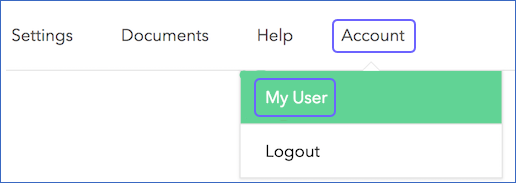
-
In the Edit User page, under API Keys, Tokenization Keys, Encryption Keys, click View Authorizations.
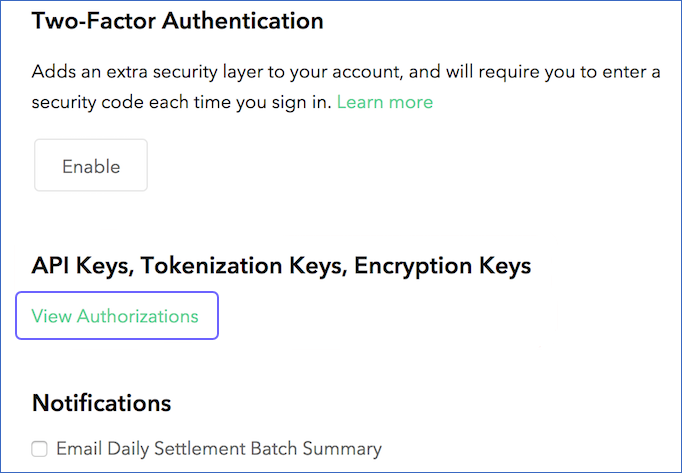
-
In the API Keys section, under the Private Key column, click View corresponding to the public key of your choice. You can also choose to generate a new API key by clicking Generate New API Key.
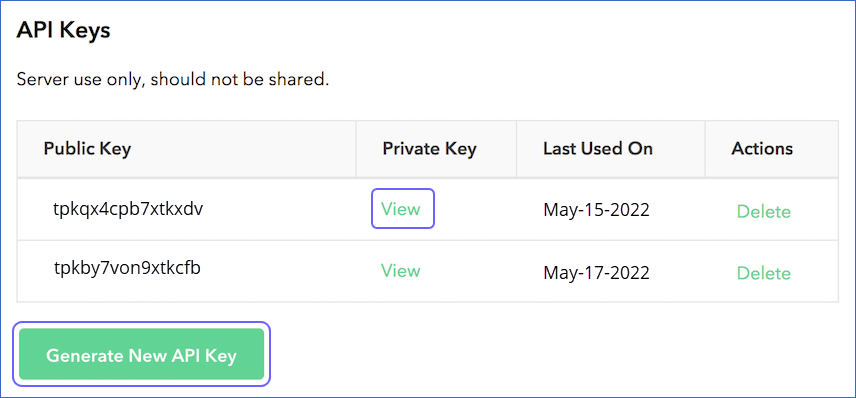
-
In the Client Library Key page, copy the Public Key, Private Key, and Merchant ID and save them securely like any other password.
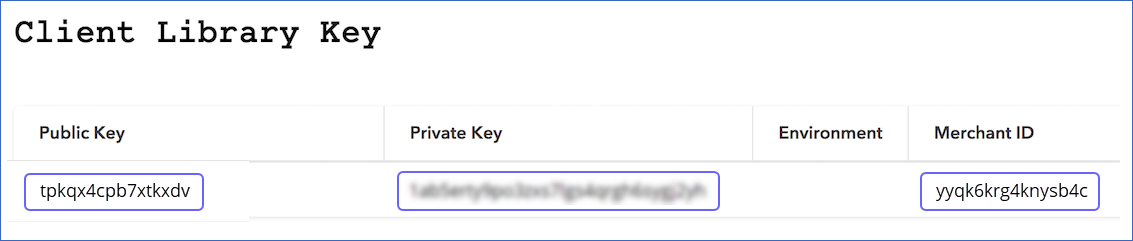
You can use these credentials while configuring your Hevo Pipeline.
Using sandbox environment
Perform the following steps to find the public, private API keys, and the merchant ID:
-
Log in to your Braintree Sandbox Account.
-
In the top right corner, click the Settings (
 ) icon, and then click API.
) icon, and then click API.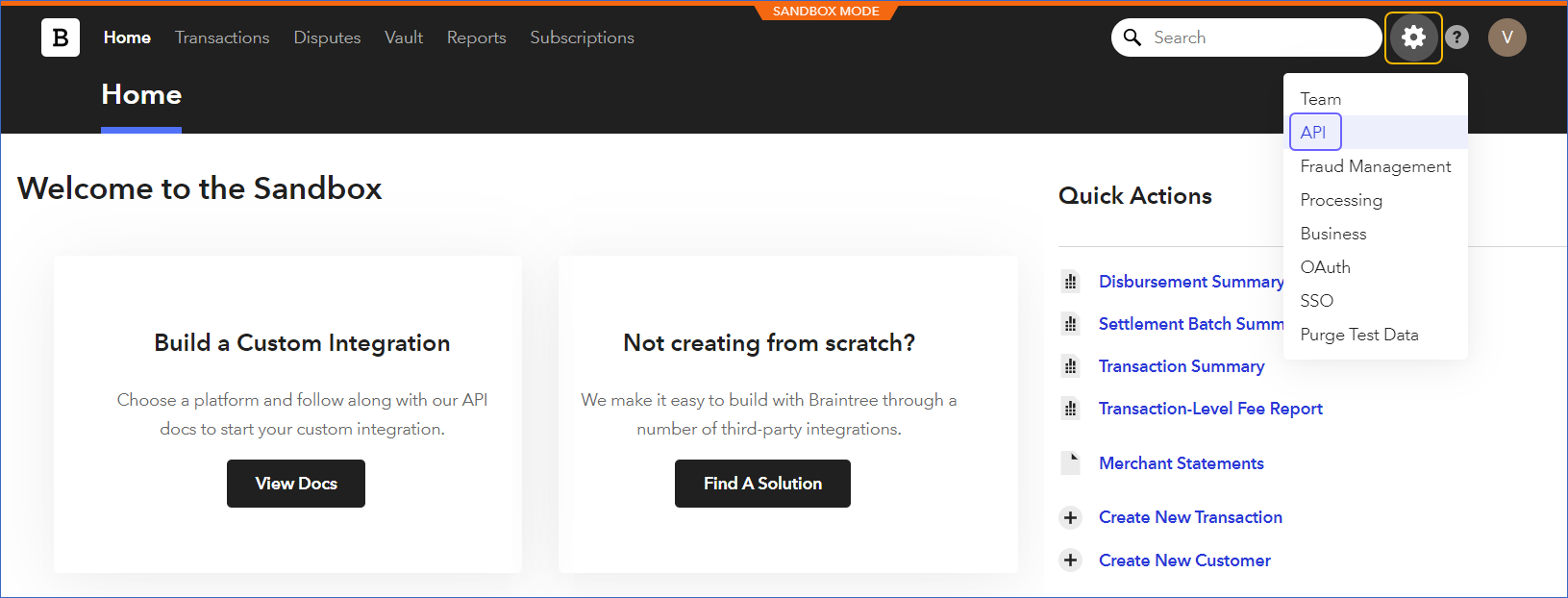
-
In the API Keys section, under the Private Key column, click View corresponding to the public key of your choice. You can also choose to generate a new API key by clicking + Generate New API Key.
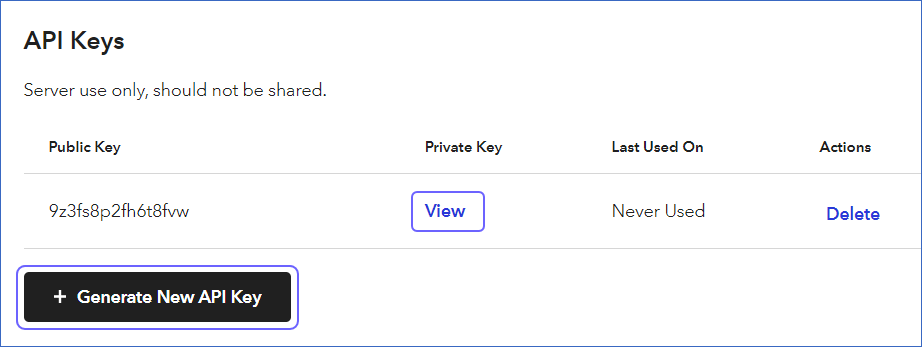
-
In the Client Library Key page, copy the Public Key, Private Key, and Merchant ID and save them securely like any other password.
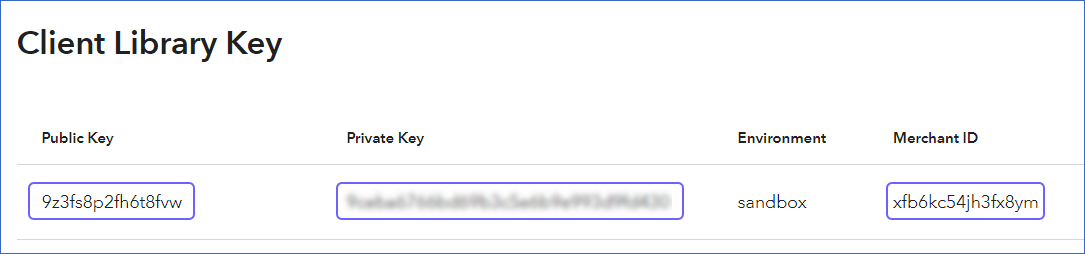
You can use these credentials while configuring your Hevo Pipeline.
Configuring Braintree Payments as a Source
Perform the following steps to configure Braintree Payments as the Source in your Pipeline:
-
Click PIPELINES in the Navigation Bar.
-
Click + CREATE in the Pipelines List View.
-
In the Select Source Type page, select Braintree Payments.
-
In the Configure your Braintree Payments Source page, specify the following:
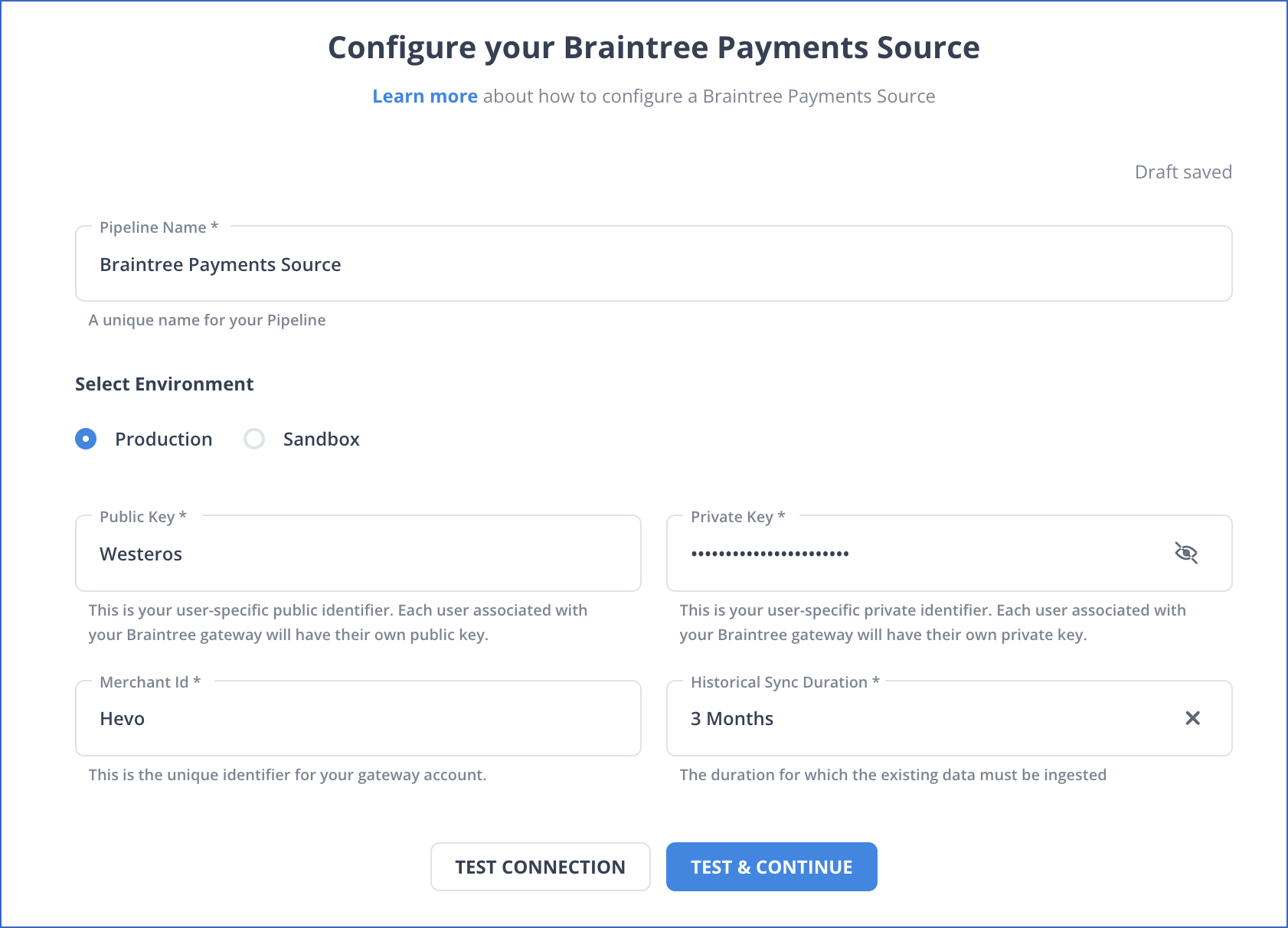
-
Pipeline Name: A unique name for your Pipeline, not exceeding 255 characters.
-
Public Key: The public key that you obtained from your Braintree Payments account. Refer to section, Obtaining the Public, Private API Keys, and Merchant ID for steps to fetch the public key for your environment.
-
Private Key: The private key that you obtained from your Braintree Payments account. Refer to section, Obtaining the Public, Private API Keys, and Merchant ID for steps to fetch the private key for your environment.
-
Merchant ID: The ID for your merchant account. Refer to section, Obtaining the Public, Private API Keys, and Merchant ID for steps to fetch your merchant ID.
-
Historical Sync Duration: The duration for which you want to ingest the existing data from the Source. Default duration: 3 Months.
Note: If you select All Available Data, Hevo ingests all the data available in your Braintree Payments account since January 01, 1970.
-
-
Click TEST & CONTINUE.
-
Proceed to configuring the data ingestion and setting up the Destination.
Data Replication
| For Teams Created | Default Ingestion Frequency | Minimum Ingestion Frequency | Maximum Ingestion Frequency | Custom Frequency Range (in Hrs) |
|---|---|---|---|---|
| Before Release 2.21 | 30 Mins | 15 Mins | 24 Hrs | 1-24 |
| After Release 2.21 | 6 Hrs | 30 Mins | 24 Hrs | 1-24 |
Note: The custom frequency must be set in hours as an integer value. For example, 1, 2, or 3 but not 1.5 or 1.75.
-
Historical Data: The first run of the Pipeline ingests historical data for the selected objects on the basis of the historical sync duration specified at the time of creating the Pipeline and loads it to the Destination. Default duration: 3 Months.
-
Incremental Data: Once the historical load is complete, new and updated records for all objects except Merchant Account and Plan are ingested as per the ingestion frequency.
Schema and Primary Keys
Hevo uses the following schema to upload the records in the Destination:
Data Model
The following is the list of tables (objects) that are created at the Destination when you run the Pipeline:
| Object | Description |
|---|---|
| Credit Card Verification | Contains information about the credit card, such as the credit card type, number, expiration date, cardholder’s name, and email address. |
| Merchant Account | - Contains information about a master merchant or sub-merchant, such as the merchant ID, name, email, address, phone, and status of the account. - This is a Full Load object. |
| Plan | - Contains information about your customer’s plan, such as the billing day of the month, interval of the plan, currency in which the plan was purchased, and any discounts associated with the plan. - This is a Full Load object. |
| Registered Customer | Contains information about your customer, such as the customer ID, name, email, address, and the credit cards they hold. |
| Subscription | Contains the information about your customer’s subscription, such as the plan ID, price, next billing date, discounts, and any add-ons associated with the subscription. |
| Transaction | Contains the information about your customer’s transactions, such as the transaction ID, order ID, payment instrument type, payment receipt, billing details, and shipping details. |
Note: The Full Load objects may lead to higher Events quota consumption.
Additional Information
Read the detailed Hevo documentation for the following related topics:
Source Considerations
- By default, Braintree does not capture any updates or deletes in data. For capturing these updates or deletes, you must restart your historical load every time, by restarting your Pipeline or the specific objects.
Limitations
- None.
See Also
Revision History
Refer to the following table for the list of key updates made to this page:
| Date | Release | Description of Change |
|---|---|---|
| Mar-05-2024 | 2.21 | Updated the ingestion frequency table in the Data Replication section. |
| Apr-04-2023 | NA | Updated section, Configuring Braintree Payments as a Source to update the information about historical sync duration. |
| May-24-2022 | 1.89 | New document. |