Opsgenie
On This Page
Opsgenie is a modern incident management platform that ensures critical incidents are never missed, and actions are taken by the right people in the shortest possible time. It receives alerts from your monitoring systems and custom applications and categorizes each alert based on importance and timing.
You can replicate the data from your Opsgenie account to a Destination database or data warehouse using Hevo Pipelines. Hevo ingests the data objects in Full Load mode. Refer to section, Data Model for the list of supported objects.
Hevo uses the Opsgenie API to replicate the data present in your Opsgenie account to the desired Destination database or data warehouse for scalable analysis.
Prerequisites
-
An active Opsgenie account from which data is to be ingested exists.
-
The API key is available to authenticate Hevo on your Opsgenie account.
-
You must be logged in as an Owner or an Admin user to access all the data in your Opsgenie account.
-
You are assigned the Team Administrator, Team Collaborator, or Pipeline Administrator role in Hevo to create the Pipeline.
Obtaining the API Key
You require an API key to authenticate Hevo on your Opsgenie account.
Note: You must log in as an Owner or an Admin user to perform these steps.
Perform the following steps to obtain your API key and secret:
-
Log in to your Opsgenie account.
-
On the Alerts page, click on the profile picture at the top right corner, and click Profile settings.
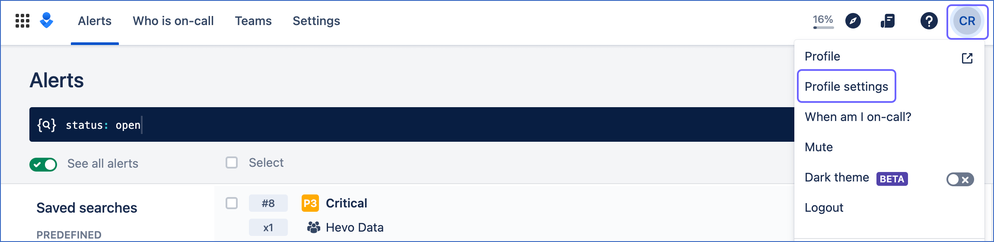
-
In the left navigation pane, scroll down to the APP SETTINGS section and click API key management.
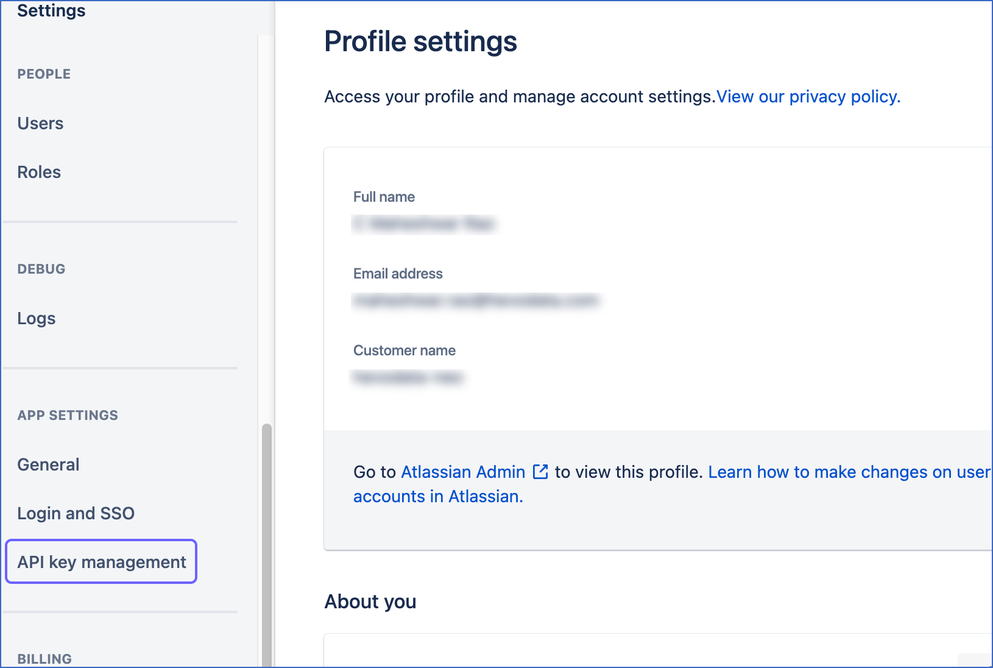
-
On the API key management page, do one of the following:
-
Use an existing API key:
-
Click the Copy icon corresponding to the API key to copy it and save it like any other password. Use this key while configuring your Hevo Pipeline.

-
-
Create an API Key:
-
Click Add new API key.
-
In the Add new API key pop-up window, do the following:

-
Name: A unique name for the API key.
-
Key: Click the Copy icon corresponding to the API key to copy it and save it like any other password. Use this key while configuring your Hevo Pipeline.
-
Access rights: Select the Read, Create and Update, Delete, and Configuration access to allow Hevo to ingest your data.
-
Click Add API Key to add this API key in your Opsgenie account.
-
-
-
Configuring Opsgenie as a Source
Perform the following steps to configure Opsgenie as the Source in your Pipeline:
-
Click PIPELINES in the Navigation Bar.
-
Click + CREATE PIPELINE in the Pipelines List View.
-
On the Select Source Type page, select Opsgenie.
-
On the Configure your Opsgenie Source page, specify the following:

-
Pipeline Name: A unique name for the Pipeline, not exceeding 255 characters.
-
API Token: The API key that you obtained and copied from your Opsgenie account.
-
-
Click TEST & CONTINUE.
-
Proceed to configuring the data ingestion and setting up the Destination.
Data Replication
| For Teams Created | Default Ingestion Frequency | Minimum Ingestion Frequency | Maximum Ingestion Frequency | Custom Frequency Range (in Hrs) |
|---|---|---|---|---|
| Before Release 2.21 | 1 Hr | 1 Hr | 24 Hrs | 1-24 |
| After Release 2.21 | 6 Hrs | 30 Mins | 24 Hrs | 1-24 |
Note: The custom frequency must be set in hours as an integer value. For example, 1, 2, or 3, but not 1.5 or 1.75.
Hevo ingests all the objects in Full Load mode in each run of the Pipeline.
Schema and Primary Keys
Hevo uses the following schema to upload the records in the Destination database:
Data Model
The following is the list of tables (objects) that are created at the Destination when you run the Pipeline:
| Object | Description |
| Alerts | Contains a list of all the alerts generated by incidents. Alerts store the information provided by their triggering events such as the actions required and the users that should respond to the incident. |
| Alert Recipients | Contains the details of all the users that receive the alert notification whenever an alert is triggered. |
| Alert Logs | Contains the details of all the events related to an alert along with the timestamp of the event. |
| Alert Notes | Contains the details of the additional information which a user provides during the creation of an alert. |
| Incidents | Contains the details of all the Incidents in your Opsgenie account. Incidents are special types of alerts created for a high-priority service interruption. |
| Incident Logs | Contains the details of all the events related to an incident along with the timestamp of the event. |
| Incident Timeline Entries | Contains the details about the time taken for a certain incident from its creation till it is resolved. |
| Users | Contains a details of all the users with access to your Opsgenie account. |
| Contacts | Contains details about the additional information required to reach out to a user. |
| Notification Rules | Contains the details of the configurations that specify when and how to receive the notifications for an alert. |
| Teams | Contains details of the different group of users that represent an organization. |
| Team Logs | Contains the details of all the events related to a team along with the timestamp of the event. |
| Team Roles | Contains the details of all the permissions assigned to teams to manage specific features. |
| Team Routing Rules | Contains the details of all the rules used to specify when and which members of a team to notify for an alert. |
| Alert Policies | Contains details of the configuration settings for an alert that lets users manage the content, recipients, and delay notifications for an alert. |
| Action Channels | Contains details of the Action channels in your Opsgenie account. Action channels store configurations required for Opsgenie to help you take actions for an alert or automatically take the required actions for it. |
| Schedules | Contains the details of the users who are on-call and their work shifts. |
| Schedule Rotations | Contains the details of the shift changes of the users in an on-call schedule. |
| Schedule Overrides | Contains the details of schedule overrides that allow users to take the on-call for a specified period of time by replacing themselves with the assigned users. |
| On Calls | Contains the details of the various people who are available at specific times to resolve high severity incidents. |
| Services | Contains the details of the incident response functions of an Opsgenie team. |
| Service Incident Rules | Contains the details of all the rules that let you customize how your incidents are created. |
| Integrations | Contains the details of the services or softwares in use by your teams in Opsgenie. |
| Heartbeats | Contains the details of all the Heartbearts in your Opsgenie account. Heartbeats are HTTP based requests that are sent to ensure that your system is able to connect to Opsgenie continuously. |
| Maintenance | Contains the details of all the maintenance activities that have occurred in your Opsgenie account. |
| Custom User Roles | Contains the list of all the custom roles created for users in the Opsgenie account. |
| Escalations | Contains the details of the order in which the notifications for the alert are sent to the recipients. |
| Forwarding Rules | Contains the details of the rules that specify which users to notify in absence of the originally assigned user for the notification. |
| Custom Incident Templates | Contains the details of all the incident templates created by users for specific incidents in the Opsgenie. |
Source Considerations
-
Pagination: An API call for each pagination object fetches one page with up to 100 records.
-
Rate Limit: Opsgenie imposes a limit of 74 API calls per minute. If the limit is exceeded, Hevo defers the ingestion till the limits reset.
Limitations
-
Hevo does not capture information for records deleted in the Source objects.
-
Hevo does not load data from a column into the Destination table if its size exceeds 16 MB, and skips the Event if it exceeds 40 MB. If the Event contains a column larger than 16 MB, Hevo attempts to load the Event after dropping that column’s data. However, if the Event size still exceeds 40 MB, then the Event is also dropped. As a result, you may see discrepancies between your Source and Destination data. To avoid such a scenario, ensure that each Event contains less than 40 MB of data.
Revision History
Refer to the following table for the list of key updates made to this page:
| Date | Release | Description of Change |
|---|---|---|
| Jul-07-2025 | NA | Updated the Limitations section to inform about the max record and column size in an Event. |
| Jan-07-2025 | NA | Updated the Limitations section to add information on Event size. |
| Mar-05-2024 | 2.21 | Updated the ingestion frequency table in the Data Replication section. |
| Oct-25-2022 | 2.00 | New document. |