QuickBooks Time
On This Page
QuickBooks Time, formerly known as Tsheets, is an accounting and scheduling software. With QuickBooks Time, employees can easily clock in and out time using their devices and from any location. Additionally, it allows you to track time against different job codes, to gain valuable business insights with QuickBooks Time reports. With the “Who’s Working” feature, it is easy to see where your employees are located and who’s working on what in real-time.
QuickBooks Time authenticates API requests from Hevo to access your account data with OAuth2.0.
Prerequisites
-
An active QuickBooks Time account from which data is to be ingested exists.
-
The access token is available to authenticate Hevo on your QuickBooks Time account.
-
You are logged in as an Admin user to create the access token. Else, you can obtain the access token from your administrator. Read team member settings and permissions to know about the different types of user accounts in QuickBooks Time.
Creating an Access Token
You require an access token to authenticate Hevo on your QuickBooks Time account.
Note: You must log in as an Admin user to perform these steps.
Perform the following steps to create the access token:
-
Log in to your QuickBooks Time as an Admin user.
-
On the QuickBooks Time home page, click Feature Add-ons and select Manage Add-ons from the drop-down.

-
On the Manage Add-ons page, do one of the following:
-
Create an access token
-
Scroll down to the API section and click Install.

-
Click + Add a new application to create the access token.
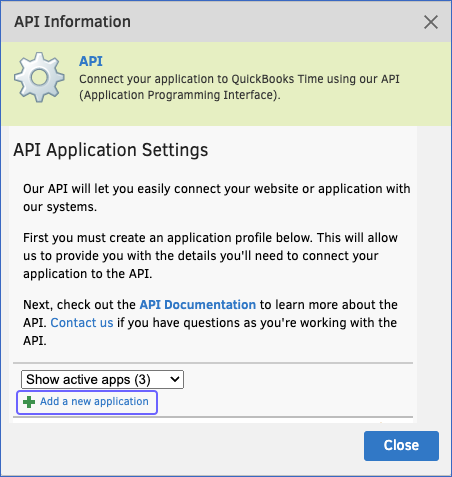
-
On the API application page, specify the Name, Description, and OAuth Redirect URI fields, and then click Save.
Note: OAuth Redirect URI is the site to which the user is redirected after the authorization server has successfully authorized the app.

-
Under the Access Tokens section, copy the token and save it securely like any other password.
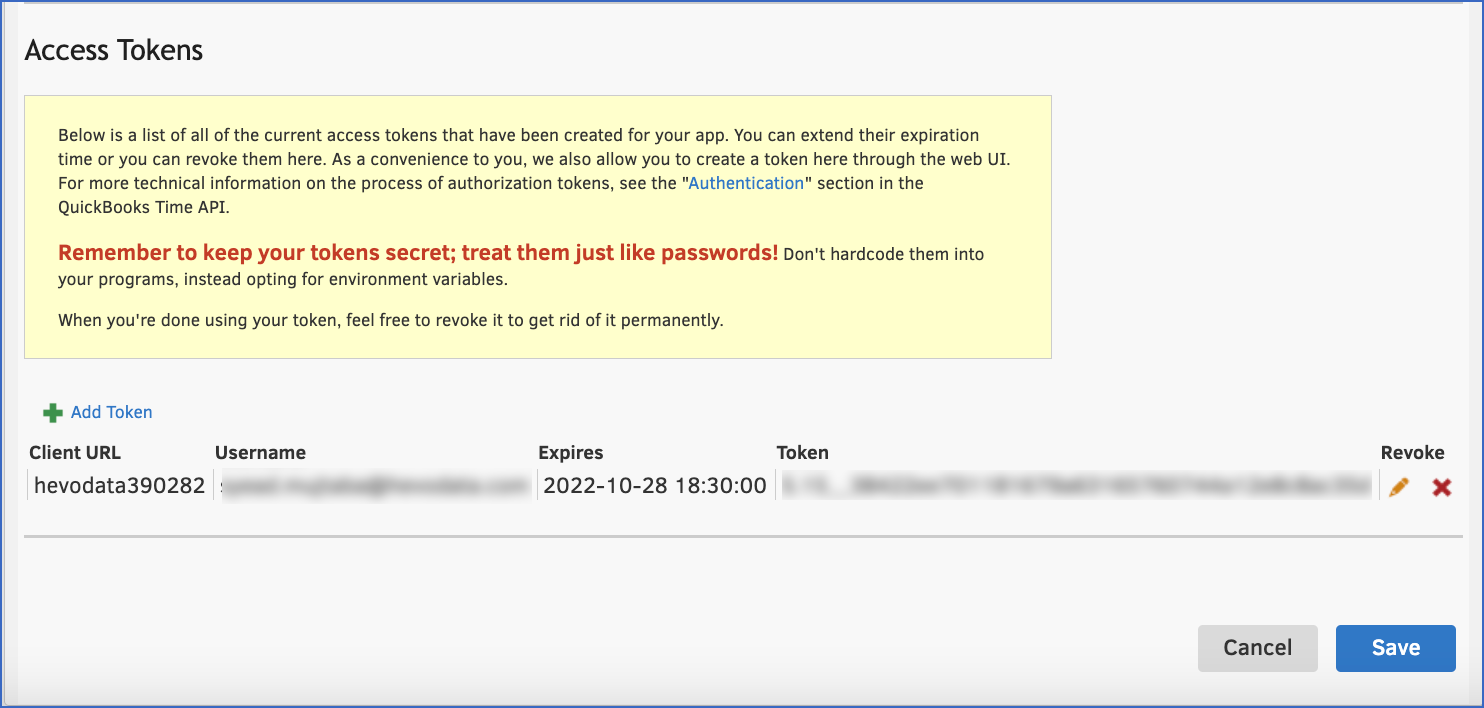
Note: By default, the access token that you generate in QuickBooks Time expires after two months. However, QuickBooks Time provides you with an option to extend the access token expiry date.
-
-
Use an existing access token:
-
Scroll down to the API section, and click Preferences.

-
Click Edit Token, corresponding to the name of the access token to reveal the access token.

Copy the access token and save it securely like any other password. Use the access token while configuring your Pipeline.
-
-
Configuring QuickBooks Time as a Source
Perform the following steps to configure QuickBooks Time as the Source in your Pipeline:
-
Click PIPELINES in the Navigation Bar.
-
Click + CREATE PIPELINE in the Pipelines List View.
-
On the Select Source Type page, select QuickBooks Time.
-
On the Configure your QuickBooks Time Source page, specify the following:

-
Pipeline Name: A unique name for the Pipeline, not exceeding 255 characters.
-
Access Token: The access token that you copied from your QuickBooks Time account.
-
-
Click TEST & CONTINUE.
-
Proceed to configuring the data ingestion and setting up the Destination.
Data Replication
| For Teams Created | Default Ingestion Frequency | Minimum Ingestion Frequency | Maximum Ingestion Frequency | Custom Frequency Range (in Hrs) |
|---|---|---|---|---|
| Before Release 2.21 | 1 Hr | 1 Hr | 24 Hrs | 1-24 |
| After Release 2.21 | 6 Hrs | 30 Mins | 24 Hrs | 1-24 |
Note: The custom frequency must be set in hours as an integer value. For example, 1, 2, or 3, but not 1.5 or 1.75.
- Historical Data: In the first run of the Pipeline, Hevo ingests all the existing data for the selected objects from your QuickBooks Time account and loads it to the Destination.
Schema and Primary Keys
Hevo uses the following schema to upload the records in the Destination database:
Data Model
The following is the list of tables (objects) that are created at the Destination when you run the Pipeline:
| Object | Description |
|---|---|
| Current User | Contains details about the currently authenticated user in your Quickbooks Time account. |
| Custom Fields | Contains details about the custom fields that you have created to capture information related to custom activities other than time tracking. |
| Geofence Configs | Contains details of clock in and clock out reminders sent to workers when they enter and leave a job site. |
| Geolocations | Contains details of all employees’ real-time location using GPS, to track devices connected to your account. |
| Groups | Contains details of the employees who focus on one kind of task, or have similar job responsibilities. |
| Jobcodes | Contains details of the unique IDs assigned to various roles, such as plumber or carpenter, and tasks, such as mopping or painting. |
| Jobcode Assignments | Contains details of all the jobcodes that a user can select while tracking time. |
| Locations | Contains details of all the physical sites associated with your company. |
| Locations Maps | Contains details of the location of employees when they clock in. |
| Managed Clients | Contains details of all the clients in your QuickBooks Time account, such as the ID and name. |
| Reminders | Contains details of the notifications sent to an employee. |
| Schedule Calendars | Contains details of all the events, meetings, and tasks in your calendar. |
| Timesheets | Contains details of the actions such as completing a job, or making a site visit, and the time spent on these actions by an employee. |
| Timesheets Deleted | Contains details of all the timesheets removed for a user. |
| Time Off Requests | Contains details of all the requests sent by employees for paid or unpaid leaves. |
| Files | Contains details of the images associated with the timesheet. For example, an image which provides a visual proof of the completion of a job. |
| Users | Contains details of all the accounts associated with your company. |
Source Considerations
-
Pagination: Each API response for each QuickBooks Time object fetches one page with up to 50 records.
-
Rate Limit: QuickBooks Time imposes a limit of 300 API calls per five minutes. If the limit is exceeded, Hevo defers the ingestion till the limits reset.
Limitations
-
Hevo currently does not support deletes. Therefore, any data deleted in the Source may continue to exist in the Destination.
-
The data is loaded in Full Load mode in each Pipeline run. As a result, you cannot load the historical data alone at any time.
-
Hevo does not load an Event into the Destination table if its size exceeds 128 MB, which may lead to discrepancies between your Source and Destination data. To avoid such a scenario, ensure that each row in your Source objects contains less than 100 MB of data.
Revision History
Refer to the following table for the list of key updates made to this page:
| Date | Release | Description of Change |
|---|---|---|
| Jan-07-2025 | NA | Updated the Limitations section to add information on Event size. |
| Mar-05-2024 | 2.21 | Updated the ingestion frequency table in the Data Replication section. |
| Sep-06-2023 | NA | Updated the page for more clarity. |
| Sep-04-2022 | 1.92 | New document. |