Trello
On This Page
Trello is a project management tool used to track team projects and ongoing tasks, show who they are assigned to, and get detailed progress towards completion. Trello is easy to integrate with the other software .
Trello authenticates API requests from Hevo to access your account data with HTTP Basic authentication.
Prerequisites
-
An active Trello account from which data is to be ingested exists.
-
The API key and secret token are available to authenticate Hevo on your Trello account.
-
You are logged in as an Admin user to obtain the API Key and Server Token. Else, you can obtain these from your account administrator. Read User Types to know about the different types of user accounts in Trello.
-
You are assigned the Team Administrator, Team Collaborator, or Pipeline Administrator role in Hevo to create the Pipeline.
Obtaining the API Key and Secret Token
The credentials (API key and secret token) that you generate in Trello do not expire. Therefore, you can use your existing credentials or create new ones to authenticate Hevo on your Trello account.
Note: You must log in as an Admin user to perform these steps.
To obtain the credentials:
-
Log in to your Trello account.
-
Visit Developers API Keys to obtain the API Key and Secret Token.
-
In the page that appears, do the following:
-
Copy the Personal Key and save it securely like any other password. Use this as the API Key while configuring your Hevo Pipeline.
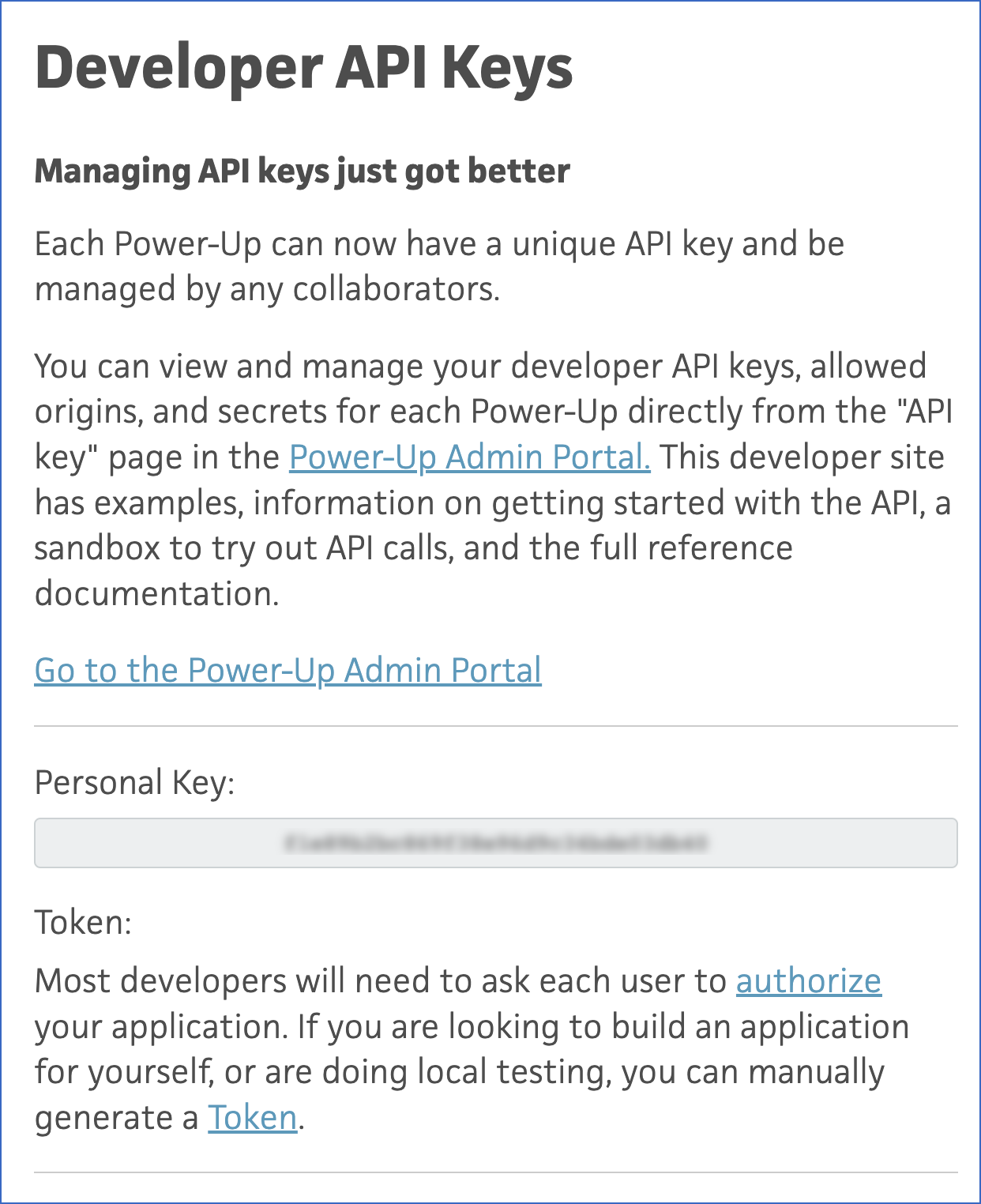
-
Under Personal Key, click Token.

-
-
In the Server Token page, scroll down to the bottom, and click Allow.

-
In the page that appears, copy the token and save it securely like any other password. Use this as the Secret Token while configuring your Hevo Pipeline.

Configuring Trello as a Source
Perform the following steps to configure Trello as the Source in your Pipeline:
-
Click PIPELINES in the Navigation Bar.
-
Click + CREATE in the Pipelines List View.
-
In the Select Source Type page, select Trello.
-
In the Configure your Trello Source page, specify the following:

-
Click TEST & CONTINUE.
-
Proceed to configuring the data ingestion and setting up the Destination.
Data Replication
| For Teams Created | Default Ingestion Frequency | Minimum Ingestion Frequency | Maximum Ingestion Frequency | Custom Frequency Range (in Hrs) |
|---|---|---|---|---|
| Before Release 2.21 | 1 Hr | 1 Hr | 24 Hrs | 1-24 |
| After Release 2.21 | 6 Hrs | 30 Mins | 24 Hrs | 1-24 |
Note: The custom frequency must be set in hours as an integer value. For example, 1, 2, or 3 but not 1.5 or 1.75.
-
Historical Data: In the first run of the Pipeline, Hevo ingests all the existing data for the selected objects from your Trello account and loads it to the Destination.
-
Incremental Data: Once the historical load is complete, all new and updated records for the Cards object are ingested as per the ingestion frequency. The remaining objects are ingested in Full Load mode.
Source Considerations
-
Pagination: An API response for each Trello object fetches one page with up to 1000 records.
-
Rate Limit: Trello imposes a limit of 30 API calls per second for each API key and 10 API calls per second for each server token, except for the Boards object, which has a limit of six API calls per minute. If the limit is exceeded, Hevo defers the ingestion till the limits reset.
Schema and Primary Keys
Hevo uses the following schema to upload the records in the Destination database:
Data Model
The following is the list of tables (objects) that are created at the Destination when you run the Pipeline:
| Object | Mode | Description |
|---|---|---|
| Actions | Full | Contains the details of all the actions associated with Trello entities. For example, the Trello action addAttachmentToCard means that an attachment was added to a card. |
| Boards | Full | Contains the details of all the projects, teams, or workflows in an organized order. Boards allow you to organize your tasks, which helps you to collaborate with your colleagues. |
| Cards | Incremental | Contains the details of all the tasks and ideas within a board. |
| Checklists | Full | Contains the list of all the subtasks within a card. |
| Labels | Full | Contains the details of the color tags used to organize cards within your Trello account. It is used to track which types of activities your team is spending time on. |
| Lists | Full | Contains the details of all the cards, to keep track of their progress. A card is a collection of ideas, things to remember, or different stages of a workflow. |
| Members | Full | Contains the details of all the users who are given access to workspaces, projects, and tasks in your Trello account. |
Limitations
-
Hevo does not capture information for records deleted in the Source objects.
-
Hevo does not provide you with the option to select the historical sync duration for loading historical data. Hence, all the data available in your Trello account is loaded.
Revision History
Refer to the following table for the list of key updates made to this page:
| Date | Release | Description of Change |
|---|---|---|
| Jun-18-2024 | 2.24 | Updated the Data Replication and Data Model to make Actions a Full Load object. |
| Mar-05-2024 | 2.21 | Updated the ingestion frequency table in the Data Replication section. |
| Sep-21-2023 | NA | Updated the page as per the latest Trello UI. |
| Nov-08-2022 | 2.01 | New document. |