Streak
On This Page
Streak is a CRM tool that simplifies business process management. The Streak extension can be integrated with GSuite applications, Zapier, and other APIs to help you track data associated with various teams, such as project management, sales, support, and hiring in an efficient manner. You can also collaborate with other team members by sharing emails, notes, and logs related to the tracked data.
You can replicate the data from your Streak extension to a Destination database or data warehouse using Hevo Pipelines. Streak uses an API key to identify Hevo and authorize the request for accessing account data. Hevo ingests the data objects in Full Load mode. Refer to section, Data Model for the list of supported objects.
Prerequisites
-
The Streak extension is added to your web browser.
-
The API key is available to authenticate Hevo on your Streak extension.
-
You are assigned the Team Administrator, Team Collaborator, or Pipeline Administrator role in Hevo to create the Pipeline.
Adding the Streak Extension
As a first step of replicating data from Streak to the desired Destination, you must add the Streak extension to your Gmail account and generate the API key. To do this using the Google Chrome web browser:
-
Navigate to Streak.
-
In the top right corner of the page, click GET STARTED. You are redirected to the Chrome Web Store.
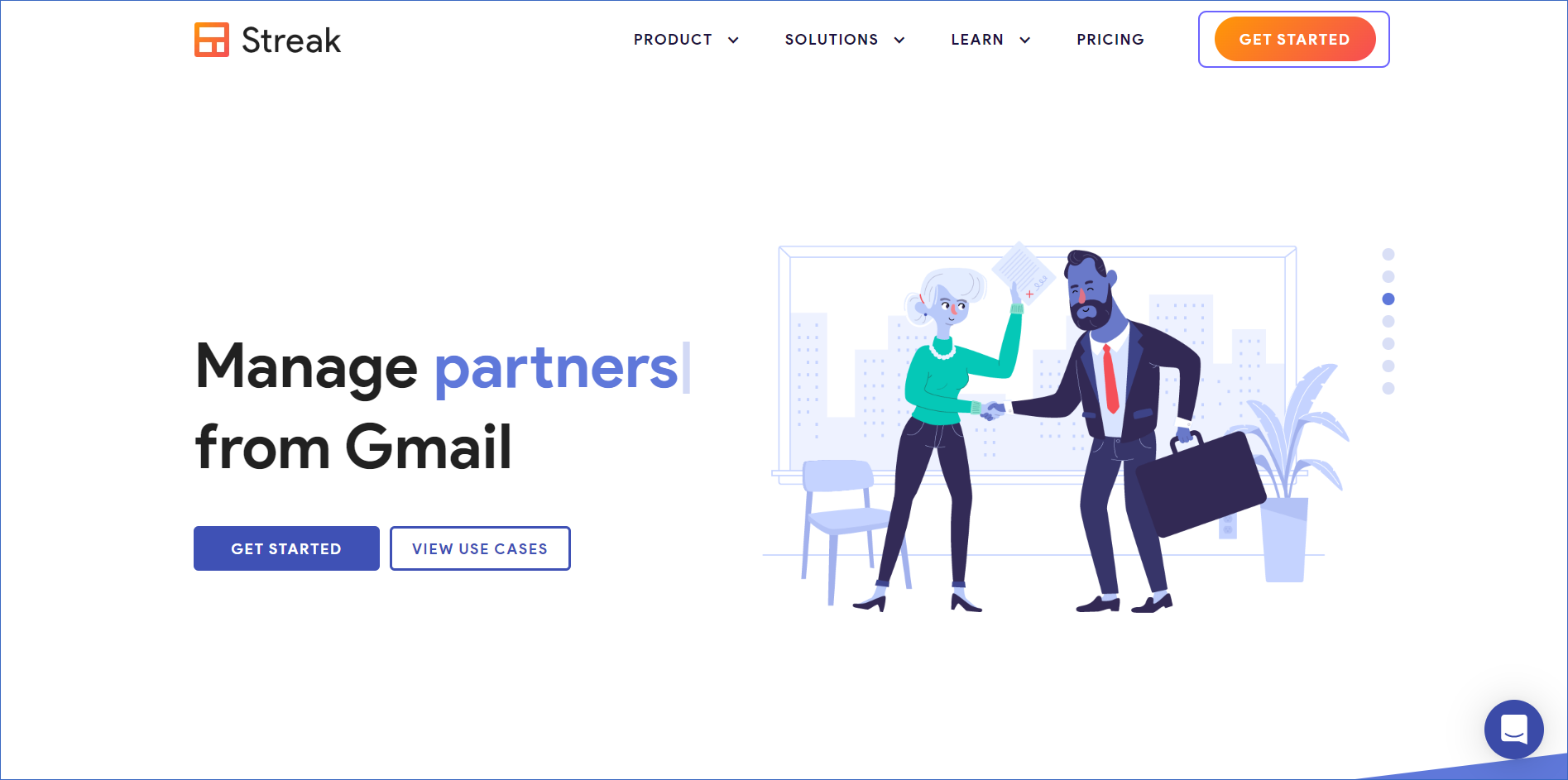
-
On the Streak CRM for Gmail extension page, click Add to Chrome.
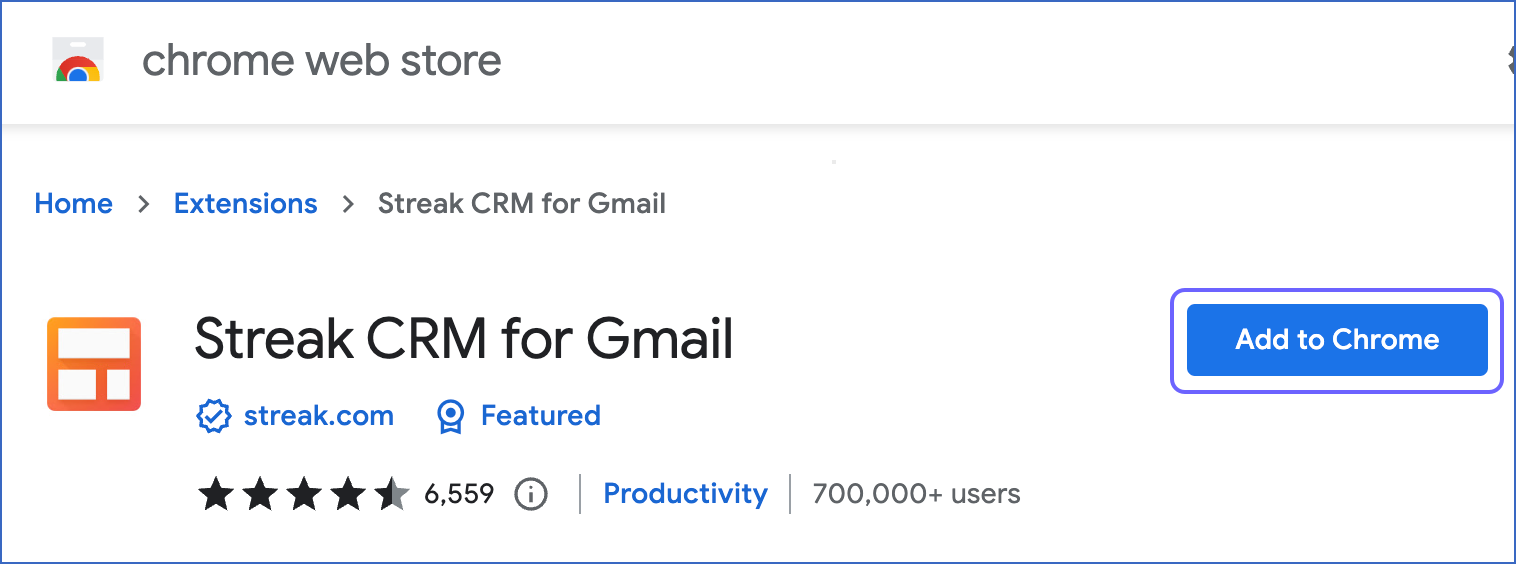
-
In the confirmation dialog, click Add extension.
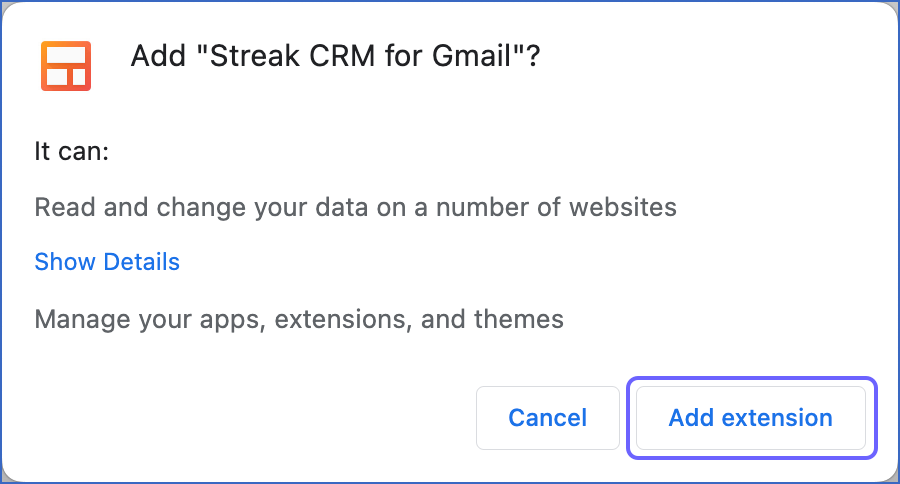
-
In the Streak CRM dialog, click Sign in with Google and log in using your Google account.
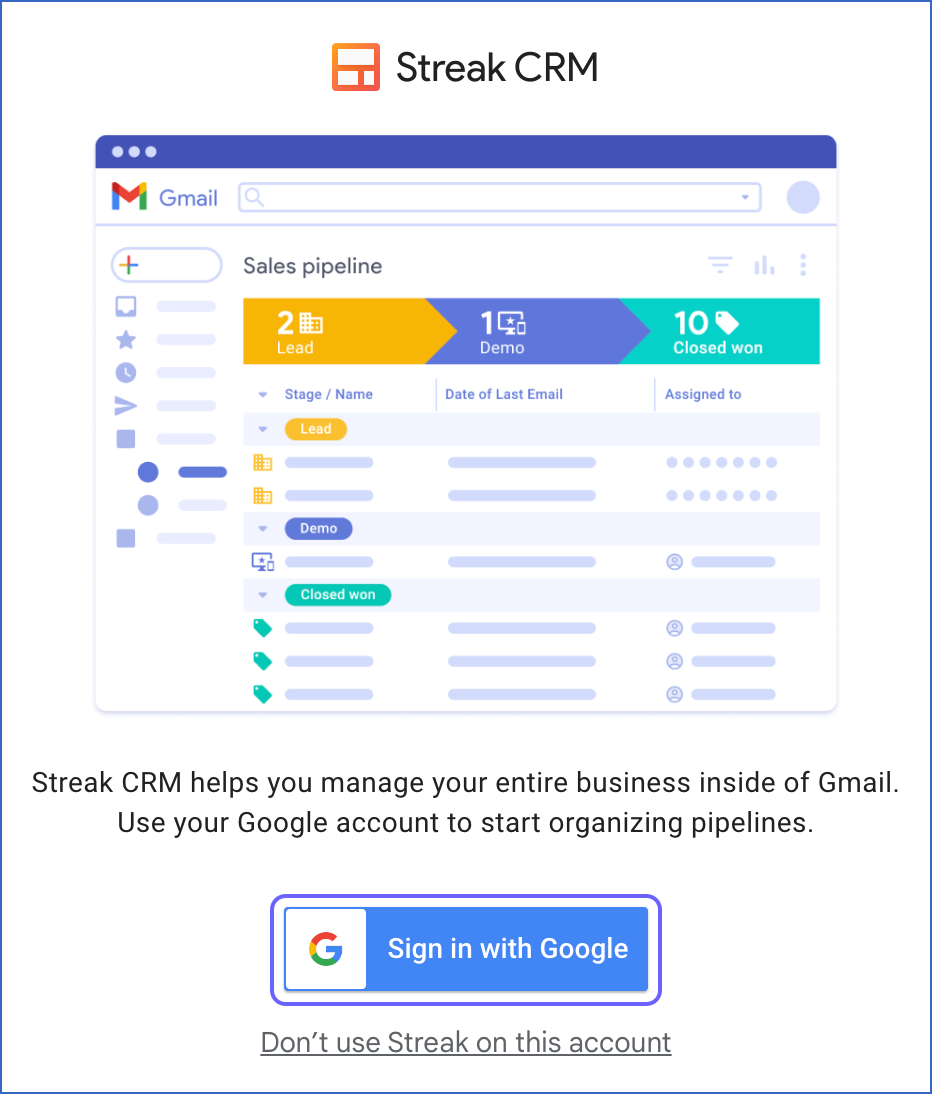
You have successfully added the Streak extension. Refer to section, Obtaining the API Key for the steps to generate the API key using this extension.
Obtaining the API Key
You require an API key to authenticate Hevo on your Streak account.
To do this:
-
In your Gmail inbox, next to the search bar at the top, click Streak.

-
In the menu that appears on the right, click Integrations.

-
In the Integrations & Automation menu, click Custom integrations.

-
In the Custom Integrations sub-menu, click + Create new key.

-
Click the Copy icon to copy the API key, and save it securely like any other password. Use this key while configuring your Hevo Pipeline.
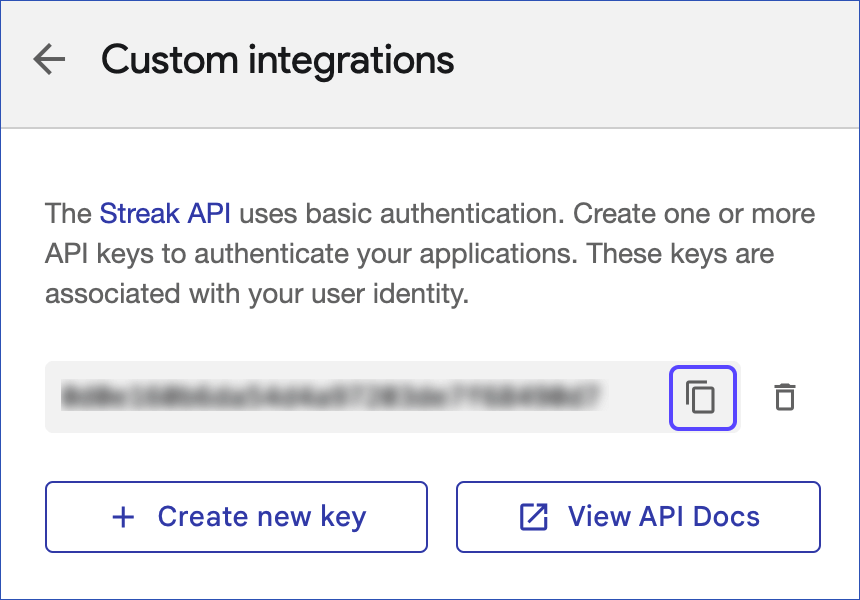
Configuring Streak as a Source
Perform the following steps to configure Streak as the Source in your Pipeline:
-
Click PIPELINES in the Navigation Bar.
-
Click + CREATE PIPELINE in the Pipelines List View.
-
On the Select Source Type page, select Streak.
-
On the Configure your Streak Source page, specify the following:

-
Pipeline Name: A unique name for the Pipeline, not exceeding 255 characters.
-
API Key: The API key that you generated in your Streak extension.
-
-
Click TEST & CONTINUE.
-
Proceed to configuring the data ingestion and setting up the Destination.
Data Replication
| For Teams Created | Default Ingestion Frequency | Minimum Ingestion Frequency | Maximum Ingestion Frequency | Custom Frequency Range (in Hrs) |
|---|---|---|---|---|
| Before Release 2.21 | 1 Hr | 1 Hr | 24 Hrs | 1-24 |
| After Release 2.21 | 6 Hrs | 30 Mins | 24 Hrs | 1-24 |
Note: The custom frequency must be set in hours as an integer value. For example, 1, 2, or 3, but not 1.5 or 1.75.
Hevo ingests all the objects in Full Load mode in each run of the Pipeline.
Schema and Primary keys
Hevo uses the following schema to upload the records in the Destination database:
Data Model
The following is the list of tables (objects) that are created at the Destination when you run the Pipeline:
| Object | Description |
|---|---|
| Box Comments | Contains details of the comments associated with a pipeline box. Pipelines are a core data object in Streak. Read List all Pipelines to know more. |
| Box Meetings | Contains details of the call logs or meetings associated with a pipeline box. |
| Box Tasks | Contains details of the various activities associated with a pipeline box. For example, product demo, onboarding, and meetings for a potential customer. |
| Box Threads | Contains the list of replies associated with the emails of a particular pipeline box. |
| Pipeline Boxes | Contains details of the potential customers, opportunities, accounts, candidates, or support tickets that you are tracking using Streak. |
| Pipeline Fields | Contains details of the custom columns that you add to track details about boxes in a pipeline. |
| Pipelines | Contains the list of boxes, the stages of your business process they currently are in, and the columns that are used to track details of these boxes. |
| Snippets | Contains details of an email content that can be reused in the future. |
| Teams | Contains details of all the groups of users in your organization. |
Source Considerations
-
Pagination: Each API response for a Streak object fetches one page with up to 100 records.
-
Rate Limit: Streak imposes a limit of 10 API calls per second. If the limit is exceeded, Hevo defers the ingestion till the limits reset. Read API Rate Limits to configure a suitable ingestion frequency for your Pipeline.
Limitations
-
Hevo currently does not support deletes. Therefore, any data deleted in the Source may continue to exist in the Destination.
-
You cannot specify a duration for loading the historical data. Hevo loads the entire data in your Streak extension.
-
Due to schema limitations, Hevo does not support the Pipeline Stages object. But, the data for this object is ingested along with the Pipelines object. So, if the you load the Pipelines object, then data for Pipeline Stages object is also loaded in the same schema as that of Pipeline object.
-
Hevo does not load data from a column into the Destination table if its size exceeds 16 MB, and skips the Event if it exceeds 40 MB. If the Event contains a column larger than 16 MB, Hevo attempts to load the Event after dropping that column’s data. However, if the Event size still exceeds 40 MB, then the Event is also dropped. As a result, you may see discrepancies between your Source and Destination data. To avoid such a scenario, ensure that each Event contains less than 40 MB of data.
Revision History
Refer to the following table for the list of key updates made to this page:
| Date | Release | Description of Change |
|---|---|---|
| Jul-07-2025 | NA | Updated the Limitations section to inform about the max record and column size in an Event. |
| Jan-07-2025 | NA | Updated the Limitations section to add information on Event size. |
| Nov-05-2024 | NA | Updated section, Adding the Streak Extension as per the latest Streak UI. |
| Mar-05-2024 | 2.21 | Updated the ingestion frequency table in the Data Replication section. |
| Oct-03-2023 | NA | Updated the section, Obtaining the API Key as per the latest Streak UI. |
| Dec-19-2022 | 2.04 | New document. |