- Introduction
-
Getting Started
- Creating an Account in Hevo
- Subscribing to Hevo via AWS Marketplace
- Connection Options
- Familiarizing with the UI
- Creating your First Pipeline
- Data Loss Prevention and Recovery
-
Data Ingestion
- Types of Data Synchronization
- Ingestion Modes and Query Modes for Database Sources
- Ingestion and Loading Frequency
- Data Ingestion Statuses
- Deferred Data Ingestion
- Handling of Primary Keys
- Handling of Updates
- Handling of Deletes
- Hevo-generated Metadata
- Best Practices to Avoid Reaching Source API Rate Limits
-
Edge
- Getting Started
- Data Ingestion
- Core Concepts
- Pipelines
- Sources
- Destinations
- Alerts
- Custom Connectors
-
Releases
- Edge Release Notes - December 08, 2025
- Edge Release Notes - December 01, 2025
- Edge Release Notes - November 05, 2025
- Edge Release Notes - October 30, 2025
- Edge Release Notes - September 22, 2025
- Edge Release Notes - August 11, 2025
- Edge Release Notes - July 09, 2025
- Edge Release Notes - November 21, 2024
-
Data Loading
- Loading Data in a Database Destination
- Loading Data to a Data Warehouse
- Optimizing Data Loading for a Destination Warehouse
- Deduplicating Data in a Data Warehouse Destination
- Manually Triggering the Loading of Events
- Scheduling Data Load for a Destination
- Loading Events in Batches
- Data Loading Statuses
- Data Spike Alerts
- Name Sanitization
- Table and Column Name Compression
- Parsing Nested JSON Fields in Events
-
Pipelines
- Data Flow in a Pipeline
- Familiarizing with the Pipelines UI
- Working with Pipelines
- Managing Objects in Pipelines
- Pipeline Jobs
-
Transformations
-
Python Code-Based Transformations
- Supported Python Modules and Functions
-
Transformation Methods in the Event Class
- Create an Event
- Retrieve the Event Name
- Rename an Event
- Retrieve the Properties of an Event
- Modify the Properties for an Event
- Fetch the Primary Keys of an Event
- Modify the Primary Keys of an Event
- Fetch the Data Type of a Field
- Check if the Field is a String
- Check if the Field is a Number
- Check if the Field is Boolean
- Check if the Field is a Date
- Check if the Field is a Time Value
- Check if the Field is a Timestamp
-
TimeUtils
- Convert Date String to Required Format
- Convert Date to Required Format
- Convert Datetime String to Required Format
- Convert Epoch Time to a Date
- Convert Epoch Time to a Datetime
- Convert Epoch to Required Format
- Convert Epoch to a Time
- Get Time Difference
- Parse Date String to Date
- Parse Date String to Datetime Format
- Parse Date String to Time
- Utils
- Examples of Python Code-based Transformations
-
Drag and Drop Transformations
- Special Keywords
-
Transformation Blocks and Properties
- Add a Field
- Change Datetime Field Values
- Change Field Values
- Drop Events
- Drop Fields
- Find & Replace
- Flatten JSON
- Format Date to String
- Format Number to String
- Hash Fields
- If-Else
- Mask Fields
- Modify Text Casing
- Parse Date from String
- Parse JSON from String
- Parse Number from String
- Rename Events
- Rename Fields
- Round-off Decimal Fields
- Split Fields
- Examples of Drag and Drop Transformations
- Effect of Transformations on the Destination Table Structure
- Transformation Reference
- Transformation FAQs
-
Python Code-Based Transformations
-
Schema Mapper
- Using Schema Mapper
- Mapping Statuses
- Auto Mapping Event Types
- Manually Mapping Event Types
- Modifying Schema Mapping for Event Types
- Schema Mapper Actions
- Fixing Unmapped Fields
- Resolving Incompatible Schema Mappings
- Resizing String Columns in the Destination
- Changing the Data Type of a Destination Table Column
- Schema Mapper Compatibility Table
- Limits on the Number of Destination Columns
- File Log
- Troubleshooting Failed Events in a Pipeline
- Mismatch in Events Count in Source and Destination
- Audit Tables
- Activity Log
-
Pipeline FAQs
- Can multiple Sources connect to one Destination?
- What happens if I re-create a deleted Pipeline?
- Why is there a delay in my Pipeline?
- Can I change the Destination post-Pipeline creation?
- Why is my billable Events high with Delta Timestamp mode?
- Can I drop multiple Destination tables in a Pipeline at once?
- How does Run Now affect scheduled ingestion frequency?
- Will pausing some objects increase the ingestion speed?
- Can I see the historical load progress?
- Why is my Historical Load Progress still at 0%?
- Why is historical data not getting ingested?
- How do I set a field as a primary key?
- How do I ensure that records are loaded only once?
- Events Usage
-
Sources
- Free Sources
-
Databases and File Systems
- Data Warehouses
-
Databases
- Connecting to a Local Database
- Amazon DocumentDB
- Amazon DynamoDB
- Elasticsearch
-
MongoDB
- Generic MongoDB
- MongoDB Atlas
- Support for Multiple Data Types for the _id Field
- Example - Merge Collections Feature
-
Troubleshooting MongoDB
-
Errors During Pipeline Creation
- Error 1001 - Incorrect credentials
- Error 1005 - Connection timeout
- Error 1006 - Invalid database hostname
- Error 1007 - SSH connection failed
- Error 1008 - Database unreachable
- Error 1011 - Insufficient access
- Error 1028 - Primary/Master host needed for OpLog
- Error 1029 - Version not supported for Change Streams
- SSL 1009 - SSL Connection Failure
- Troubleshooting MongoDB Change Streams Connection
- Troubleshooting MongoDB OpLog Connection
-
Errors During Pipeline Creation
- SQL Server
-
MySQL
- Amazon Aurora MySQL
- Amazon RDS MySQL
- Azure MySQL
- Generic MySQL
- Google Cloud MySQL
- MariaDB MySQL
-
Troubleshooting MySQL
-
Errors During Pipeline Creation
- Error 1003 - Connection to host failed
- Error 1006 - Connection to host failed
- Error 1007 - SSH connection failed
- Error 1011 - Access denied
- Error 1012 - Replication access denied
- Error 1017 - Connection to host failed
- Error 1026 - Failed to connect to database
- Error 1027 - Unsupported BinLog format
- Failed to determine binlog filename/position
- Schema 'xyz' is not tracked via bin logs
- Errors Post-Pipeline Creation
-
Errors During Pipeline Creation
- MySQL FAQs
- Oracle
-
PostgreSQL
- Amazon Aurora PostgreSQL
- Amazon RDS PostgreSQL
- Azure PostgreSQL
- Generic PostgreSQL
- Google Cloud PostgreSQL
- Heroku PostgreSQL
-
Troubleshooting PostgreSQL
-
Errors during Pipeline creation
- Error 1003 - Authentication failure
- Error 1006 - Connection settings errors
- Error 1011 - Access role issue for logical replication
- Error 1012 - Access role issue for logical replication
- Error 1014 - Database does not exist
- Error 1017 - Connection settings errors
- Error 1023 - No pg_hba.conf entry
- Error 1024 - Number of requested standby connections
- Errors Post-Pipeline Creation
-
Errors during Pipeline creation
-
PostgreSQL FAQs
- Can I track updates to existing records in PostgreSQL?
- How can I migrate a Pipeline created with one PostgreSQL Source variant to another variant?
- How can I prevent data loss when migrating or upgrading my PostgreSQL database?
- Why do FLOAT4 and FLOAT8 values in PostgreSQL show additional decimal places when loaded to BigQuery?
- Why is data not being ingested from PostgreSQL Source objects?
- Troubleshooting Database Sources
- Database Source FAQs
- File Storage
- Engineering Analytics
- Finance & Accounting Analytics
-
Marketing Analytics
- ActiveCampaign
- AdRoll
- Amazon Ads
- Apple Search Ads
- AppsFlyer
- CleverTap
- Criteo
- Drip
- Facebook Ads
- Facebook Page Insights
- Firebase Analytics
- Freshsales
- Google Ads
- Google Analytics 4
- Google Analytics 360
- Google Play Console
- Google Search Console
- HubSpot
- Instagram Business
- Klaviyo v2
- Lemlist
- LinkedIn Ads
- Mailchimp
- Mailshake
- Marketo
- Microsoft Ads
- Onfleet
- Outbrain
- Pardot
- Pinterest Ads
- Pipedrive
- Recharge
- Segment
- SendGrid Webhook
- SendGrid
- Salesforce Marketing Cloud
- Snapchat Ads
- SurveyMonkey
- Taboola
- TikTok Ads
- Twitter Ads
- Typeform
- YouTube Analytics
- Product Analytics
- Sales & Support Analytics
- Source FAQs
-
Destinations
- Familiarizing with the Destinations UI
- Cloud Storage-Based
- Databases
-
Data Warehouses
- Amazon Redshift
- Amazon Redshift Serverless
- Azure Synapse Analytics
- Databricks
- Google BigQuery
- Hevo Managed Google BigQuery
- Snowflake
- Troubleshooting Data Warehouse Destinations
-
Destination FAQs
- Can I change the primary key in my Destination table?
- Can I change the Destination table name after creating the Pipeline?
- How can I change or delete the Destination table prefix?
- Why does my Destination have deleted Source records?
- How do I filter deleted Events from the Destination?
- Does a data load regenerate deleted Hevo metadata columns?
- How do I filter out specific fields before loading data?
- Transform
- Alerts
- Account Management
- Activate
- Glossary
-
Releases- Release 2.43.2 (Dec 01-15, 2025)
- Release 2.43 (Nov 03-Dec 01, 2025)
- Release 2.42 (Oct 06-Nov 03, 2025)
-
2025 Releases
- Release 2.41 (Sep 08-Oct 06, 2025)
- Release 2.40 (Aug 11-Sep 08, 2025)
- Release 2.39 (Jul 07-Aug 11, 2025)
- Release 2.38 (Jun 09-Jul 07, 2025)
- Release 2.37 (May 12-Jun 09, 2025)
- Release 2.36 (Apr 14-May 12, 2025)
- Release 2.35 (Mar 17-Apr 14, 2025)
- Release 2.34 (Feb 17-Mar 17, 2025)
- Release 2.33 (Jan 20-Feb 17, 2025)
-
2024 Releases
- Release 2.32 (Dec 16 2024-Jan 20, 2025)
- Release 2.31 (Nov 18-Dec 16, 2024)
- Release 2.30 (Oct 21-Nov 18, 2024)
- Release 2.29 (Sep 30-Oct 22, 2024)
- Release 2.28 (Sep 02-30, 2024)
- Release 2.27 (Aug 05-Sep 02, 2024)
- Release 2.26 (Jul 08-Aug 05, 2024)
- Release 2.25 (Jun 10-Jul 08, 2024)
- Release 2.24 (May 06-Jun 10, 2024)
- Release 2.23 (Apr 08-May 06, 2024)
- Release 2.22 (Mar 11-Apr 08, 2024)
- Release 2.21 (Feb 12-Mar 11, 2024)
- Release 2.20 (Jan 15-Feb 12, 2024)
-
2023 Releases
- Release 2.19 (Dec 04, 2023-Jan 15, 2024)
- Release Version 2.18
- Release Version 2.17
- Release Version 2.16 (with breaking changes)
- Release Version 2.15 (with breaking changes)
- Release Version 2.14
- Release Version 2.13
- Release Version 2.12
- Release Version 2.11
- Release Version 2.10
- Release Version 2.09
- Release Version 2.08
- Release Version 2.07
- Release Version 2.06
-
2022 Releases
- Release Version 2.05
- Release Version 2.04
- Release Version 2.03
- Release Version 2.02
- Release Version 2.01
- Release Version 2.00
- Release Version 1.99
- Release Version 1.98
- Release Version 1.97
- Release Version 1.96
- Release Version 1.95
- Release Version 1.93 & 1.94
- Release Version 1.92
- Release Version 1.91
- Release Version 1.90
- Release Version 1.89
- Release Version 1.88
- Release Version 1.87
- Release Version 1.86
- Release Version 1.84 & 1.85
- Release Version 1.83
- Release Version 1.82
- Release Version 1.81
- Release Version 1.80 (Jan-24-2022)
- Release Version 1.79 (Jan-03-2022)
-
2021 Releases
- Release Version 1.78 (Dec-20-2021)
- Release Version 1.77 (Dec-06-2021)
- Release Version 1.76 (Nov-22-2021)
- Release Version 1.75 (Nov-09-2021)
- Release Version 1.74 (Oct-25-2021)
- Release Version 1.73 (Oct-04-2021)
- Release Version 1.72 (Sep-20-2021)
- Release Version 1.71 (Sep-09-2021)
- Release Version 1.70 (Aug-23-2021)
- Release Version 1.69 (Aug-09-2021)
- Release Version 1.68 (Jul-26-2021)
- Release Version 1.67 (Jul-12-2021)
- Release Version 1.66 (Jun-28-2021)
- Release Version 1.65 (Jun-14-2021)
- Release Version 1.64 (Jun-01-2021)
- Release Version 1.63 (May-19-2021)
- Release Version 1.62 (May-05-2021)
- Release Version 1.61 (Apr-20-2021)
- Release Version 1.60 (Apr-06-2021)
- Release Version 1.59 (Mar-23-2021)
- Release Version 1.58 (Mar-09-2021)
- Release Version 1.57 (Feb-22-2021)
- Release Version 1.56 (Feb-09-2021)
- Release Version 1.55 (Jan-25-2021)
- Release Version 1.54 (Jan-12-2021)
-
2020 Releases
- Release Version 1.53 (Dec-22-2020)
- Release Version 1.52 (Dec-03-2020)
- Release Version 1.51 (Nov-10-2020)
- Release Version 1.50 (Oct-19-2020)
- Release Version 1.49 (Sep-28-2020)
- Release Version 1.48 (Sep-01-2020)
- Release Version 1.47 (Aug-06-2020)
- Release Version 1.46 (Jul-21-2020)
- Release Version 1.45 (Jul-02-2020)
- Release Version 1.44 (Jun-11-2020)
- Release Version 1.43 (May-15-2020)
- Release Version 1.42 (Apr-30-2020)
- Release Version 1.41 (Apr-2020)
- Release Version 1.40 (Mar-2020)
- Release Version 1.39 (Feb-2020)
- Release Version 1.38 (Jan-2020)
- Early Access New
Azure Blob Storage
Azure Blob Storage is a Platform-as-a-Service (PaaS) storage platform that is scalable, secure, cost-effective, and allows you to build apps, create data lakes, and analyze the data in them. It provides a tiered storage to optimally store large amounts of data. Hevo supports data replication of structured and semi-structured data for the following file formats: AVRO, CSV, JSON, TSV, and XML.
Hevo uses the Microsoft Azure Client Library For Blob Storage version 12.17.0 for connecting to the Source and ingesting the Binary Large Objects (BLOBs or blobs) from it.
Prerequisites
-
An active Azure Blob Storage account.
-
A storage account is created under your Azure Blob Storage account.
Note: An Azure Blob Storage account can contain multiple storage accounts in it.
-
A container is created under your storage account, with the folders and files that you want to ingest.
Note: A storage account can contain multiple containers in it.
-
A connection string is created with the required permissions.
-
You are assigned the Team Administrator, Team Collaborator, or Pipeline Administrator role in Hevo to create the Pipeline.
Creating a Connection String
Hevo uses a connection string for authentication on your Azure Blob Storage account. You must create this string to ingest data from your Azure Blob Storage container and load it into your desired Destination. To do so:
-
Log in to your Azure Blob Storage account.
-
Under the Azure services section, click All resources.
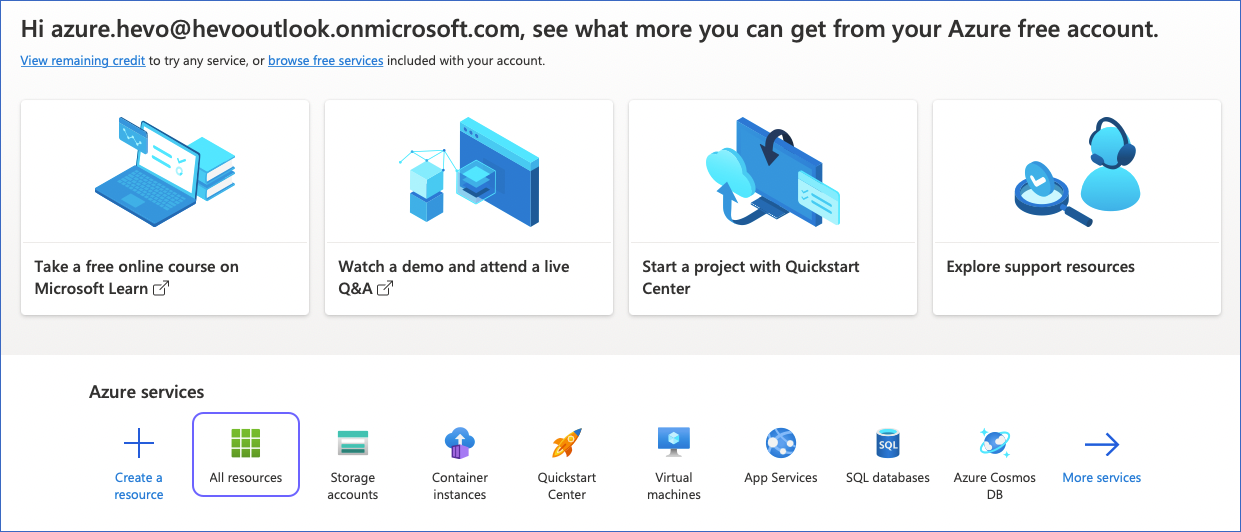
-
Click the storage account that contains the container that you want to use. For example, Azure Hevo Resource in the image below.
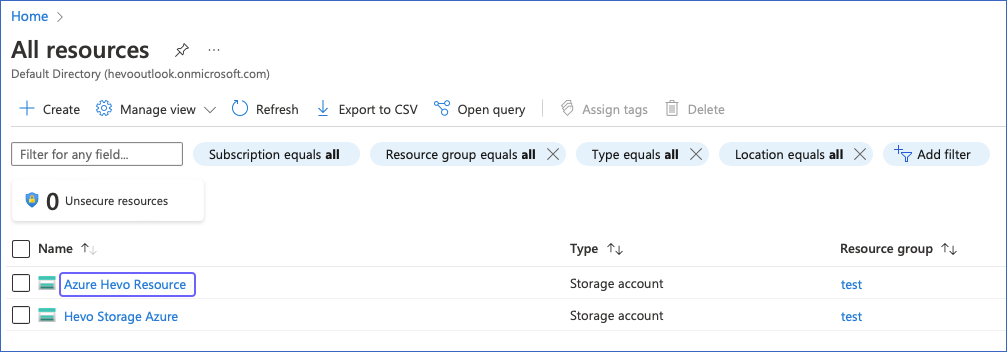
-
On your respective Storage account page, left navigation bar, under Security + Networking, click Shared access signature.
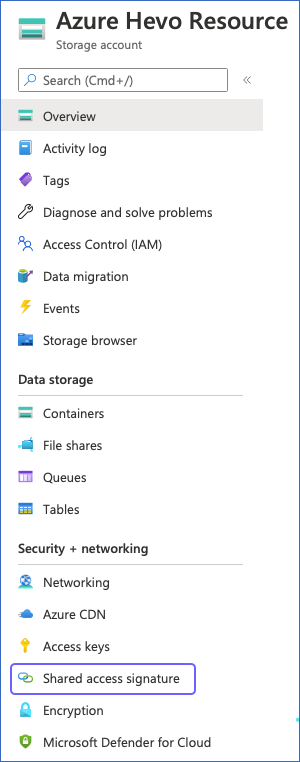
-
On the Shared access signature page, Hevo recommends that you do the following:
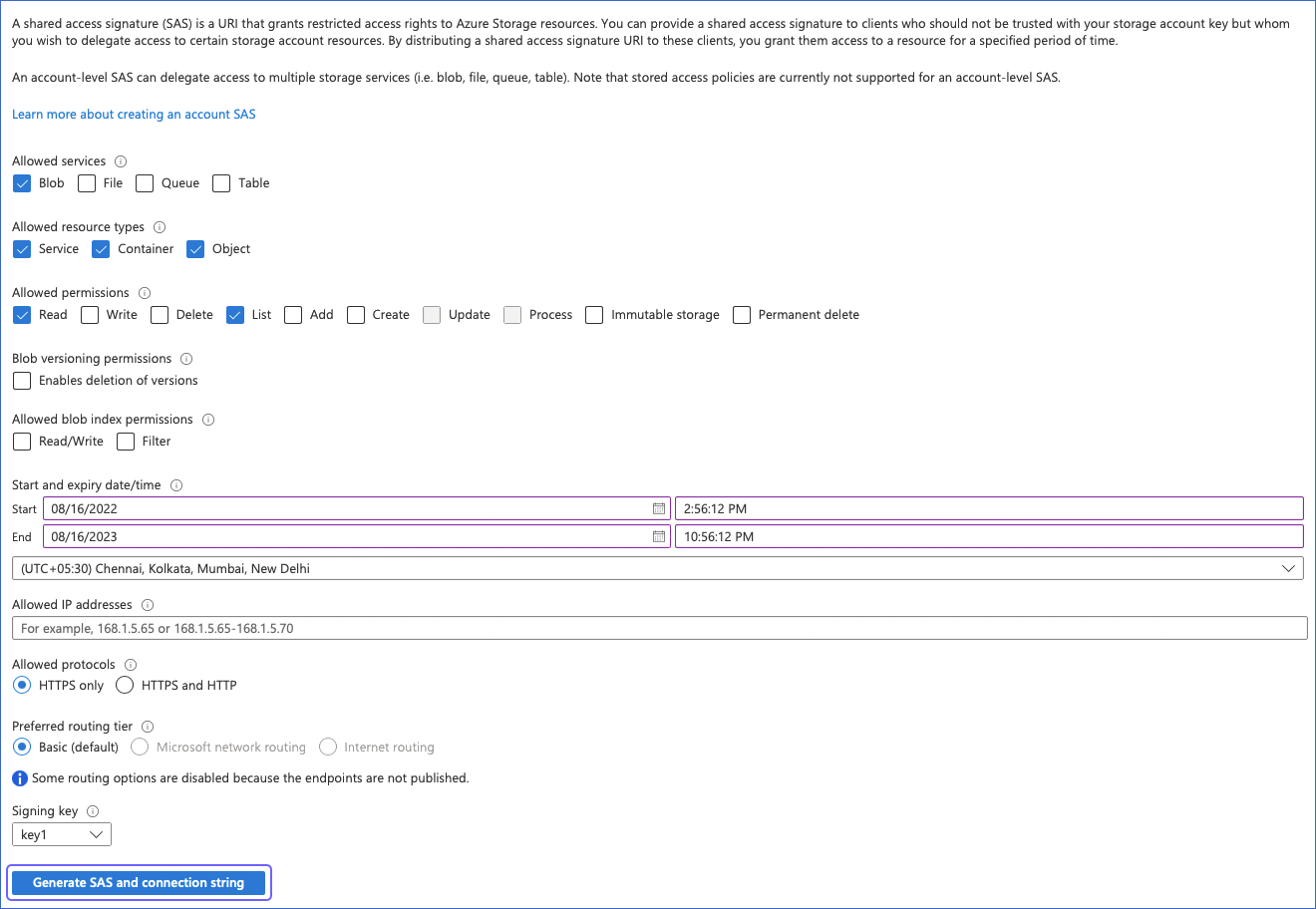
-
Under the Allowed services section, ensure that at least the Blob check box is selected.
-
Under the Allowed resource types section, select the Service, Container, and Object check boxes.
-
Under the Allowed permissions section, ensure that at least the Read and List check boxes are selected.
-
Under the Blob versioning permissions section, ensure that the Enables deletion of versions check box is deselected.
-
Under the Allowed blob index permissions section, ensure that the Read/Write and Filter check boxes are deselected.
-
Specify the Start and expiry date/time.
Note: You must specify the expiry date/time to a later date to prevent reauthorization of your Hevo Pipeline with Azure Blob Storage as the Source.
-
Click Generate SAS and connection string.
-
-
Copy the connection string. This string is visible only once, so you must copy and store it in a secure location like any other password.

You have successfully created your connection string. Use this string for creating Hevo Pipelines.
Obtain the Container Name
Perform the following steps to retrieve the container name:
-
Log in to your Azure Blob Storage account, and in the Search bar, type storage account.
-
From the search results, under Services, click Storage accounts.
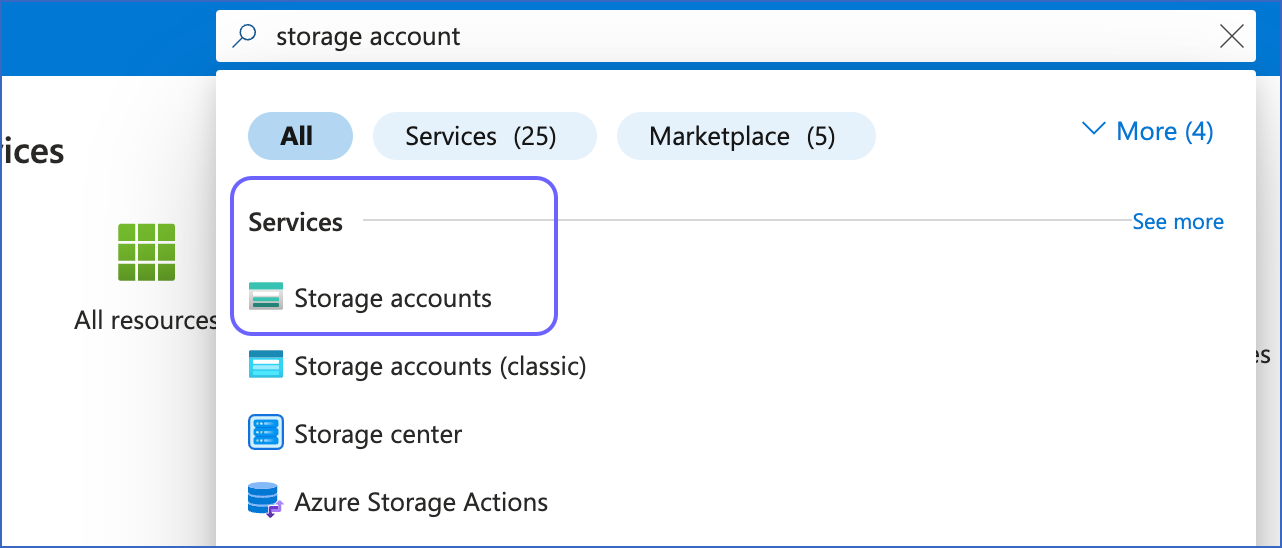
-
On the Storage accounts page, click on your storage account name. For example, hevodocstorage1.
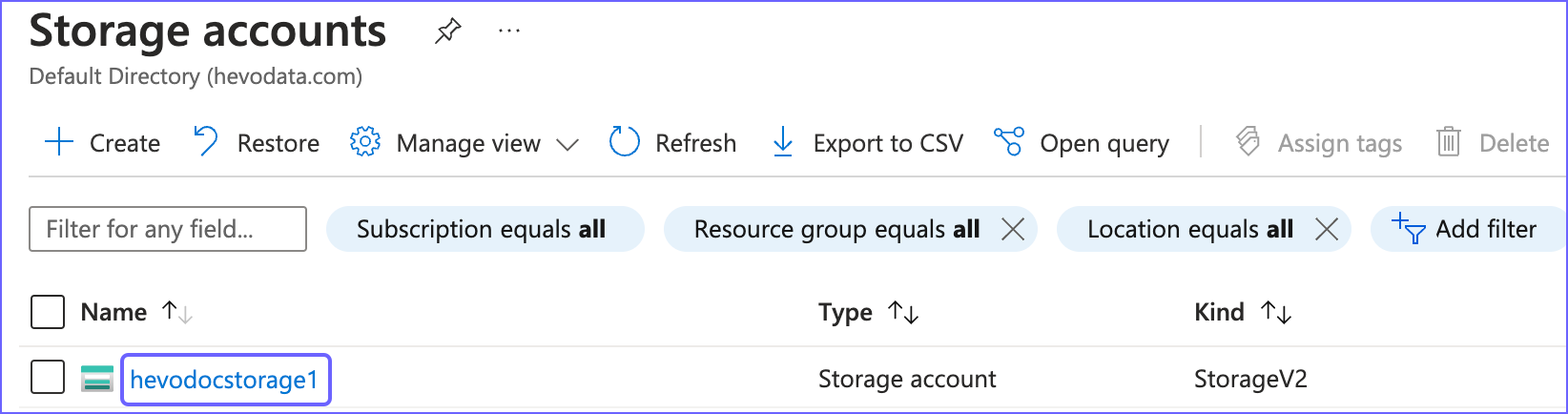
-
In the left navigation pane, under Data Storage, click Containers.
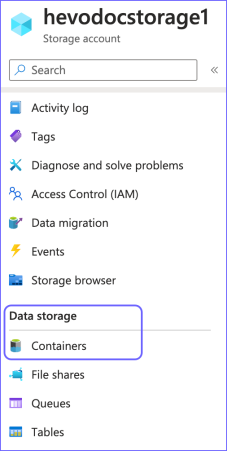
-
On the Containers page, from the Name column, copy the required value. For example, hevodemocontainer. Use this value while configuring your Hevo Pipeline.
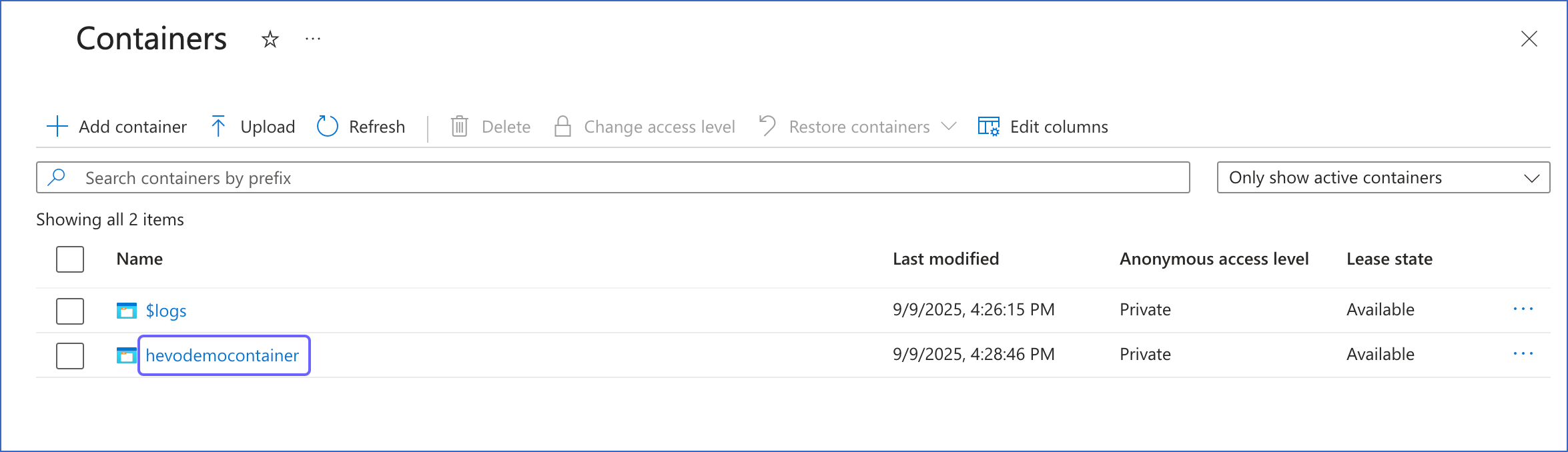
Configuring Azure Blob Storage as a Source
Perform the following steps to configure Azure Blob Storage as the Source in your Pipeline:
-
Click PIPELINES in the Navigation Bar.
-
Click + Create Pipeline in the Pipelines List View.
-
On the Select Source Type page, select Azure Blob Storage.
-
On the Select Destination Type page, select the type of Destination you want to use.
-
On the Configure your Azure Blob Storage Source page, specify the following:
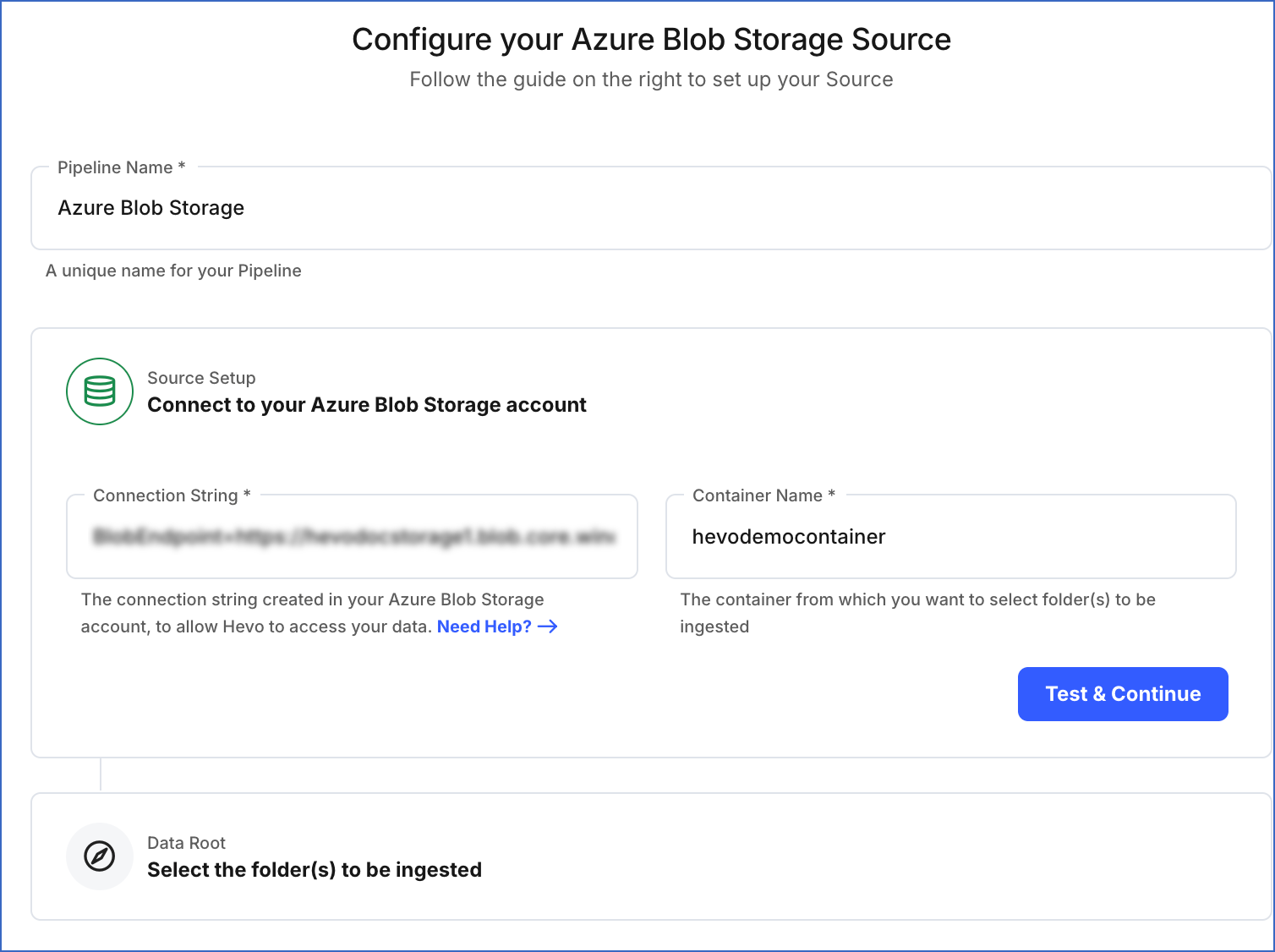
-
Pipeline Name: A unique name for your Pipeline, not exceeding 255 characters.
-
Source Setup: The credentials needed to allow Hevo to access your data.
Perform the following steps to connect to your Azure Blob Storage account:
-
Specify the following:
-
Connection String: The connection string that you created in your Azure Blob Storage account.
-
Container Name: The container from which you want to ingest files and folders.
-
-
Click Test & Continue.
-
-
Data Root: The directory path of your Azure Blob Storage container that you specified above.
Perform the following steps to select the folder(s) and the data format which you want to ingest using Hevo:
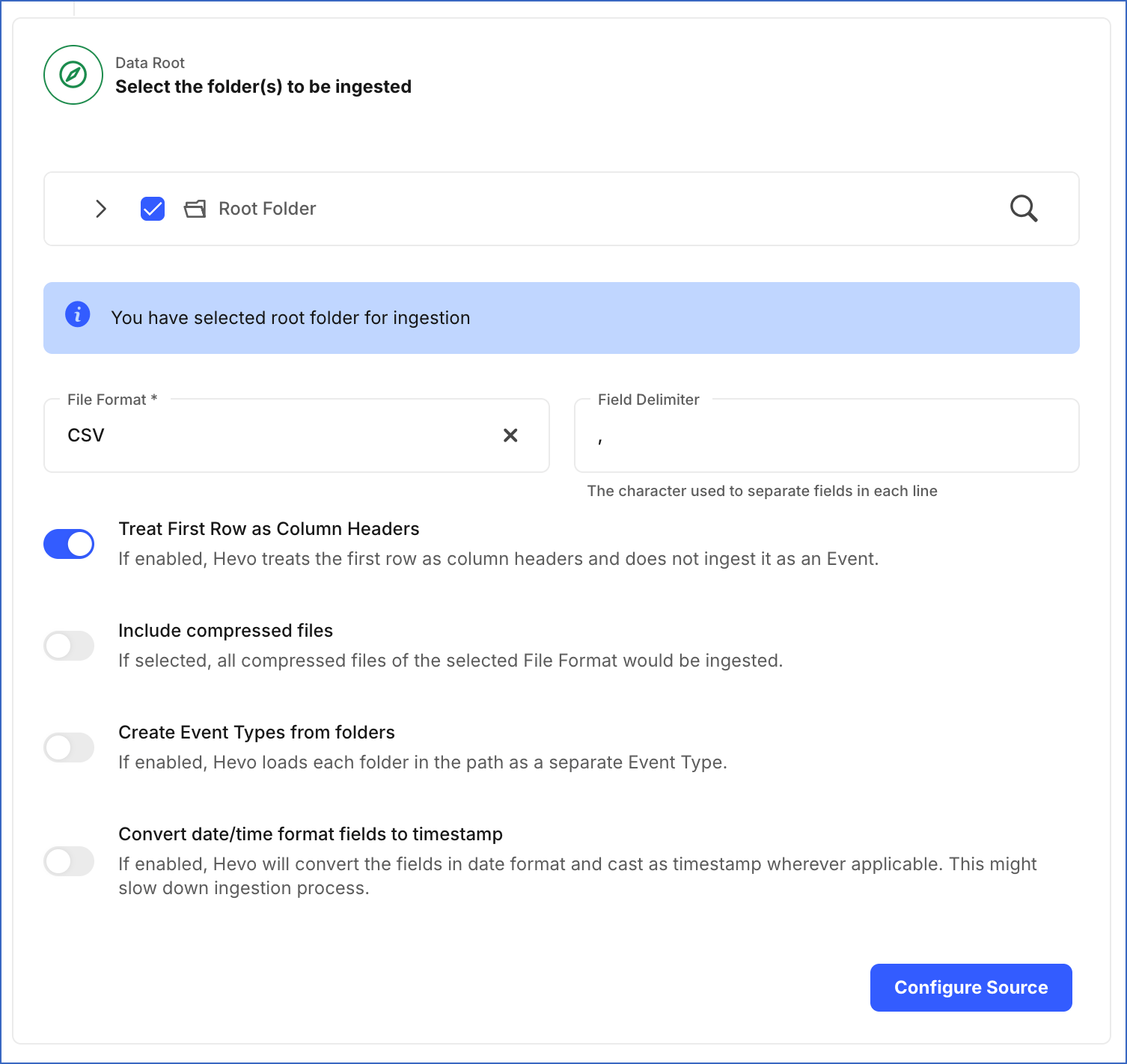
-
Select the folders to be ingested: The folder(s) from which you want to ingest data. By default, the folder(s) are listed from the root of the container. You can either select the Root Folder to ingest data for all folder(s) and files in your specified container, or the specific folder(s) to ingest data from those folder(s). On selecting a folder, Hevo automatically selects and ingests data for all its subfolder(s) and files.
-
File Format: The format of the data file in the Source. Hevo supports the AVRO, CSV, JSON, TSV, and XML file formats to ingest data.
Note: You can select only one file format at a time. If your Source data is in a different format, you can export the data to either of the supported formats, and then ingest the files.
Based on the format you select, you must specify some additional settings:
-
CSV:
-
Field Delimiter: The character on which fields in each line are separated. For example,
\t, or,. -
Treat First Row As Column Headers: If enabled, Hevo identifies the first row in your CSV file and uses it as a column header rather than an Event. If disabled, Hevo automatically creates the column headers during ingestion. Default setting: Enabled. Refer to section, Example.
-
Create Event Types from folders: If enabled, Hevo ingests each subfolder as a separate Event Type. By default, data from all selected folders is ingested. However, if you do not want Hevo to ingest data from certain folders, you can skip them from the Pipeline Overview page.
If disabled, Hevo merges the subfolders into their parent folders, and ingests them as one Event Type. Default setting: Disabled.
-
Convert date/time format fields to timestamp: Enable this option if you want to convert the date/time format within the files of selected folders to timestamp. For example, the date/time format 07/11/2022, 12:39:23 converts to timestamp 1667804963.
-
-
JSON, TSV, XML:
-
Create Event Types from folders: If enabled, Hevo ingests each subfolder as a separate Event Type. By default, data from all selected folders is ingested. However, if you do not want Hevo to ingest data from certain folders, you can skip them from the Pipeline Overview page.
If disabled, Hevo merges the subfolders into their parent folders, and ingests them as one Event Type. Default setting: Disabled.
-
Convert date/time format fields to timestamp: Enable this option if you want to convert the date/time format within the files of selected folders to timestamp. For example, the date/time format 07/11/2022, 12:39:23 converts to timestamp 1667804963.
-
-
-
Click Configure Source.
-
-
-
Proceed to configuring the data ingestion and setting up the Destination.
Data Replication
| For Teams Created | Default Ingestion Frequency | Minimum Ingestion Frequency | Maximum Ingestion Frequency | Custom Frequency Range (in Hrs) |
|---|---|---|---|---|
| Before Release 2.21 | 1 Hr | 5 Mins | 24 Hrs | 1-24 |
| After Release 2.21 | 6 Hrs | 30 Mins | 24 Hrs | 1-24 |
Note: The custom frequency must be set in hours as an integer value. For example, 1, 2, or 3, but not 1.5 or 1.75.
Additional Information
Read the detailed Hevo documentation for the following related topics:
Example: Automatic Column Header Creation for CSV Tables
Consider the following data in CSV format, which has no column headers.
CLAY COUNTY,32003,11973623
CLAY COUNTY,32003,46448094
CLAY COUNTY,32003,55206893
CLAY COUNTY,32003,15333743
SUWANNEE COUNTY,32060,85751490
SUWANNEE COUNTY,32062,50972562
ST JOHNS COUNTY,846636,32033
NASSAU COUNTY,32025,88310177
NASSAU COUNTY,32041,34865452
If you disable the Treat First Row As Column Headers option, Hevo auto-generates the column headers, as shown in the schema mapper below:

The record in the Destination appears as follows:
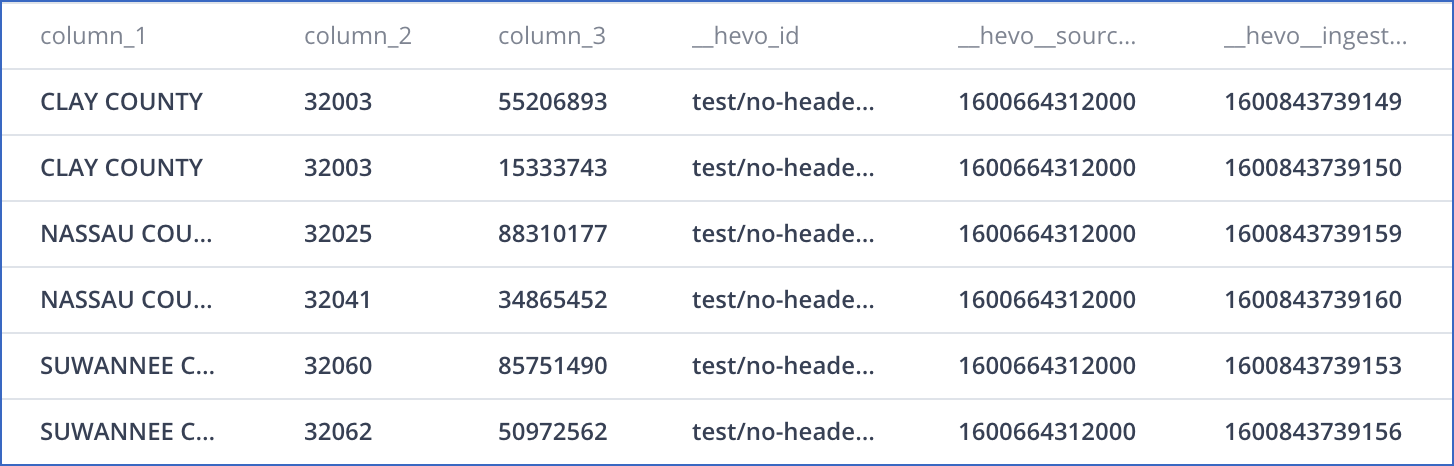
Limitations
-
Hevo currently does not support deletes. Therefore, any data deleted in the Source may continue to exist in the Destination.
-
Hevo does not load data from a column into the Destination table if its size exceeds 16 MB, and skips the Event if it exceeds 40 MB. If the Event contains a column larger than 16 MB, Hevo attempts to load the Event after dropping that column’s data. However, if the Event size still exceeds 40 MB, then the Event is also dropped. As a result, you may see discrepancies between your Source and Destination data. To avoid such a scenario, ensure that each Event contains less than 40 MB of data.
-
Hevo currently supports only the ISO 8859-1 character set. If the file name or content includes unsupported characters, such as emojis or special symbols, the Pipeline may fail. If your file uses a different character set, contact Hevo Support.
-
If you initially select a parent folder for ingestion and later reconfigure the Source to select specific child folders within it, Hevo treats each newly selected child folder as a separate ingestion path. This triggers a new historical load for those folders, even if their data was previously ingested through the parent folder.
To avoid duplicate ingestion, you can skip the historical load and configure the child folders to resume from a specific point using the Change Position option. Any data ingested using the Change Position action is billable.
Revision History
Refer to the following table for the list of key updates made to this page:
| Date | Release | Description of Change |
|---|---|---|
| Nov-12-2025 | NA | Updated the document as per the latest Hevo UI. |
| Sep-18-2025 | NA | Updated section, Configuring Azure Blob Storage as a Source as per the latest UI. |
| Sep-12-2025 | NA | Updated section, Obtain the Container Name to update screenshots as per latest Azure UI. |
| Jul-30-2025 | NA | Added information about skipping Event Types to the Create Event Types from folders option in the Configuring Azure Blob Storage as a Source section. |
| Jul-07-2025 | NA | Updated the Limitations section to inform about the max record and column size in an Event. |
| Jun-02-2025 | NA | Updated section, Limitations to add a point about new historical loads when selecting child folders for ingestion. |
| May-08-2025 | NA | Updated section, Limitations to add a point about Hevo supporting only ISO-8859-1 encoding format. |
| Jan-07-2025 | NA | Updated the Limitations section to add information on Event size. |
| Mar-05-2024 | 2.21 | Updated the ingestion frequency table in the Data Replication section. |
| Oct-03-2023 | NA | Added section, Obtain the Container Name. |
| Nov-08-2022 | NA | Updated section, Configuring Azure Blob Storage as a Source to add information about the Convert date/time format fields to timestamp option. |
| Sep-21-2022 | NA | Updated a note in section, Configuring Azure Blob Storage as a Source. |
| Aug-24-2022 | 1.96 | New document. |