Quantive
On This Page
Quantive (formerly known as Gtmhub), allows organizations to achieve their strategic potential. It helps companies increase revenue growth by supporting the synchronization of individual and team performance.
You can replicate the data from your Quantive account to a Destination database or data warehouse using Hevo Pipelines. Quantive uses an account ID and API token to identify Hevo and authorize the request for accessing account data. Hevo ingests the data in Full Load mode. Refer to section, Data Model for the list of supported objects.
Prerequisites
-
An active Quantive account from which data is to be ingested exists.
-
The account ID and API token are available to authenticate Hevo on your Quantive account. You must be logged in as an Admin user in Quantive to obtain these credentials. Else, you can obtain them from your account administrator.
-
You have identified the region in which your Quantive account resides.
-
You are assigned the Team Administrator, Team Collaborator, or Pipeline Administrator role in Hevo to create the Pipeline.
Obtaining the Account ID and API Token
You require an account ID and API token to authenticate Hevo on your Quantive account. These credentials do not expire and can be reused for all your Pipelines.
Note: You must log in as an Admin user to perform these steps.
-
Log in to your Quantive account.
-
In the left navigation pane, click the Settings (
 ) icon.
) icon.
-
In the Settings menu, scroll down to the Integrations section and click API tokens.

-
In the API tokens page, do one of the following:
-
Create an API token:
-
Click Issue token.

-
In the pop-up window that appears, specify a unique name for this API token and click Generate API token.
Note: The token is issued to the logged-in user by default. If you want to issue it to another user, search and select their name in the Issue to user field.
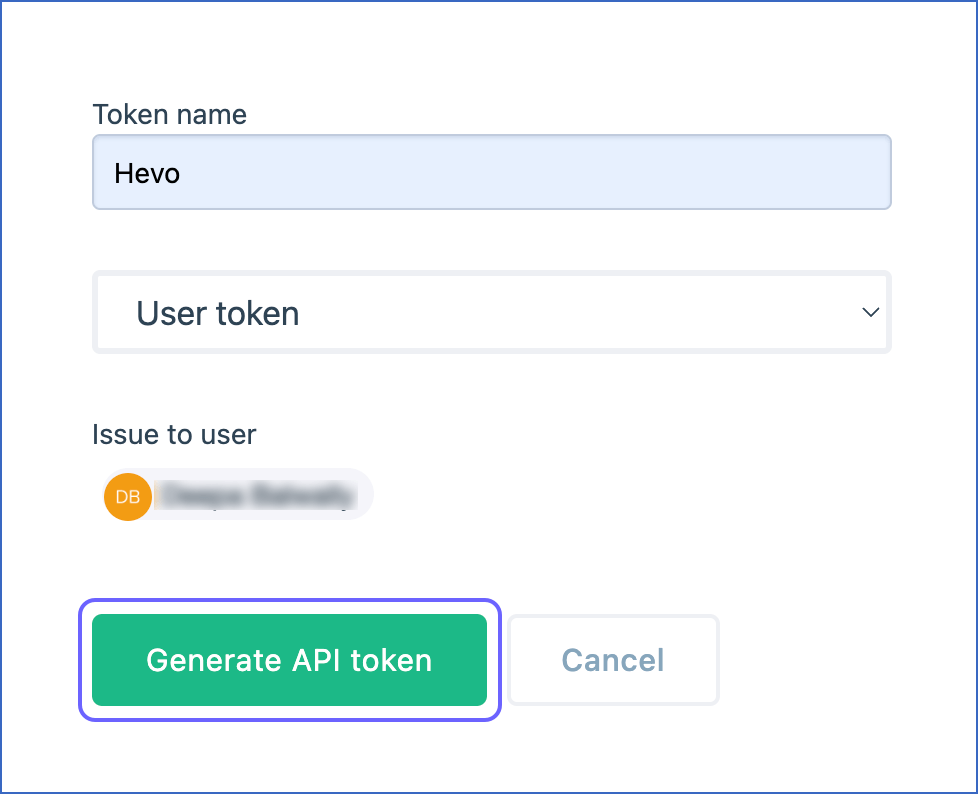
-
In the API tokens page, click the token in the API TOKEN field to view it.

-
Click Copy in the pop-up dialog to copy the API token and save it securely like any other password.
-
-
Use an existing API token:
-
In the API tokens page, click the token in the API TOKEN field to view it.

-
Click Copy to copy the API token and save it securely like any other password.
-
-
-
In the API tokens page, click Copy to copy the Account ID and save it securely like any other password.
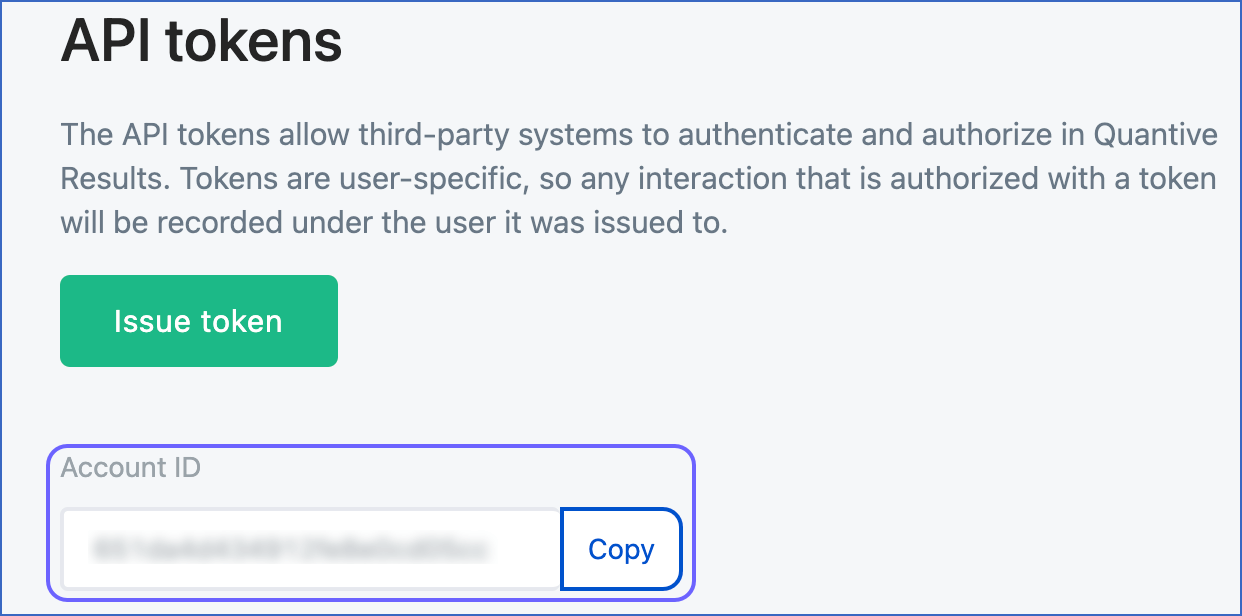
You can use these credentials while configuring your Hevo Pipeline.
Identifying the Account Region
To identify the region of your Quantive account, check the URL of your account. The following table lists the regions corresponding to the various Quantive account URLs:
| Quantive Account URL | Region |
|---|---|
| https://<youraccountdomain>.quantive.com | Europe |
| https://<youraccountdomain>.us.quantive.com | United States |
| https://<youraccountdomain>.sa.quantive.com | South America |
| https://<youraccountdomain>.as.quantive.com | Asia |
Configuring Quantive as a Source
Perform the following steps to configure Quantive as the Source in your Pipeline:
-
Click PIPELINES in the Navigation Bar.
-
Click + CREATE PIPELINE in the Pipelines List View.
-
In the Select Source Type page, select Quantive.
-
In the Configure your Quantive Source page, specify the following:

-
Pipeline Name: A unique name for the Pipeline, not exceeding 255 characters.
-
Account ID: The account ID that you obtained from your Quantive account.
-
Region: The region in which your Quantive account resides.
-
API token: The API token that you obtained from your Quantive account.
-
-
Click TEST & CONTINUE.
-
Proceed to configuring the data ingestion and setting up the Destination.
Data Replication
| For Teams Created | Default Ingestion Frequency | Minimum Ingestion Frequency | Maximum Ingestion Frequency | Custom Frequency Range (in Hrs) |
|---|---|---|---|---|
| Before Release 2.21 | 1 Hr | 1 Hr | 24 Hrs | 1-24 |
| After Release 2.21 | 6 Hrs | 30 Mins | 24 Hrs | 1-24 |
Note: The custom frequency must be set in hours as an integer value. For example, 1, 2, or 3, but not 1.5 or 1.75.
Hevo ingests all the objects in Full Load mode in each run of the Pipeline.
Schema and Primary Keys
Hevo uses the following schema to upload the records in the Destination database:
Data Model
The following is the list of tables (objects) that are created at the Destination when you run the Pipeline:
| Object | Description |
|---|---|
| Assignees | Contains details of the user (or team) to whom an objective or task has been assigned. |
| Badges | Contains details of all the recognition a user has received from colleagues for their work. |
| DashboardParameters | Contains details of all objectives and tasks, such as, their assignees and the time required to finish them. These allow you to filter the objectives and tasks and get better clarity about their progress. |
| Dashboards | Contains the list of all the objectives or tasks grouped together according to their status. Dashboard is a centralized hub for accessing and managing your objectives and tasks. |
| Employees | Contains the list of all the employees in your organization. |
| KPIs (Key Performance Indicator) | Contains details of the employees’ performance in completing the objectives. |
| KPI Groups | Contains details of all the key performance indicators (KPIs) grouped together for better performance evaluation. |
| Key Results | Contains details of all milestones that an assignee needs to complete in order to accomplish a task or objective. |
| Lists | Contains the list of all objectives, key results, and tasks. |
| Objectives | Contains details of the tasks assigned to employees within your organization. |
| Roles | Contains the list of roles available to users in your Quantive account. |
| Score Policies | Contains the list of the policies associated with an OKR score. |
| Sessions | Contains details of the time period in which a group of tasks or objectives are meant to be achieved. |
| Tags | Contains the list of labels that can be attached to tasks in Quantive. |
| Tasks | Contains details of the tasks assigned to employees within your organization. |
| Teams | Contains details of all the user groups in a workspace who work toward accomplishing a common objective. |
| Team Report | Contains details about the team’s performance. |
| Users | Contains list of users who can access your Quantive workspace. |
| User Report | Contains details about the individual user performance. |
Source Considerations
-
Pagination: An API response for each Quantive Results object fetches one page with up to 100 records.
-
Rate limit: Quantive imposes a limit of 100 API calls per minute. If the limit is exceeded, Hevo defers the ingestion till the limits reset. Read API Rate Limits to know more about rate limits in Quantive and configure a suitable ingestion frequency for your Pipeline.
Limitations
-
Hevo currently does not support deletes. Therefore, any data deleted in the Source may continue to exist in the Destination.
-
Hevo does not provide you with the option to select the historical sync duration for loading historical data. All the historical data in your Quantive account is loaded.
-
Hevo does not load data from a column into the Destination table if its size exceeds 16 MB, and skips the Event if it exceeds 40 MB. If the Event contains a column larger than 16 MB, Hevo attempts to load the Event after dropping that column’s data. However, if the Event size still exceeds 40 MB, then the Event is also dropped. As a result, you may see discrepancies between your Source and Destination data. To avoid such a scenario, ensure that each Event contains less than 40 MB of data.
Revision History
Refer to the following table for the list of key updates made to this page:
| Date | Release | Description of Change |
|---|---|---|
| Jul-07-2025 | NA | Updated the Limitations section to inform about the max record and column size in an Event. |
| Jan-07-2025 | NA | Updated the Limitations section to add information on Event size. |
| Mar-05-2024 | 2.21 | Updated the ingestion frequency table in the Data Replication section. |
| Oct-16-2023 | NA | - Added the section, Identifying the Account Region. - Updated the section, Obtaining the Account ID and API Token as per the latest Quantive UI. |
| Jan-23-2023 | 2.06 | New document. |