Quickbase
On This Page
Quickbase is a no-code database and application development platform that allows businesses to build applications specific to their use case. It allows different teams in an organization to work with a common data repository to manage different operations, and set up workflows for automating different processes involved in running the business. Additionally, it offers hundreds of ready-to-use pre-built business applications.
You can replicate the data from your Quickbase account to a Destination database or data warehouse using Hevo Pipelines. Hevo ingests the data objects in Full Load mode. Refer to section, Data Model for the list of supported objects.
Hevo uses the Quickbase JSON RESTful API to replicate the data present in your Quickbase account to the desired Destination database or data warehouse for scalable analysis.
Prerequisites
-
An active Quickbase account from which data is to be ingested exists.
-
The app ID is available to authenticate Hevo on your Quickbase account.
-
You must be logged in as an Admin user or have the admin privileges for the app that you are connecting to Hevo.
-
You are assigned the Team Administrator, Team Collaborator, or Pipeline Administrator role in Hevo to create the Pipeline.
Obtaining the App ID and User Token
You require an app ID and a user token to authenticate Hevo on your Quickbase account. The app ID is the unique ID of the app listed in the Quickbase dashboard whose data you want to replicate to the Destination. You need to create a user token for the listed app.
Note: You must log in as an Admin user or a user with the Admin privileges to perform these steps.
Obtaining the app ID
Perform the following steps to obtain you App ID:
-
Log in to your Quickbase account.
-
In the My Apps tab, you can find the apps created in your account.
-
Click on the app you want to fetch data from and copy the app ID from the URL. For example, if your site URL is https://hevodata.quickbase.com/db/abcd99efg, then the app ID is abcd99efg.
Hevo uses this App ID to configure Quickbase as a Source.

Obtaining the user token
Perform the following steps to obtain your user token:
-
Log in to your Quickbase account.
-
Click on the username at the top right corner in the page, and click My preferences.

-
In the My Preferences page, under My User Information, click on the Manage User Tokens link.

-
In the My User Tokens page, do one of the following:
-
Use an existing token:
-
Copy the required token from the list of existing tokens to use it in Hevo to configure Quickbase as a Source.
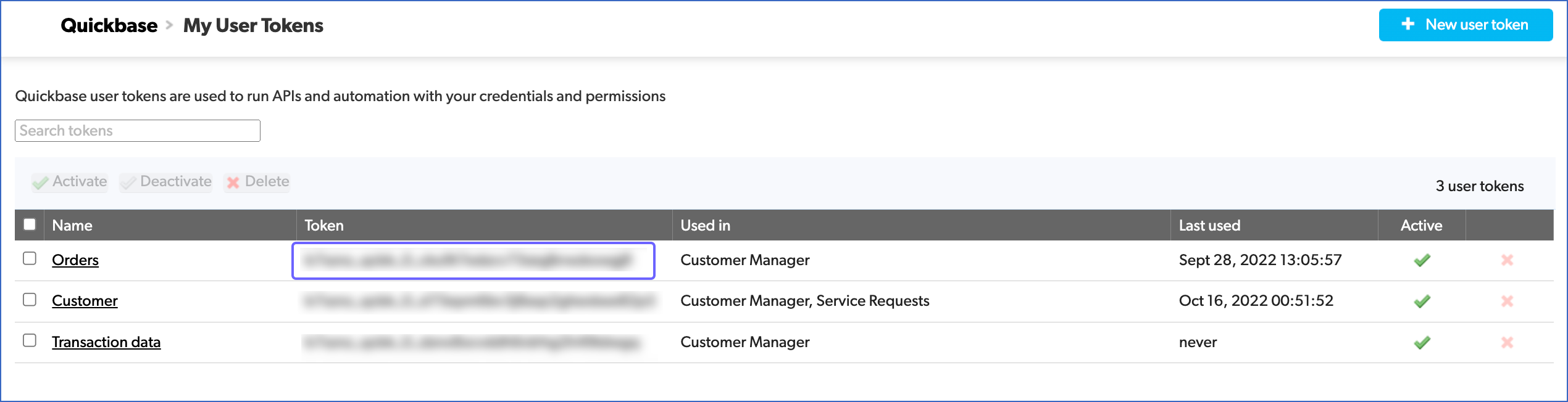
-
-
Create a new user token:
-
Click + New user token.

-
In the Create a new token page, specify the following:
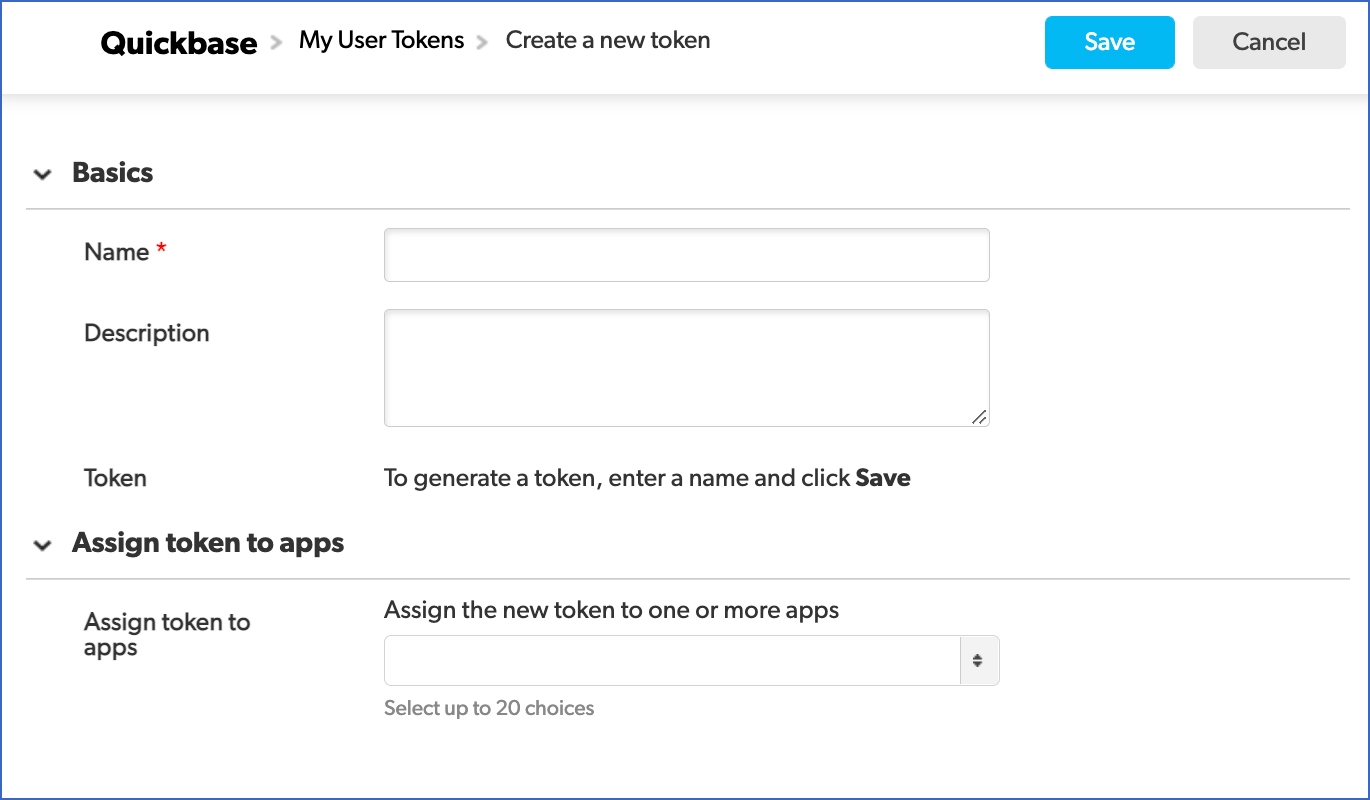
-
Name: A unique name for the user token.
-
Description (Optional) : A few words to explain the purpose of the user token.
-
Assign token to apps: Select the app(s) you want to assign this token to. You can select up to 20 apps for a token.
-
-
Click Save.
You have successfully created a token. Copy the token and use it in Hevo to configure Quickbase as a Source.
-
-
Configuring Quickbase as a Source
Perform the following steps to configure Quickbase as the Source in your Pipeline:
-
Click PIPELINES in the Navigation Bar.
-
Click + Create Pipeline in the Pipelines List View.
-
In the Select Source Type page, select Quickbase.
-
On the Select Destination Type page, select the type of Destination you want to use.
-
In the Configure your Quickbase Source page, specify the following:
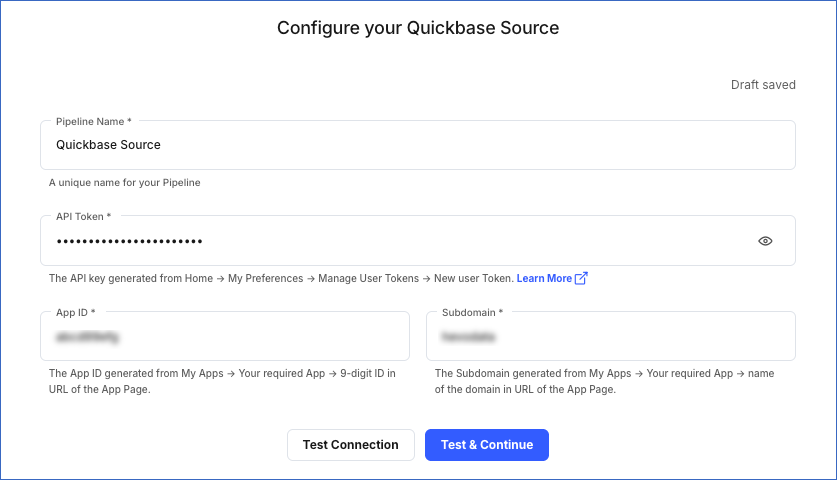
-
Pipeline Name: A unique name for the Pipeline, not exceeding 255 characters.
-
API Token: The API token that you created in your Quickbase account.
-
App ID: The unique ID of your Quickbase app present in your Quickbase app URL. For example, if your site URL is https://hevodata.quickbase.com/db/abcd99efg, then the app ID is abcd99efg.
-
Subdomain: The subdomain of your Quickbase site URL. For example, if your site URL is https://hevodata.quickbase.com/, then the subdomain is hevodata.
-
-
Click Test & Continue.
-
Proceed to configuring the data ingestion and setting up the Destination.
Data Replication
| For Teams Created | Default Ingestion Frequency | Minimum Ingestion Frequency | Maximum Ingestion Frequency | Custom Frequency Range (in Hrs) |
|---|---|---|---|---|
| Before Release 2.21 | 1 Hr | 1 Hr | 24 Hrs | 1-24 |
| After Release 2.21 | 6 Hrs | 30 Mins | 24 Hrs | 1-24 |
Note: The custom frequency must be set in hours as an integer value. For example, 1, 2, or 3, but not 1.5 or 1.75.
Hevo ingests all the objects in Full Load mode in each run of the Pipeline.
Schema and Primary Keys
Hevo uses the following schema to upload the records in the Destination database:
Data Model
The following is the list of tables (objects) that are created at the Destination when you run the Pipeline:
| Object | Mode | Description |
| Tables | Full Load | Contains the details of all the tables in a specific application, created in your Quickbase account. |
| Relationships | Full Load | Contains the details of the relationships defined for common fields between the tables in the Quickbase application. |
| Reports | Full Load | Contains the details of all the reports associated with a table in your application. These reports are created by filtering and sorting records in a table according to your requirements. |
| Fields | Full Load | Contains the details of all the elements that make up a record in a table such as their ID, name, and the field type. |
| Fields Usage | Full Load | Contains the details of the usage statistics for all the fields within a table such as the number of relationships and reports where a field is referenced. |
Source Considerations
- Quickbase imposes a limit of 1 API call per second.
Limitations
-
Hevo currently does not support deletes. Therefore, any data deleted in the Source may continue to exist in the Destination.
-
Hevo does not load data from a column into the Destination table if its size exceeds 16 MB, and skips the Event if it exceeds 40 MB. If the Event contains a column larger than 16 MB, Hevo attempts to load the Event after dropping that column’s data. However, if the Event size still exceeds 40 MB, then the Event is also dropped. As a result, you may see discrepancies between your Source and Destination data. To avoid such a scenario, ensure that each Event contains less than 40 MB of data.
Revision History
Refer to the following table for the list of key updates made to this page:
| Date | Release | Description of Change |
|---|---|---|
| Nov-12-2025 | NA | Updated the document as per the latest Hevo UI. |
| Sep-18-2025 | NA | Updated section, Configuring Quickbase as a Source as per the latest UI. |
| Jul-07-2025 | NA | Updated the Limitations section to inform about the max record and column size in an Event. |
| Jan-07-2025 | NA | Updated the Limitations section to add information on Event size. |
| Mar-05-2024 | 2.21 | Updated the ingestion frequency table in the Data Replication section. |
| Oct-25-2022 | 2.00 | New document. |