Setting up On-Demand Credit
On This Page
On-Demand Credit in Hevo allows you to maintain a credit balance that can be used to purchase Events. It acts as a safeguard in keeping your Pipelines running even if your Events quota is exhausted. When your base plan’s Events are consumed, Hevo utilizes the Events in your set credit to load data to the Destination, which ensures that your Events are not sidelined and your Pipelines are not paused.
Hevo allows you to set and update On-Demand Credit at any time in the current monthly usage cycle or when you are nearing your Events quota limit. Refer to sections, Setting the On-Demand Credit Limit and Updating the On-Demand Credit Limit. You can view your current and past six months’ credit usage in the On-Demand Credit section of the Plan Details tab. Refer to section, Viewing Credit Usage. You can redeem the credit by paying the bill for your consumed credits. This restores your credit balance to the credit limit you had initially set for that monthly usage cycle. Refer to section, Paying and Redeeming Consumed Credits.
You can set the On-Demand Credit limit in bundles of 1 Million Events up to a maximum of 60% of your subscribed plan’s Events. For example, let us suppose that you have an Events quota of 20 Million Events per month. Then, you can set your credit limit up to a maximum of 12 Million Events.
On-Demand Credit is not available with the Hevo SaaS offering on AWS Marketplace.
Note: Pricing of Events in On-Demand Credit varies based on your plan and quota. On-Demand Credits provide flexibility to handle additional usage without disrupting your workflows.
For continued higher Events usage than what your base plan and On-Demand Credit allow, Hevo recommends that you upgrade your plan to access more Events. At that time, you can choose to auto-apply the previously set On-Demand Credit Limit.
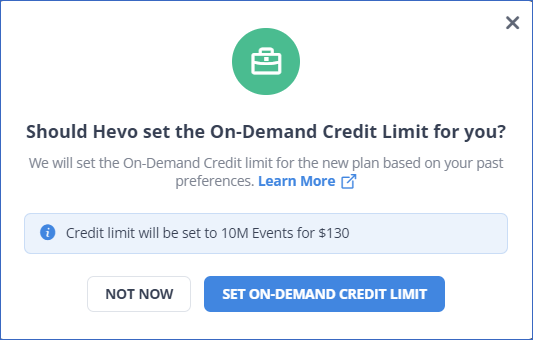
Prerequisites
- You are assigned the Team Administrator or Billing Administrator role in Hevo, to set up On-demand credit.
Setting the On-Demand Credit Limit
On-Demand Credit Limit is the maximum number of credit Events that your Pipelines can utilize to load data to the Destination when all base Events are consumed.
You can set the On-Demand Credit limit at any time during your current monthly usage cycle. You can also set the limit when Hevo warns you that you have exhausted your Events quota or are close to exhausting it.
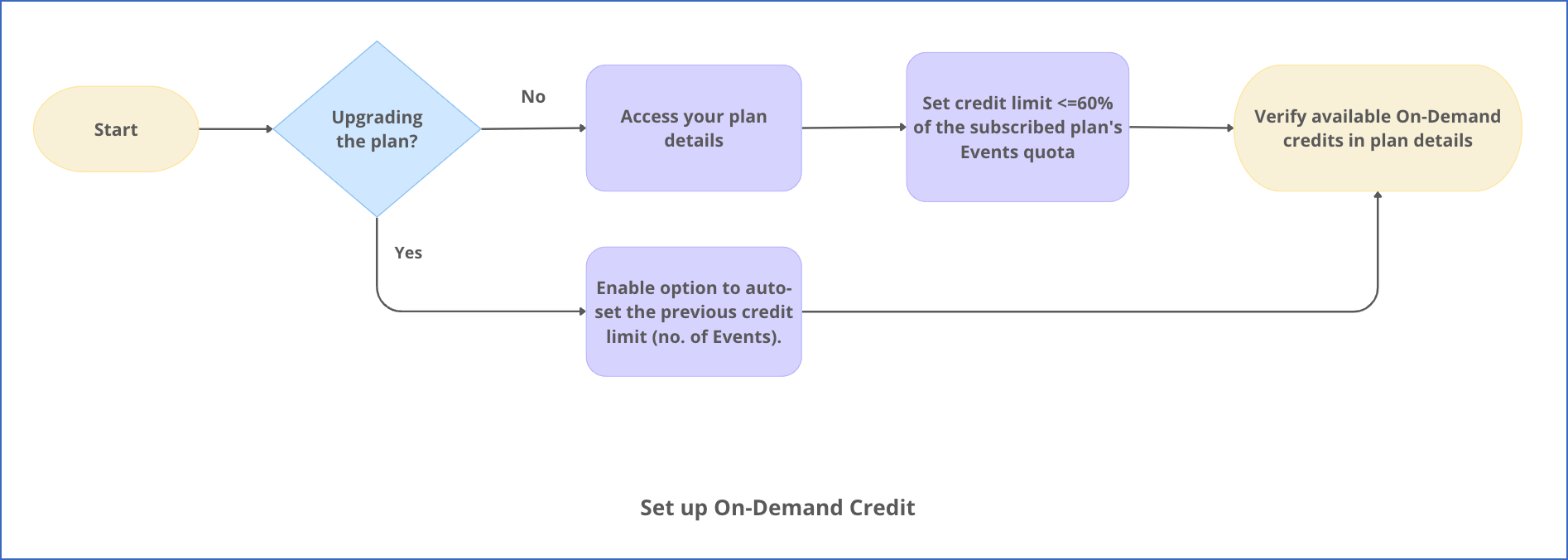
The steps to set the credit limit in both these scenarios are described in detail below:
Scenario 1: At any time in the current month.
-
Click the drop-down next to your profile name in the top right corner of the User Information Panel.

-
Click Billing.
-
In the Set On-Demand Credit Limit section of the Plan Details tab, use the slider to increase the Credit Events (in Million). This can be a maximum of 60% of your subscribed plan’s Events quota. Specifying any value greater than this results in an error.
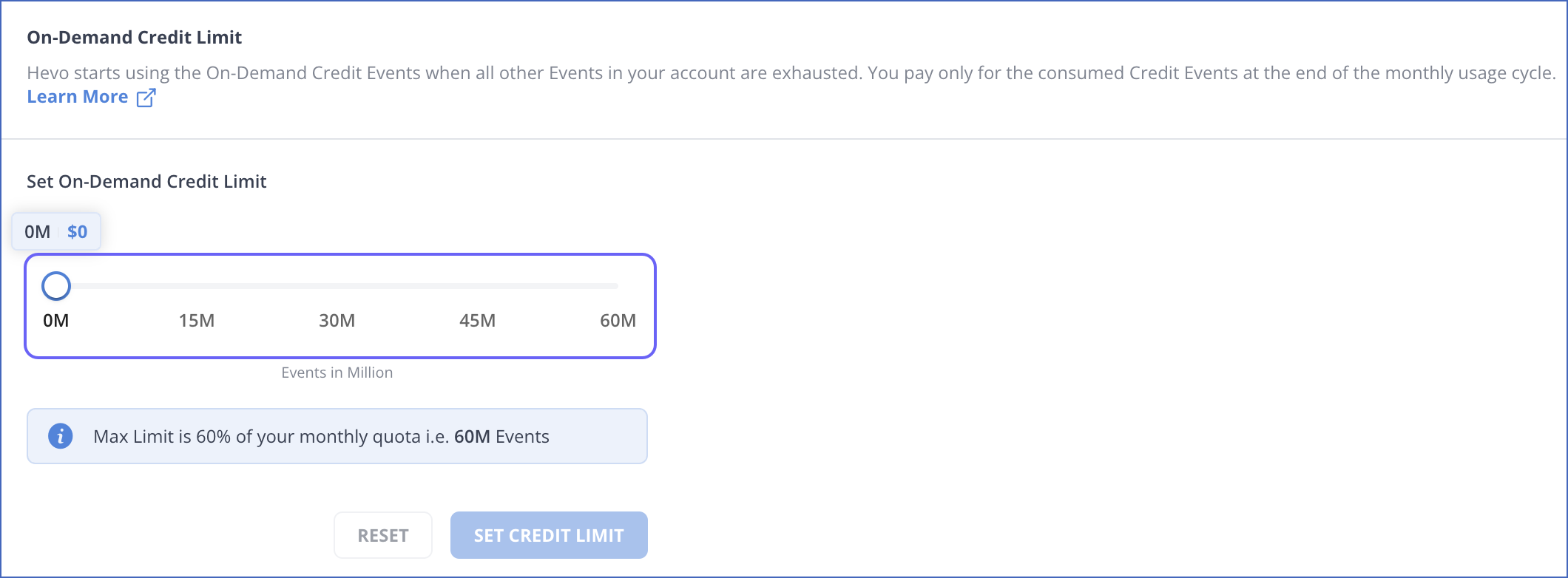
-
Click SET CREDIT LIMIT.

Scenario 2: You have exhausted your Events quota or are close to exhausting it.
-
In the banner displayed in your Hevo UI, click SET ON-DEMAND CREDIT LIMIT.

-
Follow steps 3 and 4 in Scenario 1 above to set your On-Demand Credit limit.
Your set credits are displayed in the On-Demand Credit section of the Plan Details tab:

Updating the On-Demand Credit Limit
You can update your credit limit at any time in the current month. You can also update the limit when Hevo warns you that you have exhausted your Events quota or are close to exhausting it.

As shown in the diagram above, the updated credit limit:
-
Cannot be higher than 60% of your subscribed plan’s Events quota. Entering a higher value displays an error.
-
Cannot be lower than the already consumed credit. Entering a lower value displays an error. For example, let us suppose that you had set a credit limit of 10 Million and have already consumed 8 Million credit Events. Then, you cannot update your credit limit to 7 Million.
-
Can be set to any value up to 60% of your subscribed plan’s Events quota, once you pay and redeem your outstanding credit bill. Paying the outstanding credit resets your credit utilization to 0, and you can then update your credit limit to any value. Refer to section, Paying and Redeeming Consumed Credits.
You cannot update your credit limit if you had already set it to the maximum value allowed for your plan. In such a case, if you have exhausted or are close to exhausting the credit Events, you can pay and redeem your consumed On-Demand Credit Events to reset the consumed credits to 0 and be able to use credit Events again.
The steps to update the credit limit are described in detail below:
Scenario 1: At any time in the current month.
-
In the Set On-Demand Credit Limit section of the Plan Details tab, use the slider to update Credit Events (in Million).

Optionally, you can pay and redeem your outstanding current credit bill using the PAY NOW button.
-
Click UPDATE CREDIT LIMIT.
To discard the changes and revert to the last saved value, click RESET.
Scenario 2: You have exhausted your credit limit or are close to exhausting it.
-
In the banner displayed in your Hevo UI, click RAISE ON-DEMAND CREDIT LIMIT.
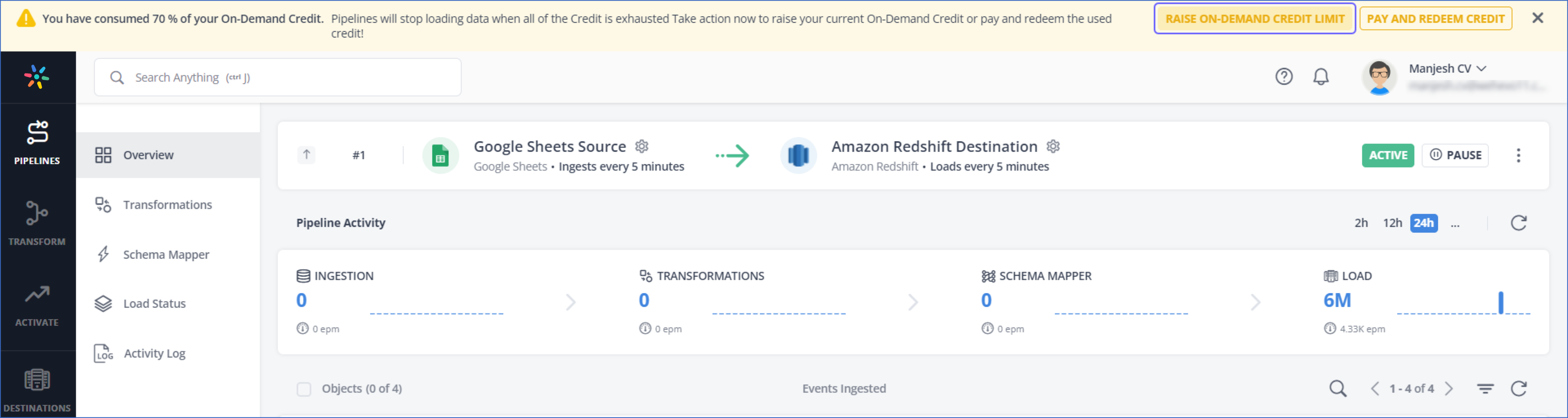
Optionally, you can pay for your consumed credits by clicking on PAY AND REDEEM CREDIT. Refer to section, Paying and Redeeming Consumed Credits.
-
Follow steps 1 and 2 in Scenario 1 above to update your credit limit.
Your updated credits are shown in the On-Demand Credit section of the Plan Details tab:

Viewing Credit Usage
You can view whether your credit Events are being used or not and your credit usage for the current and past six monthly usage cycles in the On-Demand Credit section of the Plan Details tab.
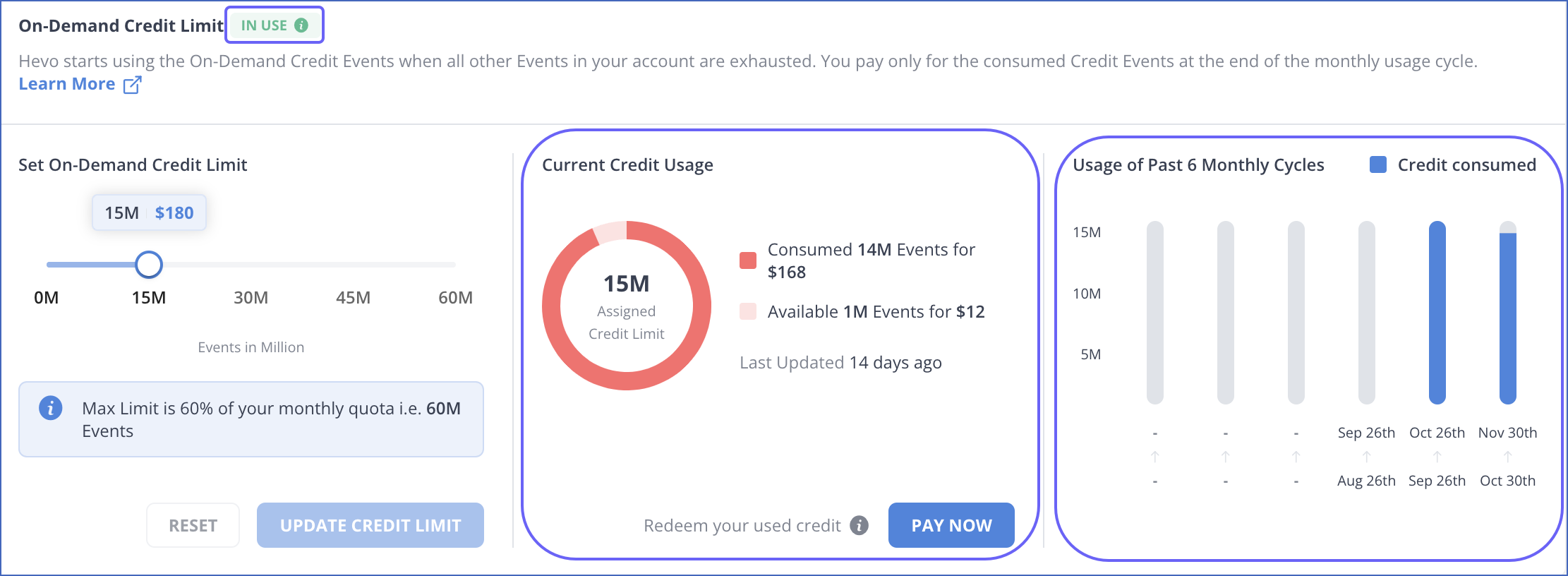
The Current Credit Usage section highlights your consumed and available credits for the current monthly usage cycle, along with the PAY NOW button to pay for the consumed credit.
The Usage of Past 6 Monthly Cycles section graphically presents your consumed credit Events in the past six months. You can also hover on the bar of a month to view your consumed credit Events for that month. For example, let us suppose that you consumed 15 Million credit Events in the last monthly usage cycle (Sep 26 to Oct 30). So, when you hover over the bar for Sep-Oct, you can view your consumed Events as shown in the image below.
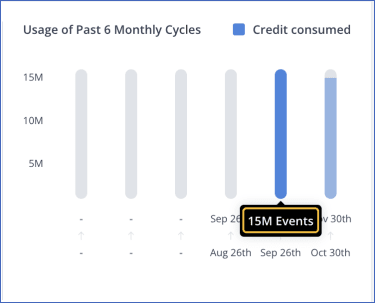
Paying and Redeeming Consumed Credits
You can pay the bill for the consumed credits at any time during the current month or at the end of your monthly usage cycle when your On-Demand Credit invoice is generated. The former resets your On-Demand Credit utilization for that month to 0. For example, let us suppose that you have consumed all your credit Events, along with the base Events for a month. Then, in order to prevent the disruption of your Pipelines, you must pay the bill for your utilized credit Events to reset the credit utilization to 0 and be able to use credit Events again.
To pay and redeem consumed credits:
-
In the On-Demand Credit page, click PAY & REDEEM CREDIT or PAY NOW to pay the bill of your consumed On-Demand credits.

-
In the confirmation dialog, click CONFIRM.

Once you confirm, the consumed credit Events shown in the Current Credit Usage section are immediately reset to 0. However, the generated invoice can be viewed in your Billing History after some time.
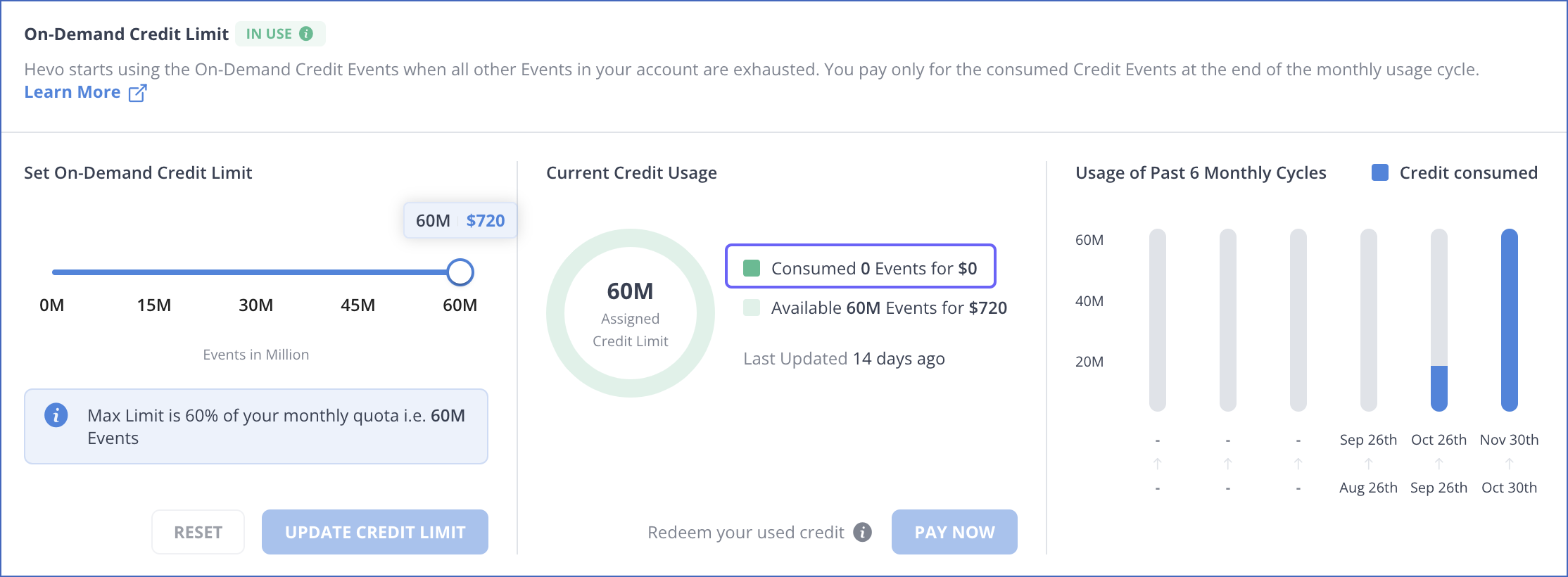
Revision History
Refer to the following table for the list of key updates made to this page:
| Date | Release | Description of Change |
|---|---|---|
| Jun-26-2023 | NA | Added information about invoice for On-Demand Credit being visible after some time. |
| Nov-08-2022 | NA | Updated the page contents to reflect the latest UI. |
| Aug-01-2022 | NA | Updated the page contents to reflect the new pricing plans effective from Aug 1, 2022. |
| Apr-11-2022 | 1.86 | New document. |