- Introduction
-
Getting Started
- Creating an Account in Hevo
- Subscribing to Hevo via AWS Marketplace
- Connection Options
- Familiarizing with the UI
- Creating your First Pipeline
- Data Loss Prevention and Recovery
-
Data Ingestion
- Types of Data Synchronization
- Ingestion Modes and Query Modes for Database Sources
- Ingestion and Loading Frequency
- Data Ingestion Statuses
- Deferred Data Ingestion
- Handling of Primary Keys
- Handling of Updates
- Handling of Deletes
- Hevo-generated Metadata
- Best Practices to Avoid Reaching Source API Rate Limits
-
Edge
- Getting Started
- Data Ingestion
- Core Concepts
- Pipelines
- Sources
- Destinations
- Alerts
- Custom Connectors
-
Releases
- Edge Release Notes - December 08, 2025
- Edge Release Notes - December 01, 2025
- Edge Release Notes - November 05, 2025
- Edge Release Notes - October 30, 2025
- Edge Release Notes - September 22, 2025
- Edge Release Notes - August 11, 2025
- Edge Release Notes - July 09, 2025
- Edge Release Notes - November 21, 2024
-
Data Loading
- Loading Data in a Database Destination
- Loading Data to a Data Warehouse
- Optimizing Data Loading for a Destination Warehouse
- Deduplicating Data in a Data Warehouse Destination
- Manually Triggering the Loading of Events
- Scheduling Data Load for a Destination
- Loading Events in Batches
- Data Loading Statuses
- Data Spike Alerts
- Name Sanitization
- Table and Column Name Compression
- Parsing Nested JSON Fields in Events
-
Pipelines
- Data Flow in a Pipeline
- Familiarizing with the Pipelines UI
- Working with Pipelines
- Managing Objects in Pipelines
- Pipeline Jobs
-
Transformations
-
Python Code-Based Transformations
- Supported Python Modules and Functions
-
Transformation Methods in the Event Class
- Create an Event
- Retrieve the Event Name
- Rename an Event
- Retrieve the Properties of an Event
- Modify the Properties for an Event
- Fetch the Primary Keys of an Event
- Modify the Primary Keys of an Event
- Fetch the Data Type of a Field
- Check if the Field is a String
- Check if the Field is a Number
- Check if the Field is Boolean
- Check if the Field is a Date
- Check if the Field is a Time Value
- Check if the Field is a Timestamp
-
TimeUtils
- Convert Date String to Required Format
- Convert Date to Required Format
- Convert Datetime String to Required Format
- Convert Epoch Time to a Date
- Convert Epoch Time to a Datetime
- Convert Epoch to Required Format
- Convert Epoch to a Time
- Get Time Difference
- Parse Date String to Date
- Parse Date String to Datetime Format
- Parse Date String to Time
- Utils
- Examples of Python Code-based Transformations
-
Drag and Drop Transformations
- Special Keywords
-
Transformation Blocks and Properties
- Add a Field
- Change Datetime Field Values
- Change Field Values
- Drop Events
- Drop Fields
- Find & Replace
- Flatten JSON
- Format Date to String
- Format Number to String
- Hash Fields
- If-Else
- Mask Fields
- Modify Text Casing
- Parse Date from String
- Parse JSON from String
- Parse Number from String
- Rename Events
- Rename Fields
- Round-off Decimal Fields
- Split Fields
- Examples of Drag and Drop Transformations
- Effect of Transformations on the Destination Table Structure
- Transformation Reference
- Transformation FAQs
-
Python Code-Based Transformations
-
Schema Mapper
- Using Schema Mapper
- Mapping Statuses
- Auto Mapping Event Types
- Manually Mapping Event Types
- Modifying Schema Mapping for Event Types
- Schema Mapper Actions
- Fixing Unmapped Fields
- Resolving Incompatible Schema Mappings
- Resizing String Columns in the Destination
- Changing the Data Type of a Destination Table Column
- Schema Mapper Compatibility Table
- Limits on the Number of Destination Columns
- File Log
- Troubleshooting Failed Events in a Pipeline
- Mismatch in Events Count in Source and Destination
- Audit Tables
- Activity Log
-
Pipeline FAQs
- Can multiple Sources connect to one Destination?
- What happens if I re-create a deleted Pipeline?
- Why is there a delay in my Pipeline?
- Can I change the Destination post-Pipeline creation?
- Why is my billable Events high with Delta Timestamp mode?
- Can I drop multiple Destination tables in a Pipeline at once?
- How does Run Now affect scheduled ingestion frequency?
- Will pausing some objects increase the ingestion speed?
- Can I see the historical load progress?
- Why is my Historical Load Progress still at 0%?
- Why is historical data not getting ingested?
- How do I set a field as a primary key?
- How do I ensure that records are loaded only once?
- Events Usage
-
Sources
- Free Sources
-
Databases and File Systems
- Data Warehouses
-
Databases
- Connecting to a Local Database
- Amazon DocumentDB
- Amazon DynamoDB
- Elasticsearch
-
MongoDB
- Generic MongoDB
- MongoDB Atlas
- Support for Multiple Data Types for the _id Field
- Example - Merge Collections Feature
-
Troubleshooting MongoDB
-
Errors During Pipeline Creation
- Error 1001 - Incorrect credentials
- Error 1005 - Connection timeout
- Error 1006 - Invalid database hostname
- Error 1007 - SSH connection failed
- Error 1008 - Database unreachable
- Error 1011 - Insufficient access
- Error 1028 - Primary/Master host needed for OpLog
- Error 1029 - Version not supported for Change Streams
- SSL 1009 - SSL Connection Failure
- Troubleshooting MongoDB Change Streams Connection
- Troubleshooting MongoDB OpLog Connection
-
Errors During Pipeline Creation
- SQL Server
-
MySQL
- Amazon Aurora MySQL
- Amazon RDS MySQL
- Azure MySQL
- Generic MySQL
- Google Cloud MySQL
- MariaDB MySQL
-
Troubleshooting MySQL
-
Errors During Pipeline Creation
- Error 1003 - Connection to host failed
- Error 1006 - Connection to host failed
- Error 1007 - SSH connection failed
- Error 1011 - Access denied
- Error 1012 - Replication access denied
- Error 1017 - Connection to host failed
- Error 1026 - Failed to connect to database
- Error 1027 - Unsupported BinLog format
- Failed to determine binlog filename/position
- Schema 'xyz' is not tracked via bin logs
- Errors Post-Pipeline Creation
-
Errors During Pipeline Creation
- MySQL FAQs
- Oracle
-
PostgreSQL
- Amazon Aurora PostgreSQL
- Amazon RDS PostgreSQL
- Azure PostgreSQL
- Generic PostgreSQL
- Google Cloud PostgreSQL
- Heroku PostgreSQL
-
Troubleshooting PostgreSQL
-
Errors during Pipeline creation
- Error 1003 - Authentication failure
- Error 1006 - Connection settings errors
- Error 1011 - Access role issue for logical replication
- Error 1012 - Access role issue for logical replication
- Error 1014 - Database does not exist
- Error 1017 - Connection settings errors
- Error 1023 - No pg_hba.conf entry
- Error 1024 - Number of requested standby connections
- Errors Post-Pipeline Creation
-
Errors during Pipeline creation
-
PostgreSQL FAQs
- Can I track updates to existing records in PostgreSQL?
- How can I migrate a Pipeline created with one PostgreSQL Source variant to another variant?
- How can I prevent data loss when migrating or upgrading my PostgreSQL database?
- Why do FLOAT4 and FLOAT8 values in PostgreSQL show additional decimal places when loaded to BigQuery?
- Why is data not being ingested from PostgreSQL Source objects?
- Troubleshooting Database Sources
- Database Source FAQs
- File Storage
- Engineering Analytics
- Finance & Accounting Analytics
-
Marketing Analytics
- ActiveCampaign
- AdRoll
- Amazon Ads
- Apple Search Ads
- AppsFlyer
- CleverTap
- Criteo
- Drip
- Facebook Ads
- Facebook Page Insights
- Firebase Analytics
- Freshsales
- Google Ads
- Google Analytics 4
- Google Analytics 360
- Google Play Console
- Google Search Console
- HubSpot
- Instagram Business
- Klaviyo v2
- Lemlist
- LinkedIn Ads
- Mailchimp
- Mailshake
- Marketo
- Microsoft Ads
- Onfleet
- Outbrain
- Pardot
- Pinterest Ads
- Pipedrive
- Recharge
- Segment
- SendGrid Webhook
- SendGrid
- Salesforce Marketing Cloud
- Snapchat Ads
- SurveyMonkey
- Taboola
- TikTok Ads
- Twitter Ads
- Typeform
- YouTube Analytics
- Product Analytics
- Sales & Support Analytics
- Source FAQs
-
Destinations
- Familiarizing with the Destinations UI
- Cloud Storage-Based
- Databases
-
Data Warehouses
- Amazon Redshift
- Amazon Redshift Serverless
- Azure Synapse Analytics
- Databricks
- Google BigQuery
- Hevo Managed Google BigQuery
- Snowflake
- Troubleshooting Data Warehouse Destinations
-
Destination FAQs
- Can I change the primary key in my Destination table?
- Can I change the Destination table name after creating the Pipeline?
- How can I change or delete the Destination table prefix?
- Why does my Destination have deleted Source records?
- How do I filter deleted Events from the Destination?
- Does a data load regenerate deleted Hevo metadata columns?
- How do I filter out specific fields before loading data?
- Transform
- Alerts
- Account Management
- Activate
- Glossary
-
Releases- Release 2.43.3 (Dec 15-22, 2025)
- Release 2.43.2 (Dec 01-15, 2025)
- Release 2.43 (Nov 03-Dec 01, 2025)
-
2025 Releases
- Release 2.42 (Oct 06-Nov 03, 2025)
- Release 2.41 (Sep 08-Oct 06, 2025)
- Release 2.40 (Aug 11-Sep 08, 2025)
- Release 2.39 (Jul 07-Aug 11, 2025)
- Release 2.38 (Jun 09-Jul 07, 2025)
- Release 2.37 (May 12-Jun 09, 2025)
- Release 2.36 (Apr 14-May 12, 2025)
- Release 2.35 (Mar 17-Apr 14, 2025)
- Release 2.34 (Feb 17-Mar 17, 2025)
- Release 2.33 (Jan 20-Feb 17, 2025)
-
2024 Releases
- Release 2.32 (Dec 16 2024-Jan 20, 2025)
- Release 2.31 (Nov 18-Dec 16, 2024)
- Release 2.30 (Oct 21-Nov 18, 2024)
- Release 2.29 (Sep 30-Oct 22, 2024)
- Release 2.28 (Sep 02-30, 2024)
- Release 2.27 (Aug 05-Sep 02, 2024)
- Release 2.26 (Jul 08-Aug 05, 2024)
- Release 2.25 (Jun 10-Jul 08, 2024)
- Release 2.24 (May 06-Jun 10, 2024)
- Release 2.23 (Apr 08-May 06, 2024)
- Release 2.22 (Mar 11-Apr 08, 2024)
- Release 2.21 (Feb 12-Mar 11, 2024)
- Release 2.20 (Jan 15-Feb 12, 2024)
-
2023 Releases
- Release 2.19 (Dec 04, 2023-Jan 15, 2024)
- Release Version 2.18
- Release Version 2.17
- Release Version 2.16 (with breaking changes)
- Release Version 2.15 (with breaking changes)
- Release Version 2.14
- Release Version 2.13
- Release Version 2.12
- Release Version 2.11
- Release Version 2.10
- Release Version 2.09
- Release Version 2.08
- Release Version 2.07
- Release Version 2.06
-
2022 Releases
- Release Version 2.05
- Release Version 2.04
- Release Version 2.03
- Release Version 2.02
- Release Version 2.01
- Release Version 2.00
- Release Version 1.99
- Release Version 1.98
- Release Version 1.97
- Release Version 1.96
- Release Version 1.95
- Release Version 1.93 & 1.94
- Release Version 1.92
- Release Version 1.91
- Release Version 1.90
- Release Version 1.89
- Release Version 1.88
- Release Version 1.87
- Release Version 1.86
- Release Version 1.84 & 1.85
- Release Version 1.83
- Release Version 1.82
- Release Version 1.81
- Release Version 1.80 (Jan-24-2022)
- Release Version 1.79 (Jan-03-2022)
-
2021 Releases
- Release Version 1.78 (Dec-20-2021)
- Release Version 1.77 (Dec-06-2021)
- Release Version 1.76 (Nov-22-2021)
- Release Version 1.75 (Nov-09-2021)
- Release Version 1.74 (Oct-25-2021)
- Release Version 1.73 (Oct-04-2021)
- Release Version 1.72 (Sep-20-2021)
- Release Version 1.71 (Sep-09-2021)
- Release Version 1.70 (Aug-23-2021)
- Release Version 1.69 (Aug-09-2021)
- Release Version 1.68 (Jul-26-2021)
- Release Version 1.67 (Jul-12-2021)
- Release Version 1.66 (Jun-28-2021)
- Release Version 1.65 (Jun-14-2021)
- Release Version 1.64 (Jun-01-2021)
- Release Version 1.63 (May-19-2021)
- Release Version 1.62 (May-05-2021)
- Release Version 1.61 (Apr-20-2021)
- Release Version 1.60 (Apr-06-2021)
- Release Version 1.59 (Mar-23-2021)
- Release Version 1.58 (Mar-09-2021)
- Release Version 1.57 (Feb-22-2021)
- Release Version 1.56 (Feb-09-2021)
- Release Version 1.55 (Jan-25-2021)
- Release Version 1.54 (Jan-12-2021)
-
2020 Releases
- Release Version 1.53 (Dec-22-2020)
- Release Version 1.52 (Dec-03-2020)
- Release Version 1.51 (Nov-10-2020)
- Release Version 1.50 (Oct-19-2020)
- Release Version 1.49 (Sep-28-2020)
- Release Version 1.48 (Sep-01-2020)
- Release Version 1.47 (Aug-06-2020)
- Release Version 1.46 (Jul-21-2020)
- Release Version 1.45 (Jul-02-2020)
- Release Version 1.44 (Jun-11-2020)
- Release Version 1.43 (May-15-2020)
- Release Version 1.42 (Apr-30-2020)
- Release Version 1.41 (Apr-2020)
- Release Version 1.40 (Mar-2020)
- Release Version 1.39 (Feb-2020)
- Release Version 1.38 (Jan-2020)
- Early Access New
On This Page
Edge Pipeline is now available for Public Review. You can explore and evaluate its features and share your feedback.
Azure SQL Server Database is an intelligent, scalable, and relational database service built for the cloud. It can automate your database management and maintenance, including routine updates, backups, and security, enabling you to focus on working with your data.
You can ingest data from your Azure SQL Server database using Hevo Pipelines and replicate it to a Destination of your choice.
Prerequisites
-
The Azure SQL Server version is 2016, 2017, 2019, or 2022.
-
Hevo’s IP address(es) for your region is added to the Azure SQL Server database IP Allowlist.
-
The SELECT and VIEW CHANGE TRACKING privileges are granted to the database user.
Note: We recommend that you create a database user for configuring your Azure SQL Server Source in Hevo. If you already have a database user, grant the required privileges.
-
The database hostname and port number of the Source instance are available.
Perform the following steps to configure your Azure SQL Server Source:
Enable Change Tracking
The Change Tracking mechanism captures changes made to a database. To enable change tracking, connect to your SQL Server database as a user with ALTER DATABASE privilege using any SQL client tool, such as sqlcmd, and enter the following commands:
Note: Replace the placeholder values in the commands below with your own. For example, <database_name> with demo.
-
Enable change tracking at the database level:
ALTER DATABASE <database_name> SET CHANGE_TRACKING = ON (CHANGE_RETENTION = 3 DAYS, AUTO_CLEANUP = ON)The
CHANGE_RETENTIONvalue specifies the duration for which change tracking information is retained. You can useAUTO_CLEANUPto enable or disable the cleanup task that removes old change tracking information. Read Enable Change Tracking for a Database.Note: Hevo recommends that you set the
CHANGE_RETENTIONvalue to 3 DAYS. This reduces the risk of log expiry in the case of Pipelines having a low sync frequency. For example, 24 hours. -
Enable change tracking for each table that you want to replicate:
ALTER TABLE <schema_name>.<table_name> ENABLE CHANGE_TRACKINGRepeat this step for each table you want to replicate using Change Tracking. Read Enable Change Tracking for a Table.
Note: If the Schema Evolution Policy for your Pipeline is set to Allow all changes and a new table is created in your schema after the Pipeline creation, you need to enable change tracking for the new table. After that, refresh the schema so that Hevo can begin ingesting data from it. If change tracking is not enabled, Hevo marks the object as inaccessible and does not ingest any data from it.
Allowlist Hevo IP addresses for your region
You need to allowlist the Hevo IP addresses for your region to enable Hevo to connect to your Azure SQL Server database. The steps for allowlisting these IP addresses depend on the type of SQL database you are using:
-
For an Azure SQL database hosted on a logical server, you need to create firewall rules in your database network settings.
-
For an Azure SQL managed database, you need to enable the public endpoint and create inbound security rules for your SQL managed instance.
Create Firewall Rules for Azure SQL Database
Perform the following steps to create the firewall rules in your SQL database network settings to allowlist the Hevo IP addresses for your region:
-
Log in to the Azure Portal.
-
Under Azure services, select More services.

-
On the All services page, search for and select All resources.

-
On the All resources page, click the SQL database you want to connect to Hevo.
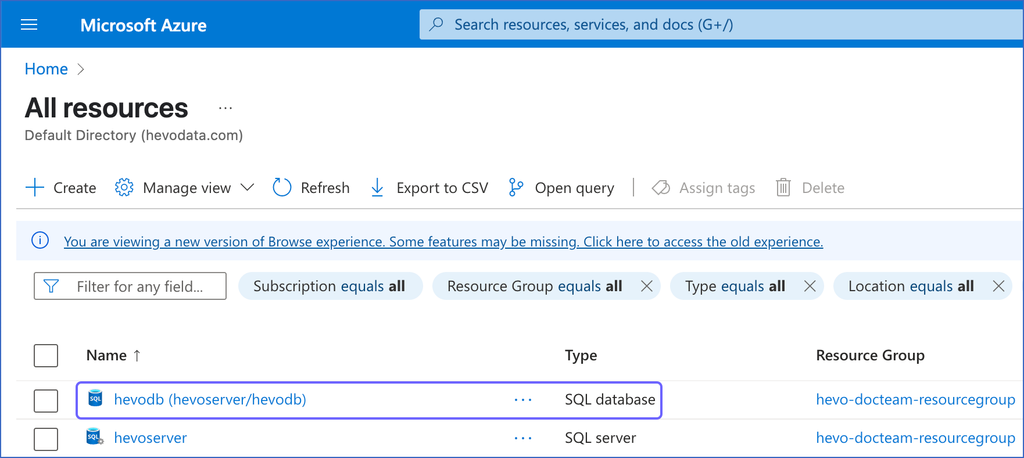
-
In the right pane of <Your Database Name> page, click Set server firewall.
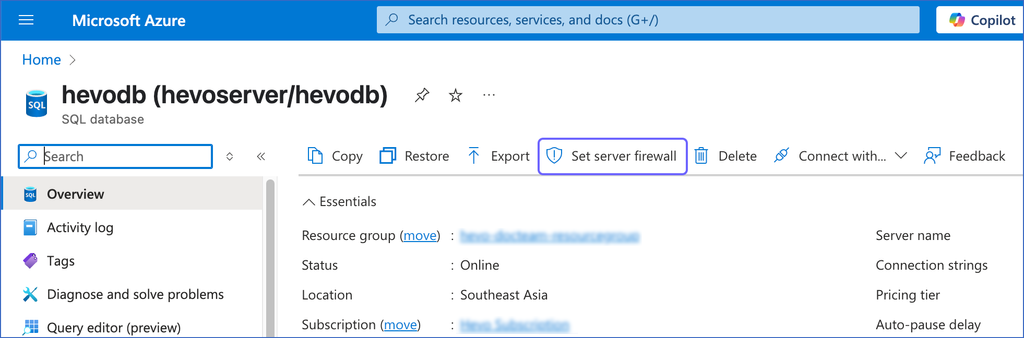
-
On the Networking page, under the Public access tab, select the Selected networks option.
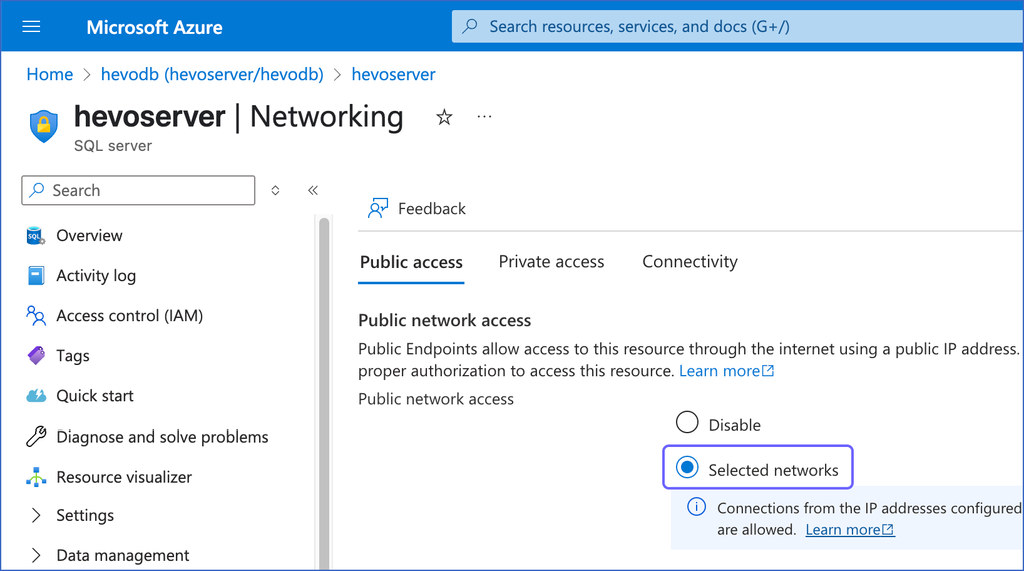
-
Under Firewall rules, click + Add a firewall rule.
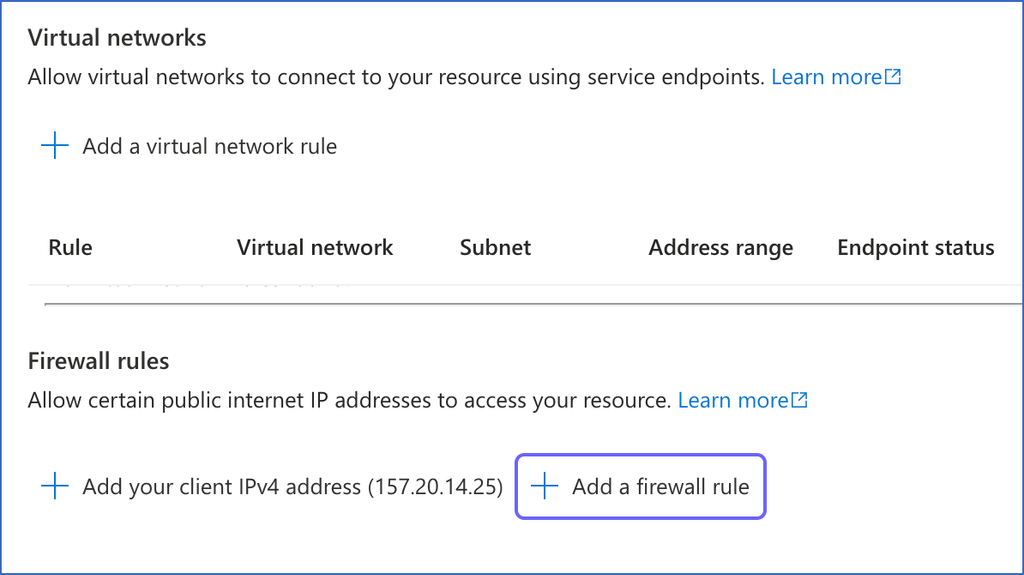
-
In the Add a firewall rule dialog box, do the following to add your firewall rule:
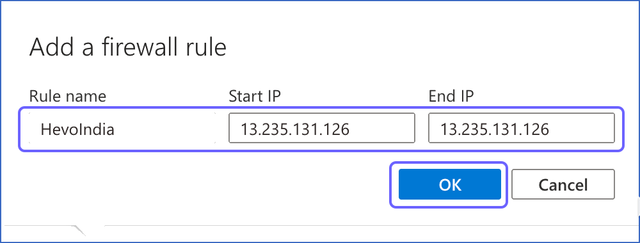
-
Specify the following:
-
Rule name: A name to identify the rule. For example, HevoIndia.
-
Start IP: The starting address of the IP range.
-
End IP: The ending address of the IP range.
Note: As Hevo has specific IP addresses and not a range, the value in the Start IP and End IP fields is the same. For example, 13.235.131.126 for the India region.
-
-
Click OK.
-
-
Repeat steps 7 and 8 to add all the IP addresses for your Hevo region.
-
Click Save to save the firewall rules.
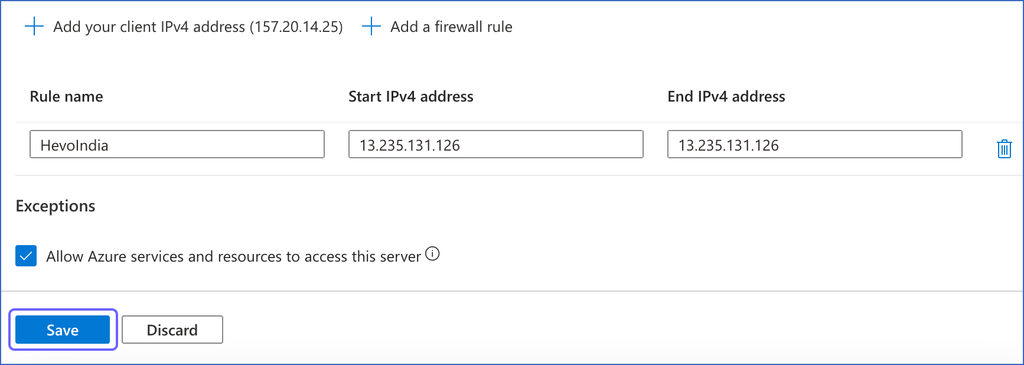
Configure Public Endpoint and Inbound Security Rules for Azure SQL Managed Instance
You need to enable the public endpoint for your Azure SQL managed instance to allow connections to your SQL managed database over the internet. To keep your database secure, you can control access by allowlisting only trusted IP addresses, such as Hevo’s. This is done by creating inbound security rules in the network security group associated with your SQL managed instance. These rules ensure that only authorized connections can access your database.
1. Enable Public Endpoint for Azure SQL Managed Instance
Perform the following steps to enable the public endpoint for your SQL managed instance:
-
Log in to the Azure Portal.
-
Under Azure services, select More services.

-
On the All services page, search for and select All resources.

-
On the All resources page, click the SQL managed database you want to connect to Hevo.
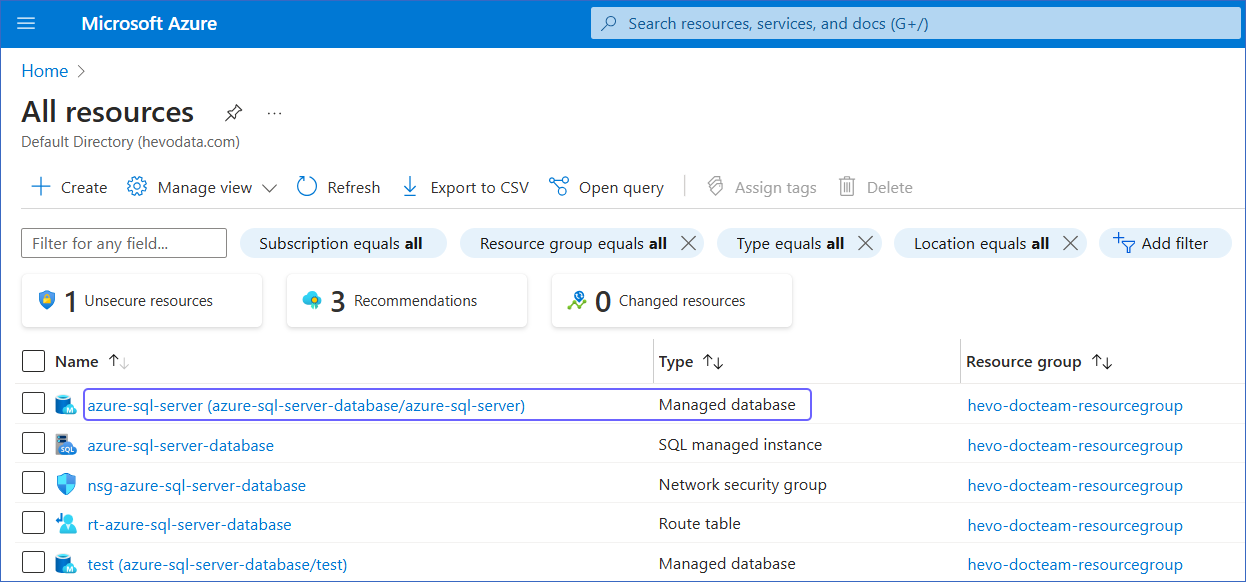
-
In the right pane of <Your Database Name> page, Essentials section, click the link text under Managed instance.
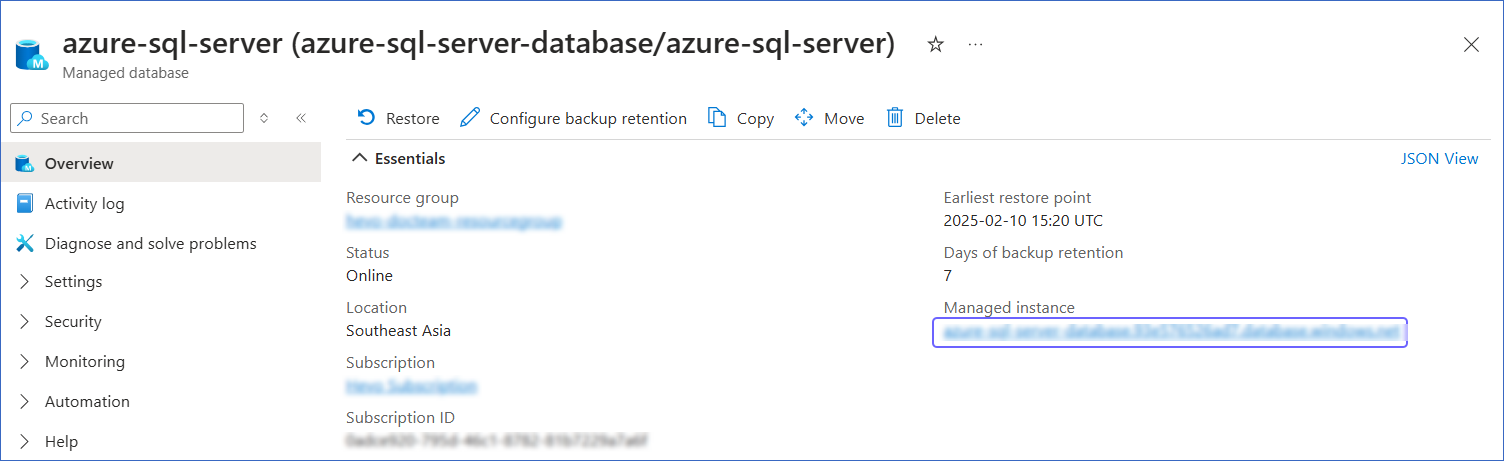
-
In the left navigation pane, click Security, and then click Networking.
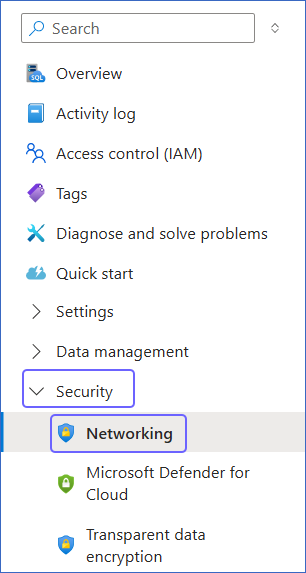
-
On the Networking page, enable the Public endpoint (data), and then click Save.
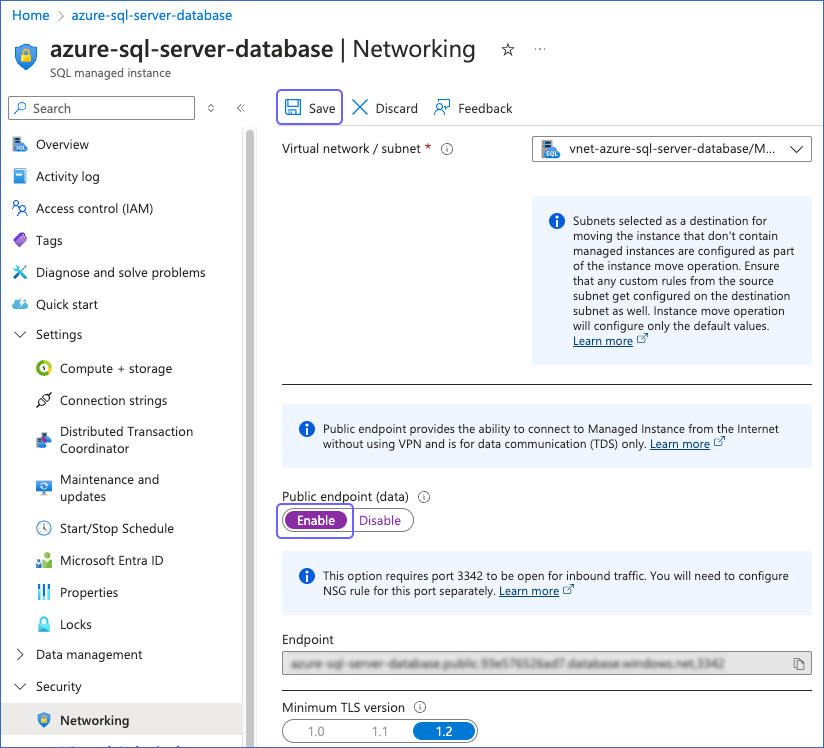
After saving the changes, the status of Public endpoint (data) displays as Enable.
2. Create Inbound Security Rules for Azure SQL Managed Instance
Perform the following steps to create inbound security rules in the network security group associated with your SQL managed instance:
-
Log in to the Azure Portal.
-
Under Azure services, select More services.

-
On the All services page, search for and select All resources.

-
On the All resources page, click the SQL managed database you want to connect to Hevo.
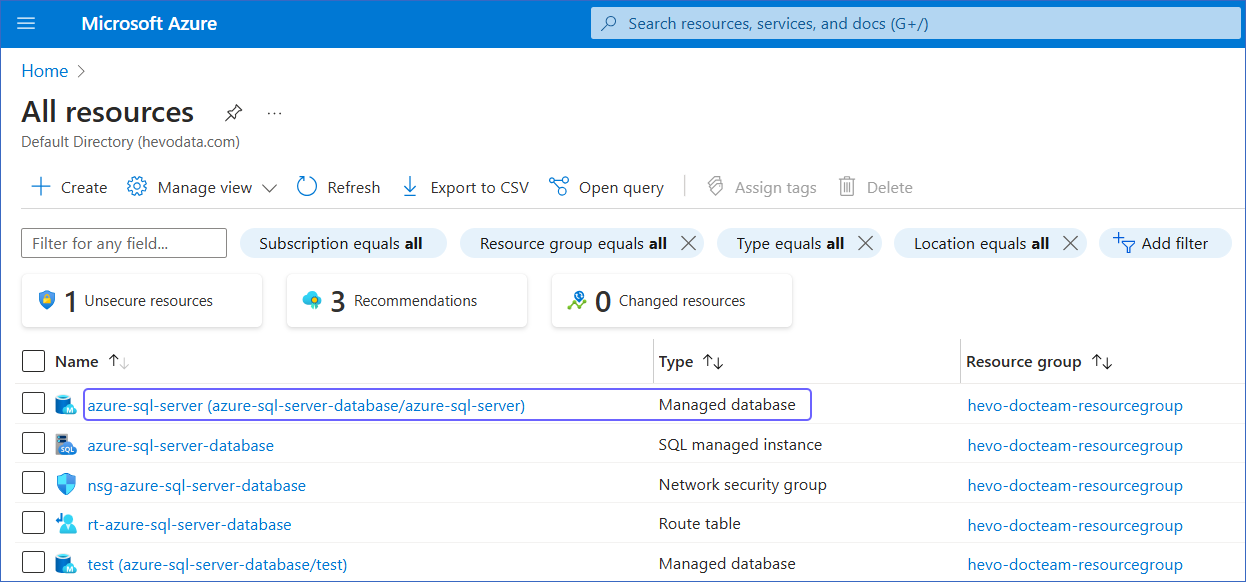
-
In the right pane of <Your Database Name> page, Essentials section, click the link text under Managed instance.
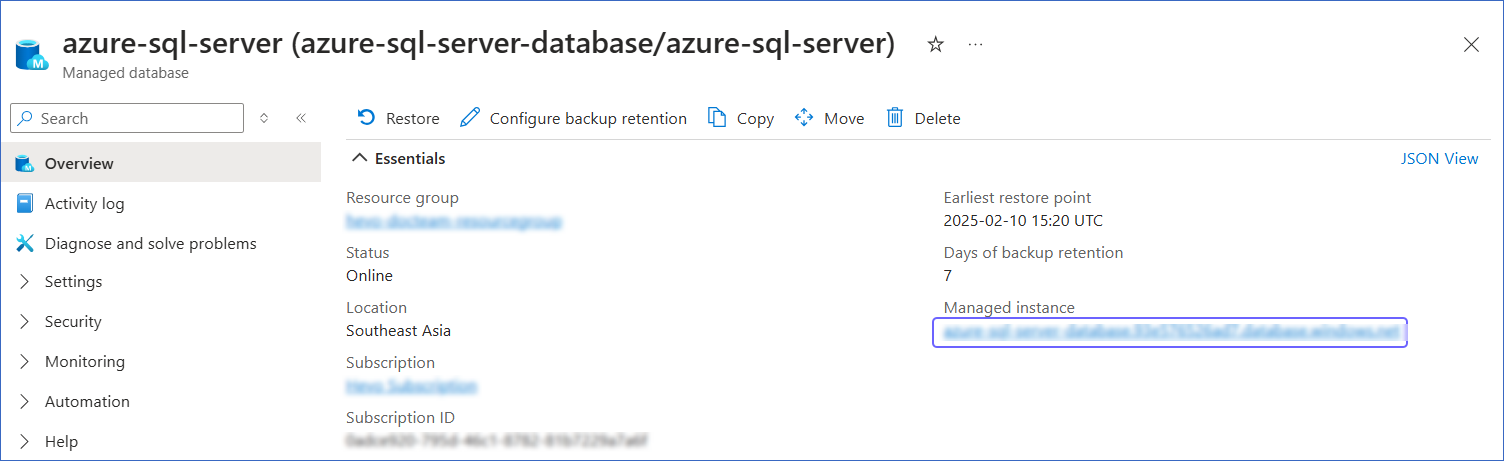
-
In the right pane of <Your SQL managed instance Name> page, Essentials section, click the link text under Virtual network / subnet.
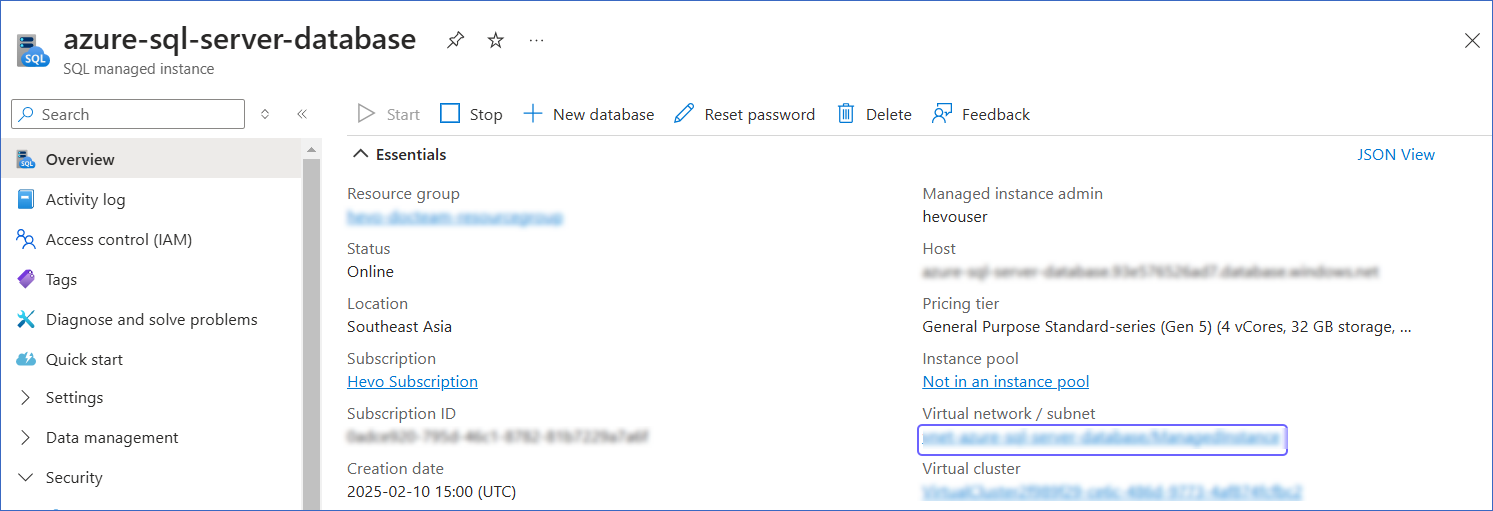
-
In the left navigation pane, click Subnets.
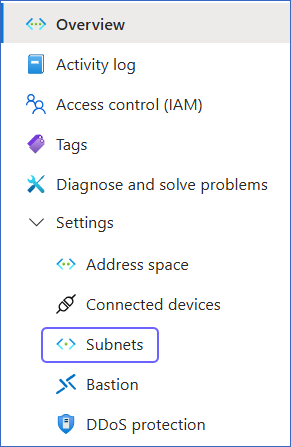
-
On the Subnets page, click the link text under Security group column corresponding to your SQL managed instance.
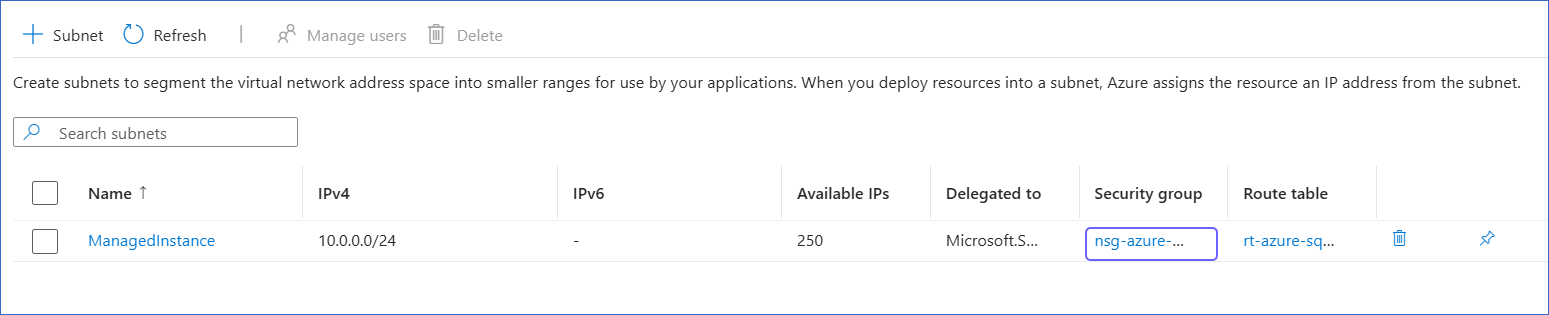
-
In the left navigation pane, click Settings, and then click Inbound security rules.
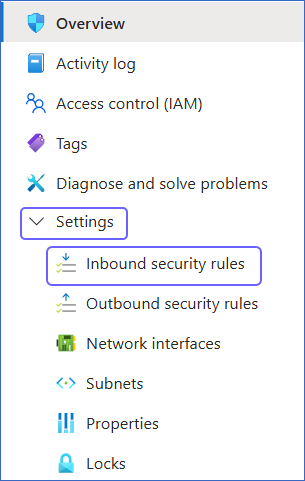
-
On the Inbound security rules page, click +Add.
-
In the Add inbound security rule slide-in page, do the following:
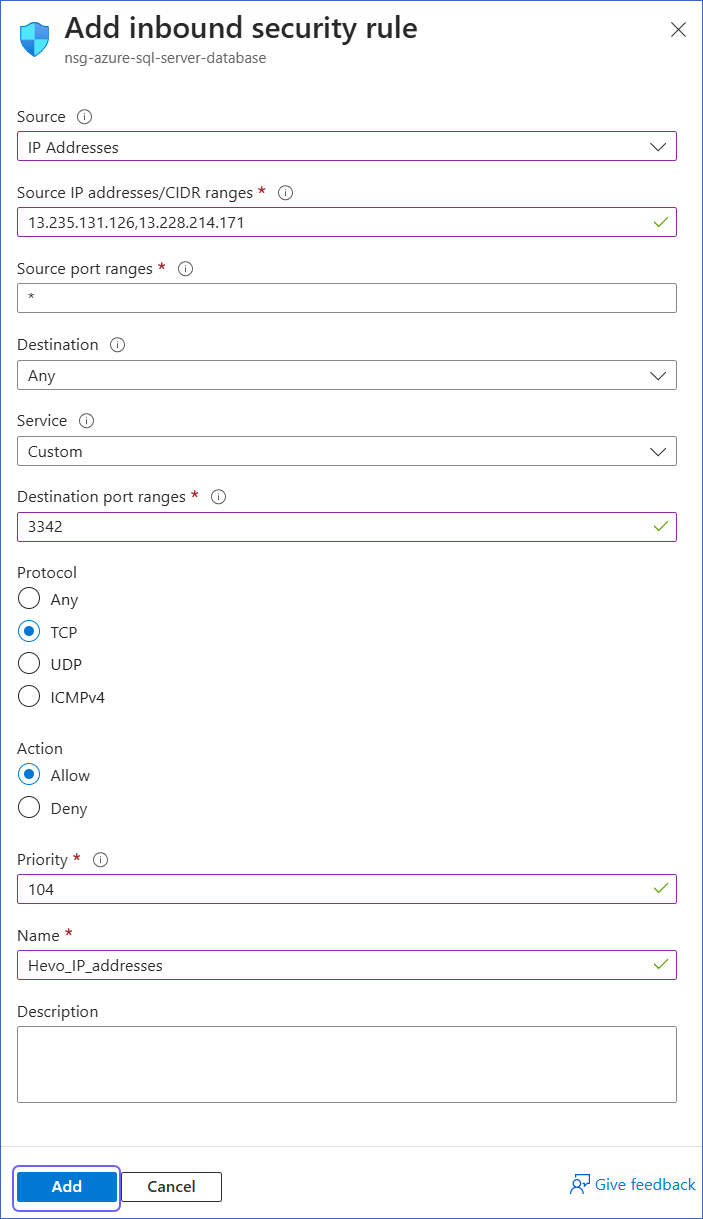
-
Source: Select IP Addresses from the drop-down.
-
Source IP addresses/CIDR ranges: Enter Hevo’s IP addresses for your region. You can enter multiple addresses, separating them with commas.
-
Destination port ranges: Enter 3342.
-
Protocol: Select TCP.
-
Priority: Enter a priority number between 100 and 4095 as per your requirement.
Azure processes security rules in order of priority, with lower numbers taking precedence over higher numbers.
Note: Ensure that the security rule for allowlisting Hevo’s IP addresses has a higher priority than any existing restrictive rules, such as the deny_all_inbound rule. This ensures that connection to Hevo is allowed before any restrictive rules are applied.
-
Name: Specify your rule name.
-
Click Add to save the rule.
-
You can now view the new security rule on the Inbound security rules page of your network security group.
![]()
Create a Database User and Grant Privileges
1. Create a database user (Optional)
Note: Skip to the Grant privileges to the user section if you are using an existing database user.
Perform the following steps to create a database user in your Azure SQL Server database:
-
Connect to your Azure SQL Server database as a masteruser with any SQL client tool, such as sqlcmd.
-
Run the following commands:
-- Select a database USE <database_name>; -- Create a login and a database user CREATE LOGIN <login_username> WITH PASSWORD = '<password>'; CREATE USER <database_username> FOR LOGIN <login_username>;Note: Replace the placeholder values in the commands above with your own. For example, <login_username> with hevouser.
2. Grant privileges to the user
The database user for Hevo requires the following privileges to connect to and ingest data from your Azure SQL Server database:
| Privilege | Grants access to |
|---|---|
| SELECT | Retrieve rows from the database tables. |
| VIEW CHANGE TRACKING | View changes made to tables or schemas for which with the Change Tracking feature is enabled. |
Connect to your Azure SQL Server database as a masteruser with any SQL client tool, such as sqlcmd, and run the following script:
-- Grant SELECT privilege at the database level
GRANT SELECT ON DATABASE::<database_name> TO <database_username>;
-- Grant SELECT privilege at the schema level
GRANT SELECT ON SCHEMA::<schema_name> TO <database_username>;
-- Grant VIEW CHANGE TRACKING privilege at the schema level
GRANT VIEW CHANGE TRACKING ON SCHEMA::<schema_name> TO <database_username>;
-- Grant VIEW CHANGE TRACKING privilege at the table level
GRANT VIEW CHANGE TRACKING ON OBJECT::<schema_name>.<table_name> TO <database_username>;
Note: Replace the placeholder values in the commands above with your own. For example, <database_username> with hevo.
Retrieve the Database Hostname and Port Number (Optional)
Note: The Azure SQL Server hostnames begin with your database name and end with database.windows.net. For example, azure-sql-server.xxxxxxxxx.database.windows.net.
You need configuration details such as the database hostname and port number to create your Hevo Pipeline. The steps to obtain these details depend on whether you are connecting to an Azure SQL database or an Azure SQL managed instance.
Retrieve Configuration Details for Azure SQL Database
Perform the following steps to obtain the configuration details for your Azure SQL database:
-
Log in to the Azure Portal.
-
Under Azure services, select More services.

-
On the All services page, search for and select All resources.

-
On the All resources page, click the SQL database you want to connect to Hevo.
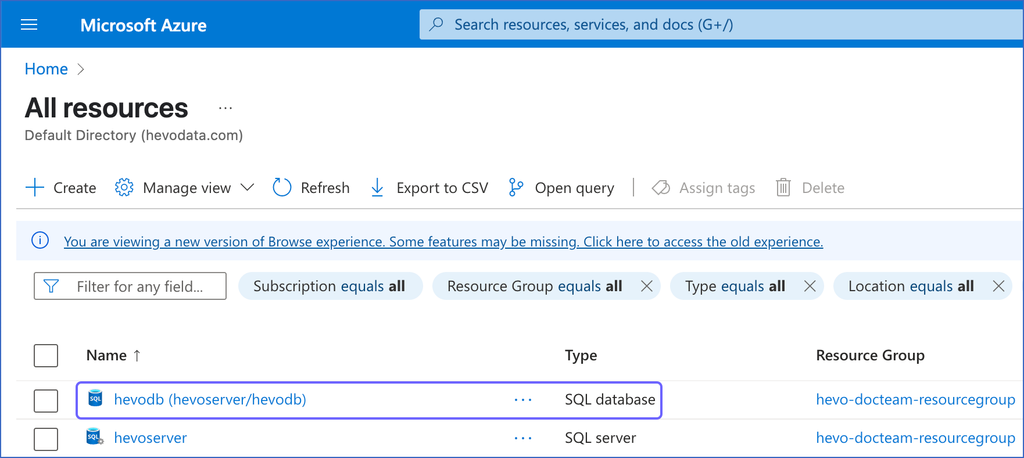
-
In the right pane of <Your Database Name> page, hover on the Server name and click the copy icon to copy it. Use this as the Database Host while configuring your Azure SQL Server Source in Hevo.
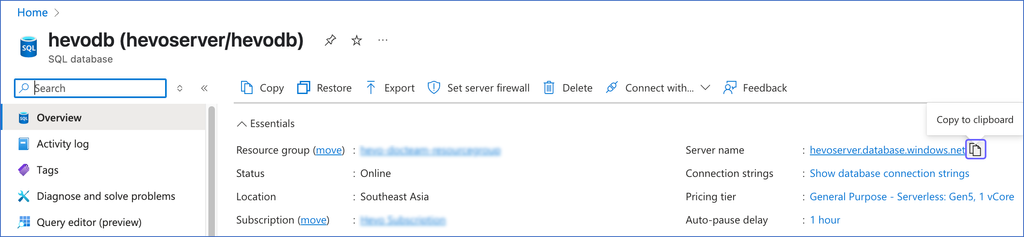
The default port number is 1433.
Retrieve Configuration Details for Azure SQL Managed Instance
Perform the following steps to obtain the configuration details for your Azure SQL managed instance:
-
Log in to the Azure Portal.
-
Under Azure services, select More services.

-
On the All services page, search for and select All resources.

-
On the All resources page, click the SQL managed database you want to connect to Hevo.
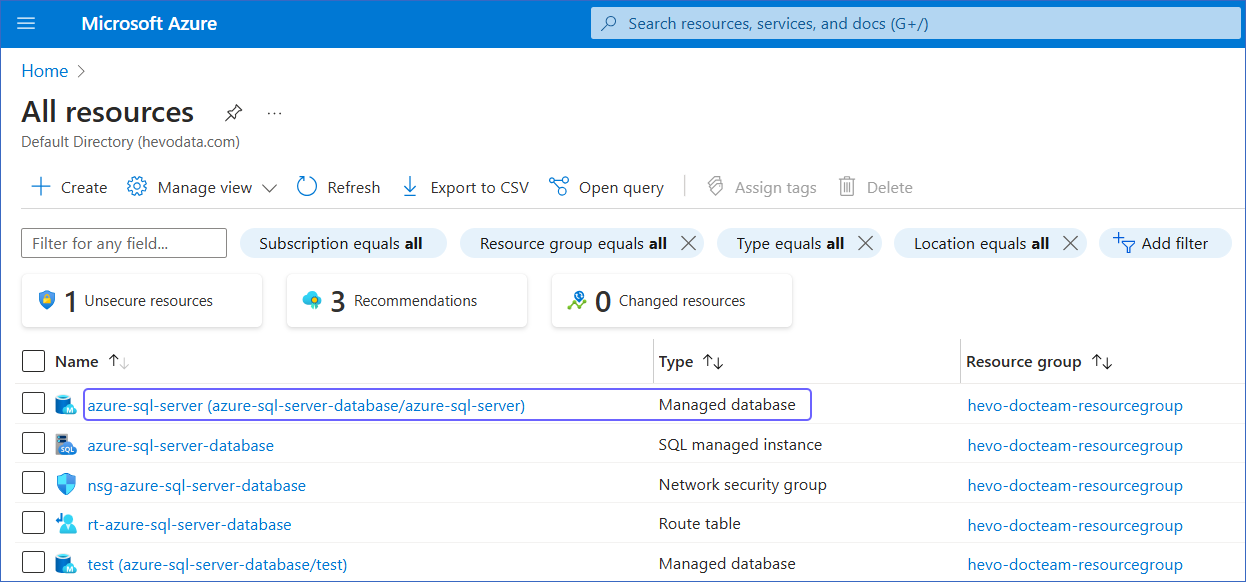
-
In the right pane of <Your Database Name> page, Essentials section, click the link text under Managed instance.
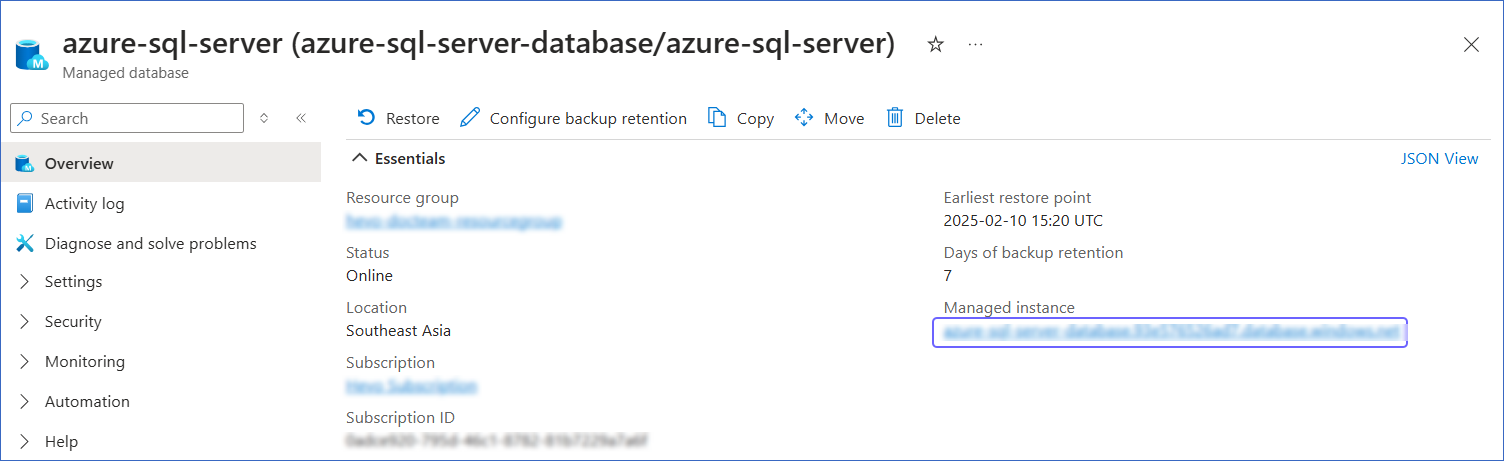
-
In the left navigation pane, click Security, and then click Networking.
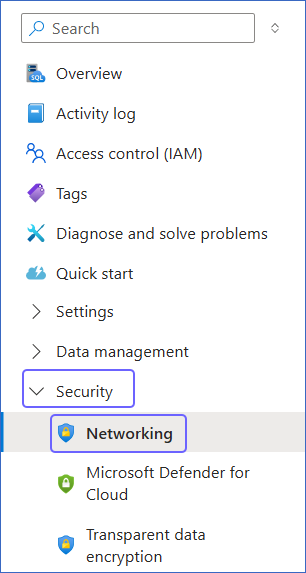
-
On the Networking page, under Endpoint, click the copy icon.
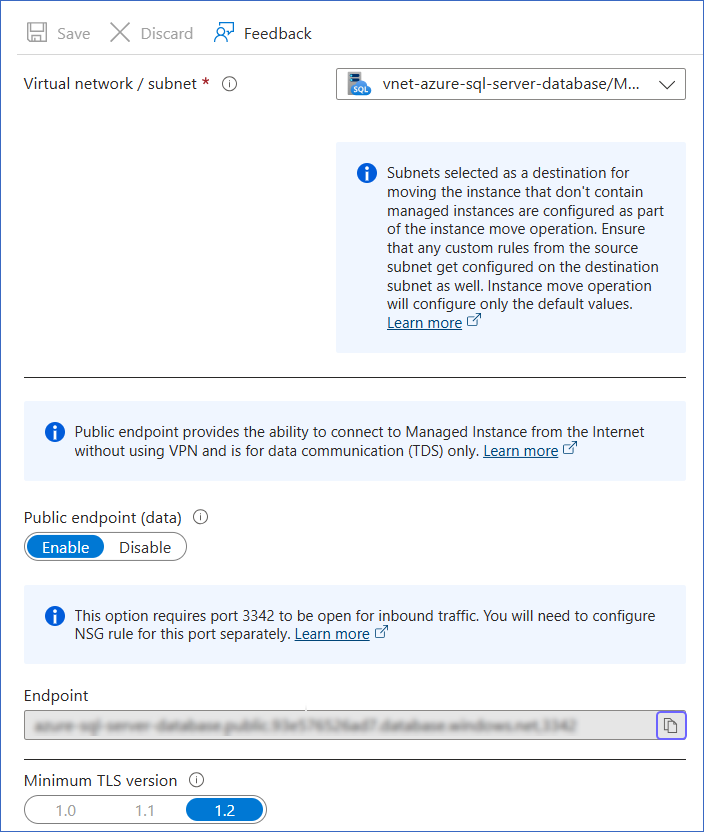
The endpoint consists of the database host, followed by a comma and the port number. Remove the comma, and then save the database host and port number separately.
For example, if exampledatabase.abc123xyz789.database.windows.net,3342 is the endpoint, use exampledatabase.abc123xyz789.database.windows.net as the database host and 3342 as the port number while configuring your Azure SQL Server Source in Hevo.
Configure Azure SQL Server as a Source in your Pipeline
Perform the following steps to configure your Azure SQL Server Source:
-
Click PIPELINES in the Navigation Bar.
-
Click + Create Pipeline in the Pipelines List View.
-
On the Select Source Type page, select Azure SQL Server.
-
On the Select Destination Type page, select the type of Destination you want to use.
-
On the page that appears, do the following:
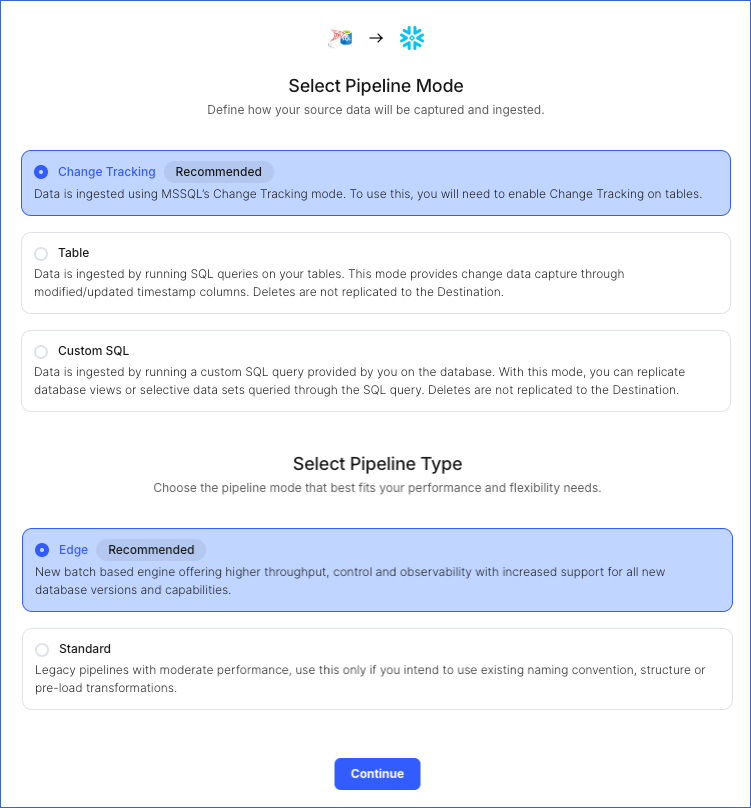
-
Select Pipeline Mode: Choose Change Tracking. Hevo supports only this mode for Edge Pipelines created with SQL Server Source. If you choose any other mode, you can proceed to create a Standard Pipeline.
-
Select Pipeline Type: Choose the type of Pipeline you want to create based on your requirements, and then click Continue.
-
If you select Edge, skip to step 6 below.
-
If you select Standard, read Azure SQL Server to configure your Standard Pipeline.
This section is displayed only if all the following conditions are met:
-
The selected Destination type is supported in Edge.
-
The Pipeline mode is set to Change Tracking.
-
Your Team was created before September 15, 2025, and has an existing Pipeline created with the same Destination type and Pipeline mode.
For Teams that do not meet the above criteria, if the selected Destination type is supported in Edge and the Pipeline mode is set to Change Tracking, you can proceed to create an Edge Pipeline. Otherwise, you can proceed to create a Standard Pipeline. Read Azure SQL Server to configure your Standard Pipeline.
-
-
-
In the Configure Source screen, specify the following:
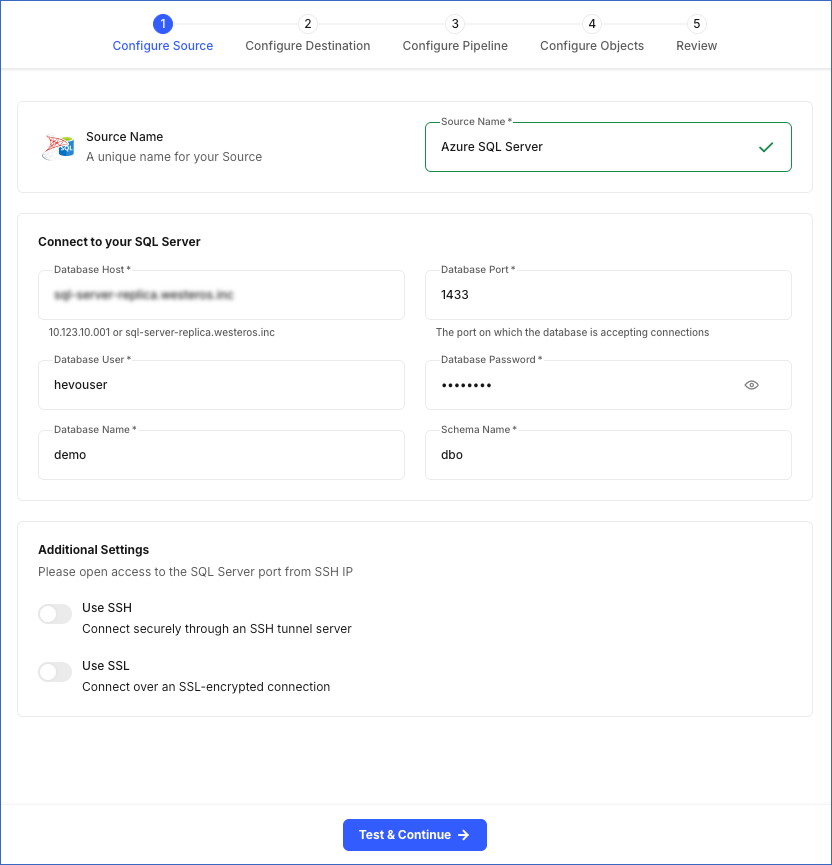
-
Source Name: A unique name for your Source, not exceeding 255 characters. For example, Azure SQL Server Change Tracking.
-
In the Connect to your SQL Server section:
-
Database Host: The Azure SQL Server host’s IP address or DNS. This is the database host that you obtained in Step 5 above.
-
Database Port: The port on which your Azure SQL Server listens for connections. This is the port number that you obtained in Step 5 above. Default value: 1433.
-
Database User: The authenticated user who has the permissions to read tables in your database. This user can be the login user you created in Step 4 above. For example, hevouser.
-
Database Password: The password for your database user.
-
Database Name: The database from where you want to replicate data. For example, demo.
-
Schema Name: The schema that holds the tables to be replicated. Default value: dbo.
-
-
In the Additional Settings section:
-
Use SSH: Enable this option to connect to Hevo using an SSH tunnel instead of directly connecting your Azure SQL Server database host to Hevo. This provides an additional level of security to your database by not exposing your Azure SQL Server setup to the public.
If this option is turned off, you must configure your Source to accept connections from Hevo’s IP address.
-
Use SSL: Enable this option to use an SSL-encrypted connection. Specify the following:
-
CA File: The file containing the SSL server certificate authority (CA).
-
Client Certificate: The client’s public key certificate file.
-
Client Key: The client’s private key file.
-
-
-
-
Click Test & Continue to test the connection to your Azure SQL Server Source. Once the test is successful, you can proceed to set up your Destination.
Additional Information
Read the detailed Hevo documentation for the following related topics:
Data Type Mapping
Hevo maps the SQL Server Source data type internally to a unified data type, referred to as the Hevo Data Type, in the table below. This data type is used to represent the Source data from all supported data types in a lossless manner.
The following table lists the supported SQL Server data types and the corresponding Hevo data type to which they are mapped:
| SQL Server Data Type | Hevo Data Type |
|---|---|
| - CHAR - VARCHAR - TEXT - NCHAR - NVARCHAR - NTEXT - XML - UNIQUEIDENTIFIER - GEOMETRY - GEOGRAPHY - HIERARCHYID - SQL_VARIANT |
VARCHAR |
| - DATETIMEOFFSET | TIMESTAMPTZ |
| - DATETIME - SMALLDATETIME - DATETIME2 |
TIMESTAMP |
| - TIME | TIME |
| - TINYINT - SMALLINT |
SHORT |
| - BIGINT | LONG |
| - INT | INTEGER |
| - REAL | FLOAT |
| - FLOAT | DOUBLE |
| - NUMERIC - DECIMAL - MONEY - SMALLMONEY |
DECIMAL |
| - DATE | DATE |
| - BINARY - VARBINARY - IMAGE - TIMESTAMP |
BYTEARRAY |
| - BIT | BOOLEAN |
At this time, the following SQL Server data types are not supported by Hevo:
-
CURSOR
-
VECTOR
-
ROWVERSION
-
TABLE
-
Any other data type not listed in the table above.
Note: If any of the Source objects contain data types that are not supported by Hevo, the corresponding fields are marked as unsupported during object configuration in the Pipeline.
Source Considerations
-
When a record is updated multiple times between two consecutive data ingestion runs, Change Tracking provides only the latest update made to the record. As a result, Hevo ingests only the latest record at the time of ingestion, which can lead to the loss of any updates that occurred between the previous ingestion and the current one.
-
By default, SQL Server uses a case-insensitive collation. This means that values such as tables, Tables, and TABLES are treated as identical by the server.
To differentiate between cases in your data, change the collation to case-sensitive.
Limitations
-
Hevo does not support data replication from temporary tables and views.
-
Hevo does not set the metadata column __hevo__marked_deleted to True for data deleted from the Source table using the TRUNCATE command. This action could result in a data mismatch between the Source and Destination tables.