SaaS Objects and Actions
On This Page
Data for SaaS Sources is ingested using the public APIs provided by the respective Source. Hevo provides actions that you can perform for each SaaS object to further control and customize the data ingestion for it, as shown in the image below. You can also select multiple objects to perform bulk actions.
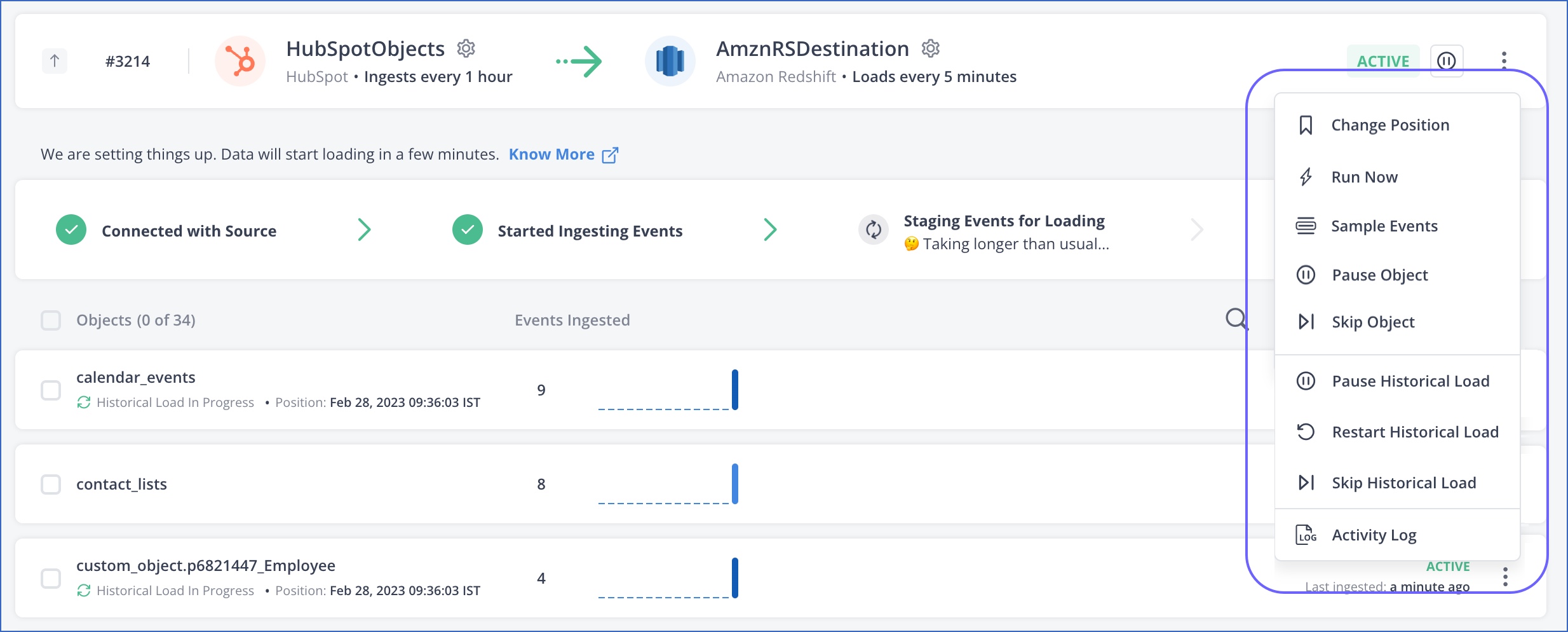
In addition, you can perform some actions at the Pipeline level, as shown in the image below. Refer to the section Scheduling a Pipeline and Data Spike Alerts to know more about these.

The following sections describe each available object action in detail.
Change Position
The position defines the last record read by Hevo, and helps to identify the row from which the next ingestion must start. It indicates the timestamp of the last record read in your local timezone. For example, if the position is Feb 28, 2023 09:36:03 IST, it means records with timestamp earlier than or up to this timestamp have been ingested. So, the next ingestion will pick up Events with timestamps later than this.
Use the Change Position action to ingest data from a different position or offset than the one determined by Hevo. For example, suppose you want to apply a Transformation on only a part of the data. Then, you can use the Change Position action to re-ingest only the required data.
This action is provided for all SaaS-based Pipelines and is mostly used to re-ingest incremental data. To re-ingest the data, you can shift the position within the limits set by the Source. For example, Facebook Ads allows fetching data till the past three years. Changing the position immediately queues the object for ingestion.
To change the position:
-
Click the More (
 ) icon for the object and select Change Position.
) icon for the object and select Change Position. -
In the <Object name> Change Position dialog, specify the new position from which Hevo must read the records. This can be a past or a future date with reference to the current offset.

Any data ingested using the Change Position action is billable.
Run Now
The Run Now action enables you to manually trigger the ingestion for an active Pipeline or object. The Pipeline or object is immediately queued for ingestion. This action is useful when you urgently need data from the Source and do not want to wait for the next scheduled ingestion.
Manually triggering the ingestion does not affect the scheduled ingestion for the object. The subsequent ingestion occurs as per the defined Pipeline schedule.
Suppose you create a Pipeline at 3 PM (UTC) and set 1 Hour as the ingestion frequency. If you trigger ingestion using the Run Now action at 3:15 PM, the next ingestion still happens at 4 PM, as per the defined schedule. It is not moved to 4:15 PM. Thus, the Events are ingested at 3:00 PM, 3:15 PM, 4 PM, 5 PM, and so on.
To trigger the ingestion for an object, click the More (![]() ) icon for the object in the Objects list and select Run Now.
) icon for the object in the Objects list and select Run Now.
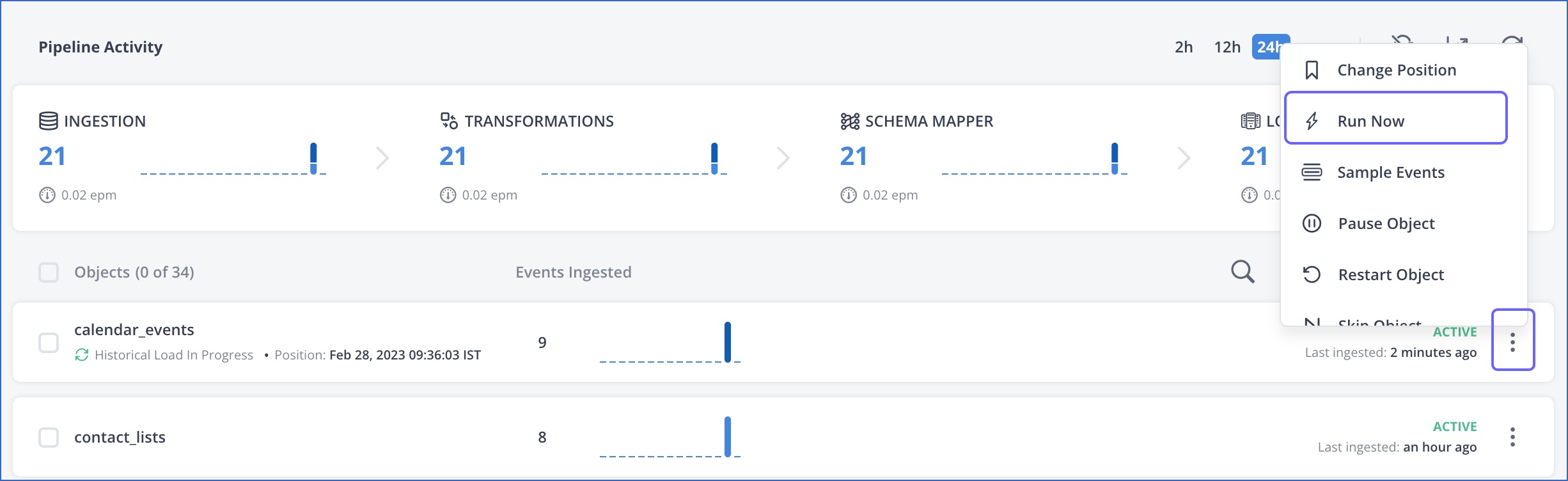
You can also trigger the ingestion for a Pipeline. To do this, click the More (![]() ) icon in the Pipeline Summary bar and select Run Now.
) icon in the Pipeline Summary bar and select Run Now.

Sample Events
Use this action to view a sample of the Events ingested for an object from the Source, based on the Pipeline configuration settings you provided.
To view the sample Events:
-
Click the More (
 ) icon for the object and select Sample Events.
) icon for the object and select Sample Events.
-
Click PREVIOUS and NEXT to move between the sample Events.

Pause and Resume Object
Pause Object and Resume Object are complimentary actions. Use these actions to pause and resume the data ingestion for the object respectively. Hevo does not impose any limit on how long an object is paused. However, if the schema of the object is changed in the meantime and the Destination table is already mapped and contains data, then errors may be encountered.

Restart Object
Use the Restart Object action to restart the data ingestion for the object. Restarting an object which has previously run restarts it from the last processed offset. For an object that has never been run, this equals Restart Historical Load + Re-ingest Incremental (fresh) data actions.
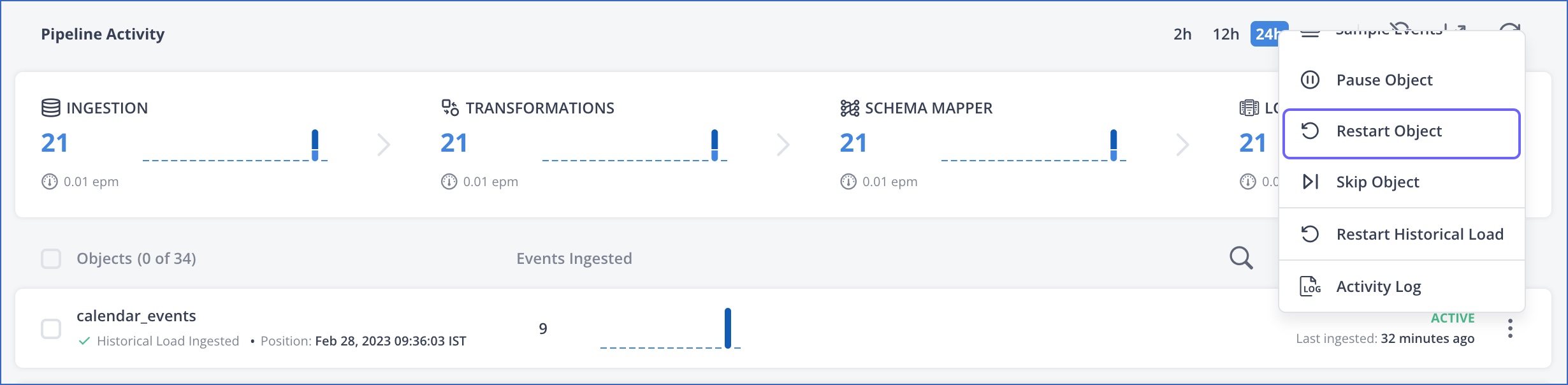
NOTE: In Sources where API rate limits are a prohibitive concern, this action is not provided.
Restarting a Source object does not result in duplicate data in your Destination tables as long as a primary key is defined for the object. Hevo uses these keys to identify and deduplicate records during loading. However, if the Append Rows on Update option is enabled for the object, deduplication is not applied. This option is applicable only for data warehouse Destinations. Read Deduplicating Data in a Data Warehouse Destination.
Include and Skip Objects
Skip and Include are complementary actions. You can skip and include active and paused Source objects. When you include an object, the historical data ingestion for it is started, followed by incremental data ingestion. When you skip an active object, Events already ingested from the object are loaded to the Destination before it is skipped.
If you skip a paused object and later include it, it is included in the ACTIVE state and is queued for ingestion. If Auto Mapping is enabled, Hevo automatically maps the Source and Destination fields. If it is disabled, you need to define the mapping.
If Auto Mapping is enabled, Hevo automatically maps the Source and Destination fields. If it is disabled, you need to map the Source Event Type to a Destination table.
-
To include an object that you skipped during or post-Pipeline creation:
-
Click the More (
 ) icon corresponding to the object you want to include and select Include Object from the drop-down.
) icon corresponding to the object you want to include and select Include Object from the drop-down.
The ingestion status of the object changes to Historical Load in Progress.
-
-
To skip an object, click the More (
 ) icon corresponding to the object you want to skip and select Skip Object from the drop-down.
) icon corresponding to the object you want to skip and select Skip Object from the drop-down.
Note:
-
If a parent object is skipped, the associated child objects are skipped automatically.
-
Child objects are not displayed in the Objects list on the Pipeline Overview page. To avoid ingesting their data, you can skip these objects using the Schema Mapper.
-
The skipped object cannot be removed from the Pipeline overview page, as you may need to ingest these objects in the future.
-
Any Events ingested from the object are loaded to the Destination before it is skipped.
-
Pause and Resume Historical Load
Pause Historical Load and Resume Historical Load are complimentary actions. Use Pause Historical Load to pause the ingestion of historical Events, where applicable. You can resume the ingestion later from the last position. If the historical data ingestion was paused from the time of creation of the Pipeline itself, this action works similiar to the Restart Historical Load action. Else, historical data is ingested as per the historical sync window.

Restart Historical Load
Hevo calculates the Event from where ingestion must start in the first run of the Pipeline itself, based on the historical sync duration, if applicable for the Source. Use the Restart Historical Load action to ingest historical data again from that point.
You can also use the Change Position action to specify an earlier position, as long as it lies within the duration prescribed by the Source.

Include and Skip Historical Load
Use the Skip Historical Load action to skip the historical Events and include them at a later point in time, if historical loads are applicable. This action is available only while the historical load is in progress. It is not shown when the historical tasks are not present, for example, in the case of Full Load objects.
Similarly, use the Include Historical Load action to ingest the Historical Events if you had previously skipped these.
These actions are available in Pipelines created from Hevo Release 1.67 onwards.
To include the historical load:
-
Click the More (
 ) icon for the object that has the status Historical Load Skipped and select Include Historical Load.
) icon for the object that has the status Historical Load Skipped and select Include Historical Load.
-
In the <Object> Configuration popup, confirm or update the query mode settings for the object.
-
Click SAVE CHANGES. The ingestion status for the object changes to Historical Load in Progress.
To skip the historical load:
-
Click the More (
 ) icon for the object that has the status Historical Load in Progress and select Skip Historical Load.
) icon for the object that has the status Historical Load in Progress and select Skip Historical Load.
The ingestion status for the object changes to Historical Load Skipped.

Replay and Skip Failed Events
If some Events fail to load for an object in your Pipeline, you can either resolve the failures and replay the Events or skip such Events. In case of transient failures, Hevo replays the Events automatically.
View the failed Events by clicking on the failed Events count for the respective object or for all objects.

Read Resolving Event Failures for steps to resolve the failures.
-
To replay the Events, click the More (
 ) icon and select Replay Failed Events. This immediately queues the Events for ingestion.
) icon and select Replay Failed Events. This immediately queues the Events for ingestion.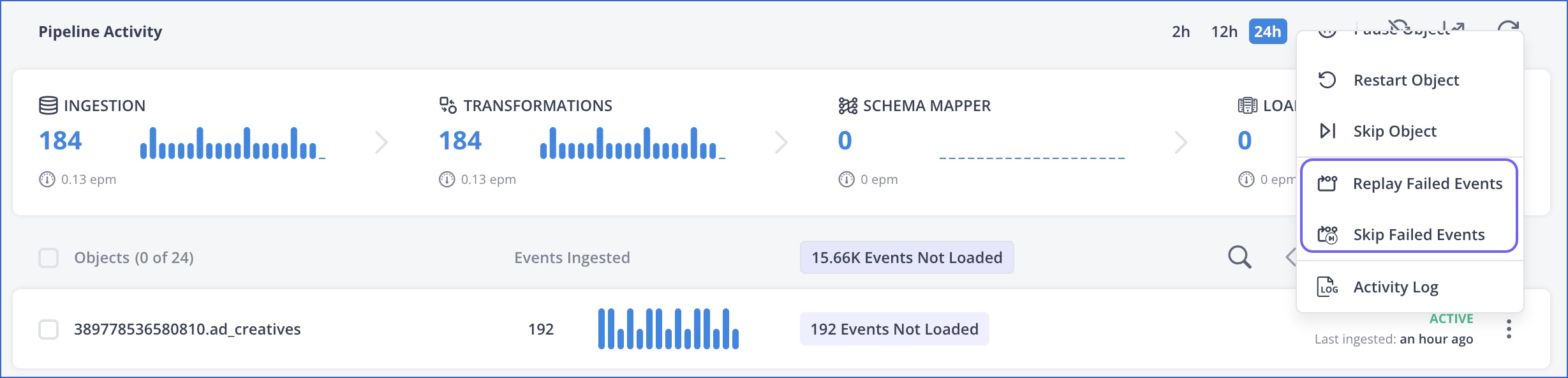
-
If you decide to not resolve the failed Events, you can skip loading them to the Destination.
Note: You cannot recover the Events that you skip. You can, however, restart the object to try to ingest them again. Only the incremental data is billed in this case.
To skip failed Events:
-
Click the More (
 ) icon and select Skip Failed Events.
) icon and select Skip Failed Events. -
In the SKIP EVENTS confirmation dialog that appears, click YES, GO AHEAD.

-
View Activity Log
The Activity Log option displays the log of all the activities performed by any member of your team for an object. This is accessible to all the users irrespective of their role.
To view the activity log:
-
Click the More (
 ) icon for the object and select Activity Log.
) icon for the object and select Activity Log.
-
In the ACTIVITY LOG, view the list of actions performed on that object since Pipeline creation.

-
Optionally, click the Expand or Collapse icon next to the action to view or hide detailed information about it.
-
Optionally, filter by Author to view the actions performed by a specific team member, or by Severity to view the actions of a specific severity level, such as, Critical, High, Medium, and Low. The severity levels are assigned by Hevo as follows:
Severity Level Description Low Assigned to updates relating to syncing of the records. It does not indicate any concern; it is just an audit trail for users to follow. Medium Assigned to successful creation and execution actions. For example, a change to a Source configuration, successful execution of Models, a create, update, or delete Event action in Schema Mapper, a pause, resume, or update Event for Pipelines or Models, and so on. High Assigned to temporary connection failures for Source or Destination, creation and deletion of a Pipeline or Model. Critical Assigned to permanent failure of a Source, Destination, or Model.
See Also
Revision History
Refer to the following table for the list of key updates made to this page:
| Date | Release | Description of Change |
|---|---|---|
| Aug-01-2025 | NA | Updated section, Include and Skip Objects to add information about skipping child objects from the Schema Mapper. |
| Apr-18-2024 | NA | Added information about ingested Events being loaded to the Destination for objects skipped post-Pipeline creation. |
| Apr-07-2023 | NA | Created as a new page with additional details for each object action. |