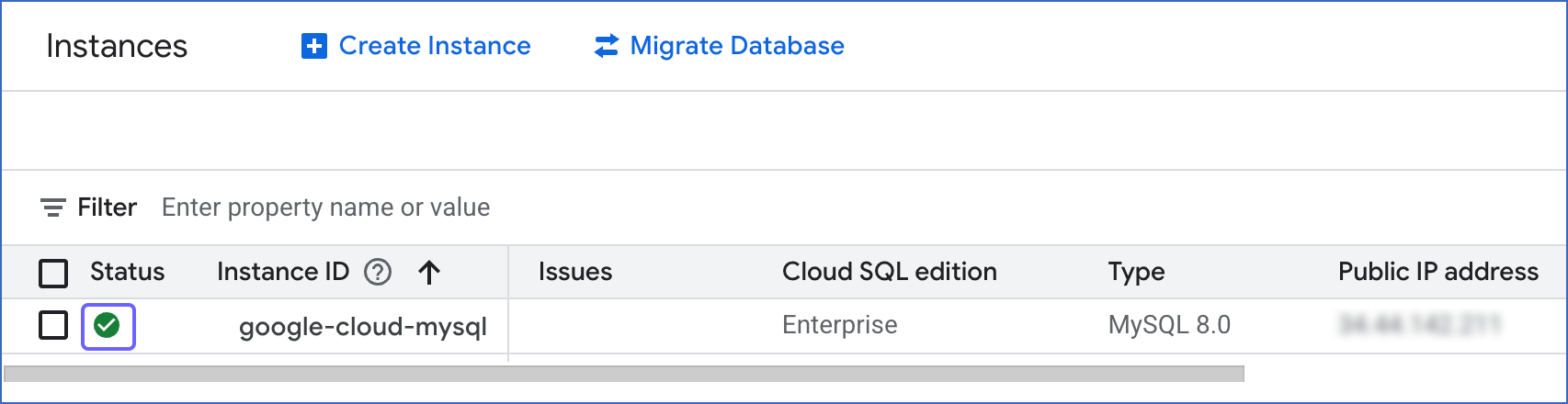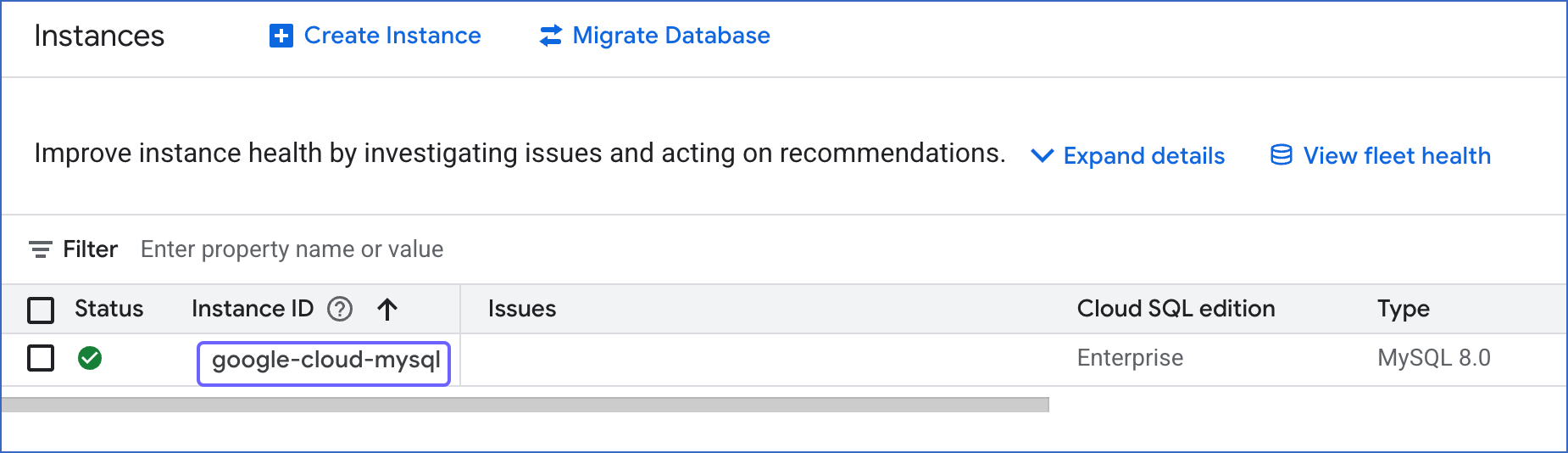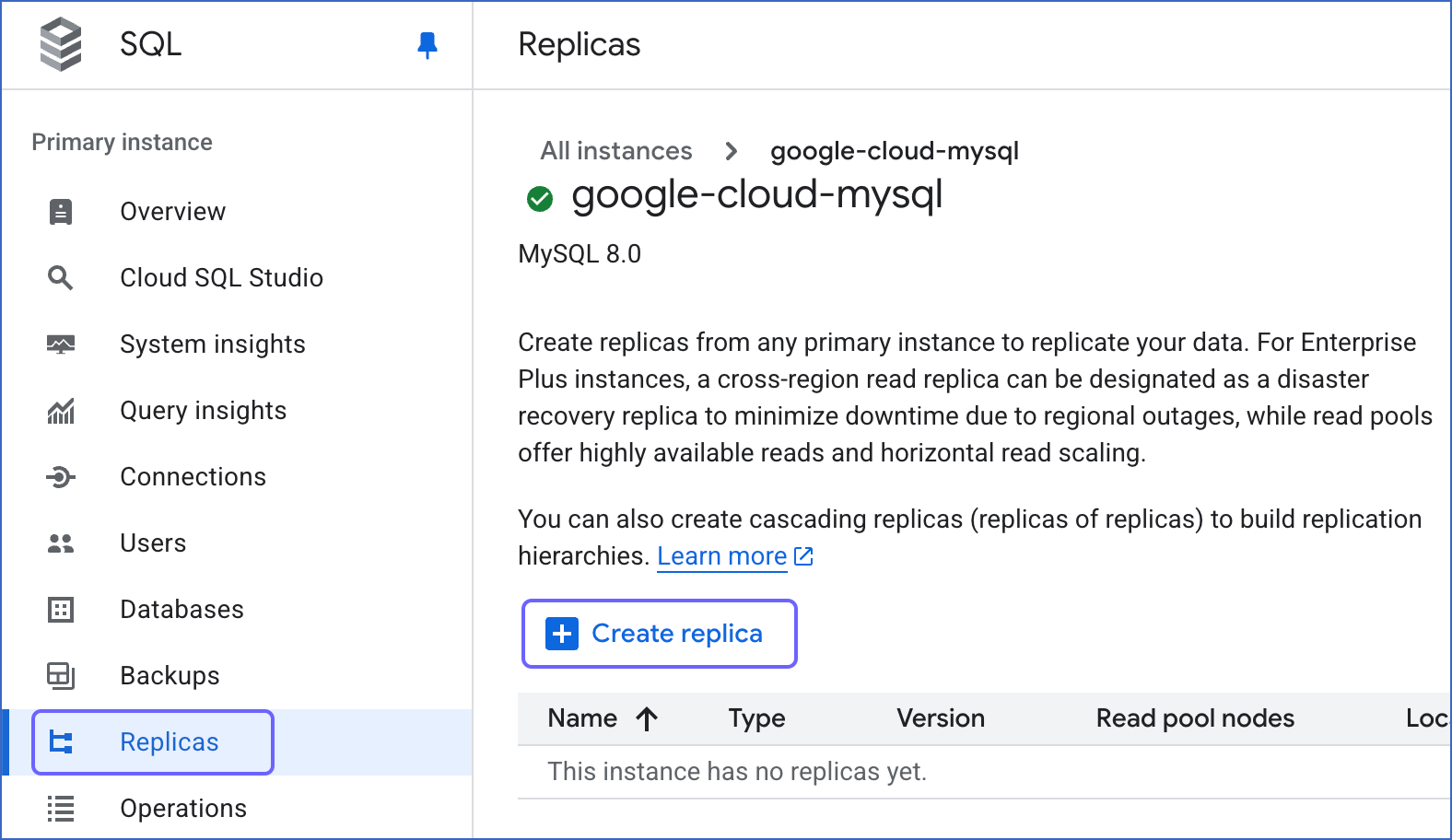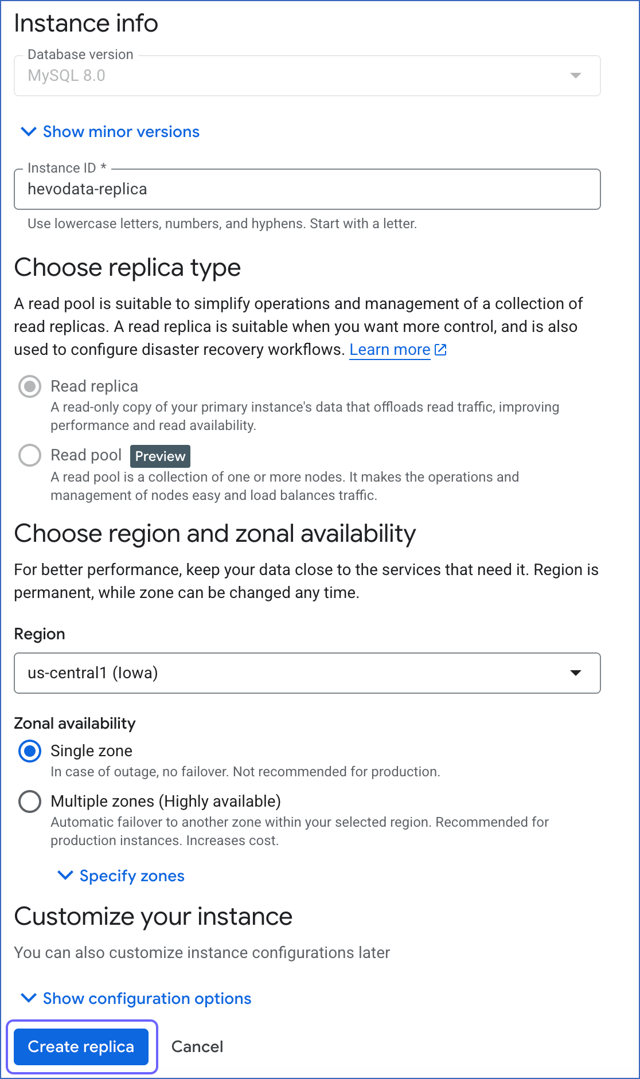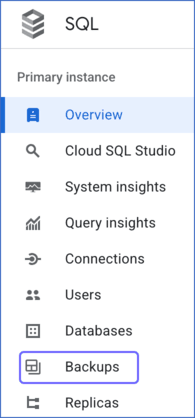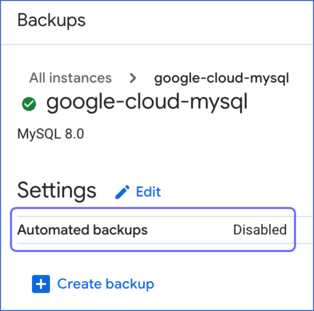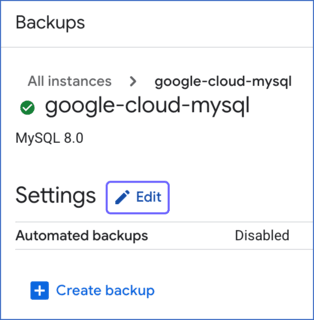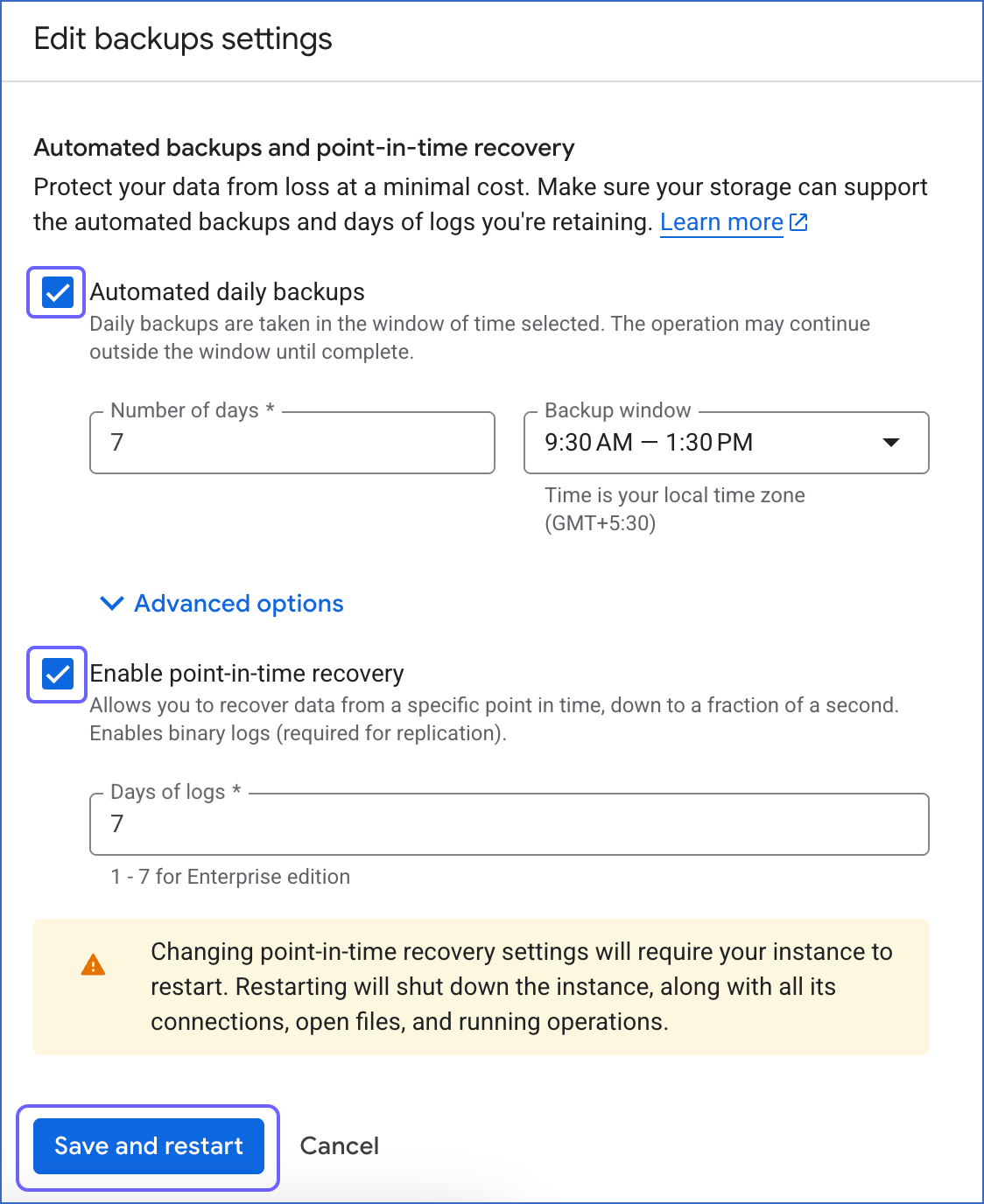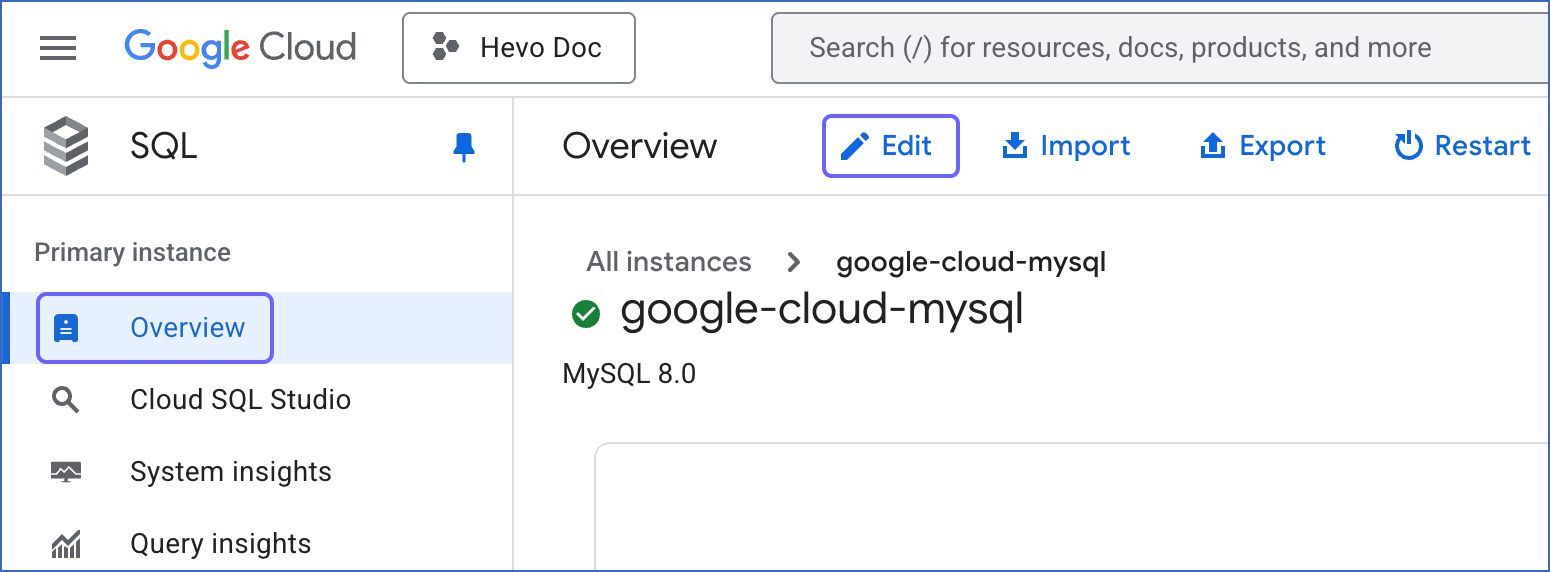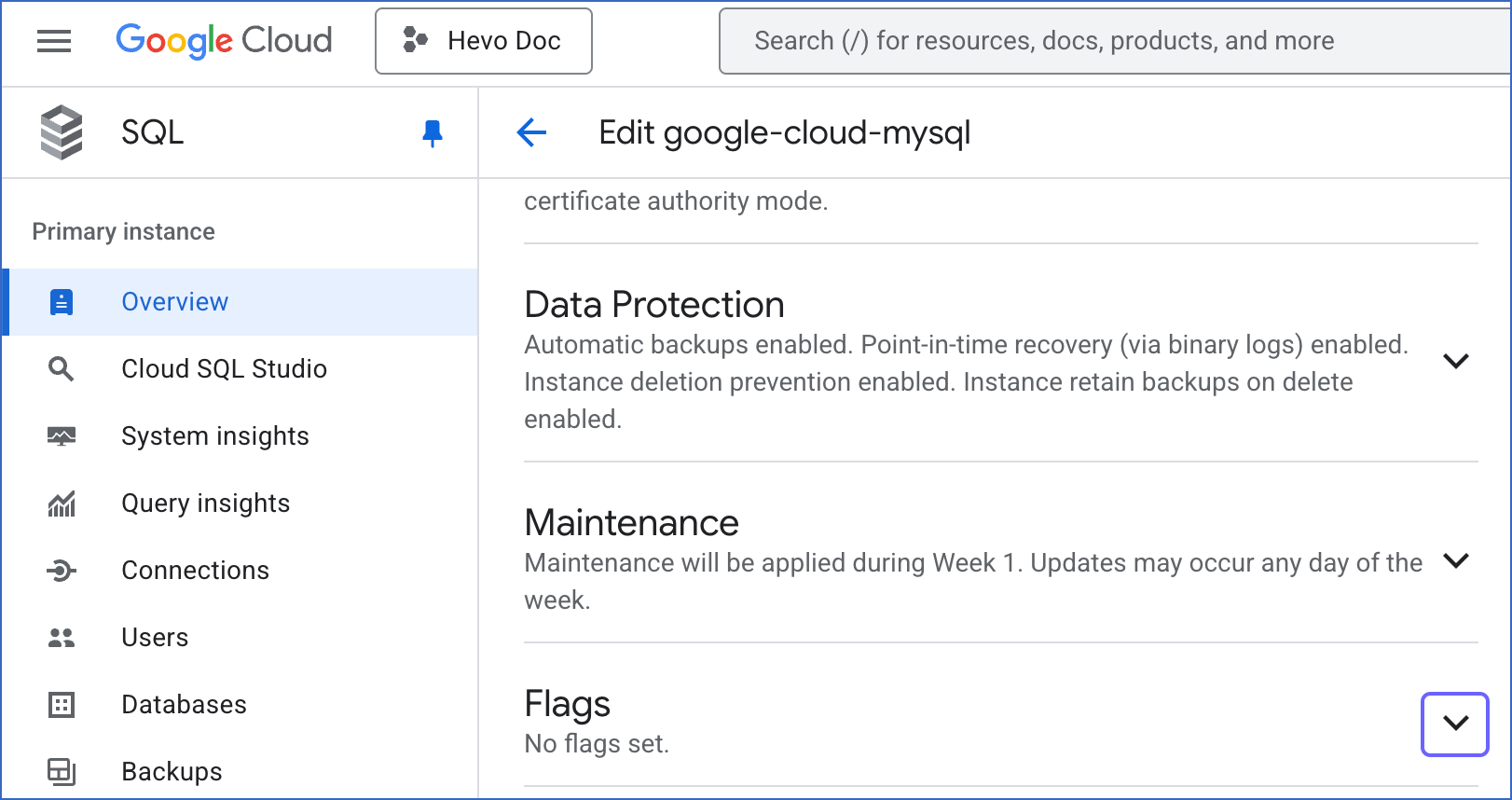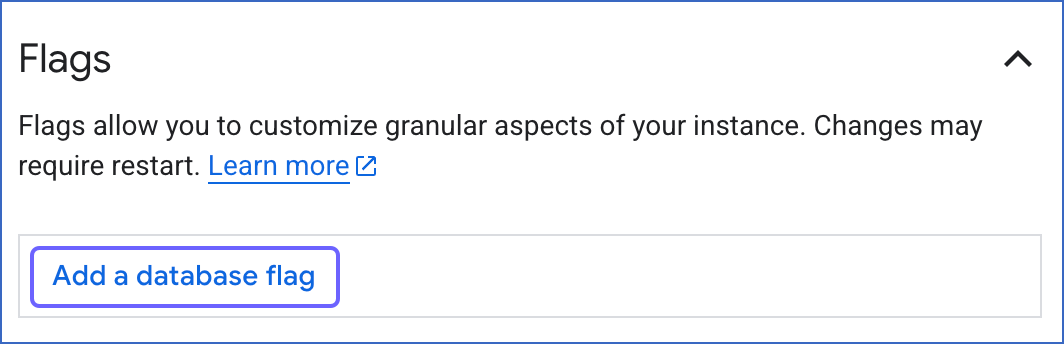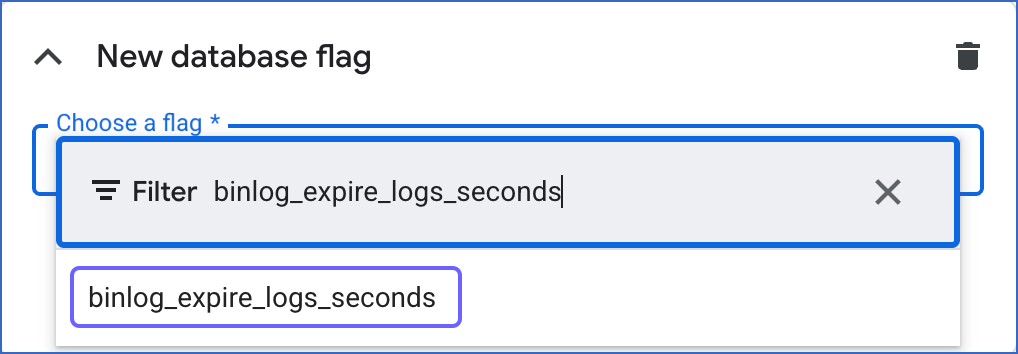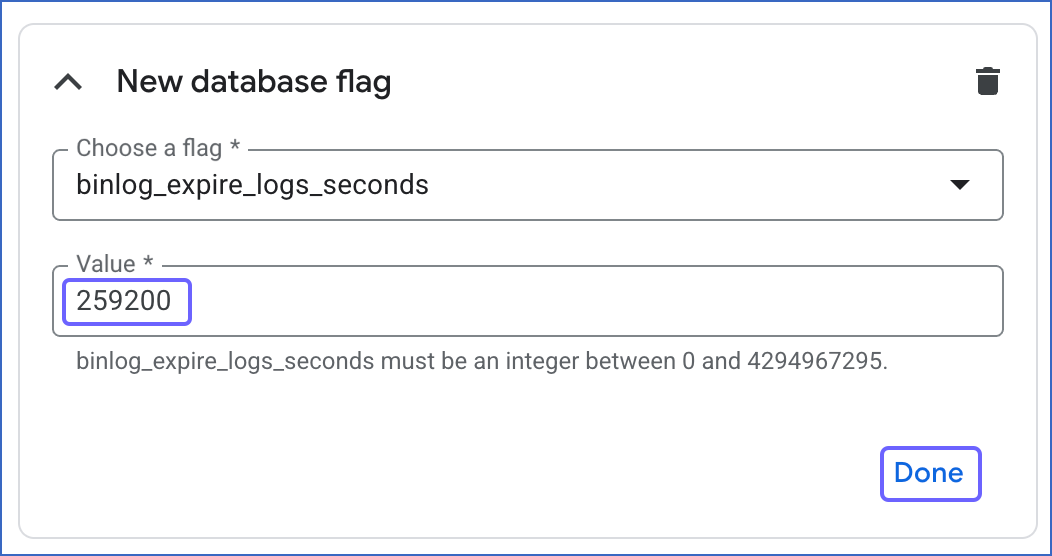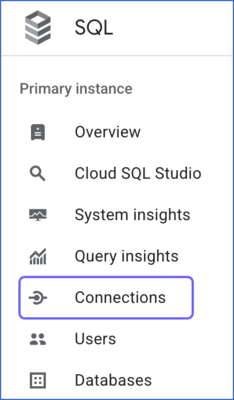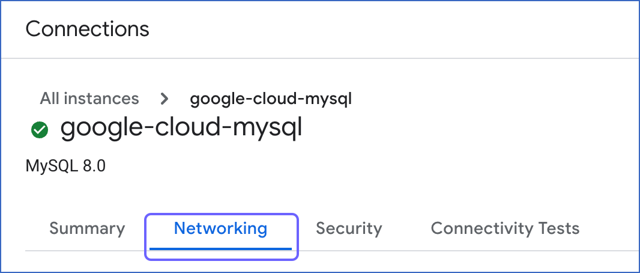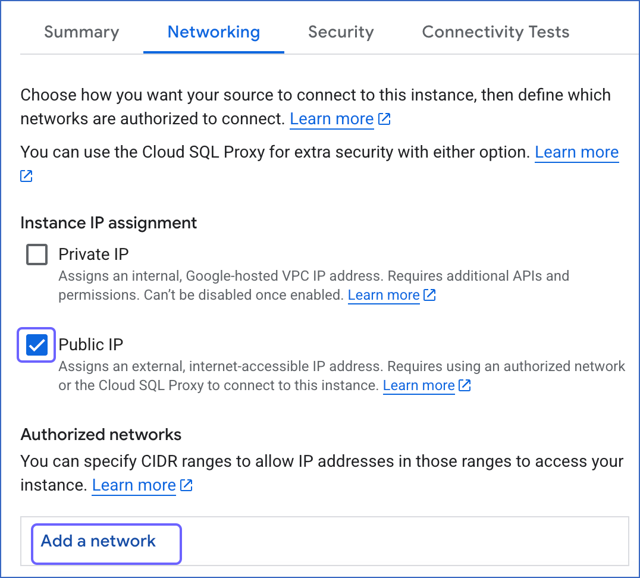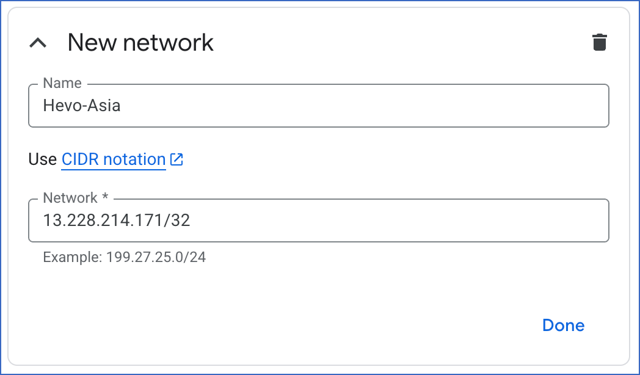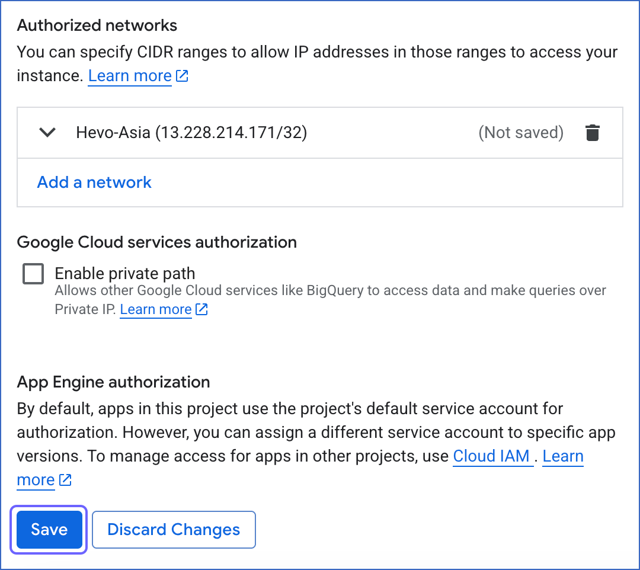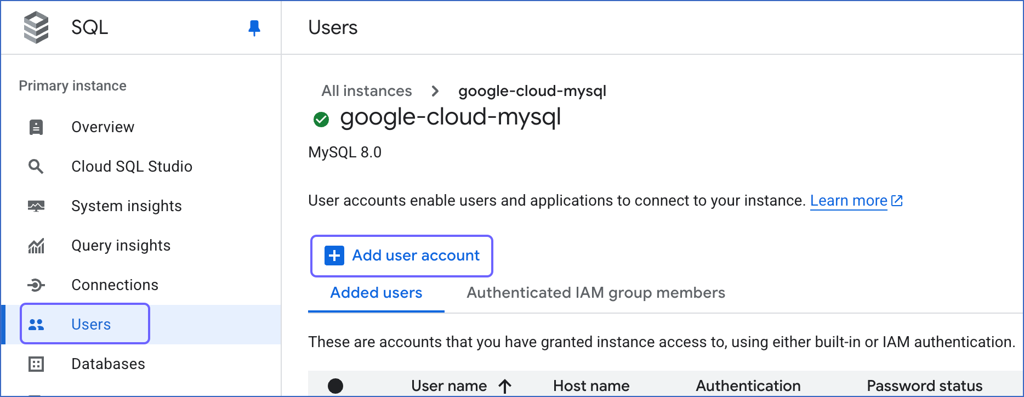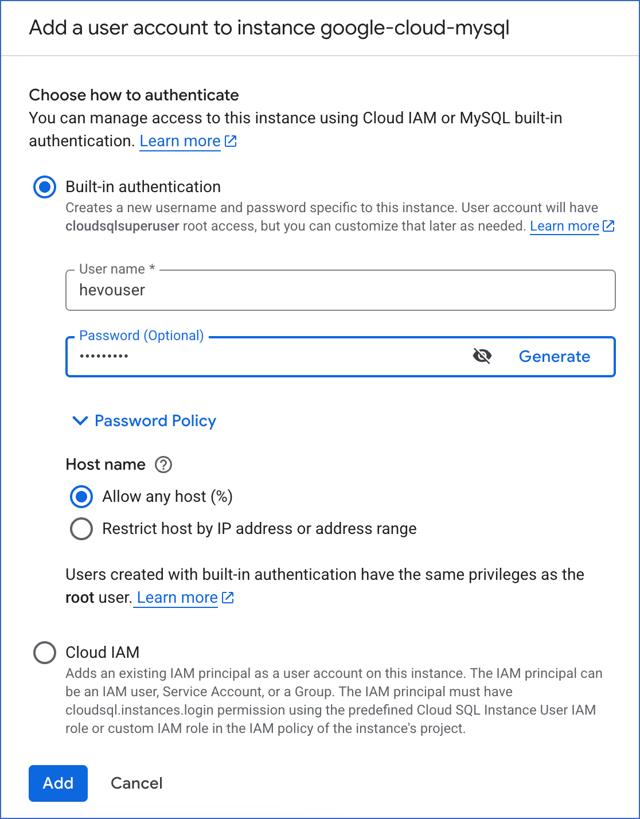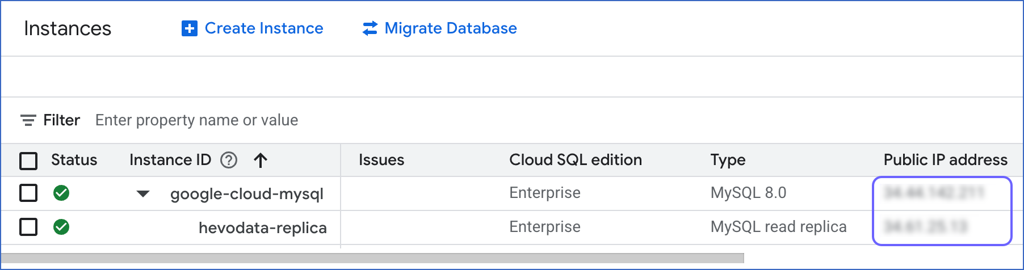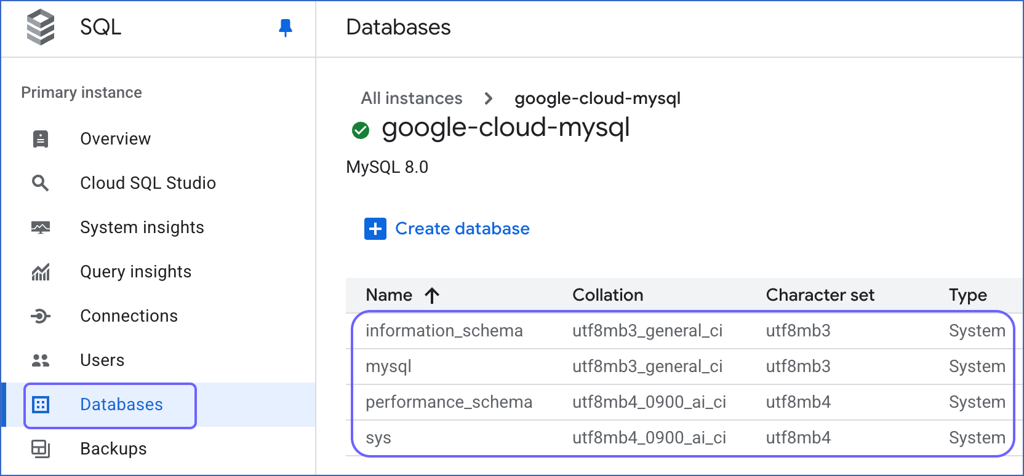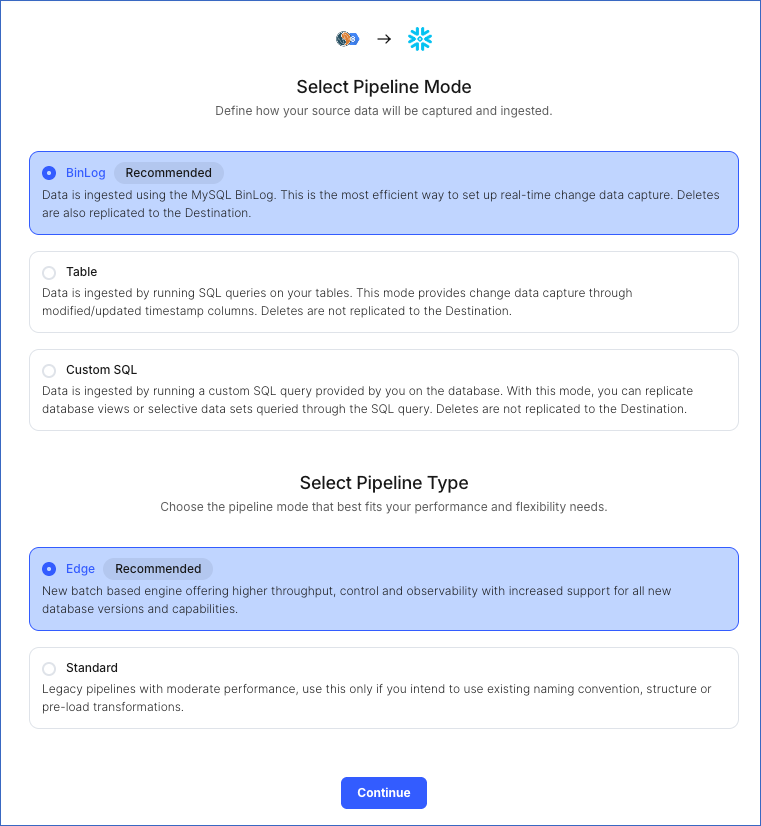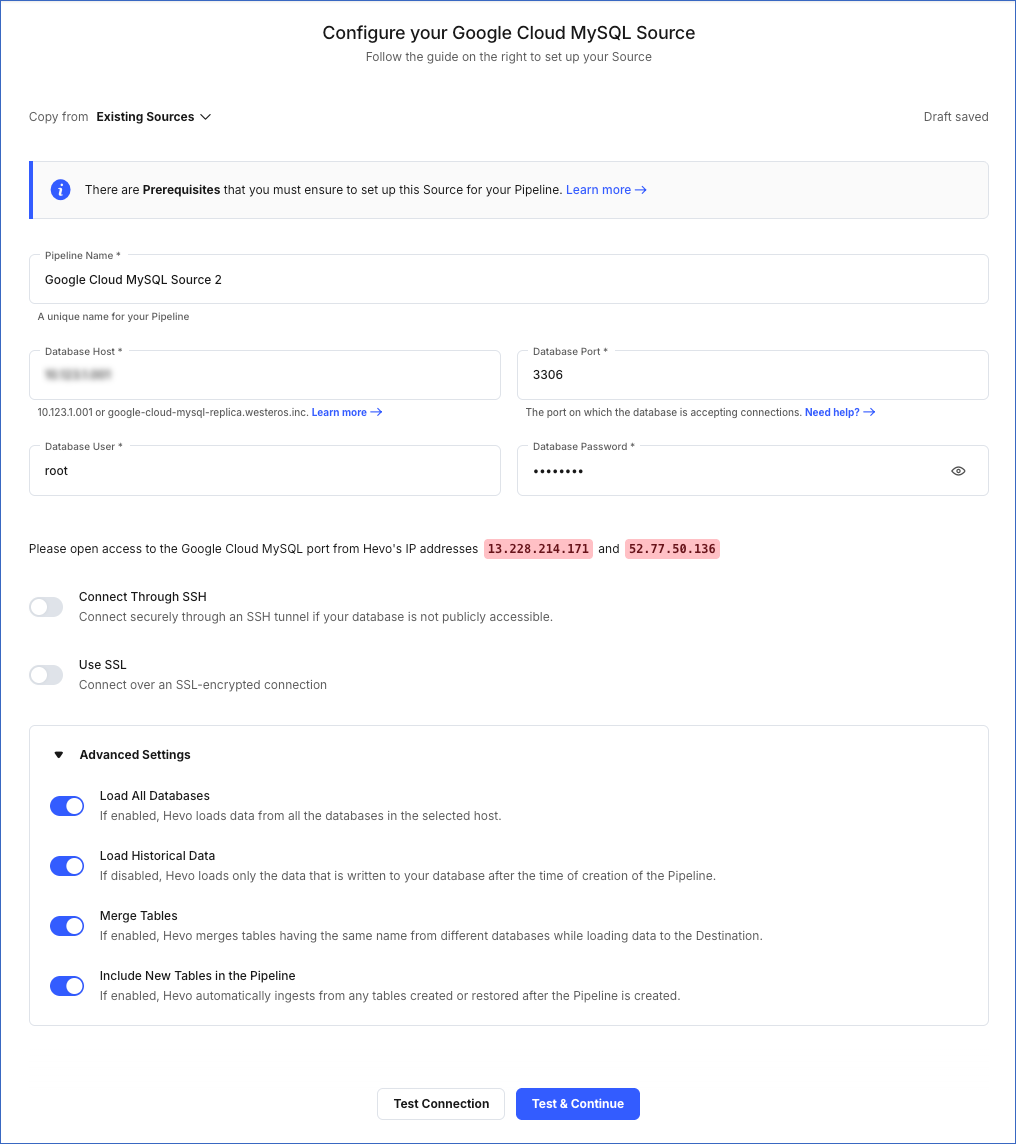Google Cloud SQL offers MySQL as a fully-managed web service. You can use Google Cloud SQL to host your MySQL database in Google Cloud Platform, and let Google Cloud handle administrative tasks such as replication, patch management, and database management for it.
You can ingest data from your Google Cloud MySQL database using Hevo Pipelines and replicate it to a Destination of your choice.
Prerequisites
Perform the following steps to configure your Google Cloud MySQL Source:
Create a Read Replica (Optional)
If you are using an existing read replica or connecting Hevo to your master database, skip to Set up MySQL Binary Logs for Replication section.
Perform the following steps to create a read replica:
-
Log in to the Google Cloud SQL Console and click the Instance ID that you want to connect to Hevo.
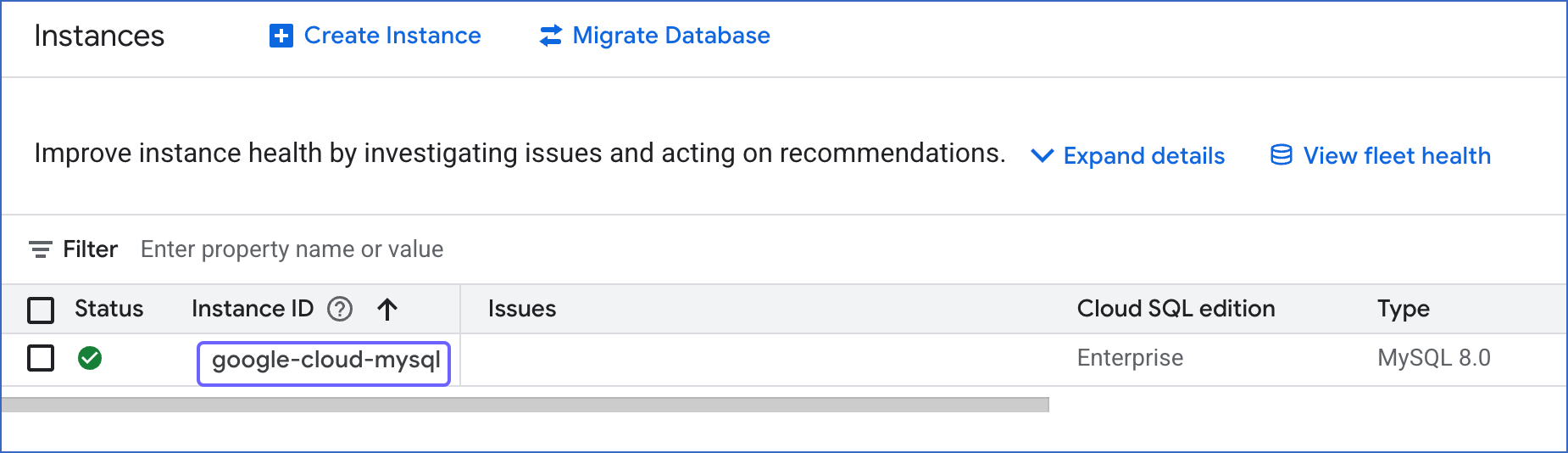
-
In the left navigation pane, click Replicas, and then click + Create replica.
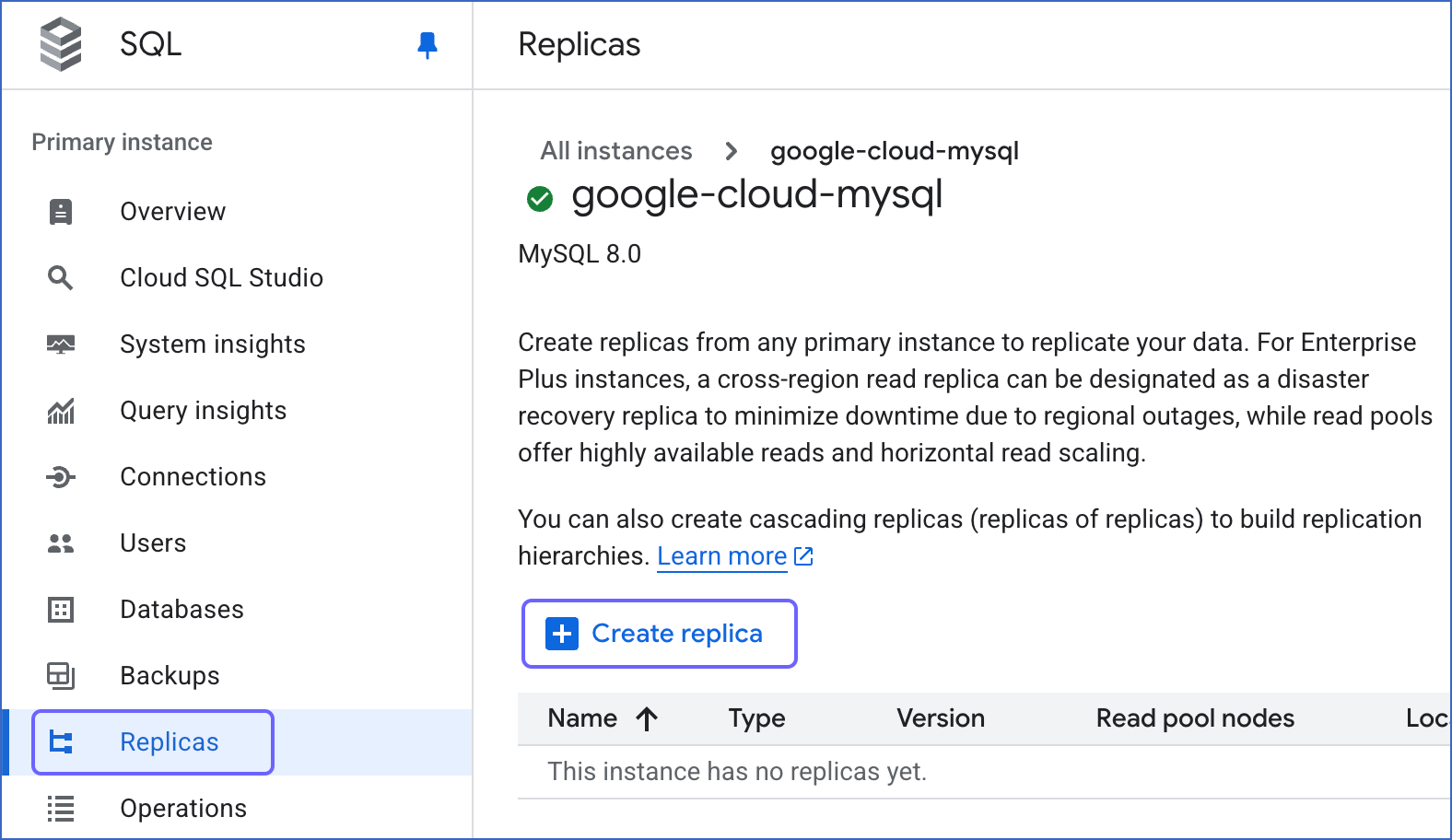
-
Specify the instance information relevant to your requirements, and then click Create replica.
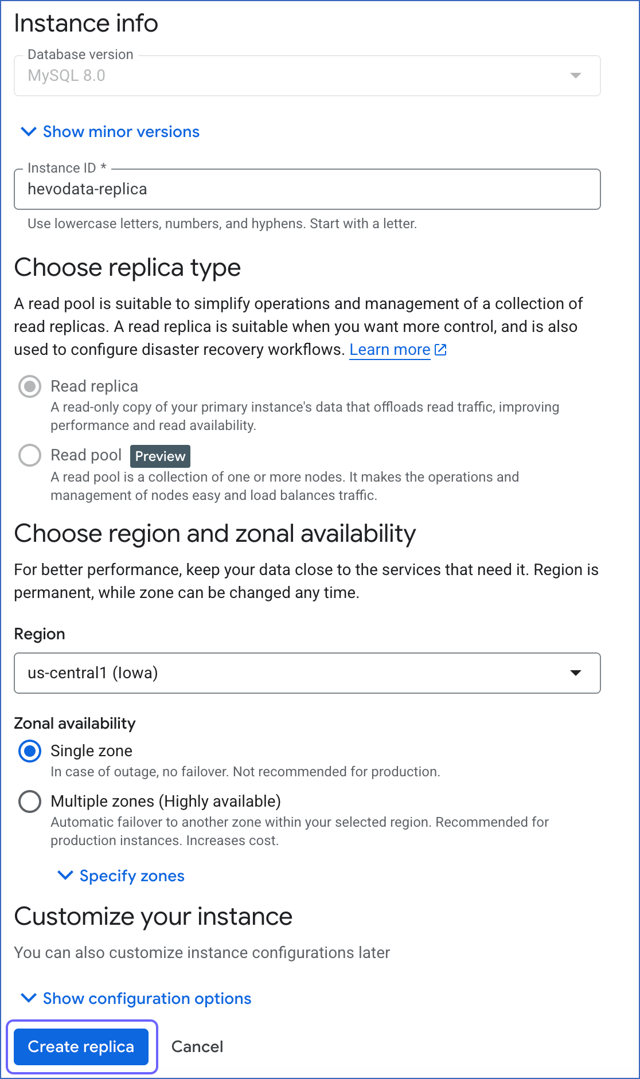
Set up MySQL Binary Logs for Replication
A binary log is a collection of log files that records information about data modifications and data object modifications made on a MySQL server instance. Typically binary logs are used for data replication and data recovery.
Hevo supports data ingestion for replication from servers via binary logs (BinLog). For this, binary logging must be enabled on your Google Cloud MySQL server.
To do this:
1. Check if BinLog replication is already enabled
-
Log in to the Google Cloud SQL Console and click the Instance ID that you want to connect to Hevo.
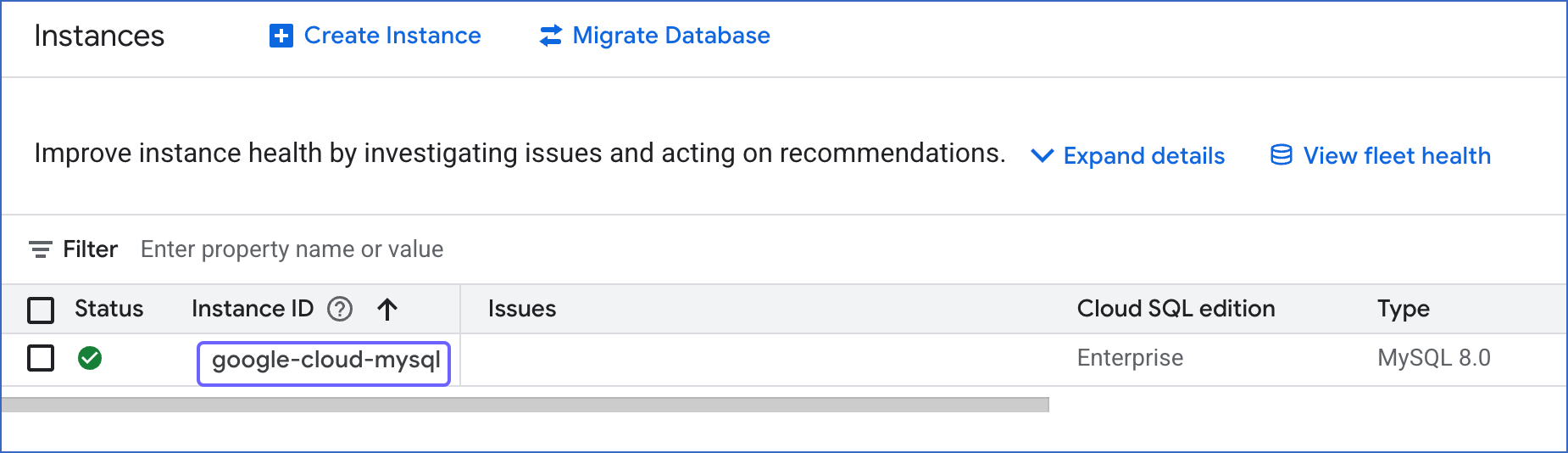
-
In the left navigation pane, click Backups.
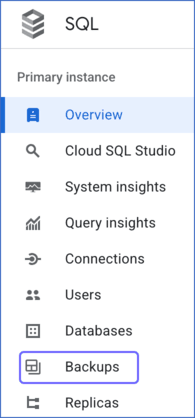
-
Under Settings, check the status of Automated backups.
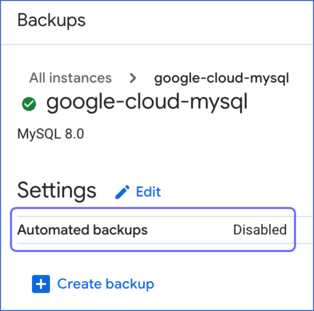
-
If the status is Disabled, follow the steps provided below to enable BinLog replication. If the status is Enabled, ensure that the BinLog retention period is set to at least 3 days by following the steps provided below.
2. Enable BinLog replication
-
Click Edit next to Settings.
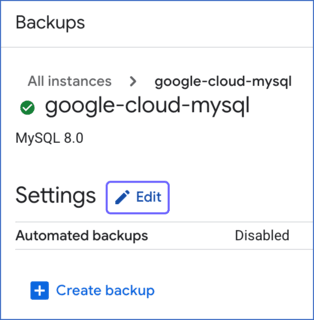
-
On the Edit backups settings slide-in page, do the following:
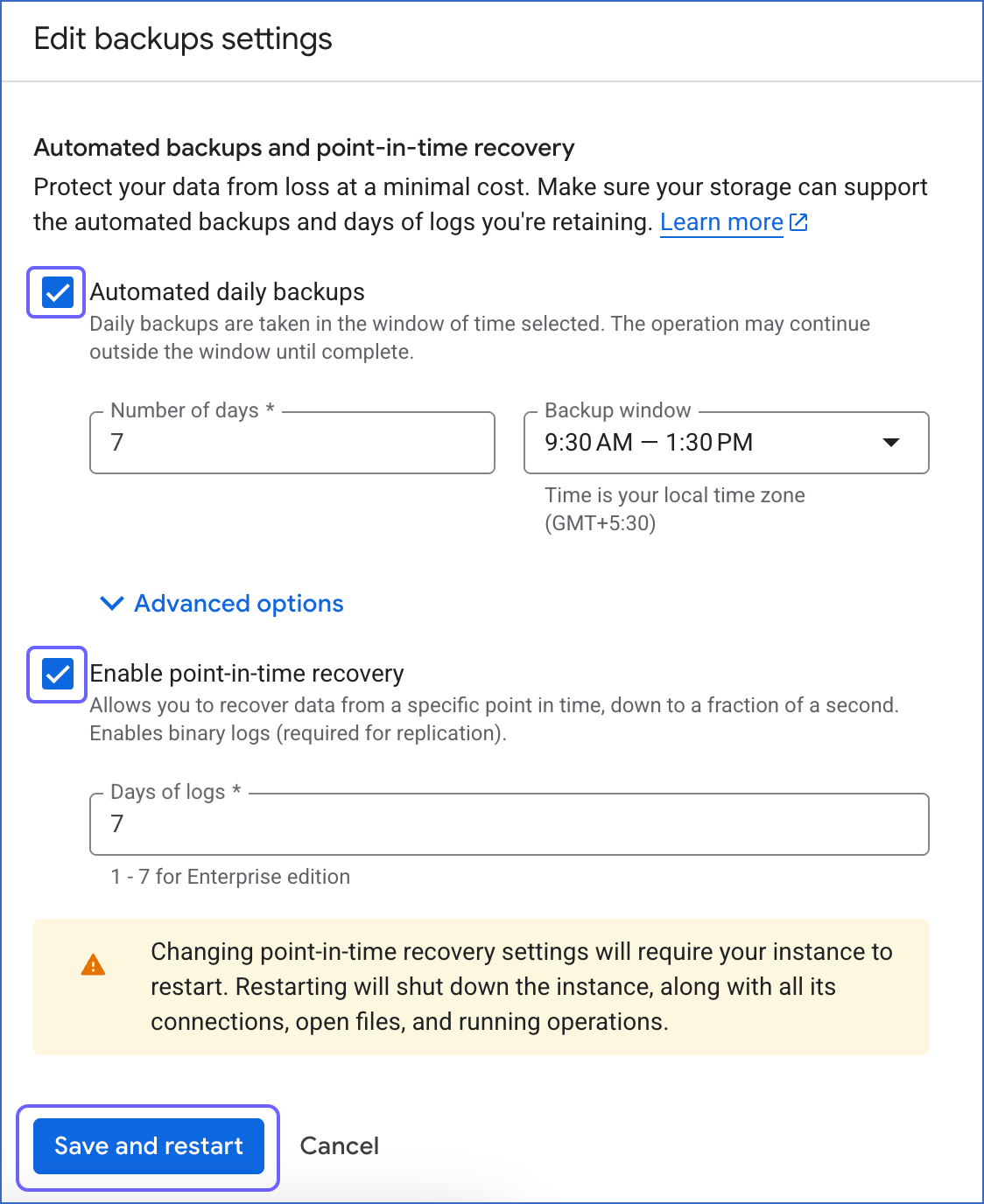
-
Select the Automated daily backups and Enable point-in-time recovery check boxes.
-
Click Save and restart.
-
In the left navigation pane, click Overview, and then click Edit.
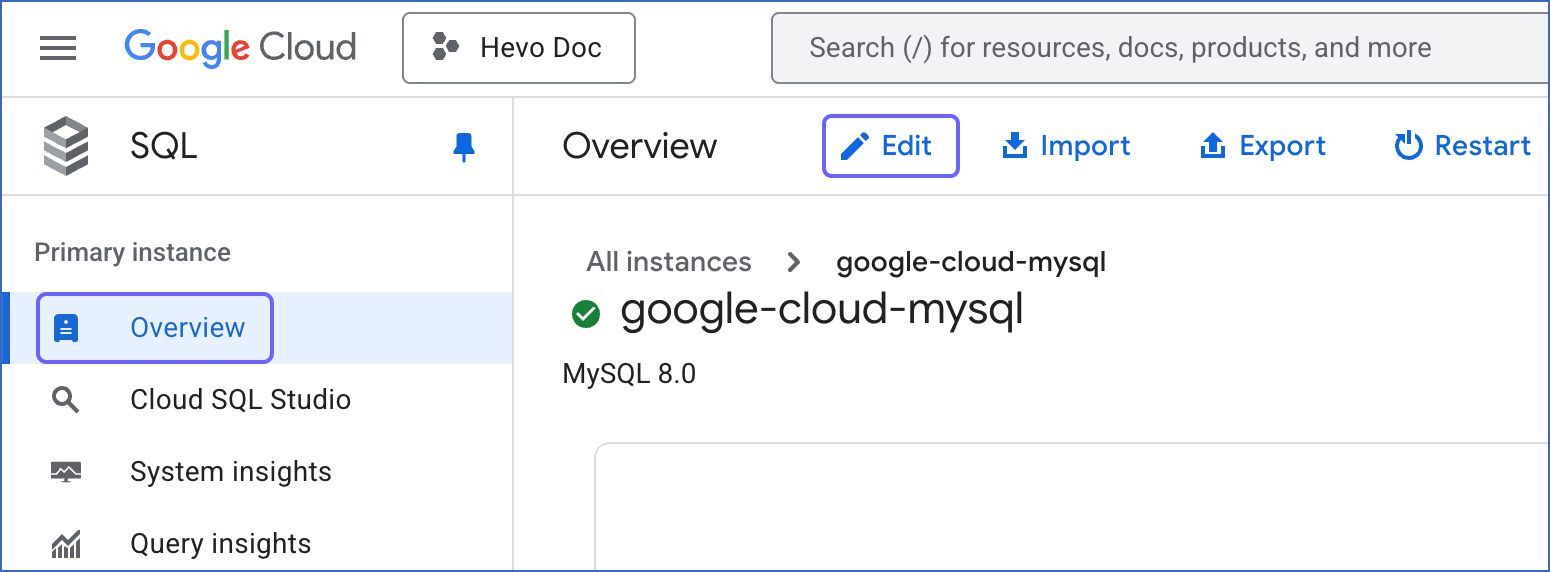
-
Scroll down to the Flags panel, click the drop-down next to it and do the following:
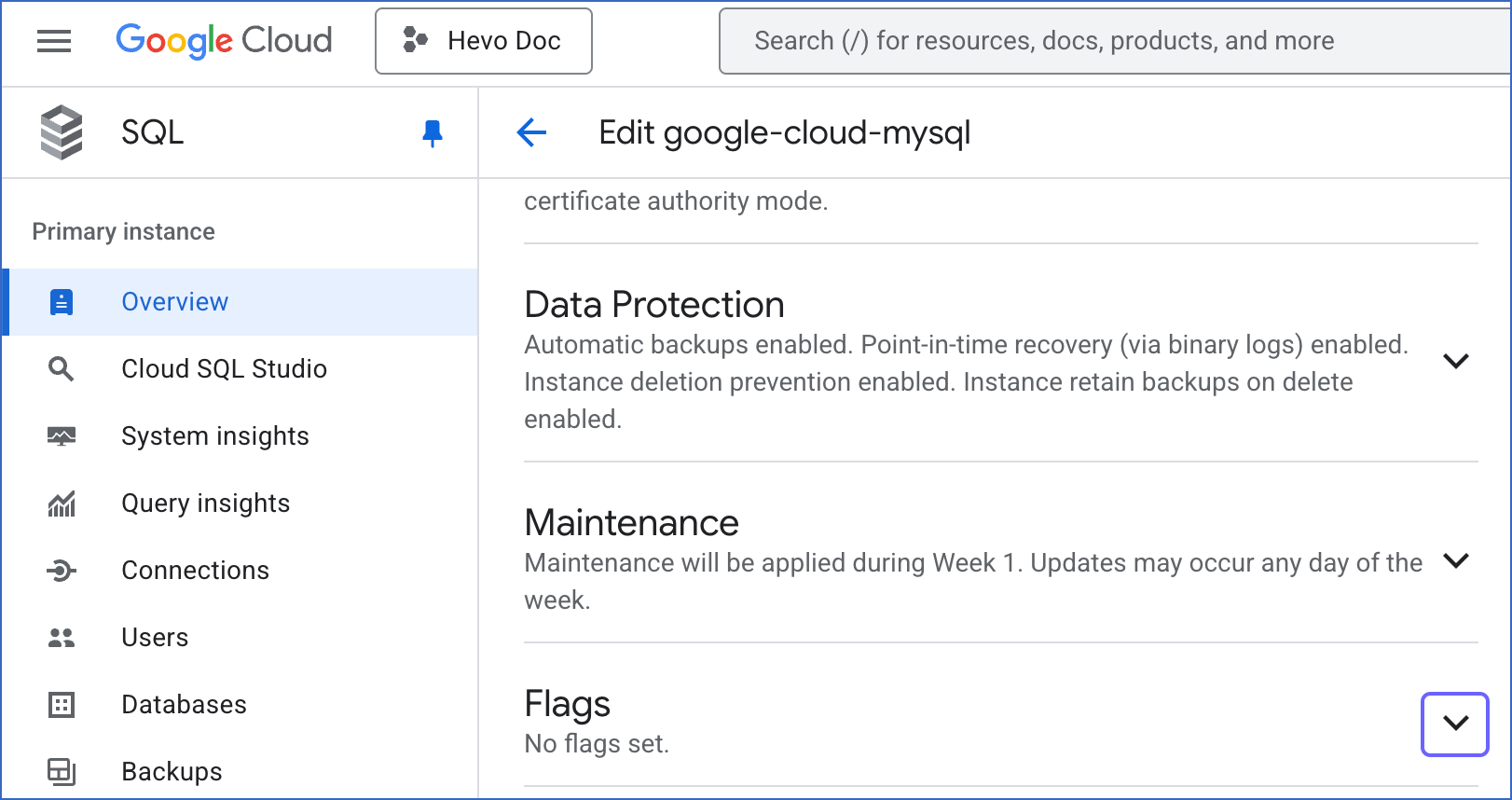
-
Click Add a database flag.
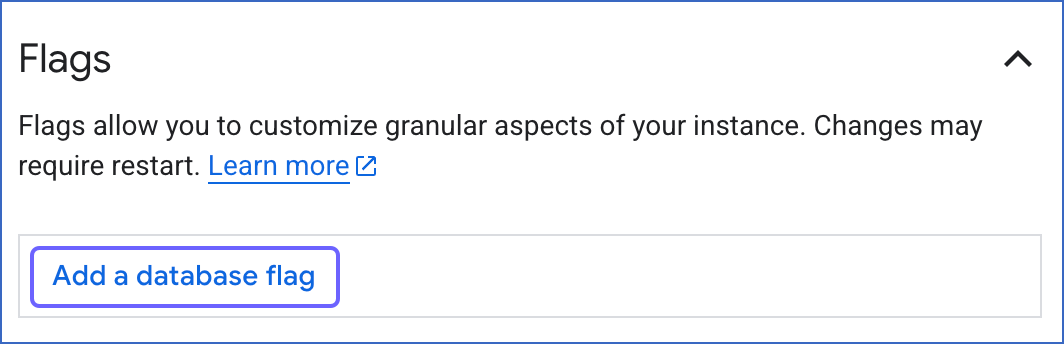
-
Click the Choose a flag field, and from the drop-down list, search for and select the expire_logs_days flag.
Note: If you are using MySQL version 8.0 or higher, search for and select the binlog_expire_logs_seconds flag.
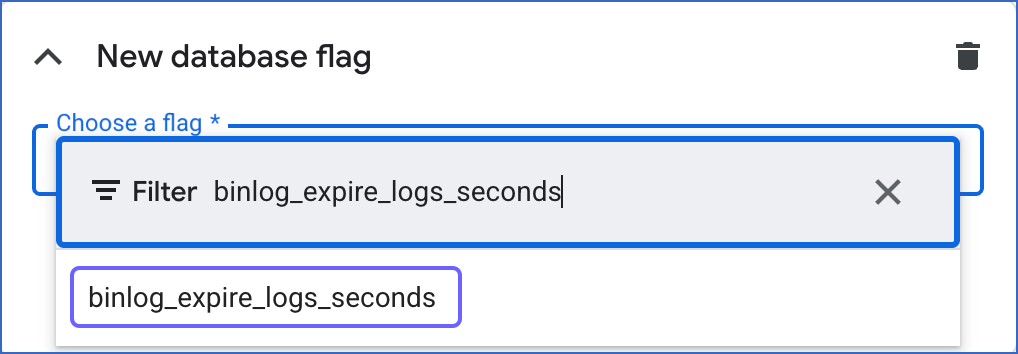
-
Set the Value to at least 259200 seconds (3 days), and then click Done.
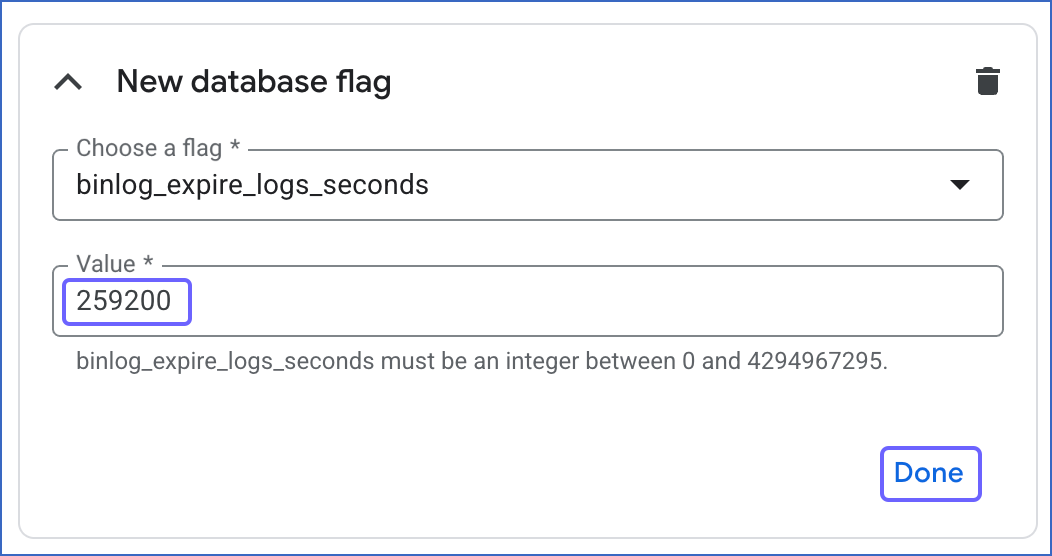
-
Click Save.
This confirms that binary logging is now enabled for your Google Cloud MySQL instance.
Read BinLog to understand how database replication works in MySQL.
The replication reference guide on MySQL’s documentation portal provides a complete reference of the options available for replication and binary logging.
Whitelist Hevo’s IP Addresses
You need to whitelist the Hevo IP address for your region to enable Hevo to connect to your Google Cloud MySQL database:
-
Log in to the Google Cloud SQL Console and click the Instance ID that you want to use.
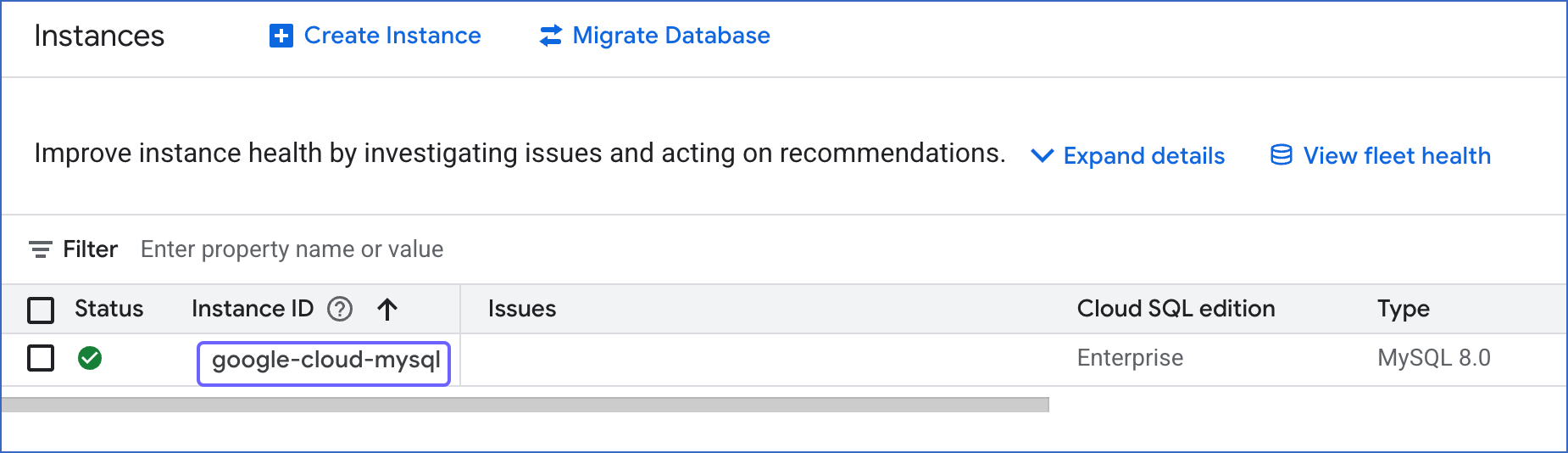
-
In the left navigation pane, click Connections.
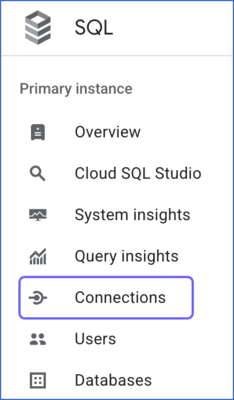
-
On the Connections page, click the Networking tab and do the following:
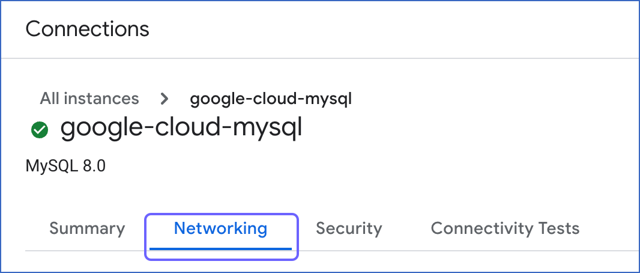
-
Select the Public IP check box, and then click Add a network.
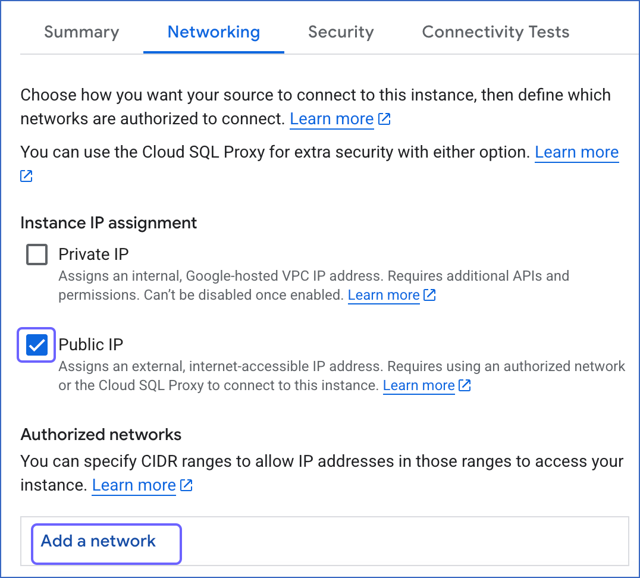
-
In the New network panel, specify the following:
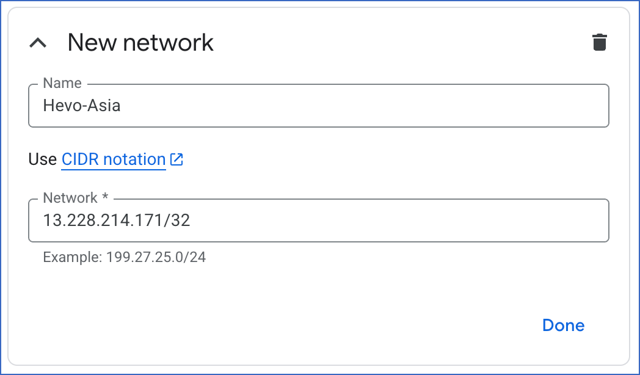
-
Click Done. This adds the IP address to the list of Authorized networks.
-
(Optional) Click Add a network and repeat steps 2 and 3 to add all the IP addresses you want to add.
-
Click Save.
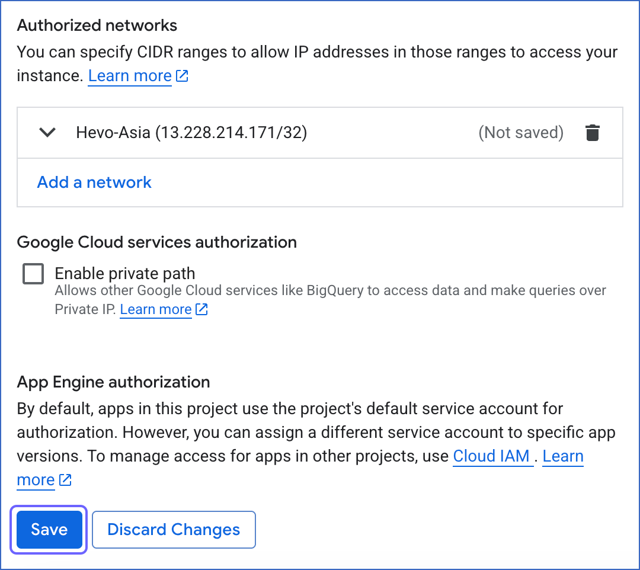
Create a Database User and Grant Privileges
1. Create a database user (Optional)
We recommend creating a database user for connecting to your Google Cloud MySQL Source in Hevo. However, if you already have one, proceed to grant privileges to the database user.
You can add a database user to your Google Cloud MySQL instance in one of the following ways:
- Add a user account from the Google Cloud console
-
Log in to the Google Cloud SQL Console and click the Instance ID that you want to connect to Hevo.
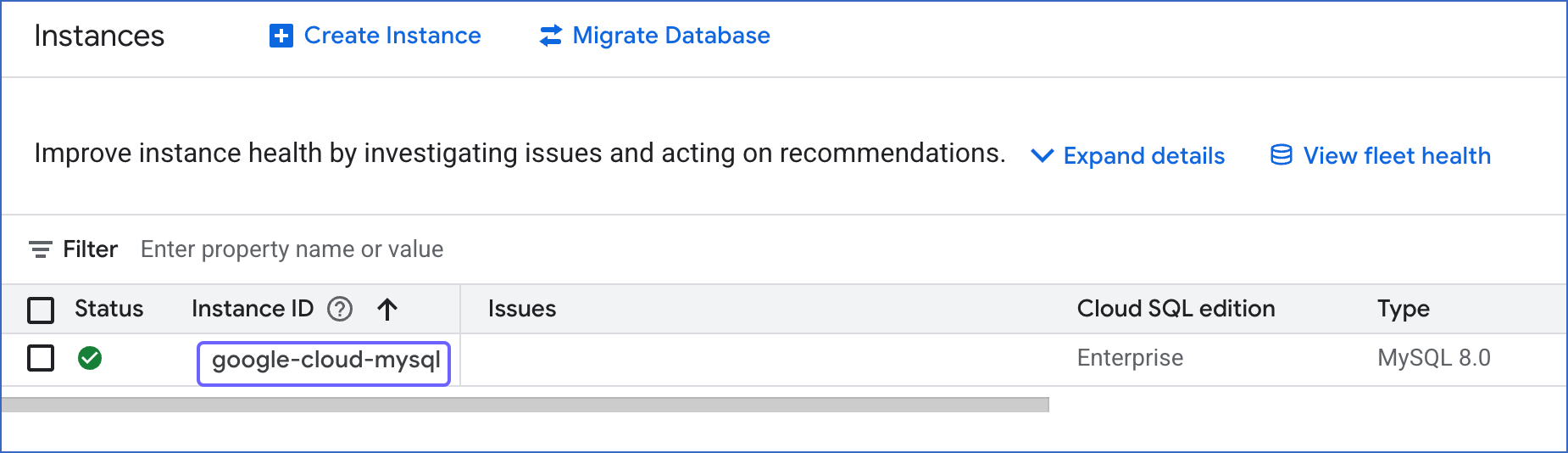
-
In the left navigation pane, click Users, and then click + Add user account.
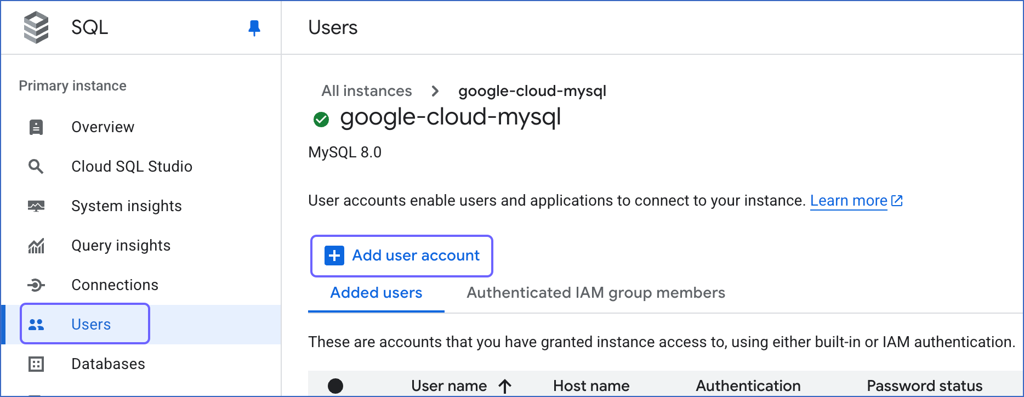
-
In the Add a user account to instance <Your Instance name> slide-in page, select one of the methods to authenticate your user to access the instance:
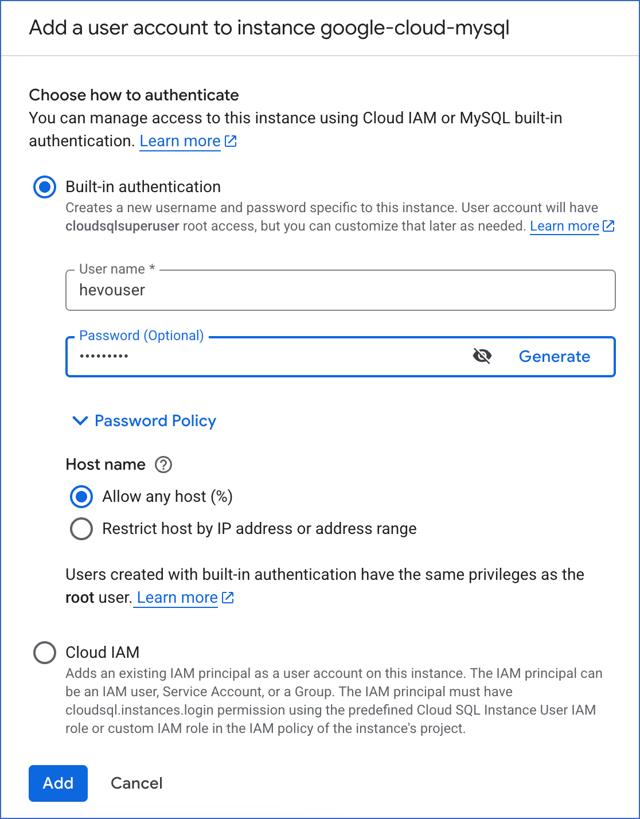
-
Built-in authentication: This method authenticates database users with a username and password. Specify a name for your database user and the password for it.
-
Host name: The IP address or domain name from which client hosts can connect to your instance with this user account. Default value: Allow any host (%).
Note: For MySQL 8.4 and above, the built-in authentication is caching_sha2_password, which Hevo does not currently support. Read Limitations for more information.
-
Cloud IAM: This method uses an IAM principal that provides access to the required resources in your Google Cloud MySQL instance.
-
Click Add.
- Add a user account using a MySQL client
-
Connect to your Google Cloud MySQL database as a root user with an SQL client tool, such as MySQL Workbench.
-
Run the following command to create a database user in MySQL versions 5.6 up to 8.0.4
CREATE USER '<database_username>'@'%' IDENTIFIED WITH mysql_native_password BY '<password>';
Note:
-
Replace the placeholder values in the command above with your own. For example, <database_username> with hevouser.
-
For versions 8.4 and above, Google Cloud MySQL does not allow adding new users with the mysql_native_password plugin. You can only alter existing users. Read Limitations for more information.
You can specify this username and password while creating your Hevo Pipeline.
2. Grant privileges to the database user
The database user specified in the Hevo Pipeline must have the following global privileges:
Perform the following steps to set up these privileges:
-
Connect to your Google Cloud MySQL database as a root user with an SQL client tool, such as MySQL Workbench.
-
Grant SELECT and REPLICATION privileges to the user:
GRANT SELECT, REPLICATION CLIENT, REPLICATION SLAVE ON . TO '<database_username>'@'%';
Note:
-
Replace the placeholder values in the commands above with your own. For example, <database_username> with hevouser.
-
The REPLICATION SLAVE privilege is required only if you want to connect to a read replica. When this privilege is granted to the database user, the replica writes any updates received from the primary database into its log, maintaining a record of those changes in the log.
Retrieve the Configuration Details (Optional)
1. Retrieve the hostname and port number
Note: The hostname of a Google Cloud MySQL instance is an IP address. For example, 35.220.150.0
-
Log in to the Google Cloud SQL Console.
-
Locate the database hostname of the master and the replica instance under Public IP address column.
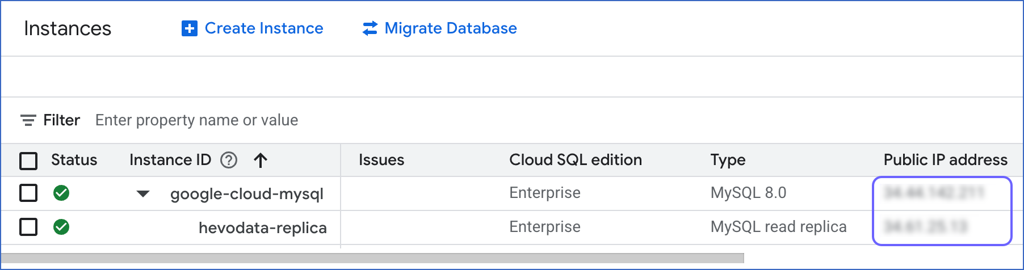
The Google Cloud MySQL port number is 3306 by default.
You will specify these while creating your Hevo Pipeline.
2. Retrieve the username and password
To retrieve your username and password, or create a new user to connect to Hevo, read Create a User and Grant Privileges.
3. Retrieve the database names
-
Log in to the Google Cloud SQL Console and click the Instance ID that you want to use.
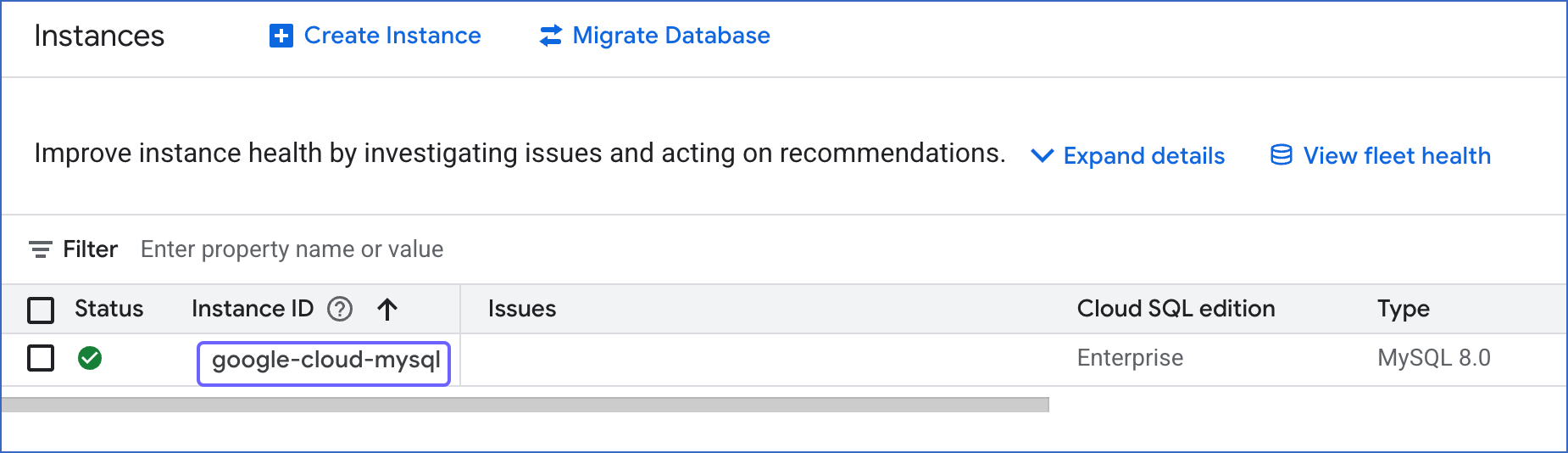
-
In the left navigation pane, click Databases. On this page, you can locate the name of the databases.
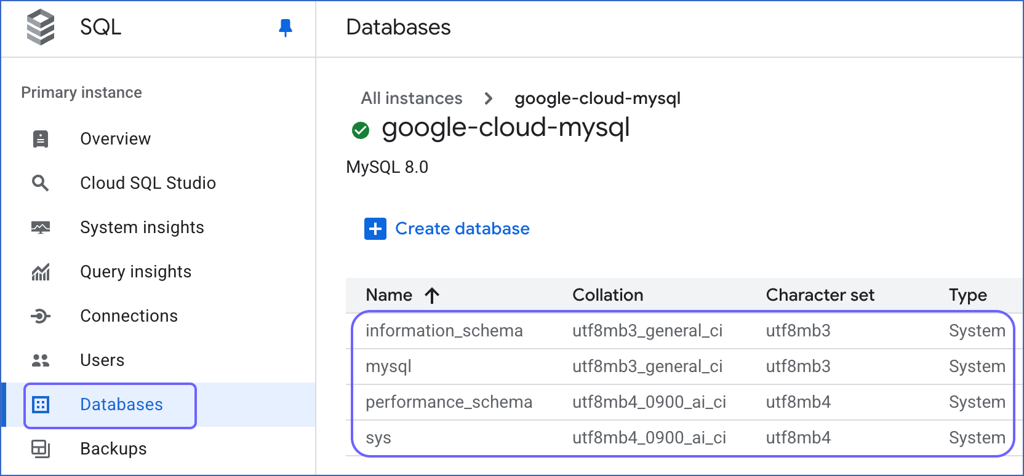
Specify Google Cloud MySQL Connection Settings
Perform the following steps to configure Google Cloud MySQL as a Source in Hevo:
-
Click PIPELINES in the Navigation Bar.
-
Click + Create Pipeline in the Pipelines List View.
-
On the Select Source Type page, select Google Cloud MySQL.
-
On the Select Destination Type page, select the type of Destination you want to use.
-
On the page that appears, do the following:
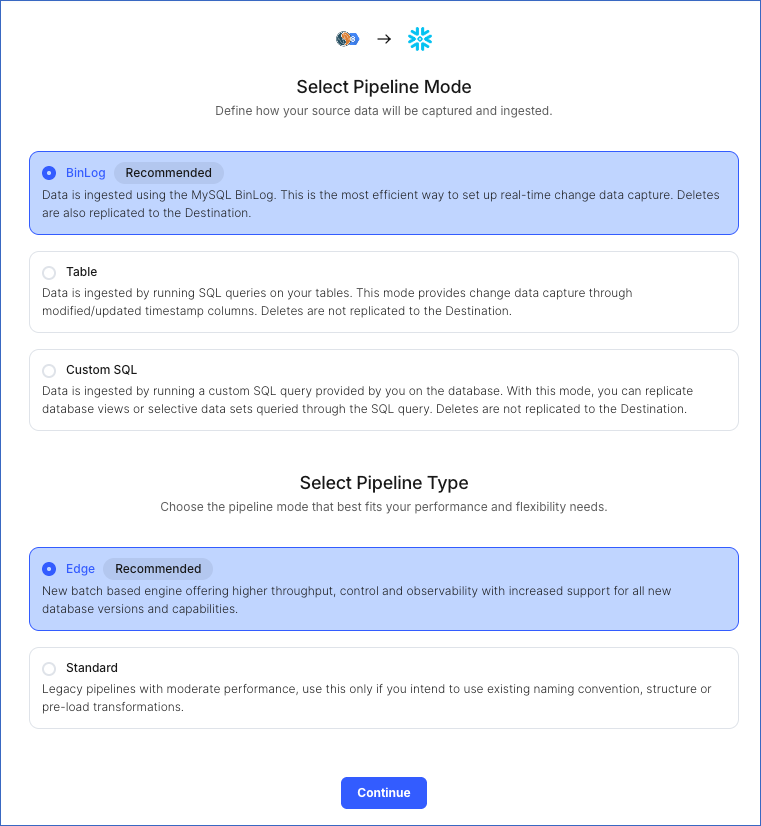
-
Select Pipeline Mode: Choose the mode for ingesting data from the Source. Default value: BinLog. The available modes are BinLog, Table, and Custom SQL.
Depending on the Pipeline mode you select, you must configure the objects to be replicated. Refer to section, Object and Query Mode Settings for the steps to do this.
Note: For Custom SQL Pipeline mode, all Events loaded to the Destination are billable.
-
Select Pipeline Type: Choose the type of Pipeline you want to create based on your requirements, and then click Continue.
-
If you select Edge, read Google Cloud MySQL to configure your Edge Pipeline.
-
If you select Standard, skip to step 6 below.
This section is displayed only if all the following conditions are met:
-
The selected Destination type is supported in Edge.
-
The Pipeline mode is set to BinLog.
-
Your Team was created before September 15, 2025, and has an existing Pipeline created with the same Destination type and Pipeline mode.
For Teams that do not meet the above criteria, if the selected Destination type is supported in Edge and the Pipeline mode is set to BinLog, you can proceed to create an Edge Pipeline. Read Google Cloud MySQL to configure your Edge Pipeline. Otherwise, you can proceed to create a Standard Pipeline.
-
On the Configure your Google Cloud MySQL Source page, specify the following:
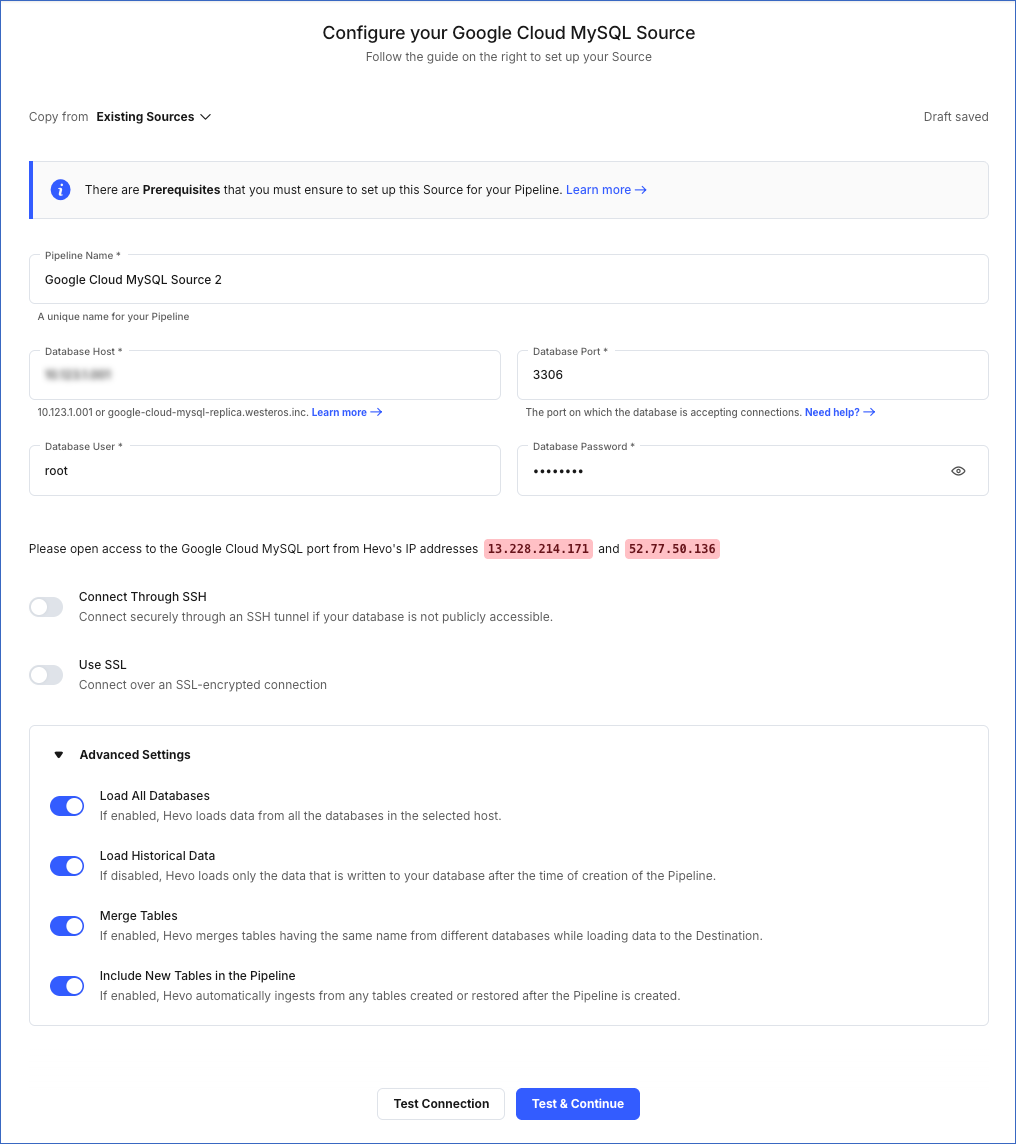
-
Pipeline Name: A unique name for your Pipeline, not exceeding 255 characters.
-
Database Host: The MySQL host’s IP address or DNS.
The following table lists a few examples of MySQL hosts:
| Variant |
Host |
| Amazon RDS MySQL |
mysql-rds-1.xxxxx.rds.amazonaws.com |
| Azure MySQL |
mysql.database.windows.net |
| Generic MySQL |
10.123.10.001 or mysql-replica.westeros.inc
|
| Google Cloud MySQL |
35.220.150.0 |
Note: For URL-based hostnames, exclude the http:// or https:// part. For example, if the hostname URL is http://mysql-replica.westeros.inc, enter mysql-replica.westeros.inc.
-
Database Port: The port on which your Google Cloud MySQL server listens for connections. Default value: 3306.
-
Database User: The authenticated user who has the permissions to read tables in your database.
-
Database Password: The password for the database user.
-
Database Name: The database you want to load data from if the Pipeline mode is Table or Custom SQL.
-
Connection Settings
-
Connect Through SSH: Enable this option to connect to Hevo using an SSH tunnel, instead of directly connecting your MySQL database host to Hevo. This provides an additional level of security to your database by not exposing your MySQL setup to the public. Read Connecting Through SSH.
If this option is disabled, you must whitelist Hevo’s IP addresses. Refer to the content for your MySQL variant for steps to do this.
-
Use SSL: Enable it to use SSL encrypted connection. To enable this, specify the following:
-
CA File: The file containing the SSL server certificate authority (CA).
-
Load all CA Certificates: If selected, Hevo loads all CA certificates (up to 50) from the uploaded CA file, else it loads only the first certificate.
Note: Select this check box if you have more than one certificate in your CA file.
-
Client Certificate: The client public key certificate file.
-
Client Key: The client private key file.
-
Advanced Settings
-
Load All Databases: This option applies to log-based Pipelines. If enabled, Hevo loads the data from all databases on the selected host and fetches the schema for all the tables within these databases. If disabled, specify a comma-separated list of database names from which you want to load data. Hevo fetches the schema of tables only from the specified databases.
Note:
-
Hevo cannot access or read any tables that are not part of databases active in the Pipeline.
-
Hevo requires read access to the specified databases.
-
If access is restricted to certain databases, Hevo fetches the schema only of tables within those databases. For example, if Load All Databases option is enabled, but Hevo has permission to access only one database, it cannot fetch schemas from the others. This may lead to issues when the data required for queries or Transformations resides outside the accessible database. To avoid such cases, ensure that Hevo has permission to access all active databases.
-
Load Historical Data: Applicable for Pipelines created with BinLog or Table mode. If this option is enabled, the entire table data is fetched during the first run of the Pipeline. If disabled, Hevo loads only the records written to your database after the Pipeline was created.
-
Merge Tables: Applicable for Pipelines with BinLog mode. If this option is enabled, Hevo merges tables with the same name from different databases while loading the data to the warehouse. Hevo loads the Database Name field with each record. If disabled, the database name is prefixed to each table name. Read How does the Merge Tables feature work?.
-
Include New Tables in the Pipeline: Applicable for all ingestion modes except Custom SQL.
If enabled, Hevo automatically ingests data from tables created in the Source after the Pipeline has been built. These may include completely new tables or previously deleted tables that have been re-created in the Source. All data for these tables is ingested using database logs, making it incremental and therefore billable.
If disabled, new and re-created tables are not ingested automatically. They are added in SKIPPED state in the objects list, on the Pipeline Overview page. You can update their status to INCLUDED to ingest data.
You can change this setting later.
-
Click Test Connection. This button is enabled once you specify all the mandatory fields. Hevo’s underlying connectivity checker validates the connection settings you provide.
-
Click Test & Continue to proceed for setting up the Destination. This button is enabled once you specify all the mandatory fields.
Object and Query Mode Settings
Once you have specified the Source connection settings in Step 6 above, do one of the following:
Data Replication
| For Teams Created |
Ingestion Mode |
Default Ingestion Frequency |
Minimum Ingestion Frequency |
Maximum Ingestion Frequency |
Custom Frequency Range (in Hrs) |
| Before Release 2.21 |
Table |
15 Mins |
15 Mins |
24 Hrs |
1-24 |
| |
Log-based |
5 Mins |
5 Mins |
1 Hr |
NA |
| After Release 2.21 |
Table |
6 Hrs |
30 Mins |
24 Hrs |
1-24 |
| |
Log-based |
30 Mins |
30 Mins |
12 Hrs |
1-24 |
Note: The custom frequency must be set in hours as an integer value. For example, 1, 2, or 3 but not 1.5 or 1.75.
-
Historical Data: In the first run of the Pipeline, Hevo ingests all available data for the selected objects from your Source database.
-
Incremental Data: Once the historical load is complete, data is ingested as per the ingestion frequency.
Read the detailed Hevo documentation for the following related topics:
Source Considerations
-
MySQL does not generate log entries for cascading deletes. So, Hevo cannot capture these deletes for log-based Pipelines.
-
In log-based Pipelines, when a new column with default values is added to the Source table, the database does not generate log entries for it, as it is not treated as a row-level data change. As a result, Hevo cannot replicate this column to the Destination. To ensure that the Source schema and data are reflected accurately in the Destination, you must restart the historical load for that object.
-
If your Pipeline uses BinLog ingestion mode, MySQL replicates timestamp fields such as created_at and updated_at in Coordinated Universal Time (UTC). As BinLogs do not include time zone metadata, Hevo and the Destination interpret these values in UTC. Due to this, you may observe a time difference if the Source database uses a different timezone. For example, if the Source timezone is US Eastern Time (UTC-4) and the timestamp for created_at in MySQL is 2024-05-01 10:00:00, it appears as 2024-05-01 14:00:00 in BigQuery. This behavior applies only to incremental loads via BinLogs. Any data replicated using historical load retains the original timestamp values from the Source.
As a workaround, you can adjust the UTC timestamps to your local timezone using Python code-based Transformations by adding or subtracting the appropriate offset in the timestamp fields. For example, to convert UTC to UTC+7, add a 7-hour offset to the relevant fields before loading the data into the Destination.
-
In MySQL, the value of the max_connections system variable determines the maximum number of simultaneous connections allowed for an application. If the number of active connections exceeds this value, Hevo might not be able to connect to your Source. In such cases, you should increase the value of the max_connections variable. You can modify this setting in the MySQL configuration file, which is my.cnf or my.ini, depending on your MySQL platform.
To do this:
-
Log in to your MySQL server host as a root user or a user with administrative privileges.
-
Navigate to the MySQL configuration directory. For example, /etc/mysql.
-
Open the MySQL server configuration file with any text editor.
-
Scroll to the [mysqld] section and add or update the max_connections variable:
max_connections = <new_value>
Note: Replace the placeholder value in the command above with your own, for example, <new_value> with 500.
-
Save the file and restart the MySQL server for the changes to take effect.
After restarting, MySQL uses the updated value for max_connections.
-
In MySQL, the max_user_connections system variable limits the maximum number of simultaneous connections that a single MySQL user, such as the one created for Hevo, can make to the Source database. By default, max_user_connections is set to 0, which means there is no limit on the number of connections. However, if this value is set to a non-zero number for the database user configured in your Pipeline and the user exceeds that value, Hevo may fail to connect to the Source database. In such cases, the max_user_connections variable should either be increased or reset to 0.
To modify this setting for the database user configured in your Pipeline, do the following:
-
Log in to your MySQL database instance as the root user or a user with administrative privileges. For example, mysql -u root -p.
-
Run the following command to set or modify the limit
ALTER USER '<username>'@'<hostname>' WITH MAX_USER_CONNECTIONS <new_value>;
Note: Replace the placeholder values in the command above with your own, for example, <new_value> with 15.
The changed value takes effect immediately and persists after server restarts.
Limitations
-
Currently, Hevo does not support transaction-based replication using Global Transaction Identifiers (GTIDs).
-
Hevo only fetches tables from the MySQL database. It does not fetch other entities such as functions, stored procedures, views, and triggers.
To fetch views, you can create individual Pipelines in Custom SQL mode. However, some limitations may arise based on the type of data synchronization, the query mode, or the number of Events. Contact Hevo Support for more details.
-
During the historical load, Hevo reads table definitions directly from the MySQL database schema, whereas for incremental updates, Hevo reads from the BinLog. As a result, certain fields, such as nested JSON, are parsed differently during historical and incremental loads. In the Destination tables, nested JSON fields are parsed as a struct or JSON during historical loads, but as a string during incremental loads. This leads to a data type mismatch between the Source and Destination data, causing Events to be sidelined.
To ensure JSON fields are parsed correctly during the historical load, you can apply transformations to every table containing nested JSON fields. Contact Hevo Support for more details.
-
Hevo Pipelines may fail to process transactions in the BinLog if the size of the transaction exceeds 4GB. This problem is due to a MySQL bug that affects the library used by Hevo to stream Events, resulting in ingestion failures. In such cases, Hevo attempts to restart the ingestion process from the beginning of the transaction, skipping already processed Events. If the problem of transaction processing persists and the BinLog remains stuck, contact Hevo Support for assistance.
-
Hevo does not load data from a column into the Destination table if its size exceeds 16 MB, and skips the Event if it exceeds 40 MB. If the Event contains a column larger than 16 MB, Hevo attempts to load the Event after dropping that column’s data. However, if the Event size still exceeds 40 MB, then the Event is also dropped. As a result, you may see discrepancies between your Source and Destination data. To avoid such a scenario, ensure that each Event contains less than 40 MB of data.
-
For Cloud SQL MySQL versions 8.4 and above, database users are authenticated using the caching_sha2_password plugin by default. However, Hevo does not currently support this plugin, and you may see the Public Key Retrieval is not allowed error. In that case, you can change the authentication plugin to mysql_native_password for the user.
To do this, connect to your MySQL server as a root user and run the following command:
ALTER USER '<database_username>'@'%' IDENTIFIED WITH mysql_native_password BY '<password>';
Note: Replace the placeholder values in the command above with your own. For example, <database_username> with hevouser.
See Also
Revision History
Refer to the following table for the list of key updates made to this page:
| Date |
Release |
Description of Change |
| Nov-07-2025 |
NA |
Updated the document as per the latest Hevo UI. |
| Oct-13-2025 |
NA |
Updated section, Specify Google Cloud MySQL Connection Settings to clarify when the Select Pipeline Type section is displayed during Pipeline configuration. |
| Oct-09-2025 |
NA |
Updated section, Specify Google Cloud MySQL Connection Settings to mention that the Load Historical Data option is also applicable for Pipelines created with Table mode. |
| Sep-18-2025 |
NA |
Updated section, Specify Google Cloud MySQL Connection Settings as per the latest UI. |
| Aug-01-2025 |
NA |
- Added Source Considerations to update the values of max_connections and max_user_connections.
- Added clarification that data ingested from new and re-created tables is billable. |
| Jul-29-2025 |
NA |
- Updated the document as per the latest Google Cloud MySQL UI.
- Split the Enable BinLog replication and configure the Binlog retention period sub-section into two separate sub-sections: Enable BinLog replication and Configure the Binlog retention period. |
| Jul-07-2025 |
NA |
- Updated section, Source Considerations to add information about columns with default values not being replicated.
- Updated the Limitations section to inform about the max record and column size in an Event. |
| Jun-30-2025 |
NA |
Updated section, Source Considerations to add a point about UTC replication of timestamp fields in BinLog mode. |
| Jun-23-2025 |
NA |
- Renamed sections Option 1. Configuring the user account using Google Cloud console to Add a user account from the Google Cloud console and Option 2. Configuring the user account using MySQL client to Add a user account using a MySQL client
- Updated the Create a database user section to add the commands for creating a user with the mysql_native_password authentication.
- Created the subsection Grant privileges to the database user.
- Added a limitation about Hevo not supporting the caching_sha2_password authentication plugin. |
| May-19-2025 |
NA |
Updated section, Limitations to add note about GTID based replication. |
| Mar-13-2025 |
NA |
Updated section, Prerequisites to mention the supported MySQL versions for each ingestion mode. |
| Jan-20-2025 |
NA |
Added a note for Load All Databases in the Pipeline Advanced Settings in the Specify Google Cloud MySQL Connection Settings section. |
| Jan-07-2025 |
NA |
Updated the Limitations section to add information on Event size. |
| Dec-18-2024 |
NA |
Updated the section, Limitations to add information about Hevo handling transaction failures in the BinLog due to a MySQL bug affecting transactions exceeding 4GB. |
| Nov-18-2024 |
NA |
Renamed sub-section Enable BinLog replication to Enable BinLog replication and configure the Binlog retention period and added steps for configuring the BinLog retention period. |
| Jul-31-2024 |
NA |
Updated section, Limitations to add information about Hevo reading table definitions differently during historical and incremental loads. |
| Apr-29-2024 |
NA |
Updated section, Specify Google Cloud MySQL Connection Settings to include more detailed steps. |
| Mar-18-2024 |
2.21.2 |
Updated section, Specify Google Cloud MySQL Connection Settings to add information about the Load all CA certificates option. |
| Mar-05-2024 |
2.21 |
Added the Data Replication section. |
| Nov-03-2023 |
NA |
Renamed section, Object Settings to Object and Query Mode Settings. |
| Oct-27-2023 |
NA |
Updated subsection, Configuring the user account using MySQL client with the latest steps. |
| Sep-04-2023 |
NA |
Updated the page contents to reflect the latest Google Cloud MySQL user interface (UI). |
| Jun-26-2023 |
NA |
Added section, Source Considerations. |
| Apr-21-2023 |
NA |
Updated section, Specify Google Cloud MySQL Connection Settings to add a note to inform users that all loaded Events are billable for Custom SQL mode-based Pipelines. |
| Mar-09-2023 |
2.09 |
Updated section, Specify Google Cloud MySQL Connection Settings to mention about SEE MORE in the Select an Ingestion Mode section. |
| Dec-19-2022 |
2.04 |
Updated section, Specify Google Cloud MySQL Connection Settings to add information that you must specify all fields to create a Pipeline. |
| Dec-07-2022 |
2.03 |
Updated section, Specify Google Cloud MySQL Connection Settings to mention about including skipped objects post-Pipeline creation. |
| Dec-07-2022 |
2.03 |
Updated section, Specify Google Cloud MySQL Connection Settings to mention about the connectivity checker. |
| Nov-03-2022 |
NA |
Updated section, Create a Read Replica with new screenshots to reflect the latest UI. |
| Oct-13-2022 |
1.99 |
Updated section, Specify Google Cloud MySQL Connection Settings to reflect the latest UI changes. |
| Apr-21-2022 |
1.86 |
Updated section, Specify Google Cloud MySQL Connection Settings. |
| Aug-09-2021 |
NA |
Added a note in section, Option 2 Configuring the user account using MySQL client. |
| Jul-26-2021 |
1.68 |
Added a note for the Database Host field. |
| Jul-12-2021 |
NA |
Added section, Specify Google Cloud MySQL Connection Settings. |