- Introduction
-
Getting Started
- Creating an Account in Hevo
- Subscribing to Hevo via AWS Marketplace
- Connection Options
- Familiarizing with the UI
- Creating your First Pipeline
- Data Loss Prevention and Recovery
-
Data Ingestion
- Types of Data Synchronization
- Ingestion Modes and Query Modes for Database Sources
- Ingestion and Loading Frequency
- Data Ingestion Statuses
- Deferred Data Ingestion
- Handling of Primary Keys
- Handling of Updates
- Handling of Deletes
- Hevo-generated Metadata
- Best Practices to Avoid Reaching Source API Rate Limits
-
Edge
- Getting Started
- Data Ingestion
- Core Concepts
- Pipelines
- Sources
- Destinations
- Alerts
- Custom Connectors
-
Releases
- Edge Release Notes - December 08, 2025
- Edge Release Notes - December 01, 2025
- Edge Release Notes - November 05, 2025
- Edge Release Notes - October 30, 2025
- Edge Release Notes - September 22, 2025
- Edge Release Notes - August 11, 2025
- Edge Release Notes - July 09, 2025
- Edge Release Notes - November 21, 2024
-
Data Loading
- Loading Data in a Database Destination
- Loading Data to a Data Warehouse
- Optimizing Data Loading for a Destination Warehouse
- Deduplicating Data in a Data Warehouse Destination
- Manually Triggering the Loading of Events
- Scheduling Data Load for a Destination
- Loading Events in Batches
- Data Loading Statuses
- Data Spike Alerts
- Name Sanitization
- Table and Column Name Compression
- Parsing Nested JSON Fields in Events
-
Pipelines
- Data Flow in a Pipeline
- Familiarizing with the Pipelines UI
- Working with Pipelines
- Managing Objects in Pipelines
- Pipeline Jobs
-
Transformations
-
Python Code-Based Transformations
- Supported Python Modules and Functions
-
Transformation Methods in the Event Class
- Create an Event
- Retrieve the Event Name
- Rename an Event
- Retrieve the Properties of an Event
- Modify the Properties for an Event
- Fetch the Primary Keys of an Event
- Modify the Primary Keys of an Event
- Fetch the Data Type of a Field
- Check if the Field is a String
- Check if the Field is a Number
- Check if the Field is Boolean
- Check if the Field is a Date
- Check if the Field is a Time Value
- Check if the Field is a Timestamp
-
TimeUtils
- Convert Date String to Required Format
- Convert Date to Required Format
- Convert Datetime String to Required Format
- Convert Epoch Time to a Date
- Convert Epoch Time to a Datetime
- Convert Epoch to Required Format
- Convert Epoch to a Time
- Get Time Difference
- Parse Date String to Date
- Parse Date String to Datetime Format
- Parse Date String to Time
- Utils
- Examples of Python Code-based Transformations
-
Drag and Drop Transformations
- Special Keywords
-
Transformation Blocks and Properties
- Add a Field
- Change Datetime Field Values
- Change Field Values
- Drop Events
- Drop Fields
- Find & Replace
- Flatten JSON
- Format Date to String
- Format Number to String
- Hash Fields
- If-Else
- Mask Fields
- Modify Text Casing
- Parse Date from String
- Parse JSON from String
- Parse Number from String
- Rename Events
- Rename Fields
- Round-off Decimal Fields
- Split Fields
- Examples of Drag and Drop Transformations
- Effect of Transformations on the Destination Table Structure
- Transformation Reference
- Transformation FAQs
-
Python Code-Based Transformations
-
Schema Mapper
- Using Schema Mapper
- Mapping Statuses
- Auto Mapping Event Types
- Manually Mapping Event Types
- Modifying Schema Mapping for Event Types
- Schema Mapper Actions
- Fixing Unmapped Fields
- Resolving Incompatible Schema Mappings
- Resizing String Columns in the Destination
- Changing the Data Type of a Destination Table Column
- Schema Mapper Compatibility Table
- Limits on the Number of Destination Columns
- File Log
- Troubleshooting Failed Events in a Pipeline
- Mismatch in Events Count in Source and Destination
- Audit Tables
- Activity Log
-
Pipeline FAQs
- Can multiple Sources connect to one Destination?
- What happens if I re-create a deleted Pipeline?
- Why is there a delay in my Pipeline?
- Can I change the Destination post-Pipeline creation?
- Why is my billable Events high with Delta Timestamp mode?
- Can I drop multiple Destination tables in a Pipeline at once?
- How does Run Now affect scheduled ingestion frequency?
- Will pausing some objects increase the ingestion speed?
- Can I see the historical load progress?
- Why is my Historical Load Progress still at 0%?
- Why is historical data not getting ingested?
- How do I set a field as a primary key?
- How do I ensure that records are loaded only once?
- Events Usage
-
Sources
- Free Sources
-
Databases and File Systems
- Data Warehouses
-
Databases
- Connecting to a Local Database
- Amazon DocumentDB
- Amazon DynamoDB
- Elasticsearch
-
MongoDB
- Generic MongoDB
- MongoDB Atlas
- Support for Multiple Data Types for the _id Field
- Example - Merge Collections Feature
-
Troubleshooting MongoDB
-
Errors During Pipeline Creation
- Error 1001 - Incorrect credentials
- Error 1005 - Connection timeout
- Error 1006 - Invalid database hostname
- Error 1007 - SSH connection failed
- Error 1008 - Database unreachable
- Error 1011 - Insufficient access
- Error 1028 - Primary/Master host needed for OpLog
- Error 1029 - Version not supported for Change Streams
- SSL 1009 - SSL Connection Failure
- Troubleshooting MongoDB Change Streams Connection
- Troubleshooting MongoDB OpLog Connection
-
Errors During Pipeline Creation
- SQL Server
-
MySQL
- Amazon Aurora MySQL
- Amazon RDS MySQL
- Azure MySQL
- Generic MySQL
- Google Cloud MySQL
- MariaDB MySQL
-
Troubleshooting MySQL
-
Errors During Pipeline Creation
- Error 1003 - Connection to host failed
- Error 1006 - Connection to host failed
- Error 1007 - SSH connection failed
- Error 1011 - Access denied
- Error 1012 - Replication access denied
- Error 1017 - Connection to host failed
- Error 1026 - Failed to connect to database
- Error 1027 - Unsupported BinLog format
- Failed to determine binlog filename/position
- Schema 'xyz' is not tracked via bin logs
- Errors Post-Pipeline Creation
-
Errors During Pipeline Creation
- MySQL FAQs
- Oracle
-
PostgreSQL
- Amazon Aurora PostgreSQL
- Amazon RDS PostgreSQL
- Azure PostgreSQL
- Generic PostgreSQL
- Google Cloud PostgreSQL
- Heroku PostgreSQL
-
Troubleshooting PostgreSQL
-
Errors during Pipeline creation
- Error 1003 - Authentication failure
- Error 1006 - Connection settings errors
- Error 1011 - Access role issue for logical replication
- Error 1012 - Access role issue for logical replication
- Error 1014 - Database does not exist
- Error 1017 - Connection settings errors
- Error 1023 - No pg_hba.conf entry
- Error 1024 - Number of requested standby connections
- Errors Post-Pipeline Creation
-
Errors during Pipeline creation
-
PostgreSQL FAQs
- Can I track updates to existing records in PostgreSQL?
- How can I migrate a Pipeline created with one PostgreSQL Source variant to another variant?
- How can I prevent data loss when migrating or upgrading my PostgreSQL database?
- Why do FLOAT4 and FLOAT8 values in PostgreSQL show additional decimal places when loaded to BigQuery?
- Why is data not being ingested from PostgreSQL Source objects?
- Troubleshooting Database Sources
- Database Source FAQs
- File Storage
- Engineering Analytics
- Finance & Accounting Analytics
-
Marketing Analytics
- ActiveCampaign
- AdRoll
- Amazon Ads
- Apple Search Ads
- AppsFlyer
- CleverTap
- Criteo
- Drip
- Facebook Ads
- Facebook Page Insights
- Firebase Analytics
- Freshsales
- Google Ads
- Google Analytics 4
- Google Analytics 360
- Google Play Console
- Google Search Console
- HubSpot
- Instagram Business
- Klaviyo v2
- Lemlist
- LinkedIn Ads
- Mailchimp
- Mailshake
- Marketo
- Microsoft Ads
- Onfleet
- Outbrain
- Pardot
- Pinterest Ads
- Pipedrive
- Recharge
- Segment
- SendGrid Webhook
- SendGrid
- Salesforce Marketing Cloud
- Snapchat Ads
- SurveyMonkey
- Taboola
- TikTok Ads
- Twitter Ads
- Typeform
- YouTube Analytics
- Product Analytics
- Sales & Support Analytics
- Source FAQs
-
Destinations
- Familiarizing with the Destinations UI
- Cloud Storage-Based
- Databases
-
Data Warehouses
- Amazon Redshift
- Amazon Redshift Serverless
- Azure Synapse Analytics
- Databricks
- Google BigQuery
- Hevo Managed Google BigQuery
- Snowflake
- Troubleshooting Data Warehouse Destinations
-
Destination FAQs
- Can I change the primary key in my Destination table?
- Can I change the Destination table name after creating the Pipeline?
- How can I change or delete the Destination table prefix?
- Why does my Destination have deleted Source records?
- How do I filter deleted Events from the Destination?
- Does a data load regenerate deleted Hevo metadata columns?
- How do I filter out specific fields before loading data?
- Transform
- Alerts
- Account Management
- Activate
- Glossary
-
Releases- Release 2.43.3 (Dec 15-22, 2025)
- Release 2.43.2 (Dec 01-15, 2025)
- Release 2.43 (Nov 03-Dec 01, 2025)
- Release 2.42 (Oct 06-Nov 03, 2025)
-
2025 Releases
- Release 2.41 (Sep 08-Oct 06, 2025)
- Release 2.40 (Aug 11-Sep 08, 2025)
- Release 2.39 (Jul 07-Aug 11, 2025)
- Release 2.38 (Jun 09-Jul 07, 2025)
- Release 2.37 (May 12-Jun 09, 2025)
- Release 2.36 (Apr 14-May 12, 2025)
- Release 2.35 (Mar 17-Apr 14, 2025)
- Release 2.34 (Feb 17-Mar 17, 2025)
- Release 2.33 (Jan 20-Feb 17, 2025)
-
2024 Releases
- Release 2.32 (Dec 16 2024-Jan 20, 2025)
- Release 2.31 (Nov 18-Dec 16, 2024)
- Release 2.30 (Oct 21-Nov 18, 2024)
- Release 2.29 (Sep 30-Oct 22, 2024)
- Release 2.28 (Sep 02-30, 2024)
- Release 2.27 (Aug 05-Sep 02, 2024)
- Release 2.26 (Jul 08-Aug 05, 2024)
- Release 2.25 (Jun 10-Jul 08, 2024)
- Release 2.24 (May 06-Jun 10, 2024)
- Release 2.23 (Apr 08-May 06, 2024)
- Release 2.22 (Mar 11-Apr 08, 2024)
- Release 2.21 (Feb 12-Mar 11, 2024)
- Release 2.20 (Jan 15-Feb 12, 2024)
-
2023 Releases
- Release 2.19 (Dec 04, 2023-Jan 15, 2024)
- Release Version 2.18
- Release Version 2.17
- Release Version 2.16 (with breaking changes)
- Release Version 2.15 (with breaking changes)
- Release Version 2.14
- Release Version 2.13
- Release Version 2.12
- Release Version 2.11
- Release Version 2.10
- Release Version 2.09
- Release Version 2.08
- Release Version 2.07
- Release Version 2.06
-
2022 Releases
- Release Version 2.05
- Release Version 2.04
- Release Version 2.03
- Release Version 2.02
- Release Version 2.01
- Release Version 2.00
- Release Version 1.99
- Release Version 1.98
- Release Version 1.97
- Release Version 1.96
- Release Version 1.95
- Release Version 1.93 & 1.94
- Release Version 1.92
- Release Version 1.91
- Release Version 1.90
- Release Version 1.89
- Release Version 1.88
- Release Version 1.87
- Release Version 1.86
- Release Version 1.84 & 1.85
- Release Version 1.83
- Release Version 1.82
- Release Version 1.81
- Release Version 1.80 (Jan-24-2022)
- Release Version 1.79 (Jan-03-2022)
-
2021 Releases
- Release Version 1.78 (Dec-20-2021)
- Release Version 1.77 (Dec-06-2021)
- Release Version 1.76 (Nov-22-2021)
- Release Version 1.75 (Nov-09-2021)
- Release Version 1.74 (Oct-25-2021)
- Release Version 1.73 (Oct-04-2021)
- Release Version 1.72 (Sep-20-2021)
- Release Version 1.71 (Sep-09-2021)
- Release Version 1.70 (Aug-23-2021)
- Release Version 1.69 (Aug-09-2021)
- Release Version 1.68 (Jul-26-2021)
- Release Version 1.67 (Jul-12-2021)
- Release Version 1.66 (Jun-28-2021)
- Release Version 1.65 (Jun-14-2021)
- Release Version 1.64 (Jun-01-2021)
- Release Version 1.63 (May-19-2021)
- Release Version 1.62 (May-05-2021)
- Release Version 1.61 (Apr-20-2021)
- Release Version 1.60 (Apr-06-2021)
- Release Version 1.59 (Mar-23-2021)
- Release Version 1.58 (Mar-09-2021)
- Release Version 1.57 (Feb-22-2021)
- Release Version 1.56 (Feb-09-2021)
- Release Version 1.55 (Jan-25-2021)
- Release Version 1.54 (Jan-12-2021)
-
2020 Releases
- Release Version 1.53 (Dec-22-2020)
- Release Version 1.52 (Dec-03-2020)
- Release Version 1.51 (Nov-10-2020)
- Release Version 1.50 (Oct-19-2020)
- Release Version 1.49 (Sep-28-2020)
- Release Version 1.48 (Sep-01-2020)
- Release Version 1.47 (Aug-06-2020)
- Release Version 1.46 (Jul-21-2020)
- Release Version 1.45 (Jul-02-2020)
- Release Version 1.44 (Jun-11-2020)
- Release Version 1.43 (May-15-2020)
- Release Version 1.42 (Apr-30-2020)
- Release Version 1.41 (Apr-2020)
- Release Version 1.40 (Mar-2020)
- Release Version 1.39 (Feb-2020)
- Release Version 1.38 (Jan-2020)
- Early Access New
Amazon DocumentDB
On This Page
- Prerequisites
- Whitelist Hevo’s IP Address
- Create User and Set up Permissions to Read DocumentDB Databases
- Enable Streams
- Modify the Change Stream Log Retention Duration
- Configure Amazon DocumentDB Connection Settings
- (Optional) Updating the Server Certificate of your DocumentDB Instance
- Source Considerations
- Limitations
- Revision History
Amazon DocumentDB is a fast, secure, scalable, and fully managed database service that is compatible with MongoDB. It allows you to store and query JSON data, as well as set up, operate, and scale MongoDB-compatible databases in the cloud. Amazon DocumentDB also supports the same application code, drivers, and tools as MongoDB.
Hevo uses DocumentDB Change Streams to ingest data from your Amazon DocumentDB database and replicate it into the Destination of your choice.
Prerequisites
-
An active Amazon Web Services (AWS) account is available.
-
The Amazon DocumentDB version is 4.0 or higher.
-
A security group for the DocumentDB cluster is created in your AWS EC2 console.
Note: You must specify the security group that you used for Whitelisting Hevo’s IP address in the Source column of the Inbound rules section, while creating the security group for the DocumentDB cluster.
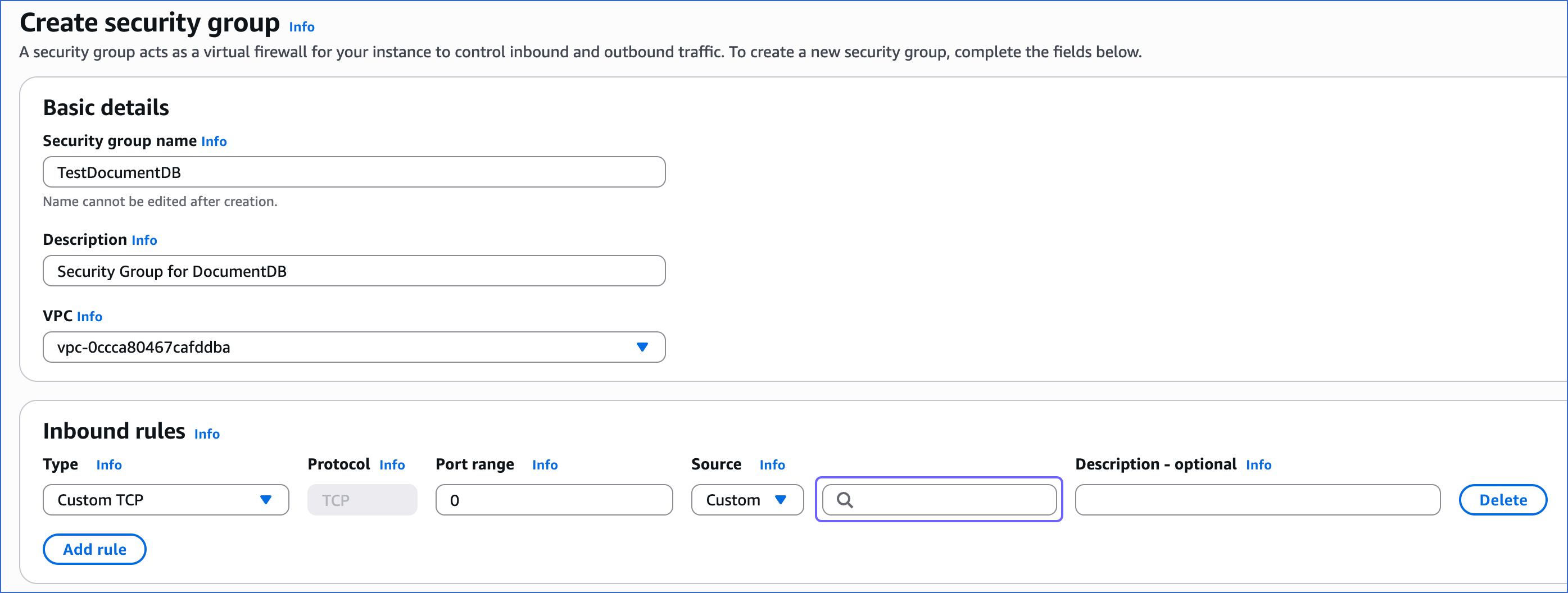
-
A cluster parameter group is created in your Amazon DocumentDB console.
Note: You must assign this group while creating your DocumentDB cluster, as the default parameter group that gets auto-assigned cannot be edited.
-
An Amazon DocumentDB cluster is created.
Note: You must select the security group that you created in the VPC security groups drop-down, while creating a DocumentDB cluster.
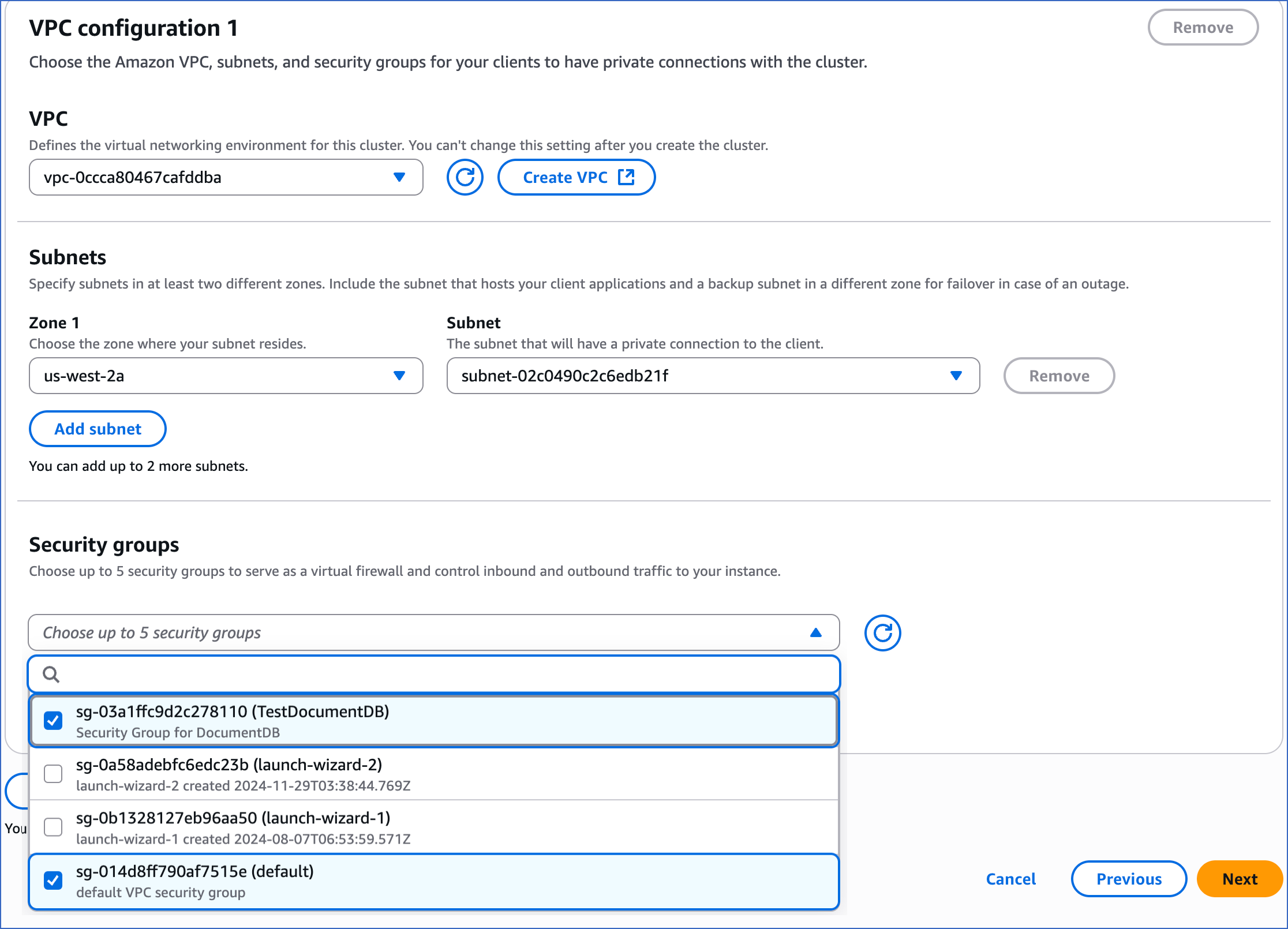
-
You are connected to your Amazon EC2 .
-
The mongo shell is installed for your operating system and is connected to your DocumentDB cluster.
-
A user is created with the required privileges in your Amazon DocumentDB database.
-
Streams are enabled on the DocumentDB cluster, and the log retention duration is updated.
-
You are assigned the Team Administrator, Team Collaborator, or Pipeline Administrator role in Hevo, to create the Pipeline.
Perform the following steps to configure your Amazon DocumentDB Source:
Whitelist Hevo’s IP Address
You must whitelist Hevo’s IP address in your existing Amazon EC2 instance in order to connect to Hevo. Read Creating an Amazon EC2 instance if you have not created one already. Hevo needs this EC2 instance to create an SSH tunnel to connect to your DocumentDB cluster and replicate data from it.
Perform the following steps to whitelist Hevo’s IP address in your existing EC2 instance:
-
Log in to your Amazon EC2 console.
-
In the left navigation pane, under Network & Security, click Security Groups.
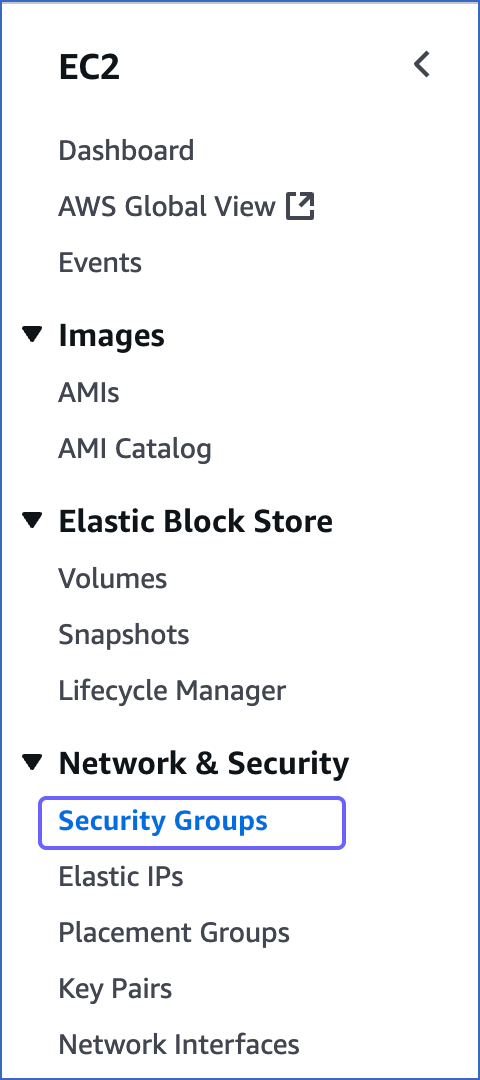
-
Click on the security group linked to your EC2 instance.
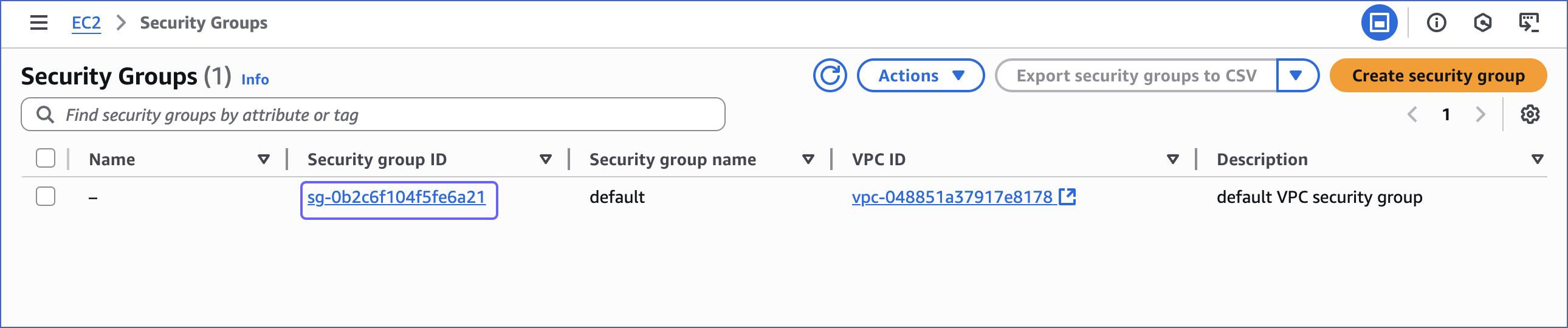
-
In the Inbound rules tab, click Edit inbound rules.
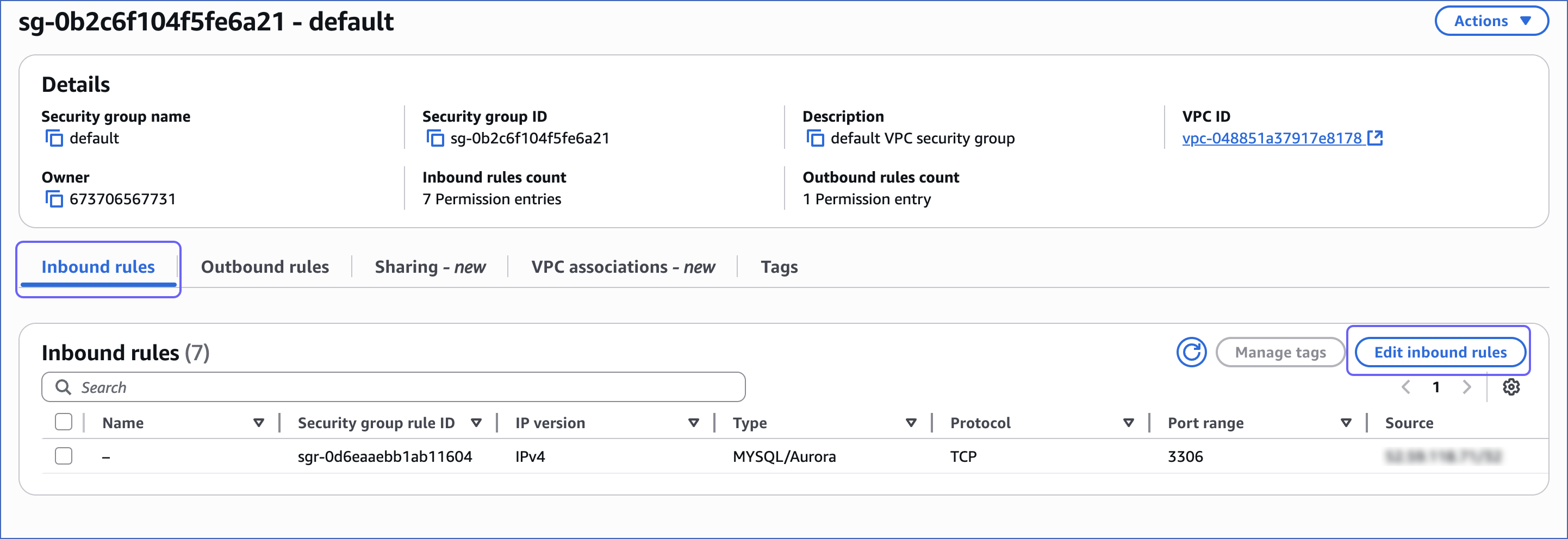
-
On the Edit inbound rules page, in the Source column, select Custom from the drop-down, and enter Hevo’s IP address for your region.
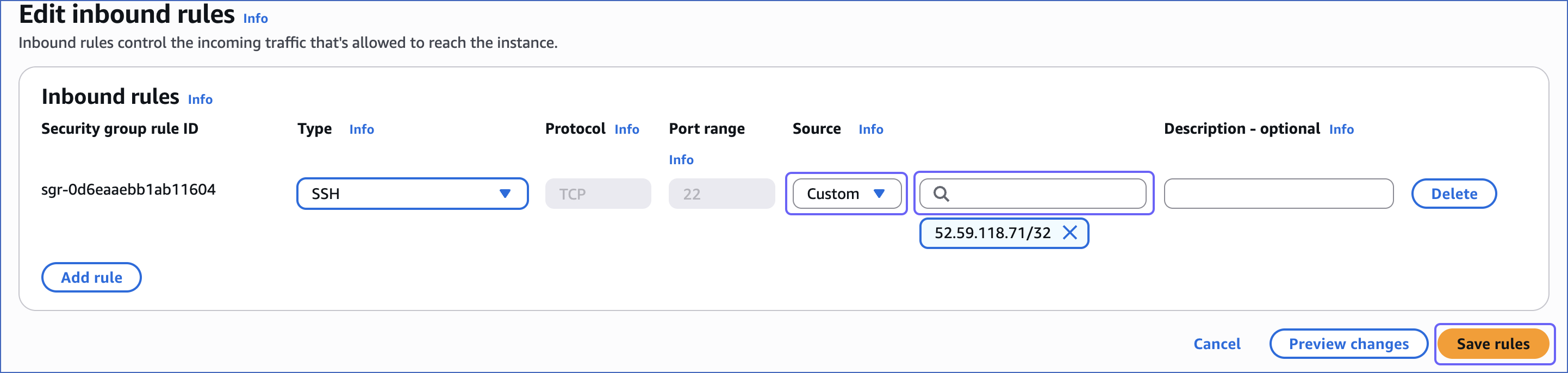
-
Click Save rules.
Create User and Set up Permissions to Read DocumentDB Databases
Perform the following steps to create a database user, and grant READ privileges to that user:
-
Open your mongo shell.
Note: Ensure that your mongo shell is connected to your DocumentDB cluster before executing any commands.
-
Run the following command to create a user and grant READ permissions to that user.
use admin db.createUser({ user: "<username>", pwd: "<password>", roles: [ "readAnyDatabase" ] });Note: Replace the placeholder values in the command above with your own. For example, <username> with jacobs.
Enable Streams
You need to enable Streams on the DocumentDB collections and databases whose data you want to replicate to the Destination through Hevo.
To do this:
-
Open your mongo shell.
Note: Ensure that your mongo shell is connected to your DocumentDB cluster before executing any commands.
-
Depending on the collections and databases you want to sync, run one of the following commands:
-
To enable change streams for a specific collection in a specific database:
db.adminCommand({ modifyChangeStreams: 1, database: "<database_name>", collection: "<collection_name>", enable: true });Note: Replace the placeholder values in the command above with your own. For example, <database_name> with hevosalesdata.
-
To enable change streams for all collections in a specific database:
db.adminCommand({ modifyChangeStreams: 1, database: "<database_name>", collection: "", enable: true });Note: Replace the placeholder values in the command above with your own. For example, <database_name> with hevosalesdata.
-
To enable change streams for all collections in all databases:
db.adminCommand({ modifyChangeStreams: 1, database: "", collection: "", enable: true });
-
Modify the Change Stream Log Retention Duration
The change stream retention duration is the period for which Events are held in the change stream logs. If an Event is not read within that period, then it is lost.
This may happen if:
-
The change stream log is full, and the database has started discarding the older Event entries to write the newer ones.
-
The timestamp of the Event is older than the change stream retention duration.
The change stream log retention duration directly impacts the change stream log size that you must maintain to hold the entries.
By default, Amazon DocumentDB retains the Events for three hours after recording them. You must maintain an adequate size or retention duration of the change stream log for Hevo to read the Events without losing them. Hevo recommends that you modify the retention duration to 72 hours (259200 seconds).
To extend the change stream log retention duration:
-
Log in to your Amazon DocumentDB console.
-
In the left navigation pane, click Parameter groups.
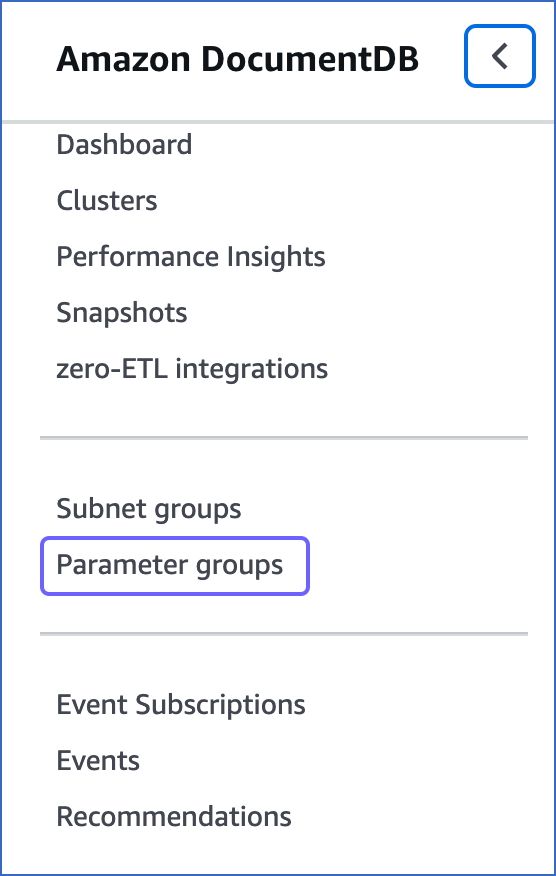
-
Select the cluster parameter group associated with your cluster. Read Determining an Amazon DocumentDB Cluster’s Parameter Group for more information.
Note: You cannot edit a default cluster parameter group. Hence, if your DocumentDB cluster is using the default parameter group, you must either create a new group or make a copy of the default group and assign it to the cluster.

-
In the Cluster parameters section, search and select change_stream_log_retention_duration, and then click Edit.

-
Modify the Value to 259200 seconds.
Note: The Value should be in seconds only.
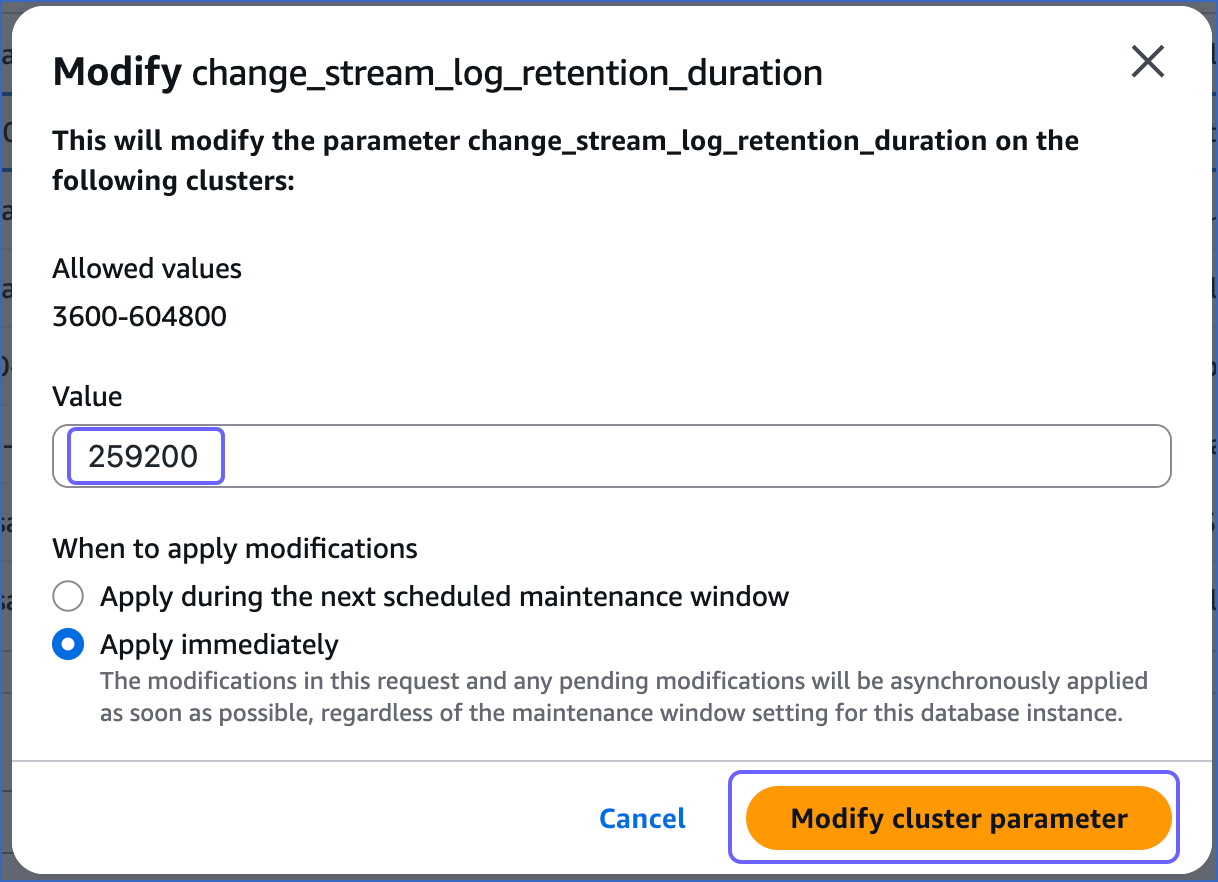
-
Click Modify cluster parameter.
Configure Amazon DocumentDB Connection Settings
Perform the following steps to configure Amazon DocumentDB as the Source in your Pipeline:
-
Click PIPELINES in the Navigation Bar.
-
Click + Create Pipeline in the Pipelines List View.
-
On the Select Source Type page, select Amazon DocumentDB.
-
On the Select Destination Type page, select the type of Destination you want to use.
-
On the Configure your Amazon DocumentDB Source page, specify the following:
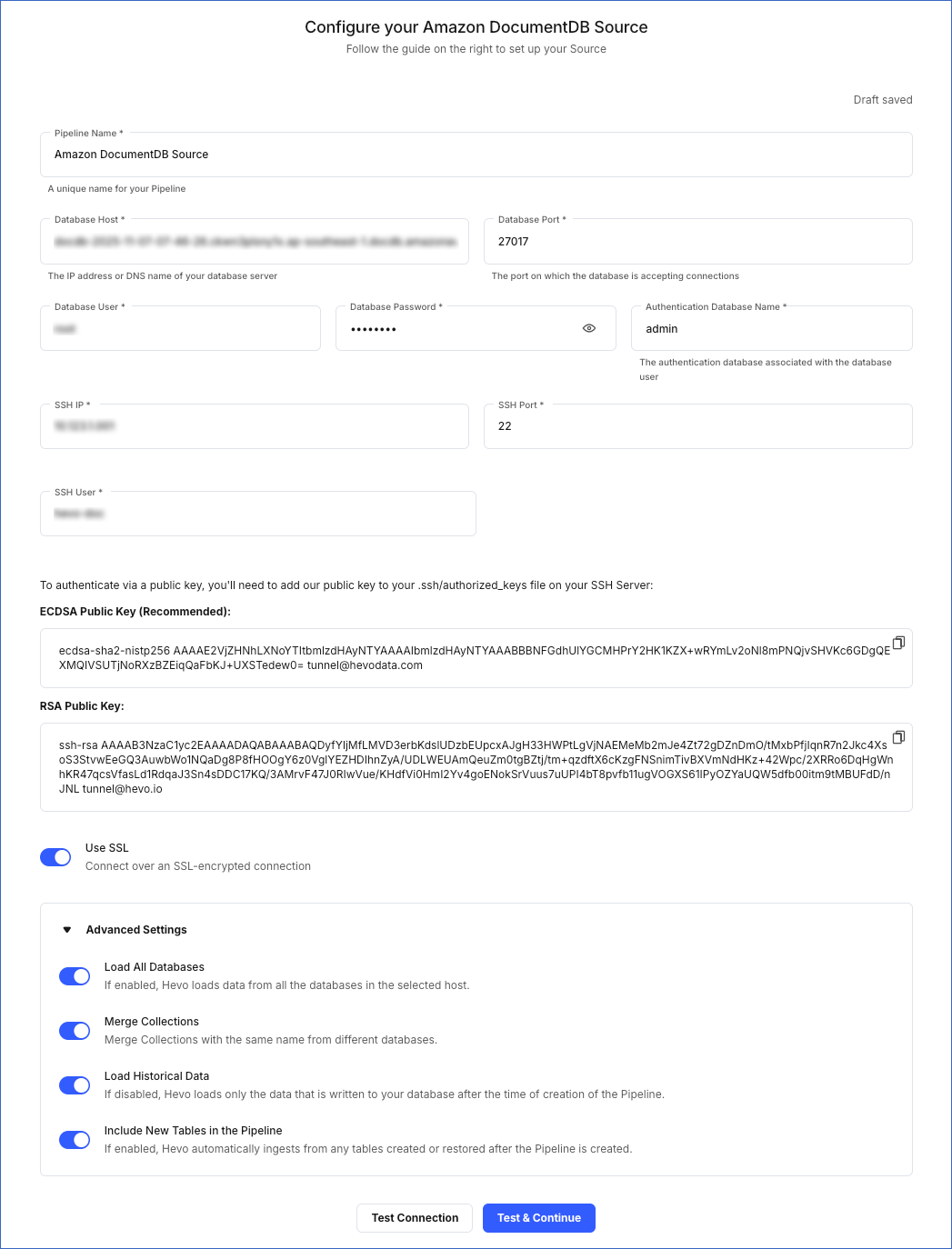
-
Pipeline Name: A unique name for your Pipeline, not exceeding 255 characters.
-
Database Host: The IP address or Domain Name System (DNS) of your primary instance in the AWS console. You can find the primary instance for your cluster under the Role column of your AWS console.
-
Database Port: The port on which your Amazon DocumentDB server listens for connections. Default value: 27017.
-
Database User: The database user that you created. This authenticated user has permission to read collections in your database.
-
Database Password: The password of your database user.
-
Authentication Database Name: The database that stores the user’s information. The user name and password entered in the preceding steps are validated against this database. Default value: admin.
-
SSH IP: The IP address or DNS of the SSH server.
-
SSH Port: The port of the SSH server as seen from the public internet. Default port: 22.
-
SSH User: The username on the SSH server. For example, hevo.
The SSH IP, port, and user credentials must be obtained from the AWS EC2 instance where you whitelisted Hevo’s IP address. Hevo connects to your DocumentDB cluster using these SSH credentials instead of directly connecting to your Amazon DocumentDB database instance. This method provides an additional level of security to your database by not exposing your Amazon DocumentDB setup to the public. Read Connecting Through SSH.
-
Use SSL: Enable this option if you have activated the TLS setting for your DocumentDB instance.
Note: Starting August 2024, Amazon will update the certificate authority (CA) certificates for existing DocumentDB clusters. If any instances in your cluster are using an older CA certificate, such as rds-ca-2019, refer to the section, Updating the Server Certificate of your DocumentDB instance.
-
Advanced Settings:
-
Load All Databases: This option applies to log-based Pipelines. If enabled, Hevo loads the data from all databases on the selected host and fetches the schema for all the tables within these databases. If disabled, specify a comma-separated list of database names from which you want to load data. Hevo fetches the schema of tables only from the specified databases.
Note:
-
Hevo cannot access or read any tables that are not part of databases active in the Pipeline.
-
Hevo requires read access to the specified databases.
-
If access is restricted to certain databases, Hevo fetches the schema only of tables within those databases. For example, if Load All Databases option is enabled, but Hevo has permission to access only one database, it cannot fetch schemas from the others. This may lead to issues when the data required for queries or Transformations resides outside the accessible database. To avoid such cases, ensure that Hevo has permission to access all active databases.
-
-
Merge Collections: If enabled, collections with the same name across different databases are merged into a single Destination table. If disabled, separate tables are created and prefixed with the respective database name.
-
Load Historical Data: If enabled, the entire table data is fetched during the first run of the Pipeline. If disabled, Hevo loads only the data that was written in your database after the time of the creation of the Pipeline.
-
Include New Tables in the Pipeline: If enabled, Hevo automatically ingests data from tables created in the Source after the Pipeline has been built. These may include completely new tables or previously deleted tables that have been re-created in the Source. All data for these tables is ingested using database logs, making it incremental and therefore billable.
If disabled, new and re-created tables are not ingested automatically. They are added in SKIPPED state in the objects list, on the Pipeline Overview page. You can update their status to INCLUDED to ingest data.
You can change this setting later.
-
-
-
Click Test & Continue.
-
Proceed to configuring the data ingestion and setting up the Destination.
Additional Information
Read the detailed Hevo documentation for the following related topics:
(Optional) Updating the Server Certificate of your DocumentDB Instance
In August 2024, Amazon will start updating the CA certificates for existing DocumentDB clusters. Hence, if any instances in your DocumentDB cluster are using the older (rds-ca-2019) CA certificate, you must update it to one of the new certificates, namely, rds-ca-rsa2048-g1, rds-ca-rsa4096-g1, or rds-ca-ecc384-g1.
Perform the following steps to update the server certificate of all the instances in an existing Amazon DocumentDB cluster:
-
Log in to your Amazon DocumentDB console.
-
At the top right corner of the page, select the region of your Amazon DocumentDB cluster from the drop-down. For example, Asia Pacific (Singapore).
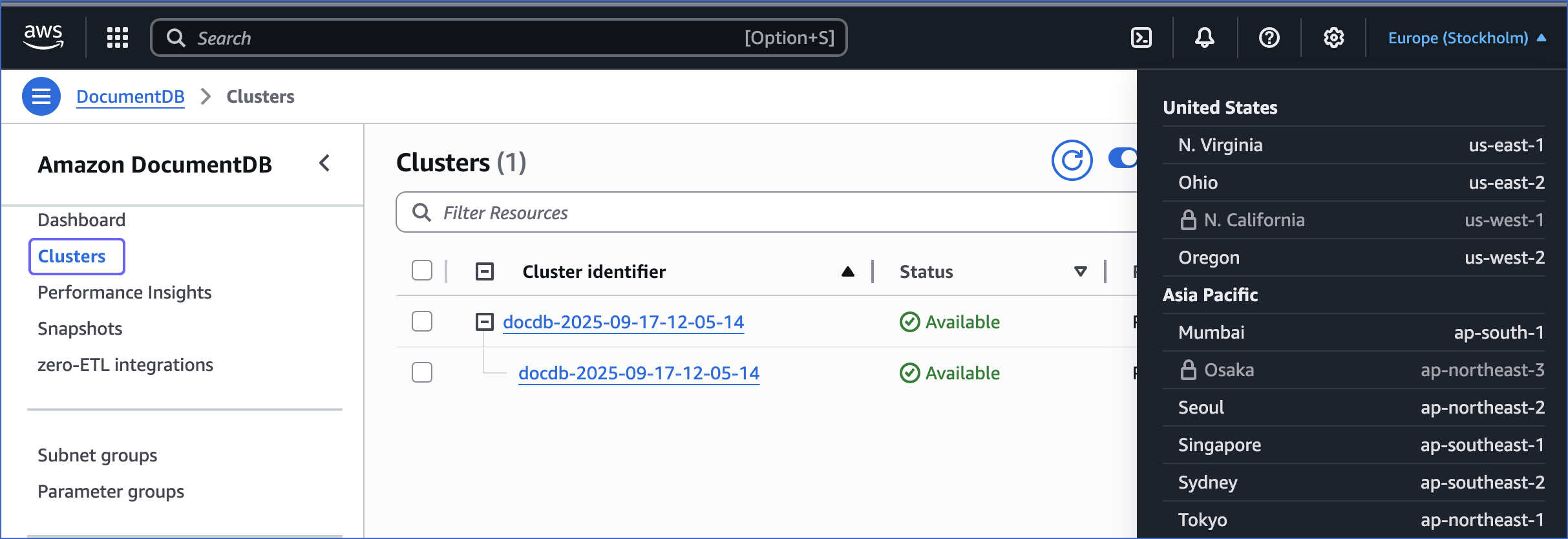
-
In the left navigation pane, click Clusters.
-
On the Clusters page, scroll right to the Certificate authority column to identify the DocumentDB instances using the old server certificate, rds-ca-2019.

-
Click the check box next to the DocumentDB instance whose certificate you want to update.
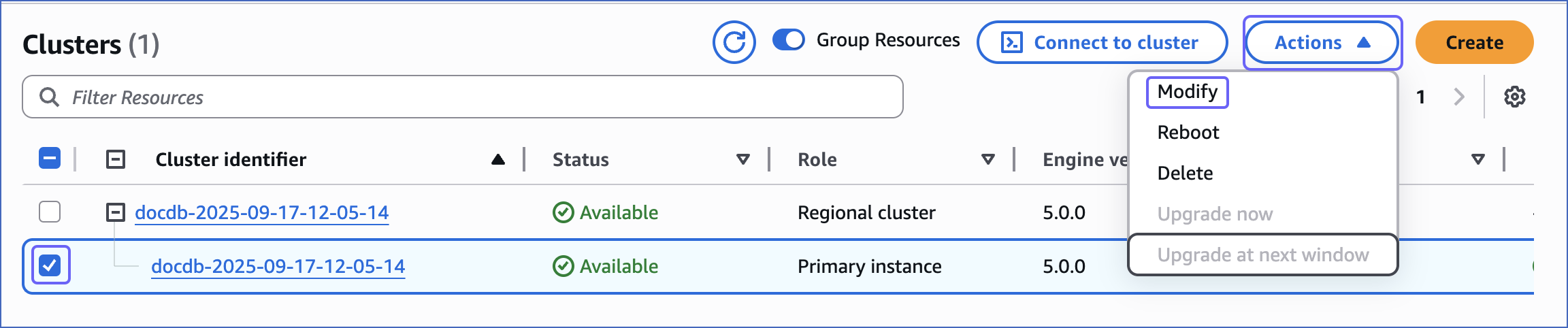
-
Click Actions and select Modify from the drop-down.
-
On the Modify instance: <instance name> page:
-
In the Certificate authority section, select the new server certificate for your instance and click Continue.
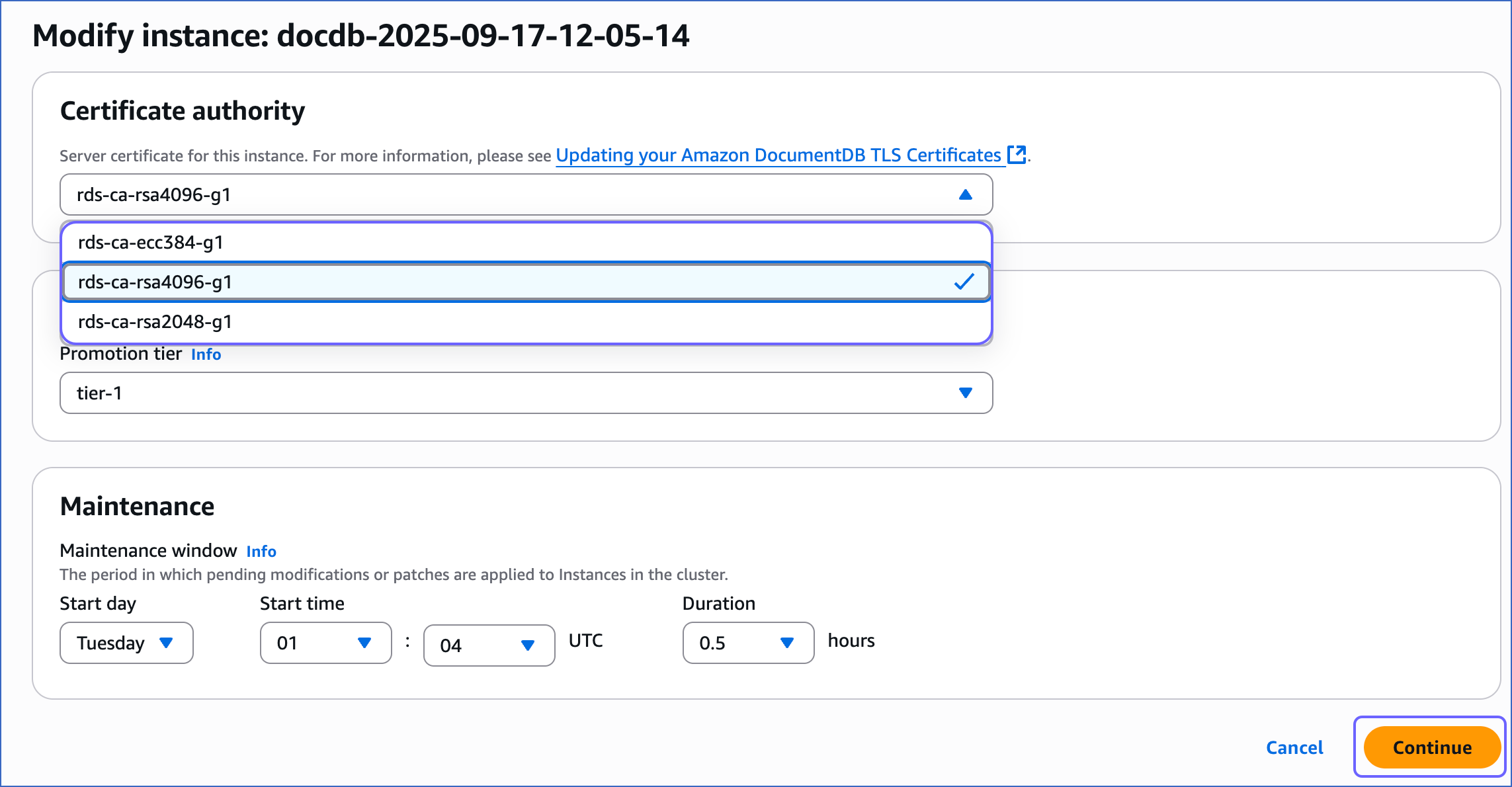
-
Review the changed values that are displayed in the Summary of modifications section.
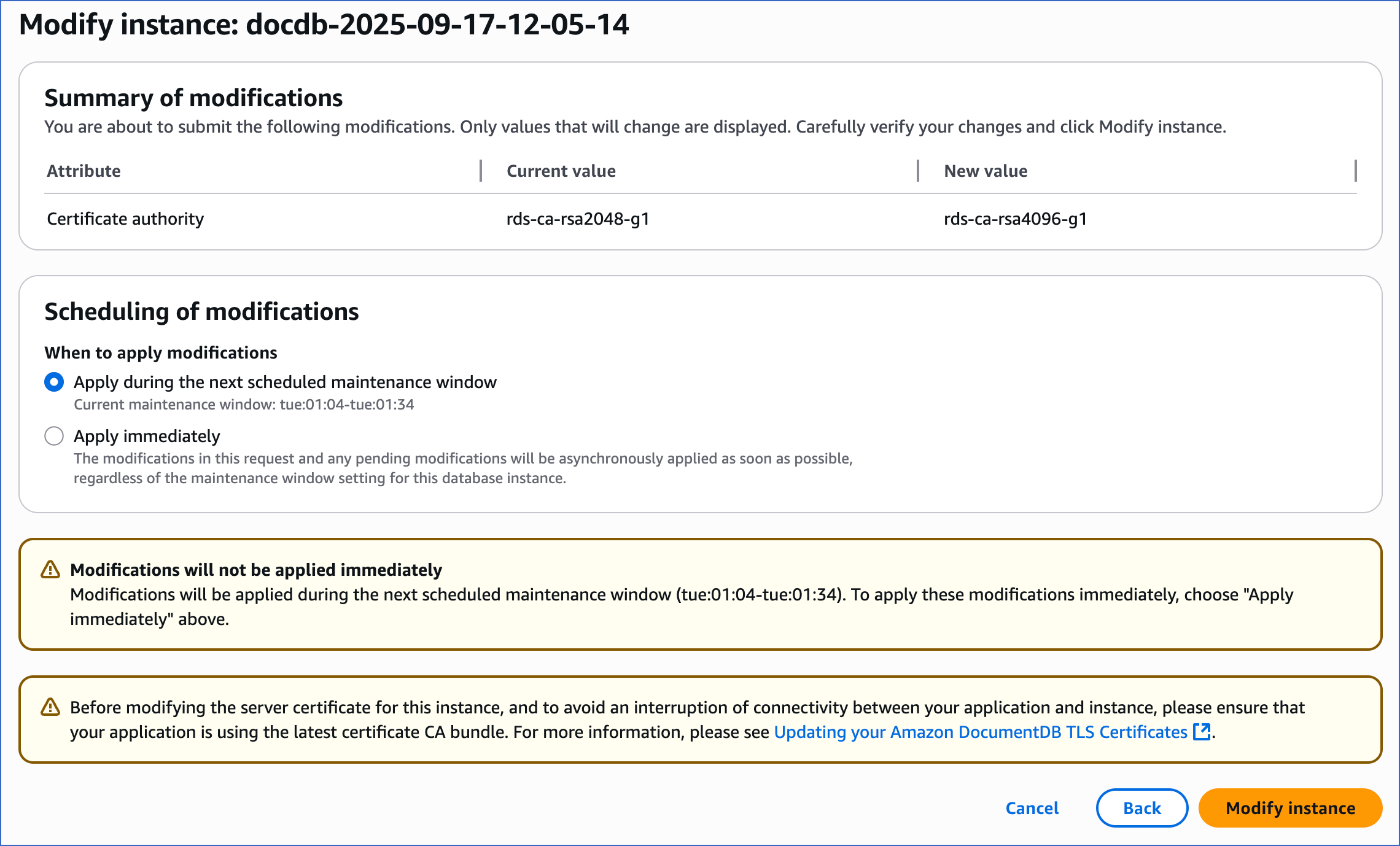
-
In the Scheduling of modifications section, select one of the following options for when to apply the changes:
-
Apply during the next scheduled maintenance window
-
Apply immediately
Note: When you select the Apply immediately option, any other modifications made earlier to the instance are also applied. This may affect the connectivity to your DocumentDB instance if any pending changes require the instance to be rebooted.
-
-
Scroll to the bottom of the page and click Modify instance. You are redirected to the Clusters page.
-
-
Repeat steps 5-7 for all the instances identified in step 4.
Source Considerations
-
DocumentDB does not support reading change streams from replica instances, so Hevo cannot connect to DocumentDB replica instances.
-
DocumentDB does not support null values for the
_idfield. The_idfield in a DocumentDB collection serves as its primary key. Therefore, commands that use_idas a parameter, such as commands to fetch, sort, or update data, do not run successfully if you provide a null value in the_idfield.For example, when you run the following command in DocumentDB to select and sort data according to their
_idvalues, you get a null pointer exception while fetching the document if the_idfield does not hold a value:db.collection.aggregate({ $group : { _id : {$type:"$_id"}, type: {$min:"$_id"} } }); -
DocumentDB does not support BSON documents larger than 16 MB in change streams. The change streams response documents must adhere to the 16 MB limit for BSON documents. In case the size of the document exceeds 16 MB, the Pipeline is paused and an error is displayed stating, Failed to read documents from the Change Stream. Documents larger than 16 MB are not supported. This applies to scenarios such as when the update operation in Change Streams is configured to return the full updated document, or an insert or replace operation is performed within a document that is at or just below the specified size limit.
Limitations
- Hevo does not load data from a column into the Destination table if its size exceeds 16 MB, and skips the Event if it exceeds 40 MB. If the Event contains a column larger than 16 MB, Hevo attempts to load the Event after dropping that column’s data. However, if the Event size still exceeds 40 MB, then the Event is also dropped. As a result, you may see discrepancies between your Source and Destination data. To avoid such a scenario, ensure that each Event contains less than 40 MB of data.
See Also
Revision History
Refer to the following table for the list of key updates made to this page:
| Date | Release | Description of Change |
|---|---|---|
| Nov-07-2025 | NA | Updated the document as per the latest Hevo UI. |
| Sep-18-2025 | NA | Updated section, Configure Amazon DocumentDB Connection Settings as per the latest UI. |
| Sep-16-2025 | NA | Updated screenshots to reflect the latest Amazon DocumentDB UI. |
| Aug-1-2025 | NA | Added clarification that data ingested from new and re-created tables is billable. |
| Jul-07-2025 | NA | Updated the Limitations section to inform about the max record and column size in an Event. |
| Jan-20-2025 | NA | Added a note for Load All Databases in the Pipeline Advanced Settings in the Configure Amazon DocumentDB Connection Settings section. |
| Jan-07-2025 | NA | Added a limitation about Event size. |
| Aug-12-2024 | 2.26.2 | - Updated section, Configure Amazon DocumentDB Connection Settings to add information about the new CA certificates for SSL-enabled Pipelines. - Added section Updating the Server Certificate of your DocumentDB Instance to provide steps for modifying the server certificate. |
| Nov-03-2023 | NA | Updated section, Prerequisites to add information about creating a cluster parameter group. |
| Sep-07-2022 | NA | Updated section, Configure Amazon DocumentDB Connection Settings to reflect the latest Hevo UI. |
| Jul-15-2022 | 1.92 | New document. |