- Introduction
-
Getting Started
- Creating an Account in Hevo
- Subscribing to Hevo via AWS Marketplace
- Connection Options
- Familiarizing with the UI
- Creating your First Pipeline
- Data Loss Prevention and Recovery
-
Data Ingestion
- Types of Data Synchronization
- Ingestion Modes and Query Modes for Database Sources
- Ingestion and Loading Frequency
- Data Ingestion Statuses
- Deferred Data Ingestion
- Handling of Primary Keys
- Handling of Updates
- Handling of Deletes
- Hevo-generated Metadata
- Best Practices to Avoid Reaching Source API Rate Limits
-
Edge
- Getting Started
- Data Ingestion
- Core Concepts
- Pipelines
- Sources
- Destinations
- Alerts
- Custom Connectors
-
Releases
- Edge Release Notes - December 08, 2025
- Edge Release Notes - December 01, 2025
- Edge Release Notes - November 05, 2025
- Edge Release Notes - October 30, 2025
- Edge Release Notes - September 22, 2025
- Edge Release Notes - August 11, 2025
- Edge Release Notes - July 09, 2025
- Edge Release Notes - November 21, 2024
-
Data Loading
- Loading Data in a Database Destination
- Loading Data to a Data Warehouse
- Optimizing Data Loading for a Destination Warehouse
- Deduplicating Data in a Data Warehouse Destination
- Manually Triggering the Loading of Events
- Scheduling Data Load for a Destination
- Loading Events in Batches
- Data Loading Statuses
- Data Spike Alerts
- Name Sanitization
- Table and Column Name Compression
- Parsing Nested JSON Fields in Events
-
Pipelines
- Data Flow in a Pipeline
- Familiarizing with the Pipelines UI
- Working with Pipelines
- Managing Objects in Pipelines
- Pipeline Jobs
-
Transformations
-
Python Code-Based Transformations
- Supported Python Modules and Functions
-
Transformation Methods in the Event Class
- Create an Event
- Retrieve the Event Name
- Rename an Event
- Retrieve the Properties of an Event
- Modify the Properties for an Event
- Fetch the Primary Keys of an Event
- Modify the Primary Keys of an Event
- Fetch the Data Type of a Field
- Check if the Field is a String
- Check if the Field is a Number
- Check if the Field is Boolean
- Check if the Field is a Date
- Check if the Field is a Time Value
- Check if the Field is a Timestamp
-
TimeUtils
- Convert Date String to Required Format
- Convert Date to Required Format
- Convert Datetime String to Required Format
- Convert Epoch Time to a Date
- Convert Epoch Time to a Datetime
- Convert Epoch to Required Format
- Convert Epoch to a Time
- Get Time Difference
- Parse Date String to Date
- Parse Date String to Datetime Format
- Parse Date String to Time
- Utils
- Examples of Python Code-based Transformations
-
Drag and Drop Transformations
- Special Keywords
-
Transformation Blocks and Properties
- Add a Field
- Change Datetime Field Values
- Change Field Values
- Drop Events
- Drop Fields
- Find & Replace
- Flatten JSON
- Format Date to String
- Format Number to String
- Hash Fields
- If-Else
- Mask Fields
- Modify Text Casing
- Parse Date from String
- Parse JSON from String
- Parse Number from String
- Rename Events
- Rename Fields
- Round-off Decimal Fields
- Split Fields
- Examples of Drag and Drop Transformations
- Effect of Transformations on the Destination Table Structure
- Transformation Reference
- Transformation FAQs
-
Python Code-Based Transformations
-
Schema Mapper
- Using Schema Mapper
- Mapping Statuses
- Auto Mapping Event Types
- Manually Mapping Event Types
- Modifying Schema Mapping for Event Types
- Schema Mapper Actions
- Fixing Unmapped Fields
- Resolving Incompatible Schema Mappings
- Resizing String Columns in the Destination
- Changing the Data Type of a Destination Table Column
- Schema Mapper Compatibility Table
- Limits on the Number of Destination Columns
- File Log
- Troubleshooting Failed Events in a Pipeline
- Mismatch in Events Count in Source and Destination
- Audit Tables
- Activity Log
-
Pipeline FAQs
- Can multiple Sources connect to one Destination?
- What happens if I re-create a deleted Pipeline?
- Why is there a delay in my Pipeline?
- Can I change the Destination post-Pipeline creation?
- Why is my billable Events high with Delta Timestamp mode?
- Can I drop multiple Destination tables in a Pipeline at once?
- How does Run Now affect scheduled ingestion frequency?
- Will pausing some objects increase the ingestion speed?
- Can I see the historical load progress?
- Why is my Historical Load Progress still at 0%?
- Why is historical data not getting ingested?
- How do I set a field as a primary key?
- How do I ensure that records are loaded only once?
- Events Usage
-
Sources
- Free Sources
-
Databases and File Systems
- Data Warehouses
-
Databases
- Connecting to a Local Database
- Amazon DocumentDB
- Amazon DynamoDB
- Elasticsearch
-
MongoDB
- Generic MongoDB
- MongoDB Atlas
- Support for Multiple Data Types for the _id Field
- Example - Merge Collections Feature
-
Troubleshooting MongoDB
-
Errors During Pipeline Creation
- Error 1001 - Incorrect credentials
- Error 1005 - Connection timeout
- Error 1006 - Invalid database hostname
- Error 1007 - SSH connection failed
- Error 1008 - Database unreachable
- Error 1011 - Insufficient access
- Error 1028 - Primary/Master host needed for OpLog
- Error 1029 - Version not supported for Change Streams
- SSL 1009 - SSL Connection Failure
- Troubleshooting MongoDB Change Streams Connection
- Troubleshooting MongoDB OpLog Connection
-
Errors During Pipeline Creation
- SQL Server
-
MySQL
- Amazon Aurora MySQL
- Amazon RDS MySQL
- Azure MySQL
- Generic MySQL
- Google Cloud MySQL
- MariaDB MySQL
-
Troubleshooting MySQL
-
Errors During Pipeline Creation
- Error 1003 - Connection to host failed
- Error 1006 - Connection to host failed
- Error 1007 - SSH connection failed
- Error 1011 - Access denied
- Error 1012 - Replication access denied
- Error 1017 - Connection to host failed
- Error 1026 - Failed to connect to database
- Error 1027 - Unsupported BinLog format
- Failed to determine binlog filename/position
- Schema 'xyz' is not tracked via bin logs
- Errors Post-Pipeline Creation
-
Errors During Pipeline Creation
- MySQL FAQs
- Oracle
-
PostgreSQL
- Amazon Aurora PostgreSQL
- Amazon RDS PostgreSQL
- Azure PostgreSQL
- Generic PostgreSQL
- Google Cloud PostgreSQL
- Heroku PostgreSQL
-
Troubleshooting PostgreSQL
-
Errors during Pipeline creation
- Error 1003 - Authentication failure
- Error 1006 - Connection settings errors
- Error 1011 - Access role issue for logical replication
- Error 1012 - Access role issue for logical replication
- Error 1014 - Database does not exist
- Error 1017 - Connection settings errors
- Error 1023 - No pg_hba.conf entry
- Error 1024 - Number of requested standby connections
- Errors Post-Pipeline Creation
-
Errors during Pipeline creation
-
PostgreSQL FAQs
- Can I track updates to existing records in PostgreSQL?
- How can I migrate a Pipeline created with one PostgreSQL Source variant to another variant?
- How can I prevent data loss when migrating or upgrading my PostgreSQL database?
- Why do FLOAT4 and FLOAT8 values in PostgreSQL show additional decimal places when loaded to BigQuery?
- Why is data not being ingested from PostgreSQL Source objects?
- Troubleshooting Database Sources
- Database Source FAQs
- File Storage
- Engineering Analytics
- Finance & Accounting Analytics
-
Marketing Analytics
- ActiveCampaign
- AdRoll
- Amazon Ads
- Apple Search Ads
- AppsFlyer
- CleverTap
- Criteo
- Drip
- Facebook Ads
- Facebook Page Insights
- Firebase Analytics
- Freshsales
- Google Ads
- Google Analytics 4
- Google Analytics 360
- Google Play Console
- Google Search Console
- HubSpot
- Instagram Business
- Klaviyo v2
- Lemlist
- LinkedIn Ads
- Mailchimp
- Mailshake
- Marketo
- Microsoft Ads
- Onfleet
- Outbrain
- Pardot
- Pinterest Ads
- Pipedrive
- Recharge
- Segment
- SendGrid Webhook
- SendGrid
- Salesforce Marketing Cloud
- Snapchat Ads
- SurveyMonkey
- Taboola
- TikTok Ads
- Twitter Ads
- Typeform
- YouTube Analytics
- Product Analytics
- Sales & Support Analytics
- Source FAQs
-
Destinations
- Familiarizing with the Destinations UI
- Cloud Storage-Based
- Databases
-
Data Warehouses
- Amazon Redshift
- Amazon Redshift Serverless
- Azure Synapse Analytics
- Databricks
- Google BigQuery
- Hevo Managed Google BigQuery
- Snowflake
- Troubleshooting Data Warehouse Destinations
-
Destination FAQs
- Can I change the primary key in my Destination table?
- Can I change the Destination table name after creating the Pipeline?
- How can I change or delete the Destination table prefix?
- Why does my Destination have deleted Source records?
- How do I filter deleted Events from the Destination?
- Does a data load regenerate deleted Hevo metadata columns?
- How do I filter out specific fields before loading data?
- Transform
- Alerts
- Account Management
- Activate
- Glossary
-
Releases- Release 2.43.3 (Dec 15-22, 2025)
- Release 2.43.2 (Dec 01-15, 2025)
- Release 2.43 (Nov 03-Dec 01, 2025)
-
2025 Releases
- Release 2.42 (Oct 06-Nov 03, 2025)
- Release 2.41 (Sep 08-Oct 06, 2025)
- Release 2.40 (Aug 11-Sep 08, 2025)
- Release 2.39 (Jul 07-Aug 11, 2025)
- Release 2.38 (Jun 09-Jul 07, 2025)
- Release 2.37 (May 12-Jun 09, 2025)
- Release 2.36 (Apr 14-May 12, 2025)
- Release 2.35 (Mar 17-Apr 14, 2025)
- Release 2.34 (Feb 17-Mar 17, 2025)
- Release 2.33 (Jan 20-Feb 17, 2025)
-
2024 Releases
- Release 2.32 (Dec 16 2024-Jan 20, 2025)
- Release 2.31 (Nov 18-Dec 16, 2024)
- Release 2.30 (Oct 21-Nov 18, 2024)
- Release 2.29 (Sep 30-Oct 22, 2024)
- Release 2.28 (Sep 02-30, 2024)
- Release 2.27 (Aug 05-Sep 02, 2024)
- Release 2.26 (Jul 08-Aug 05, 2024)
- Release 2.25 (Jun 10-Jul 08, 2024)
- Release 2.24 (May 06-Jun 10, 2024)
- Release 2.23 (Apr 08-May 06, 2024)
- Release 2.22 (Mar 11-Apr 08, 2024)
- Release 2.21 (Feb 12-Mar 11, 2024)
- Release 2.20 (Jan 15-Feb 12, 2024)
-
2023 Releases
- Release 2.19 (Dec 04, 2023-Jan 15, 2024)
- Release Version 2.18
- Release Version 2.17
- Release Version 2.16 (with breaking changes)
- Release Version 2.15 (with breaking changes)
- Release Version 2.14
- Release Version 2.13
- Release Version 2.12
- Release Version 2.11
- Release Version 2.10
- Release Version 2.09
- Release Version 2.08
- Release Version 2.07
- Release Version 2.06
-
2022 Releases
- Release Version 2.05
- Release Version 2.04
- Release Version 2.03
- Release Version 2.02
- Release Version 2.01
- Release Version 2.00
- Release Version 1.99
- Release Version 1.98
- Release Version 1.97
- Release Version 1.96
- Release Version 1.95
- Release Version 1.93 & 1.94
- Release Version 1.92
- Release Version 1.91
- Release Version 1.90
- Release Version 1.89
- Release Version 1.88
- Release Version 1.87
- Release Version 1.86
- Release Version 1.84 & 1.85
- Release Version 1.83
- Release Version 1.82
- Release Version 1.81
- Release Version 1.80 (Jan-24-2022)
- Release Version 1.79 (Jan-03-2022)
-
2021 Releases
- Release Version 1.78 (Dec-20-2021)
- Release Version 1.77 (Dec-06-2021)
- Release Version 1.76 (Nov-22-2021)
- Release Version 1.75 (Nov-09-2021)
- Release Version 1.74 (Oct-25-2021)
- Release Version 1.73 (Oct-04-2021)
- Release Version 1.72 (Sep-20-2021)
- Release Version 1.71 (Sep-09-2021)
- Release Version 1.70 (Aug-23-2021)
- Release Version 1.69 (Aug-09-2021)
- Release Version 1.68 (Jul-26-2021)
- Release Version 1.67 (Jul-12-2021)
- Release Version 1.66 (Jun-28-2021)
- Release Version 1.65 (Jun-14-2021)
- Release Version 1.64 (Jun-01-2021)
- Release Version 1.63 (May-19-2021)
- Release Version 1.62 (May-05-2021)
- Release Version 1.61 (Apr-20-2021)
- Release Version 1.60 (Apr-06-2021)
- Release Version 1.59 (Mar-23-2021)
- Release Version 1.58 (Mar-09-2021)
- Release Version 1.57 (Feb-22-2021)
- Release Version 1.56 (Feb-09-2021)
- Release Version 1.55 (Jan-25-2021)
- Release Version 1.54 (Jan-12-2021)
-
2020 Releases
- Release Version 1.53 (Dec-22-2020)
- Release Version 1.52 (Dec-03-2020)
- Release Version 1.51 (Nov-10-2020)
- Release Version 1.50 (Oct-19-2020)
- Release Version 1.49 (Sep-28-2020)
- Release Version 1.48 (Sep-01-2020)
- Release Version 1.47 (Aug-06-2020)
- Release Version 1.46 (Jul-21-2020)
- Release Version 1.45 (Jul-02-2020)
- Release Version 1.44 (Jun-11-2020)
- Release Version 1.43 (May-15-2020)
- Release Version 1.42 (Apr-30-2020)
- Release Version 1.41 (Apr-2020)
- Release Version 1.40 (Mar-2020)
- Release Version 1.39 (Feb-2020)
- Release Version 1.38 (Jan-2020)
- Early Access New
NetSuite SuiteAnalytics
NetSuite SuiteAnalytics is a powerful business intelligence and analytics toolset available within the NetSuite. It is designed to provide users with real-time access to their data and help them make informed business decisions based on insights gathered from that data. SuiteAnalytics includes a variety of features and tools, such as customizable dashboards, reporting and analysis tools, and data exploration capabilities. It allows you to create and view reports, analyze data using a range of metrics, and share insights with others.
Hevo uses the SuiteAnalytics Connect Service to replicate your SuiteAnalytics data and load it to the desired Destination for scalable analysis.
Prerequisites
-
An active Netsuite account from which data is to be ingested exists.
-
You are logged in as an Admin user to create a role and user for Hevo, and obtain the API credentials.
-
The SuiteAnalytics Connect Service is enabled with access to the Netsuite2.com data source.
Obtaining the API Credentials
Hevo uses the Service Host and Port, and Account ID to establish a connection with the SuiteAnalytics Connect service, which enables Hevo to ingest data from NetSuite. To authenticate Hevo on your NetSuite account, various credentials are required, including the Consumer Key and Secret, the Data Warehouse Integrator Role ID, and the Token ID and Secret.
Note: You must log in as an Admin user to perform these steps.
To obtain these credentials, perform the following steps:
1. Obtain your Service Host, Port, and Account ID
Perform the following steps to obtain your SuiteAnalytics Connect credentials:
-
Log in to your NetSuite account.
-
On the NetSuite home page, in the Settings section, click Set Up SuiteAnalytics Connect.
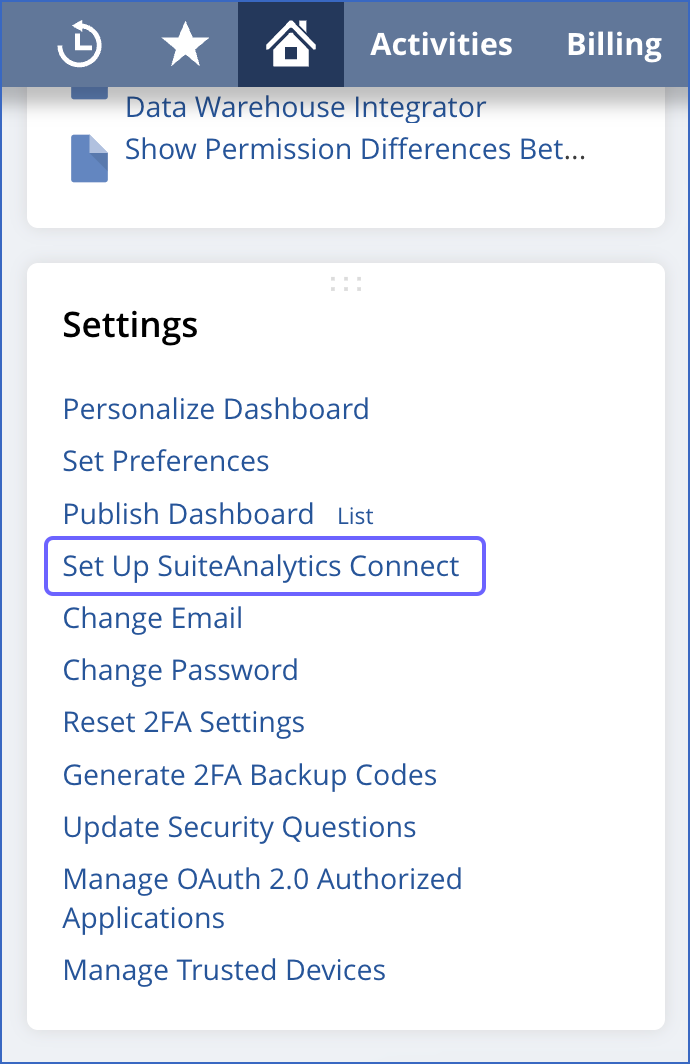
-
On the SuiteAnalytics Connect Driver Download page, from the Your Configuration section, copy the SERVICE HOST, SERVICE PORT, and ACCOUNT ID, and save them securely like any other password.
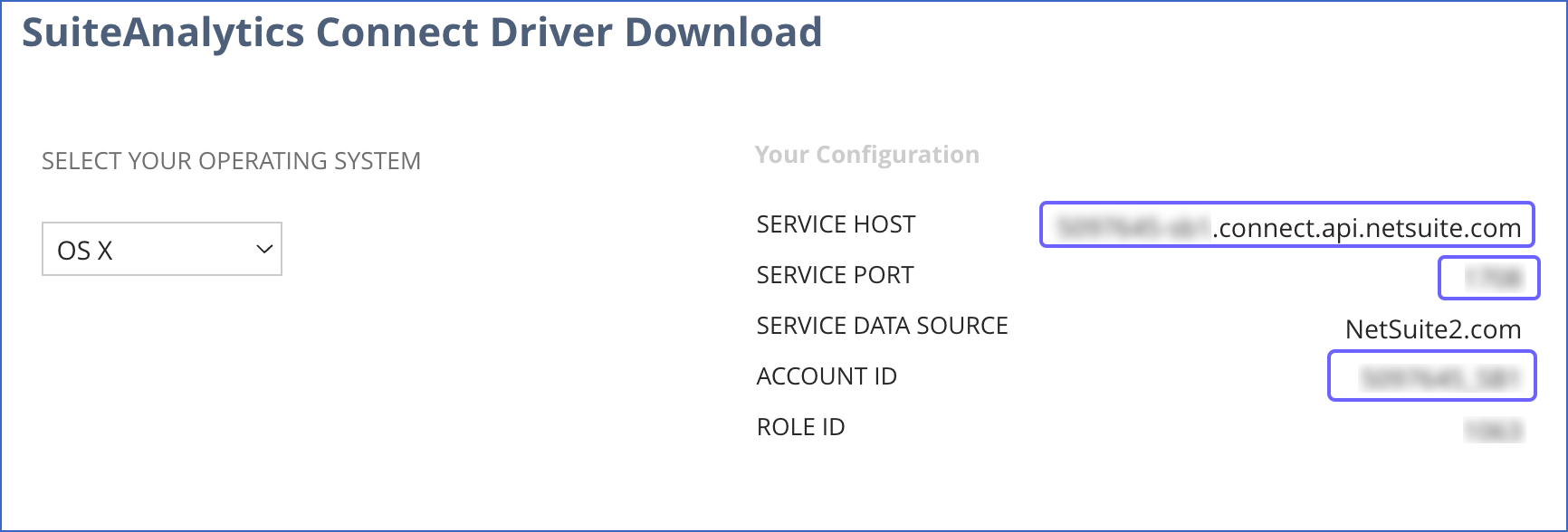
You can use these credentials while configuring your Hevo Pipeline.
2. Enable web services and token-based authentication
Perform the following steps to generate the access token to authenticate Hevo:
-
Log in to your NetSuite account as an Administrator user.
-
In the NetSuite global search bar, enter page: enable, and select the Page: Enable Features result.

-
On the Enable Features page, click SuiteCloud.
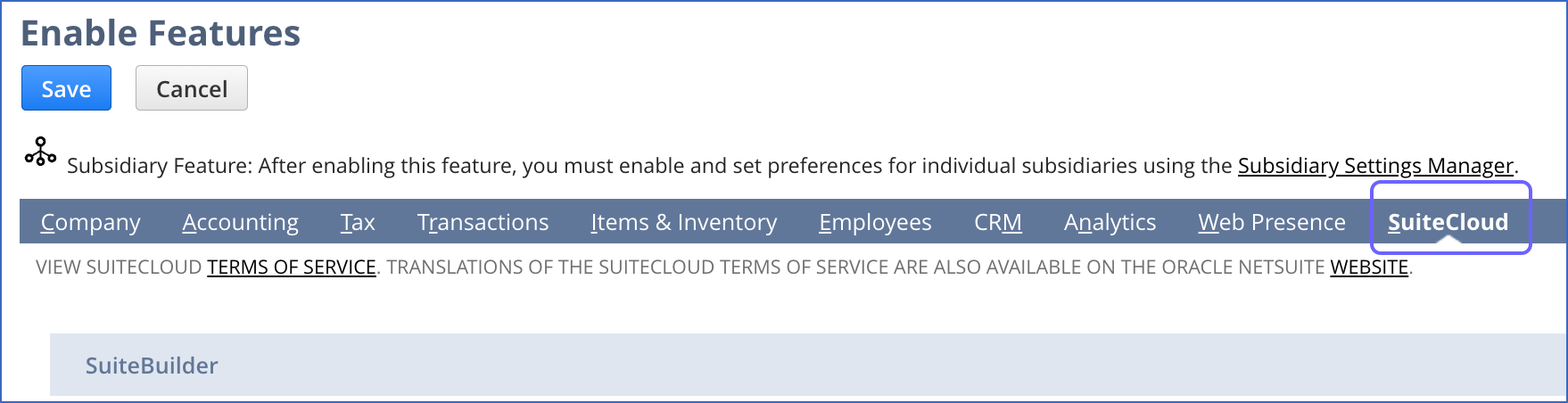
-
In the SuiteCloud tab, SuiteScript section, select the CLIENT SUITESCRIPT check box, and click I Agree in the pop-up dialog displayed.
-
Select the SERVER SUITESCRIPT check box, and click I Agree in the pop-up dialog displayed.
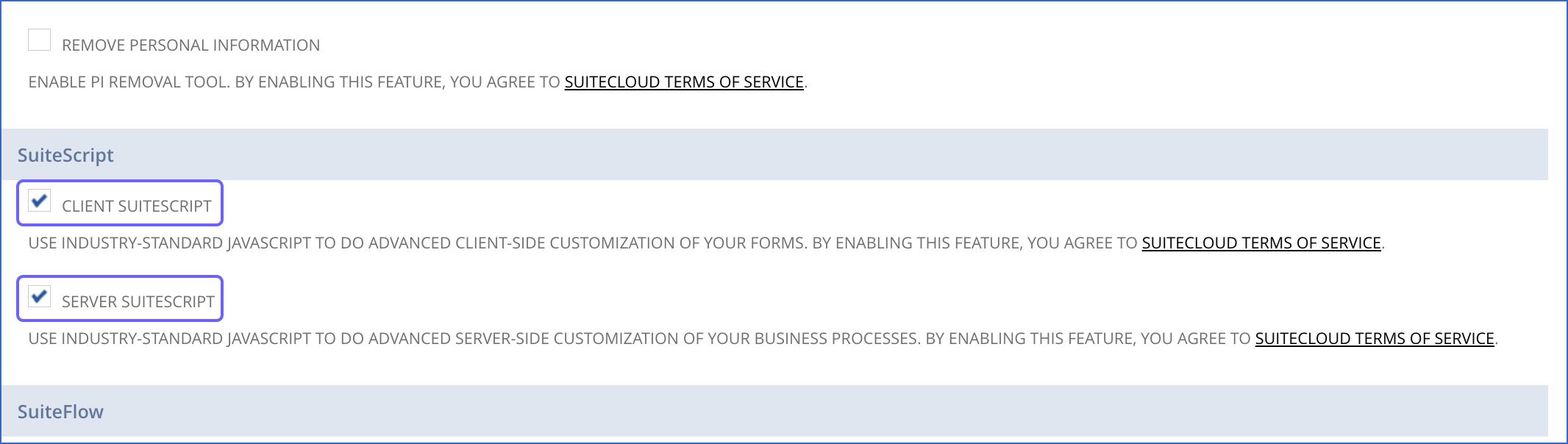
-
In the Manage Authentication section, select the TOKEN-BASED AUTHENTICATION check box, and click I Agree in the pop-up dialog displayed.
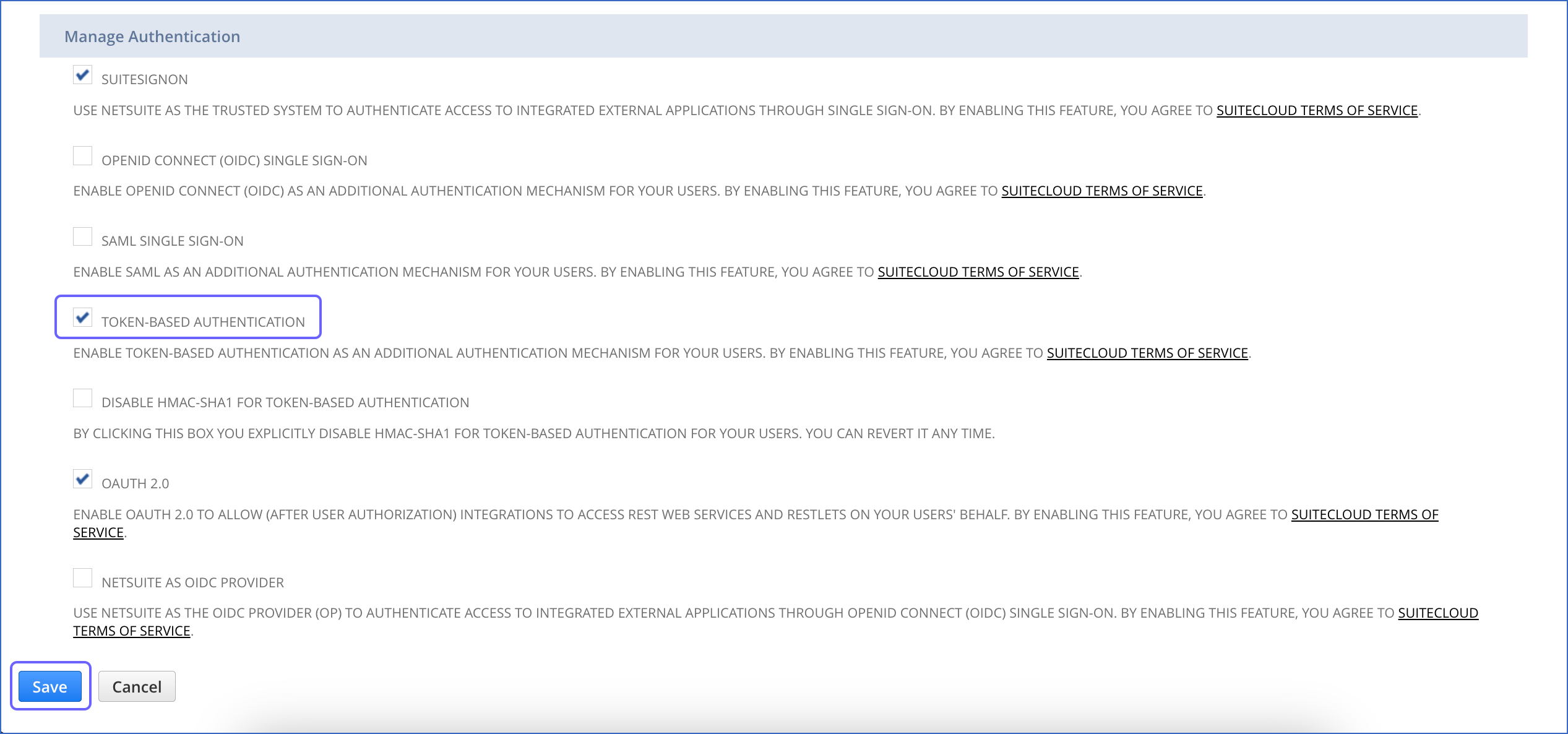
-
At the bottom of the page, click Save.
3. Create an integration record for Hevo
An integration record is required to uniquely identify Hevo in your NetSuite account.
-
In the NetSuite global search bar, enter page: integrations, and click the Page: Manage Integrations result.

-
On the Integrations page, click New.
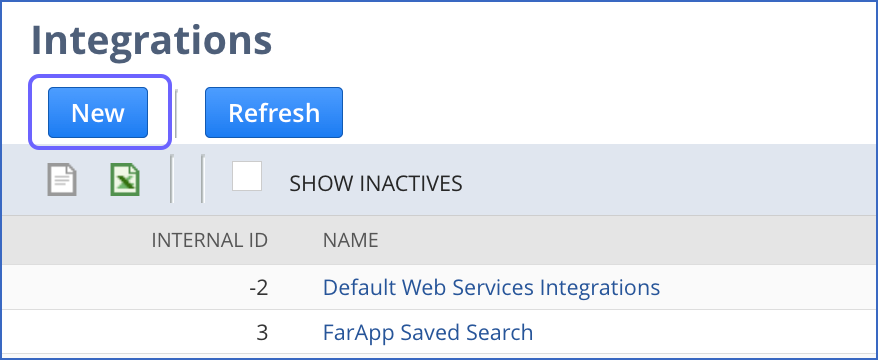
-
On the Integration page, specify the following settings:
-
Name: A unique name for the integration. For example, HEVO.
-
Token-based Authentication: Select this check box to allow Hevo to access your data.
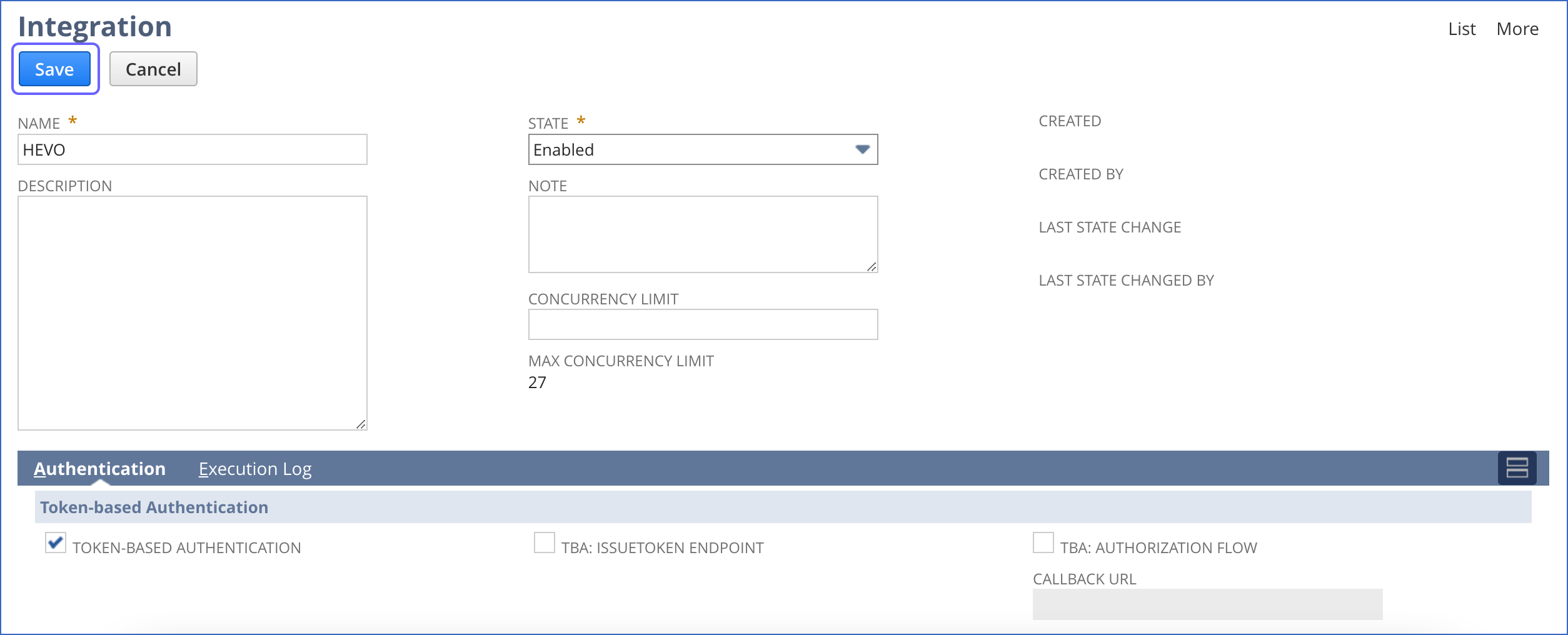
-
-
Click Save.
-
In the confirmation page that is displayed, from the Consumer key/secret section, copy the consumer key and secret and save them securely like any other password.
You can use these credentials while configuring your Hevo Pipeline.
4. Create a role for Hevo and configure permissions
We recommend that you create a Hevo-specific role and user so that it is easier to assign and manage the permissions required for Hevo to replicate your data.
To do this, perform the following steps:
-
In the NetSuite global search bar, enter Page: New role, and select the Page: New Role result.

-
On the Role page, specify a name for the role in the Name field. For example, HevoRole.
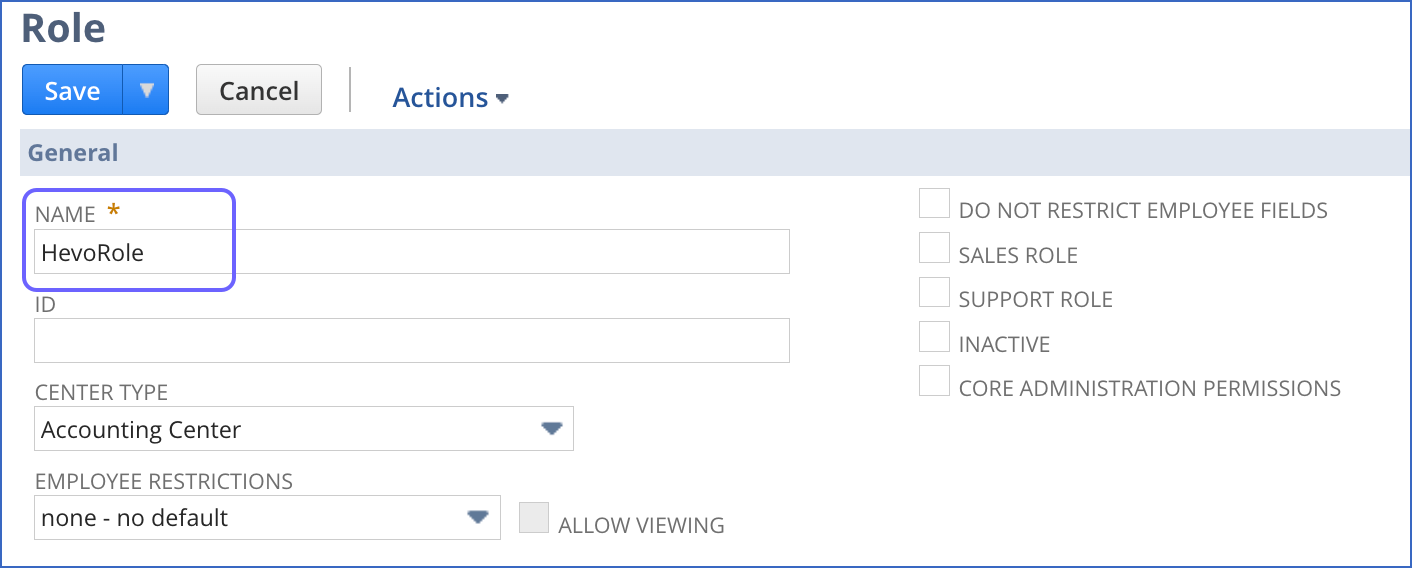
-
In the Permissions tab, click Setup, and do the following:
-
From the drop-down, select Log in using Access Tokens, and click Add.
-
From the drop-down, select SuiteAnalytics Connect, and click Add.
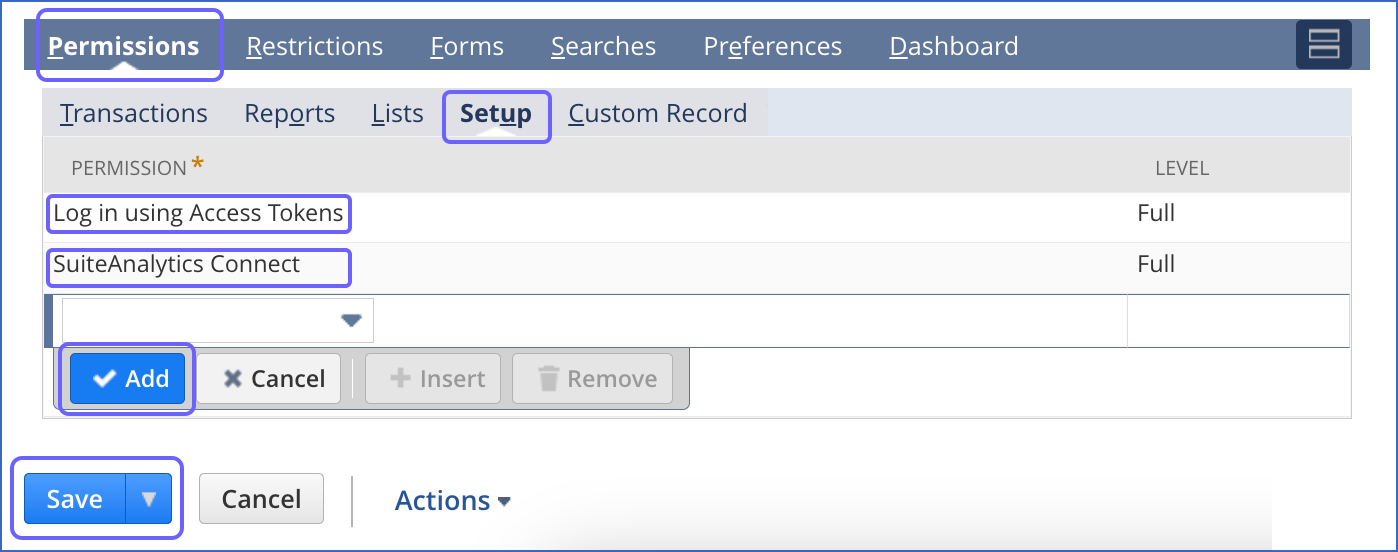
Repeat this step to add permissions according to the data you need to replicate.
-
-
After permissions for all tabs are added, click Save.
5. Create a Hevo user
-
In the NetSuite global search bar, enter Page: New Employees, and select the Page: New Employees result.

-
On the Employee page, specify the NAME, EMAIL, and SUBSIDIARY.
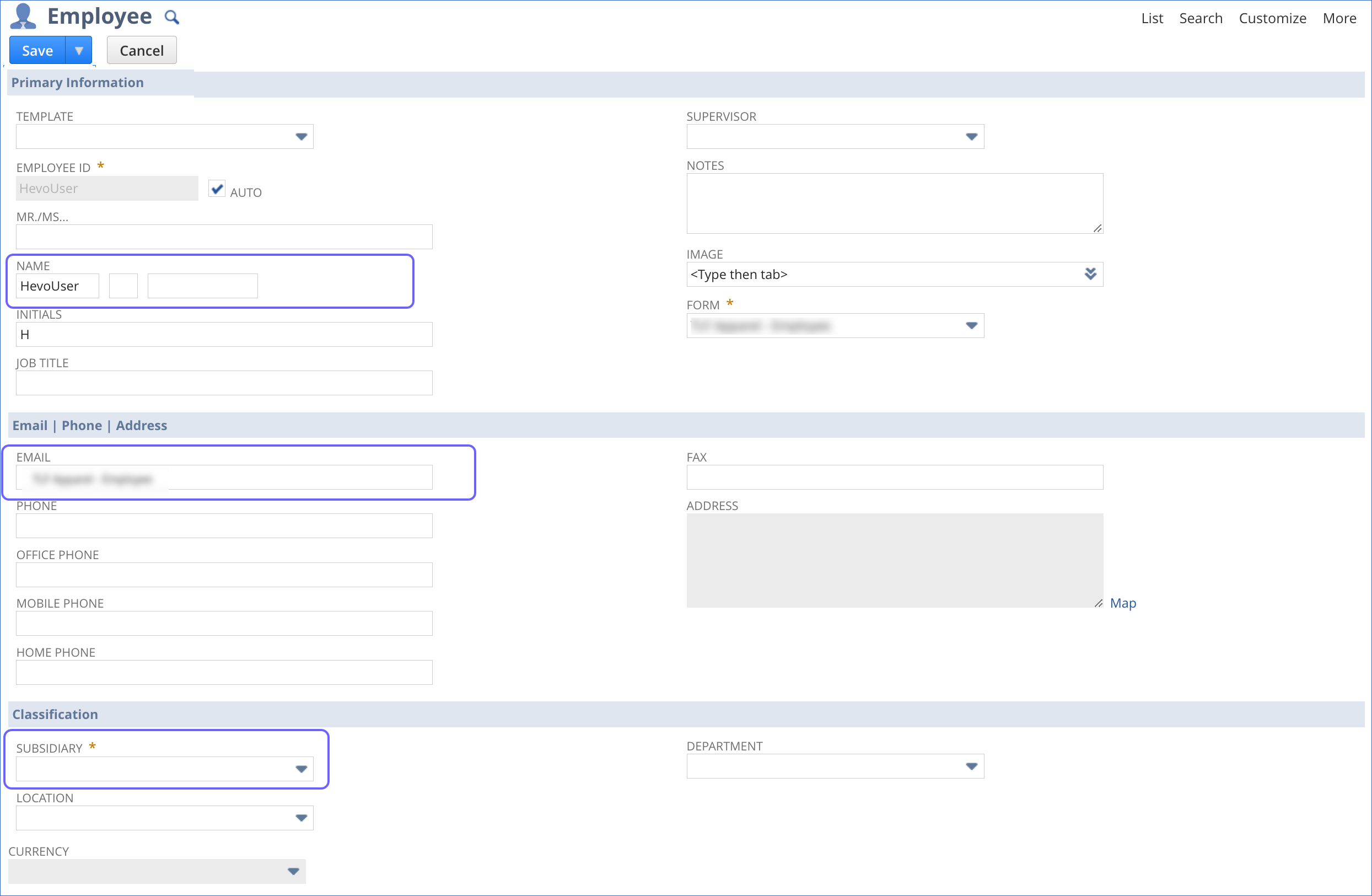
-
Scroll down and select the Access tab.
-
In the Access tab, do the following:
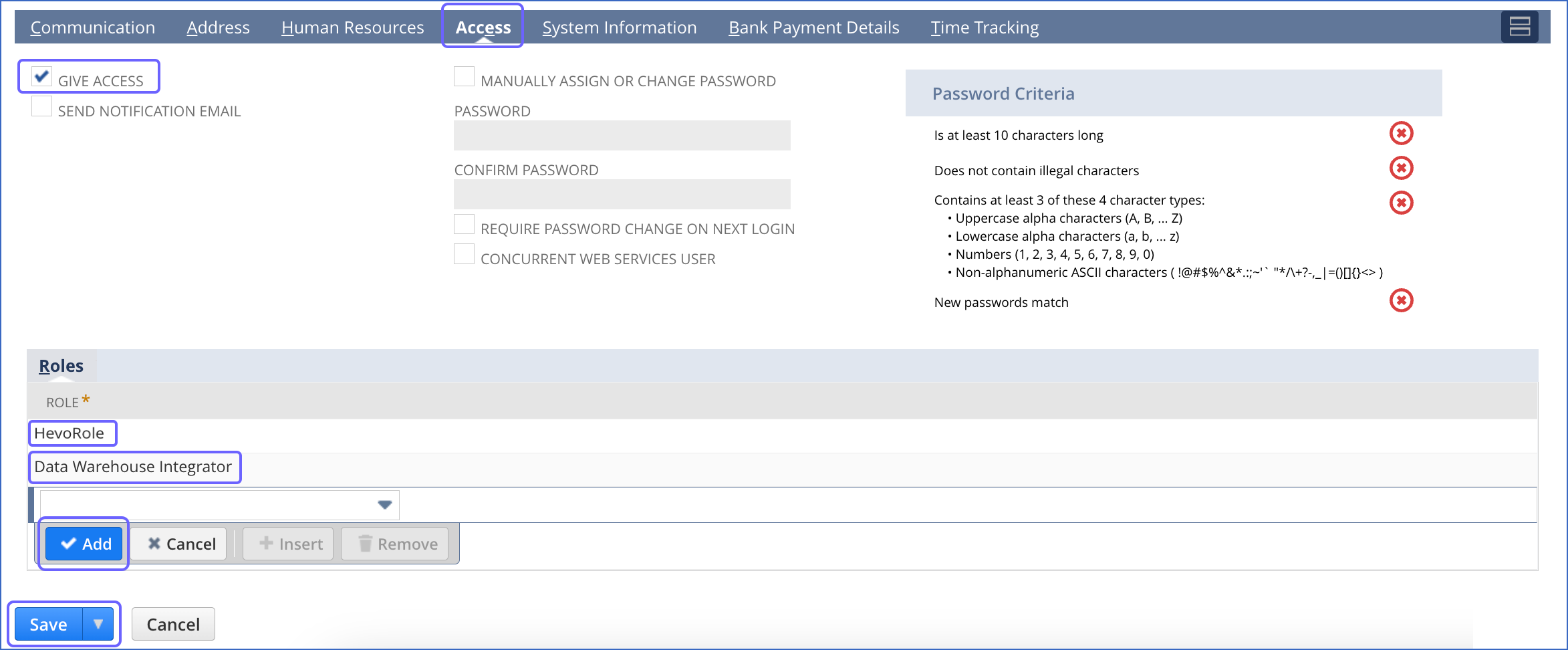
-
Select the GIVE ACCESS check box.
-
In the Roles section, from the ROLE drop-down, select:
-
The Hevo role that you created in Step 4 above. For example, HevoRole.
-
The system Data Warehouse Integrator role.
-
-
Click Add.
-
-
Click Save.
You have successfully created a user for Hevo.
6. Create an access token
Perform the following steps to create an access token for Hevo:
-
In the NetSuite global search bar, enter Page: Access Tokens, and click the Page: Access Tokens result.

-
On the Access Tokens page, click New Access Token.
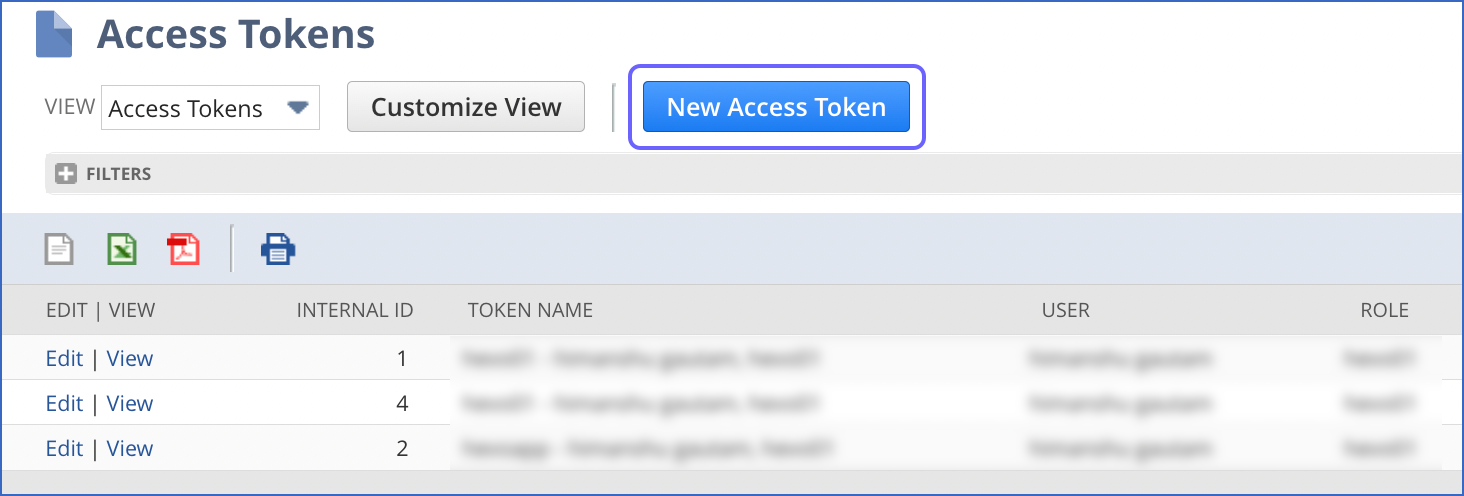
-
On the Access Token page, specify the following details:
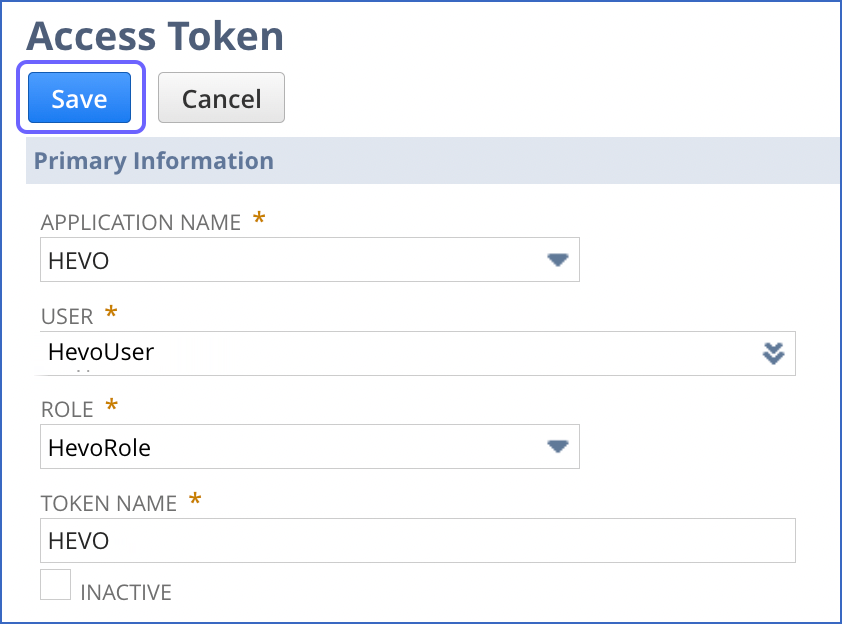
-
APPLICATION NAME: The integration record that you created in Step 3.
-
USER: The Hevo user that you created in Step 5. For example, HevoUser.
-
ROLE: The Hevo role that you created in Step 4. For example, HevoRole.
-
TOKEN NAME: A name for the token. NetSuite creates a name by default, however, you can specify a custom name. For example, HEVO.
-
-
Click Save.
-
From the confirmation page that is displayed, copy the Token ID and Secret and save them securely like any other password.
You can use these credentials while configuring your Hevo Pipeline.
7. Obtain the data warehouse integrator role ID
-
In the navigation bar at the top of the NetSuite dashboard, click Setup, Users/Roles, and Manage Roles.
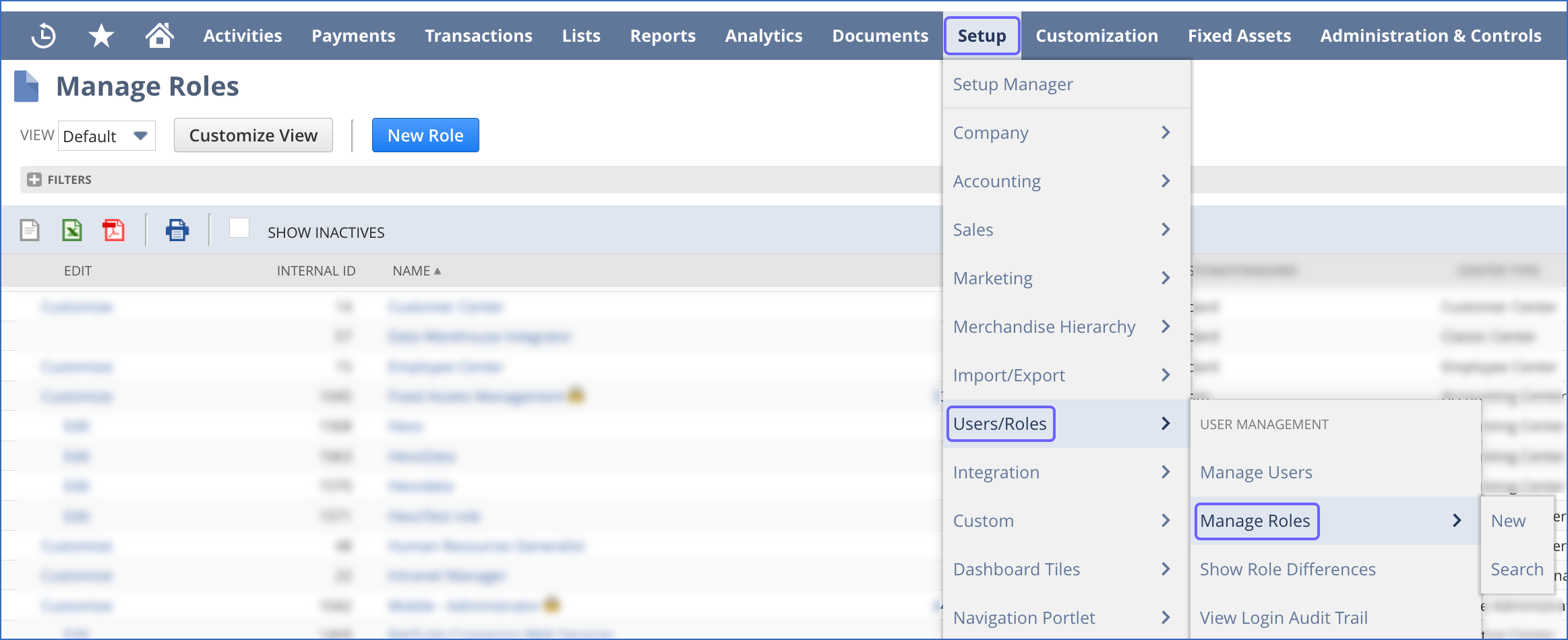
-
On the Manage Roles page, copy the INTERNAL ID of the Data Warehouse Integrator role in the role list, and save it securely like any other password. Use this ID while configuring your Hevo Pipeline.
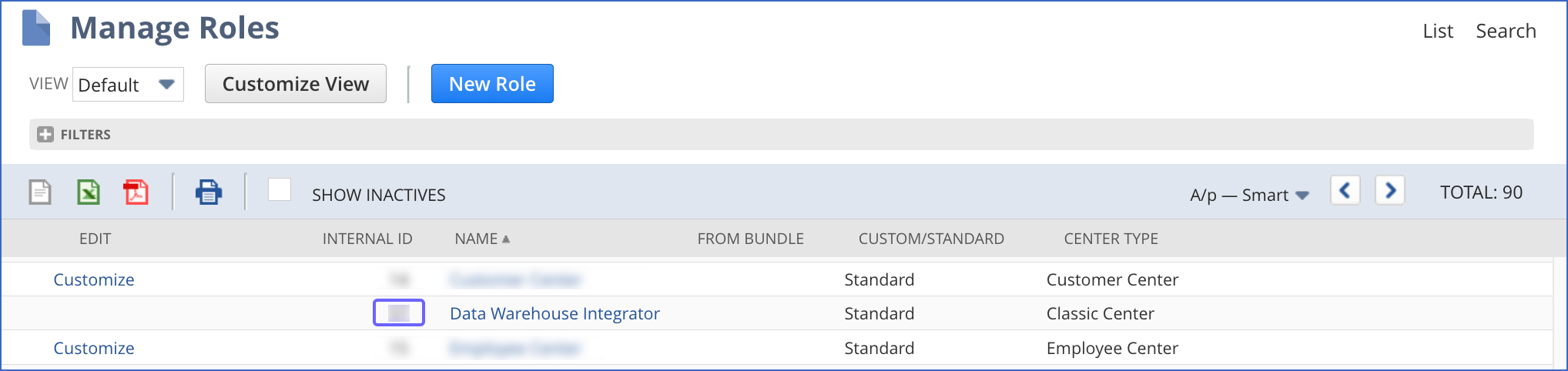
Configuring NetSuite SuiteAnalytics as a Source
Perform the following steps to configure NetSuite SuiteAnalytics as the Source in your Pipeline:
-
Click PIPELINES in the Navigation Bar.
-
Click + Create Pipeline in the Pipelines List View.
-
On the Select Source Type page, select NetSuite SuiteAnalytics.
-
On the Select Destination Type page, select the type of Destination you want to use.
-
On the Configure your NetSuite SuiteAnalytics Source page, specify the following:
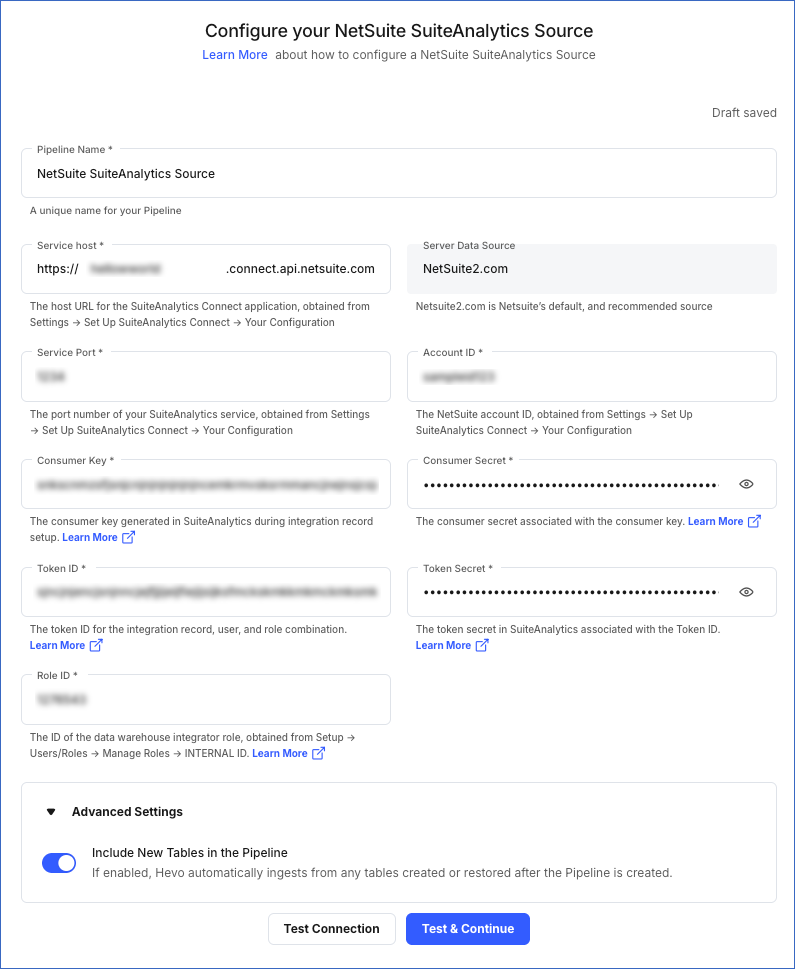
-
Pipeline Name: A unique name for the Pipeline, not exceeding 255 characters.
-
Service Host: The host URL that you obtained in Step 1 above. For example, in https://12345678-sb1.connect.api.netsuite.com, the service host is 12345678-sb1.
-
Server Data Source (Non-editable): The data source that Hevo uses to obtain data from your NetSuite account.
-
Service Port: The port number that you obtained in Step 1 above.
-
Account ID: The unique ID that you obtained in Step 1 above.
-
Consumer Key: The key that you obtained upon creating the integration record for Hevo.
-
Consumer Secret: The consumer secret that you obtained from your Netsuite account upon creating the integration record for Hevo.
-
Token ID: The ID of the access token that you created in Step 6 above, to allow Hevo to access your data.
-
Token Secret: The secret for the token that you created in Step 6 above.
-
Role ID: The data warehouse integrator role ID that you obtained from Step 7 above.
-
Advanced Settings:
-
Include New Tables in the Pipeline:
If enabled, Hevo automatically ingests data from objects created in the Source post-Pipeline creation.
If disabled, Hevo does not ingest data from new objects. They are added in the SKIPPED state to the Objects list on the Pipeline Overview page. You can update their status to INCLUDED to ingest data.
You can change this setting later.
Note:
-
When a new object is included in the Pipeline for ingestion and the RUN NOW action is triggered for that object, Hevo fetches only the incremental data for it. The historical load begins in the next Pipeline run.
-
If a previously deleted object marked as ACTIVE in the Pipeline is re-created in the Source, Hevo adds it in the SKIPPED state. This applies irrespective of whether the Include New Tables in the Pipeline setting is enabled or disabled. You must manually change its state to INCLUDED to resume ingestion.
-
-
-
-
Click Test & Continue.
-
Proceed to configuring the data ingestion and setting up the Destination.
Data Replication
| For Teams Created | Default Ingestion Frequency | Minimum Ingestion Frequency | Maximum Ingestion Frequency | Custom Frequency Range (in Hrs) |
|---|---|---|---|---|
| Before Release 2.21 | 3 Hrs | 5 Mins | 24 Hrs | 1-24 |
| After Release 2.21 | 6 Hrs | 30 Mins | 24 Hrs | 1-24 |
Note: The custom frequency must be set in hours as an integer value. For example, 1, 2, or 3, but not 1.5 or 1.75.
-
Historical Data: In the first run of the Pipeline, Hevo ingests all the existing data for the selected objects from your NetSuite SuiteAnalytics account and loads it to the Destination.
-
Incremental Data: Once the historical load is complete, data is ingested as per the ingestion frequency in Full Load or Incremental mode, as applicable.
Custom frequency for Full Load objects
Hevo allows you to set the ingestion frequency for Full Load objects separately from the Pipeline ingestion frequency. You can reduce your Events quota consumption by ingesting Full Load objects at a lower frequency without affecting other objects in the Pipeline. Read Query Modes and Events Quota Consumption to know how different query modes affect your Events quota consumption.
You can identify the Full Load objects in the Pipelines Detailed View by the FL tag corresponding to their name. Alternatively, you can view only Full Load objects in your Pipeline by selecting Full Load from the Filter ( ![]() ) menu.
) menu.

Perform the following steps to set a custom ingestion frequency for Full Load objects:
-
In the Pipelines Detailed View, click the More (
 ) icon to open the Pipeline’s Action menu and click Change Schedule.
) icon to open the Pipeline’s Action menu and click Change Schedule.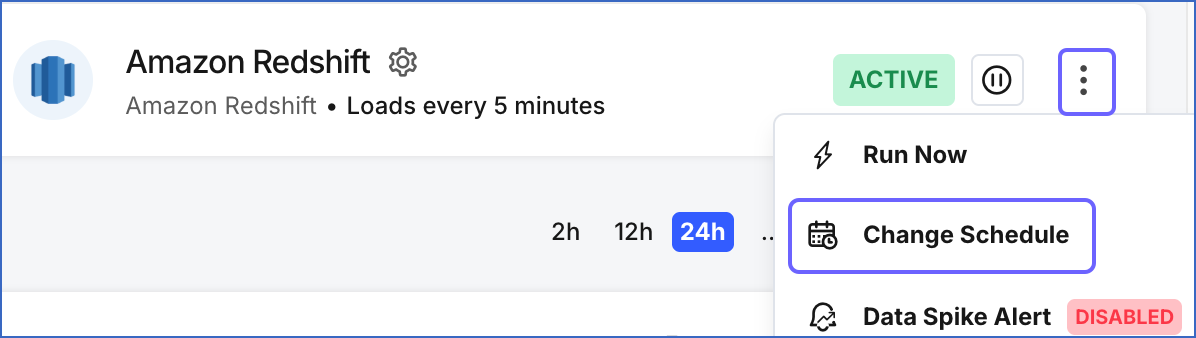
-
In the Change the Pipeline Ingestion Schedule pop-up window, enable the Enable Full Load Object Ingestion Schedule option.

Note:
- For custom frequency, this option is available only when Run at fixed interval is selected.
- If your Pipeline ingests data from Full Load objects on an independent schedule, manual actions such as Run Now and Restart Object are automatically deferred to the next ingestion schedule. To run any of these actions immediately, turn off the Full Load Object Ingestion Schedule option, trigger the required action, and then re-enable the schedule.
-
Select the ingestion frequency for the Full Load objects as per your requirements. You can select Custom and define the ingestion frequency by specifying an integer value in hours.
Note: Full Load objects can be ingested at a frequency more than or equal to the Pipeline’s ingestion frequency.

-
Click Schedule.
The updated schedule is applied immediately.
Data Model
Hevo allows you to ingest most objects from the Analytics Browser of SuiteAnalytics. Read Analytics Browser to view the list of objects available for ingestion.
Additional Information
Read the detailed Hevo documentation for the following related topics:
Source Considerations
- NetSuite SuiteAnalytics limits the number of concurrent API requests that can be made to an account. This limit is based on the service tier and the number of SuiteCloud Plus licenses associated with the account. If the limit is exceeded, Hevo is temporarily unable to fetch data from that account. In such cases, Hevo retries the API request up to 10 times. If all retry attempts fail, data ingestion is deferred to the next Pipeline run.
Limitations
-
Hevo does not capture records permanently deleted from NetSuite SuiteAnalytics. However, it does allow ingesting data from the Deleted Record object that NetSuite uses for deletion tracking.
-
Hevo does not load data from a column into the Destination table if its size exceeds 16 MB, and skips the Event if it exceeds 40 MB. If the Event contains a column larger than 16 MB, Hevo attempts to load the Event after dropping that column’s data. However, if the Event size still exceeds 40 MB, then the Event is also dropped. As a result, you may see discrepancies between your Source and Destination data. To avoid such a scenario, ensure that each Event contains less than 40 MB of data.
Revision History
Refer to the following table for the list of key updates made to this page:
| Date | Release | Description of Change |
|---|---|---|
| Nov-11-2025 | NA | Updated the document as per the latest Hevo UI. |
| Sep-18-2025 | NA | Updated section, Configuring NetSuite SuiteAnalytics as a Source as per the latest UI. |
| Jul-31-2025 | NA | Added the Source Considerations section. |
| Jul-07-2025 | NA | Updated the Limitations section to inform about the max record and column size in an Event. |
| May-23-2025 | NA | Added a note in the Configuring NetSuite SuiteAnalytics as a Source section about the Include New Tables in the Pipeline Advanced Settings. |
| May-22-2025 | NA | Updated section, Custom frequency for Full Load objects to add a note about the behavior of manual ingestion actions. |
| May-13-2025 | NA | - Updated the limitation about Hevo capturing deletes using NetSuite’s Deleted Record object. - Moved the note about backward re-ingestion window to Change Data Capture query mode. |
| Apr-28-2025 | NA | - Added section, Custom frequency for Full Load objects to inform users about the option to change ingestion frequency for Full Load objects. - Updated section, Data Replication to add a note about the backward re-ingestion window. |
| Jan-07-2025 | NA | Updated the Limitations section to add information on Event size. |
| Mar-05-2024 | 2.21 | Updated the ingestion frequency table in the Data Replication section. |
| Jun-14-2023 | NA | Updated section, Data Replication to add information about Hevo ingesting all available historical data. |
| Apr-10-2023 | 2.11 | New document. |