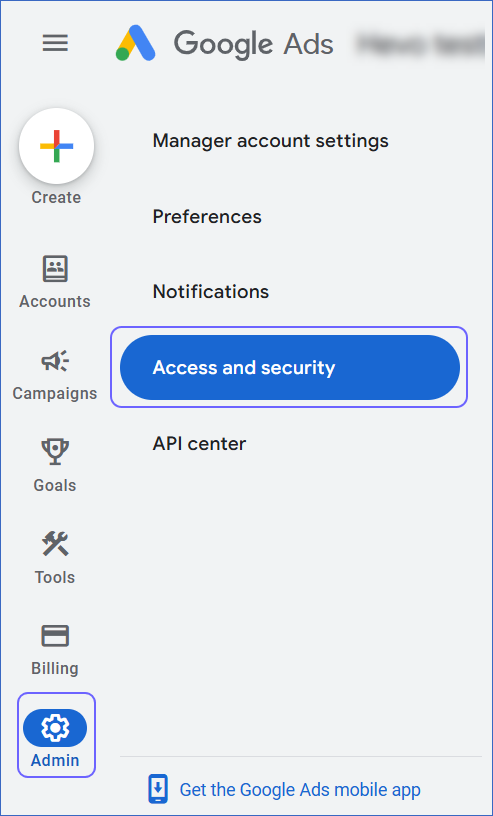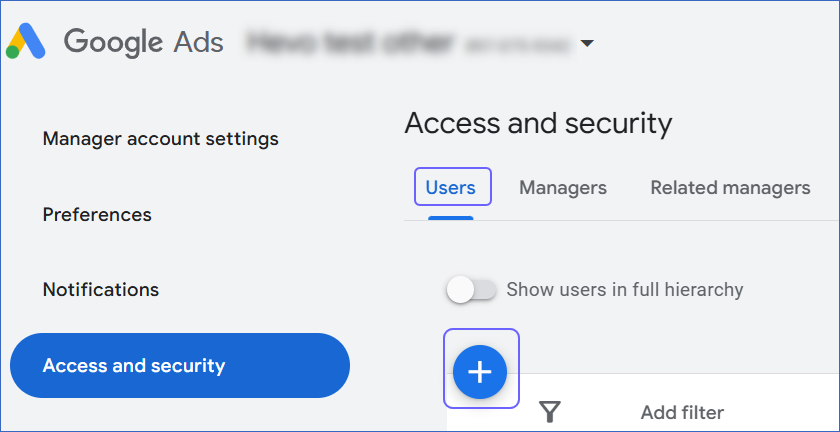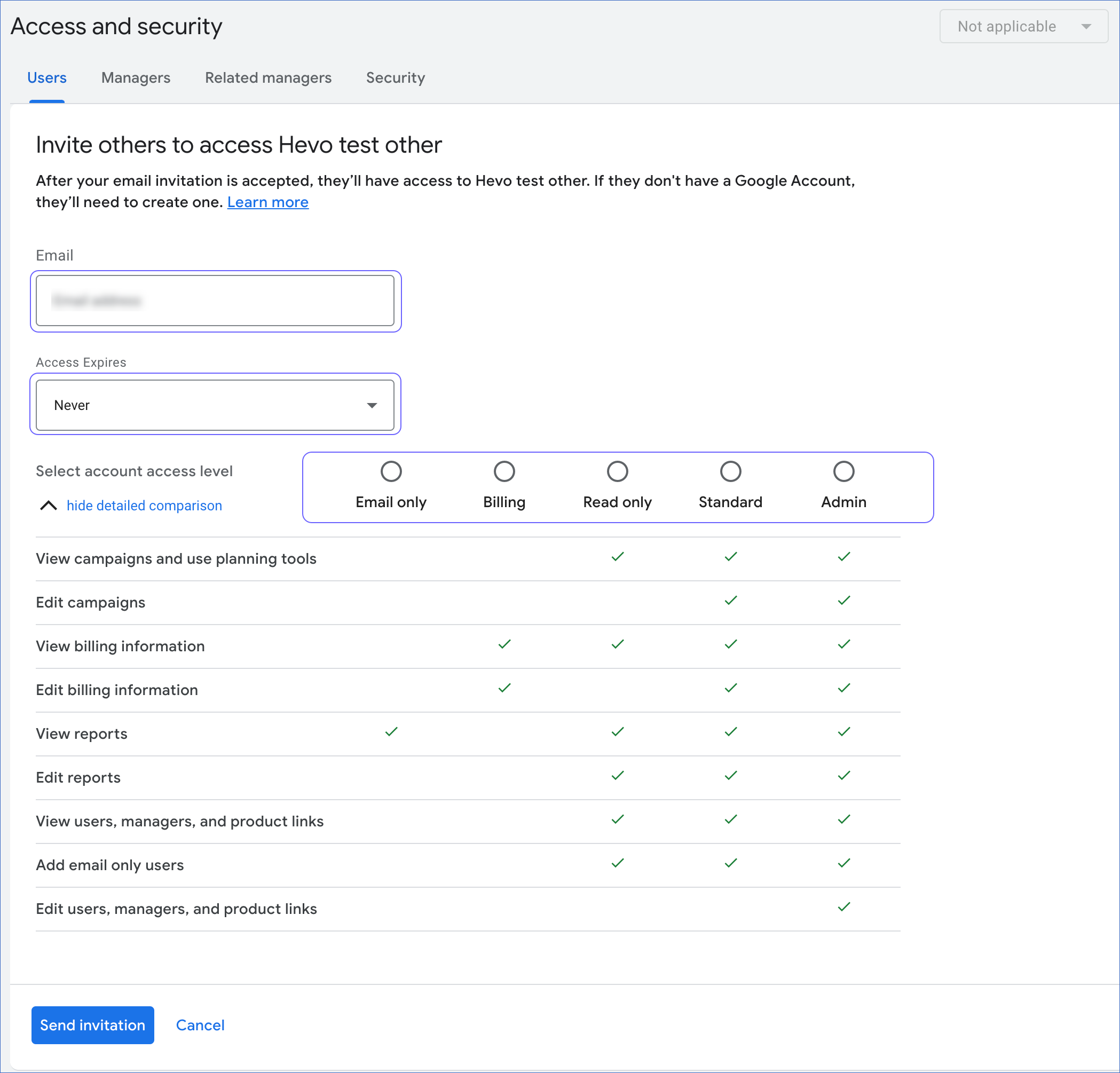Google Ads
On This Page
Effective August 14, 2025, Hevo supports Google Ads API v21, which includes enhanced reporting capabilities. To ensure uninterrupted service, your Pipelines were automatically upgraded.
As part of this upgrade, the new API version has:
-
Deprecated the following reports:
-
Extension Feed Item
-
Feed Item
-
Feed Placeholder View
Note: Hevo no longer supports ingesting data for these reports. As a result, corresponding Destination tables are no longer updated.
-
-
Deprecated the following fields in the Campaign report:
-
asset.discovery_carousel_card_asset.square_marketing_image_asset
-
asset.discovery_carousel_card_asset.call_to_action_text
-
asset.discovery_carousel_card_asset.headline
-
asset.discovery_carousel_card_asset.marketing_image_asset
-
asset.discovery_carousel_card_asset.portrait_marketing_image_asset
-
campaign.dynamic_search_ads_setting.feeds
Note: Hevo no longer supports ingesting data for these fields. If your custom reports contain deprecated fields, Hevo may populate NULL values in the corresponding Destination columns. This happens because the required data may not be available to poll. To avoid this, update your custom reports to use the supported fields as per Google Ads API v21.
-
-
Introduced the following fields:
Reports Fields Ad Group - ad_group.ai_max_ad_group_setting.disable_search_term_matching
- ad_group.demand_gen_ad_group_settings.channel_controls.channel_config
- ad_group.demand_gen_ad_group_settings.channel_controls.channel_strategy
- ad_group.demand_gen_ad_group_settings.channel_controls.selected_channels.discover
- ad_group.demand_gen_ad_group_settings.channel_controls.selected_channels.display
- ad_group.demand_gen_ad_group_settings.channel_controls.selected_channels.gmail
- ad_group.demand_gen_ad_group_settings.channel_controls.selected_channels.youtube_in_feed
- ad_group.demand_gen_ad_group_settings.channel_controls.selected_channels.youtube_in_stream
- ad_group.demand_gen_ad_group_settings.channel_controls.selected_channels.youtube_shorts
- ad_group.video_ad_group_settings.video_ad_sequence.step_id
- metrics.biddable_cohort_app_post_install_conversionsAd Group Ad - ad_group_ad.ad.app_ad.app_deep_link
- ad_group_ad.ad.demand_gen_multi_asset_ad.tall_portrait_marketing_images
- ad_group_ad.ad.video_ad.audioAd Group Ad Asset View - segments.device Bidding Strategy - bidding_strategy.maximize_conversion_value.target_roas_tolerance_percent_millis
- bidding_strategy.target_roas.target_roas_tolerance_percent_millis
- metrics.clicks_unique_query_clusters
- metrics.conversions_unique_query_clusters
- metrics.impressions_unique_query_clustersCampaign - campaign.ai_max_setting.bundling_required
- campaign.ai_max_setting.enable_ai_max
- campaign.brand_guidelines.accent_color
- campaign.brand_guidelines.main_color
- campaign.brand_guidelines.predefined_font_family
- campaign.contains_eu_political_advertising
- campaign.maximize_conversion_value.target_roas_tolerance_percent_millis
- campaign.pmax_campaign_settings.brand_targeting_overrides.ignore_exclusions_for_shopping_ads
- campaign.third_party_integration_partners.brand_lift_integration_partners
- campaign.third_party_integration_partners.brand_safety_integration_partners
- campaign.third_party_integration_partners.reach_integration_partners
- campaign.third_party_integration_partners.viewability_integration_partners
- campaign.video_campaign_settings.video_ad_format_control.format_restriction
- campaign.video_campaign_settings.video_ad_format_control.non_skippable_in_stream_restrictions.max_duration
- campaign.video_campaign_settings.video_ad_format_control.non_skippable_in_stream_restrictions.min_duration
- campaign.video_campaign_settings.video_ad_inventory_control.allow_non_skippable_in_stream
- campaign.video_campaign_settings.video_ad_sequence.minimum_duration
- campaign.video_campaign_settings.video_ad_sequence.steps
- segments.adjusted_age_range
- segments.adjusted_gender
- metrics.biddable_app_install_conversions
- metrics.biddable_app_post_install_conversions
- metrics.biddable_cohort_app_post_install_conversions
- metrics.clicks_unique_query_clusters
- metrics.conversions_unique_query_clusters
- metrics.cost_converted_currency_per_platform_comparable_conversion
- metrics.cost_per_platform_comparable_conversion
- metrics.coviewed_impressions
- metrics.impressions_unique_query_clusters
- metrics.platform_comparable_conversions
- metrics.platform_comparable_conversions_by_conversion_date
- metrics.platform_comparable_conversions_from_interactions_rate
- metrics.platform_comparable_conversions_from_interactions_value_per_interaction
- metrics.platform_comparable_conversions_value
- metrics.platform_comparable_conversions_value_by_conversion_date
- metrics.platform_comparable_conversions_value_per_cost
- metrics.primary_impressions
- metrics.value_per_platform_comparable_conversion
- metrics.value_per_platform_comparable_conversions_by_conversion_dateCustomer - customer.video_customer.third_party_integration_partners.brand_lift_integration_partners
- customer.video_customer.third_party_integration_partners.brand_safety_integration_partners
- customer.video_customer.third_party_integration_partners.reach_integration_partners
- customer.video_customer.third_party_integration_partners.viewability_integration_partners
- metrics.clicks_unique_query_clusters
- metrics.conversions_unique_query_clusters
- metrics.cost_converted_currency_per_platform_comparable_conversion
- metrics.cost_per_platform_comparable_conversion
- metrics.impressions_unique_query_clusters
- metrics.platform_comparable_conversions
- metrics.platform_comparable_conversions_by_conversion_date
- metrics.platform_comparable_conversions_from_interactions_rate
- metrics.platform_comparable_conversions_from_interactions_value_per_interaction
- metrics.platform_comparable_conversions_value
- metrics.platform_comparable_conversions_value_by_conversion_date
- metrics.platform_comparable_conversions_value_per_cost
- metrics.value_per_platform_comparable_conversion
- metrics.value_per_platform_comparable_conversions_by_conversion_dateExpanded Landing Page View - segments.landing_page_source Keyword View - segments.match_type Landing Page View - segments.landing_page_source Search Term View - segments.search_term_match_source
This upgrade ensures that all the newly added resources, including attributes, metrics, and segments are added to your reports. The upgrade process was seamless, with no downtime for your Pipelines. This change applies to all new and existing Pipelines created with this Source.
Google Ads is an advertising platform by Google that allows businesses to create ads for their products and services. It also provides statistics for these ads to gather insights and grow your business faster.
Hevo uses the Google Ads API to ingest data from your Google Ads account and replicate it into the Destination of your choice. The Google Ads API is the next generation of Google AdWords API. It provides you with new features and improvements over the AdWords API that make it easy for you to manage large and complex accounts.
Source Considerations
-
Google Ads does not support custom metrics and dimensions in the reports.
-
For custom reports, you can only select the metrics and dimensions that are compatible with the segments you select. Read Segments to know more about the segments in Google Ads, and the metrics and dimensions compatible with these segments.
-
The Google Ads API does not return any Events in the report if an ad did not get any impressions. Therefore, the schema for that ad is not created in your Destination. This is because the Google Ads API does not support the includeZeroImpressions parameter.
-
The Google Ads API uses a querying approach to fetch data from your Google Ads account. Therefore, there are no readily available reports in Google Ads. Hevo aggregates the data in your Google Ads account and generates a report using the segments, dimensions, and metrics of the various resources in your account. It results in a higher number of ingestions for your Hevo Google Ads Pipeline. For example, let us say, while setting up your Pipeline in Hevo, you also set the aggregation window as last 30 days for 100 reports, and the ingestion frequency as 1 hour. Then, the number of reports ingested every 1 hour would be 30 x 100 = 3000 reports. In one day, the number of reports ingested would be 3000 x 24 = 72000 reports. As a result, the number of Events ingested per day is high.
-
Google Ads has removed support for exporting data for some Gmail-related metrics in the Ad Group Ad report in Version 12 of their API. As a result, from Release 2.09, Hevo does not support the ingestion of historical data for these metrics, and all existing Pipelines containing these metrics now load null values for these fields.
Limitations
-
Hevo does not fetch data for the metrics that are not filterable by the segment,
date. -
Hevo does not load data from a column into the Destination table if its size exceeds 16 MB, and skips the Event if it exceeds 40 MB. If the Event contains a column larger than 16 MB, Hevo attempts to load the Event after dropping that column’s data. However, if the Event size still exceeds 40 MB, then the Event is also dropped. As a result, you may see discrepancies between your Source and Destination data. To avoid such a scenario, ensure that each Event contains less than 40 MB of data.
-
By default, Hevo schedules data ingestion based on Coordinated Universal Time (UTC), regardless of your Source account’s time zone. This can cause delays if the account operates in a different time zone. To address this, Hevo allows you to align the data ingestion with your preferred time zone; contact Hevo Support.
Revision History
Refer to the following table for the list of key updates made to this page:
https://docs.hevodata.com
| Date | Release | Description of Change |
|---|---|---|
| Nov-06-2025 | NA | Updated the document as per the latest Hevo UI. |
| Sep-22-2025 | NA | Updated section, Prerequisites to add information about providing access to manager accounts. |
| Sep-18-2025 | NA | Updated section, Configuring Google Ads as a Source as per the latest UI. |
| Aug-15-2025 | 2.39.1 | - Updated the warning container in the page overview to mention about the version upgrade. - Updated sections, Schema and Primary Keys and Data Model to remove reports deprecated in the new API version. |
| Aug-12-2025 | 2.39 | Updated sections, Data Model and Schema and Primary Keys to add information about the Labels object. |
| Jul-07-2025 | NA | Updated the Limitations section to inform about the max record and column size in an Event. |
| Mar-21-2025 | 2.34.1 | Updated the Limitations section to add information on ingestion delay due to time zone. |
| Jan-31-2025 | 2.32.2 | - Removed section, Migrating Pipelines to Google Ads API V16. - Updated the warning container in the page overview to include information about the upgrade to Google Ads API v18 |
| Jan-07-2025 | NA | Updated the Limitations section to add information on Event size. |
| Jan-06-2024 | NA | Updated section, Granting Access to your Google Ads Account (Optional) as per the latest Google Ads UI. |
| Sep-30-2024 | 2.28.1 | Updated section, Data Replication to change the default ingestion frequency to 12 Hrs. |
| Aug-19-2024 | 2.26.3 | - Removed section, Migrating Pipelines to Google Ads API V15. - Added section, Migrating Pipelines to Google Ads API V16. |
| Mar-05-2024 | 2.21 | Updated the ingestion frequency table in the Data Replication section. |
| Nov-28-2023 | 2.18 | - Added section, Migrating Pipelines to Google Ads API V15. - Updated the page to add information about Google Ads API V15. |
| Jul-21-2023 | NA | Updated the page to add information according to the latest Hevo functionality. |
| Apr-04-2023 | NA | Updated section, Configuring Google Ads as a Source to update the information about historical sync duration. |
| Mar-09-2023 | 2.09 | - Updated section, Source Considerations to add information about Google Ads not exporting data for some metrics. - Updated section, Data Model to update the links of the reports to Version 12 of the Google Ads API. |
| Jan-10-2023 | NA | Updated section, Data Model to add descriptions for reports. |
| Oct-25-2022 | 2.00 | Added the section, Granting Access to your Google Ads Account with steps to provide other users access to the Google Ads account. |
| Sep-21-2022 | NA | New document. |