- Introduction
- Getting Started
- Creating an Account in Hevo
- Subscribing to Hevo via AWS Marketplace
- Connection Options
- Familiarizing with the UI
- Creating your First Pipeline
- Data Loss Prevention and Recovery
- Data Ingestion
- Data Loading
- Loading Data in a Database Destination
- Loading Data to a Data Warehouse
- Optimizing Data Loading for a Destination Warehouse
- Deduplicating Data in a Data Warehouse Destination
- Manually Triggering the Loading of Events
- Scheduling Data Load for a Destination
- Loading Events in Batches
- Data Loading Statuses
- Data Spike Alerts
- Name Sanitization
- Table and Column Name Compression
- Parsing Nested JSON Fields in Events
- Pipelines
- Data Flow in a Pipeline
- Familiarizing with the Pipelines UI
- Working with Pipelines
- Managing Objects in Pipelines
- Pipeline Jobs
-
Transformations
-
Python Code-Based Transformations
- Supported Python Modules and Functions
-
Transformation Methods in the Event Class
- Create an Event
- Retrieve the Event Name
- Rename an Event
- Retrieve the Properties of an Event
- Modify the Properties for an Event
- Fetch the Primary Keys of an Event
- Modify the Primary Keys of an Event
- Fetch the Data Type of a Field
- Check if the Field is a String
- Check if the Field is a Number
- Check if the Field is Boolean
- Check if the Field is a Date
- Check if the Field is a Time Value
- Check if the Field is a Timestamp
-
TimeUtils
- Convert Date String to Required Format
- Convert Date to Required Format
- Convert Datetime String to Required Format
- Convert Epoch Time to a Date
- Convert Epoch Time to a Datetime
- Convert Epoch to Required Format
- Convert Epoch to a Time
- Get Time Difference
- Parse Date String to Date
- Parse Date String to Datetime Format
- Parse Date String to Time
- Utils
- Examples of Python Code-based Transformations
-
Drag and Drop Transformations
- Special Keywords
-
Transformation Blocks and Properties
- Add a Field
- Change Datetime Field Values
- Change Field Values
- Drop Events
- Drop Fields
- Find & Replace
- Flatten JSON
- Format Date to String
- Format Number to String
- Hash Fields
- If-Else
- Mask Fields
- Modify Text Casing
- Parse Date from String
- Parse JSON from String
- Parse Number from String
- Rename Events
- Rename Fields
- Round-off Decimal Fields
- Split Fields
- Examples of Drag and Drop Transformations
- Effect of Transformations on the Destination Table Structure
- Transformation Reference
- Transformation FAQs
-
Python Code-Based Transformations
-
Schema Mapper
- Using Schema Mapper
- Mapping Statuses
- Auto Mapping Event Types
- Manually Mapping Event Types
- Modifying Schema Mapping for Event Types
- Schema Mapper Actions
- Fixing Unmapped Fields
- Resolving Incompatible Schema Mappings
- Resizing String Columns in the Destination
- Changing the Data Type of a Destination Table Column
- Schema Mapper Compatibility Table
- Limits on the Number of Destination Columns
- File Log
- Troubleshooting Failed Events in a Pipeline
- Mismatch in Events Count in Source and Destination
- Audit Tables
- Activity Log
-
Pipeline FAQs
- Can multiple Sources connect to one Destination?
- What happens if I re-create a deleted Pipeline?
- Why is there a delay in my Pipeline?
- Can I change the Destination post-Pipeline creation?
- Why is my billable Events high with Delta Timestamp mode?
- Can I drop multiple Destination tables in a Pipeline at once?
- How does Run Now affect scheduled ingestion frequency?
- Will pausing some objects increase the ingestion speed?
- Can I see the historical load progress?
- Why is my Historical Load Progress still at 0%?
- Why is historical data not getting ingested?
- How do I set a field as a primary key?
- How do I ensure that records are loaded only once?
- Events Usage
- Sources
- Free Sources
-
Databases and File Systems
- Data Warehouses
-
Databases
- Connecting to a Local Database
- Amazon DocumentDB
- Amazon DynamoDB
- Elasticsearch
-
MongoDB
- Generic MongoDB
- MongoDB Atlas
- Support for Multiple Data Types for the _id Field
- Example - Merge Collections Feature
-
Troubleshooting MongoDB
-
Errors During Pipeline Creation
- Error 1001 - Incorrect credentials
- Error 1005 - Connection timeout
- Error 1006 - Invalid database hostname
- Error 1007 - SSH connection failed
- Error 1008 - Database unreachable
- Error 1011 - Insufficient access
- Error 1028 - Primary/Master host needed for OpLog
- Error 1029 - Version not supported for Change Streams
- SSL 1009 - SSL Connection Failure
- Troubleshooting MongoDB Change Streams Connection
- Troubleshooting MongoDB OpLog Connection
-
Errors During Pipeline Creation
- SQL Server
-
MySQL
- Amazon Aurora MySQL
- Amazon RDS MySQL
- Azure MySQL
- Generic MySQL
- Google Cloud MySQL
- MariaDB MySQL
-
Troubleshooting MySQL
-
Errors During Pipeline Creation
- Error 1003 - Connection to host failed
- Error 1006 - Connection to host failed
- Error 1007 - SSH connection failed
- Error 1011 - Access denied
- Error 1012 - Replication access denied
- Error 1017 - Connection to host failed
- Error 1026 - Failed to connect to database
- Error 1027 - Unsupported BinLog format
- Failed to determine binlog filename/position
- Schema 'xyz' is not tracked via bin logs
- Errors Post-Pipeline Creation
-
Errors During Pipeline Creation
- MySQL FAQs
- Oracle
-
PostgreSQL
- Amazon Aurora PostgreSQL
- Amazon RDS PostgreSQL
- Azure PostgreSQL
- Generic PostgreSQL
- Google Cloud PostgreSQL
- Heroku PostgreSQL
-
Troubleshooting PostgreSQL
-
Errors during Pipeline creation
- Error 1003 - Authentication failure
- Error 1006 - Connection settings errors
- Error 1011 - Access role issue for logical replication
- Error 1012 - Access role issue for logical replication
- Error 1014 - Database does not exist
- Error 1017 - Connection settings errors
- Error 1023 - No pg_hba.conf entry
- Error 1024 - Number of requested standby connections
- Errors Post-Pipeline Creation
-
Errors during Pipeline creation
- PostgreSQL FAQs
- Troubleshooting Database Sources
- File Storage
- Engineering Analytics
- Finance & Accounting Analytics
-
Marketing Analytics
- ActiveCampaign
- AdRoll
- Amazon Ads
- Apple Search Ads
- AppsFlyer
- CleverTap
- Criteo
- Drip
- Facebook Ads
- Facebook Page Insights
- Firebase Analytics
- Freshsales
- Google Ads
- Google Analytics
- Google Analytics 4
- Google Analytics 360
- Google Play Console
- Google Search Console
- HubSpot
- Instagram Business
- Klaviyo v2
- Lemlist
- LinkedIn Ads
- Mailchimp
- Mailshake
- Marketo
- Microsoft Ads
- Onfleet
- Outbrain
- Pardot
- Pinterest Ads
- Pipedrive
- Recharge
- Segment
- SendGrid Webhook
- SendGrid
- Salesforce Marketing Cloud
- Snapchat Ads
- SurveyMonkey
- Taboola
- TikTok Ads
- Twitter Ads
- Typeform
- YouTube Analytics
- Product Analytics
- Sales & Support Analytics
- Source FAQs
- Destinations
- Familiarizing with the Destinations UI
- Cloud Storage-Based
- Databases
-
Data Warehouses
- Amazon Redshift
- Amazon Redshift Serverless
- Azure Synapse Analytics
- Databricks
- Google BigQuery
- Hevo Managed Google BigQuery
- Snowflake
-
Destination FAQs
- Can I change the primary key in my Destination table?
- Can I change the Destination table name after creating the Pipeline?
- How can I change or delete the Destination table prefix?
- Why does my Destination have deleted Source records?
- How do I filter deleted Events from the Destination?
- Does a data load regenerate deleted Hevo metadata columns?
- How do I filter out specific fields before loading data?
- Transform
- Alerts
- Account Management
- Activate
- Glossary
Releases- Release 2.38 (Jun 09-July 07, 2025)
- Release 2.37 (May 12-Jun 09, 2025)
- 2025 Releases
-
2024 Releases
- Release 2.32 (Dec 16 2024-Jan 20, 2025)
- Release 2.31 (Nov 18-Dec 16, 2024)
- Release 2.30 (Oct 21-Nov 18, 2024)
- Release 2.29 (Sep 30-Oct 22, 2024)
- Release 2.28 (Sep 02-30, 2024)
- Release 2.27 (Aug 05-Sep 02, 2024)
- Release 2.26 (Jul 08-Aug 05, 2024)
- Release 2.25 (Jun 10-Jul 08, 2024)
- Release 2.24 (May 06-Jun 10, 2024)
- Release 2.23 (Apr 08-May 06, 2024)
- Release 2.22 (Mar 11-Apr 08, 2024)
- Release 2.21 (Feb 12-Mar 11, 2024)
- Release 2.20 (Jan 15-Feb 12, 2024)
-
2023 Releases
- Release 2.19 (Dec 04, 2023-Jan 15, 2024)
- Release Version 2.18
- Release Version 2.17
- Release Version 2.16 (with breaking changes)
- Release Version 2.15 (with breaking changes)
- Release Version 2.14
- Release Version 2.13
- Release Version 2.12
- Release Version 2.11
- Release Version 2.10
- Release Version 2.09
- Release Version 2.08
- Release Version 2.07
- Release Version 2.06
-
2022 Releases
- Release Version 2.05
- Release Version 2.04
- Release Version 2.03
- Release Version 2.02
- Release Version 2.01
- Release Version 2.00
- Release Version 1.99
- Release Version 1.98
- Release Version 1.97
- Release Version 1.96
- Release Version 1.95
- Release Version 1.93 & 1.94
- Release Version 1.92
- Release Version 1.91
- Release Version 1.90
- Release Version 1.89
- Release Version 1.88
- Release Version 1.87
- Release Version 1.86
- Release Version 1.84 & 1.85
- Release Version 1.83
- Release Version 1.82
- Release Version 1.81
- Release Version 1.80 (Jan-24-2022)
- Release Version 1.79 (Jan-03-2022)
-
2021 Releases
- Release Version 1.78 (Dec-20-2021)
- Release Version 1.77 (Dec-06-2021)
- Release Version 1.76 (Nov-22-2021)
- Release Version 1.75 (Nov-09-2021)
- Release Version 1.74 (Oct-25-2021)
- Release Version 1.73 (Oct-04-2021)
- Release Version 1.72 (Sep-20-2021)
- Release Version 1.71 (Sep-09-2021)
- Release Version 1.70 (Aug-23-2021)
- Release Version 1.69 (Aug-09-2021)
- Release Version 1.68 (Jul-26-2021)
- Release Version 1.67 (Jul-12-2021)
- Release Version 1.66 (Jun-28-2021)
- Release Version 1.65 (Jun-14-2021)
- Release Version 1.64 (Jun-01-2021)
- Release Version 1.63 (May-19-2021)
- Release Version 1.62 (May-05-2021)
- Release Version 1.61 (Apr-20-2021)
- Release Version 1.60 (Apr-06-2021)
- Release Version 1.59 (Mar-23-2021)
- Release Version 1.58 (Mar-09-2021)
- Release Version 1.57 (Feb-22-2021)
- Release Version 1.56 (Feb-09-2021)
- Release Version 1.55 (Jan-25-2021)
- Release Version 1.54 (Jan-12-2021)
-
2020 Releases
- Release Version 1.53 (Dec-22-2020)
- Release Version 1.52 (Dec-03-2020)
- Release Version 1.51 (Nov-10-2020)
- Release Version 1.50 (Oct-19-2020)
- Release Version 1.49 (Sep-28-2020)
- Release Version 1.48 (Sep-01-2020)
- Release Version 1.47 (Aug-06-2020)
- Release Version 1.46 (Jul-21-2020)
- Release Version 1.45 (Jul-02-2020)
- Release Version 1.44 (Jun-11-2020)
- Release Version 1.43 (May-15-2020)
- Release Version 1.42 (Apr-30-2020)
- Release Version 1.41 (Apr-2020)
- Release Version 1.40 (Mar-2020)
- Release Version 1.39 (Feb-2020)
- Release Version 1.38 (Jan-2020)
- Early Access New
Google Ads
From Release 2.32.2 onwards, Hevo supports Google Ads API V18, which includes enhanced reporting capabilities. You are not required to take any action, as existing Pipelines are automatically upgraded to V18 during the next poll. This upgrade ensures that all the newly added resources, including attributes and metrics, are added to your reports.
If your custom reports contain deprecated metrics, Hevo automatically updates them. This may result in some NULL fields in your Destination. This happens because the required data may not be available to poll. To avoid this, update your custom reports to use the supported metrics as per V18.
Google Ads is an advertising platform by Google that allows businesses to create ads for their products and services. It also provides statistics for these ads to gather insights and grow your business faster.
Hevo uses the Google Ads API to ingest data from your Google Ads account and replicate it into the Destination of your choice. The Google Ads API is the next generation of Google AdWords API. It provides you with new features and improvements over the AdWords API that make it easy for you to manage large and complex accounts.
Prerequisites
-
An active Google Ads account from which data is to be ingested. Contact the administrator of your Google Ads account if you do not have access.
-
You are assigned the Team Administrator, Team Collaborator, or Pipeline Administrator role in Hevo to create the Pipeline.
Granting Access to your Google Ads Account (Optional)
Note: You can invite other users to access your Google Ads account data only if you are the administrator of the account.
-
Sign in to your Google Ads account.
-
In the left navigation bar, click the Admin (
 ) icon, and then click Access and security.
) icon, and then click Access and security.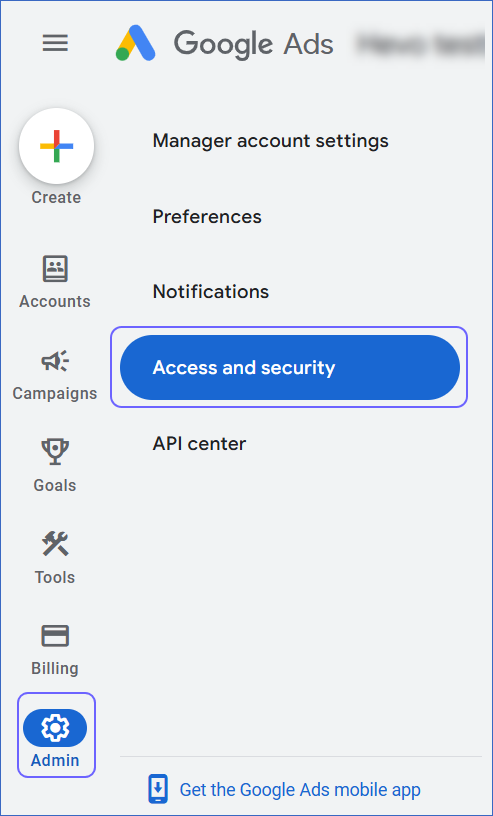
-
In the Access and security screen, click the Users tab, and then click the Plus (
 ) icon.
) icon.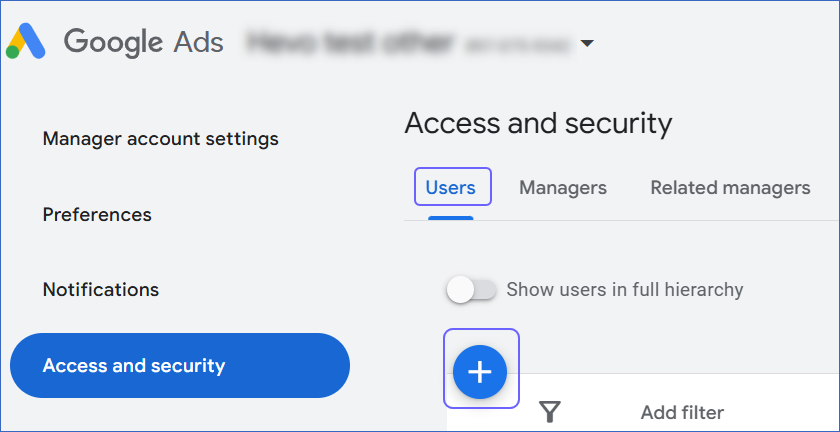
-
In the Invite others to access… screen:
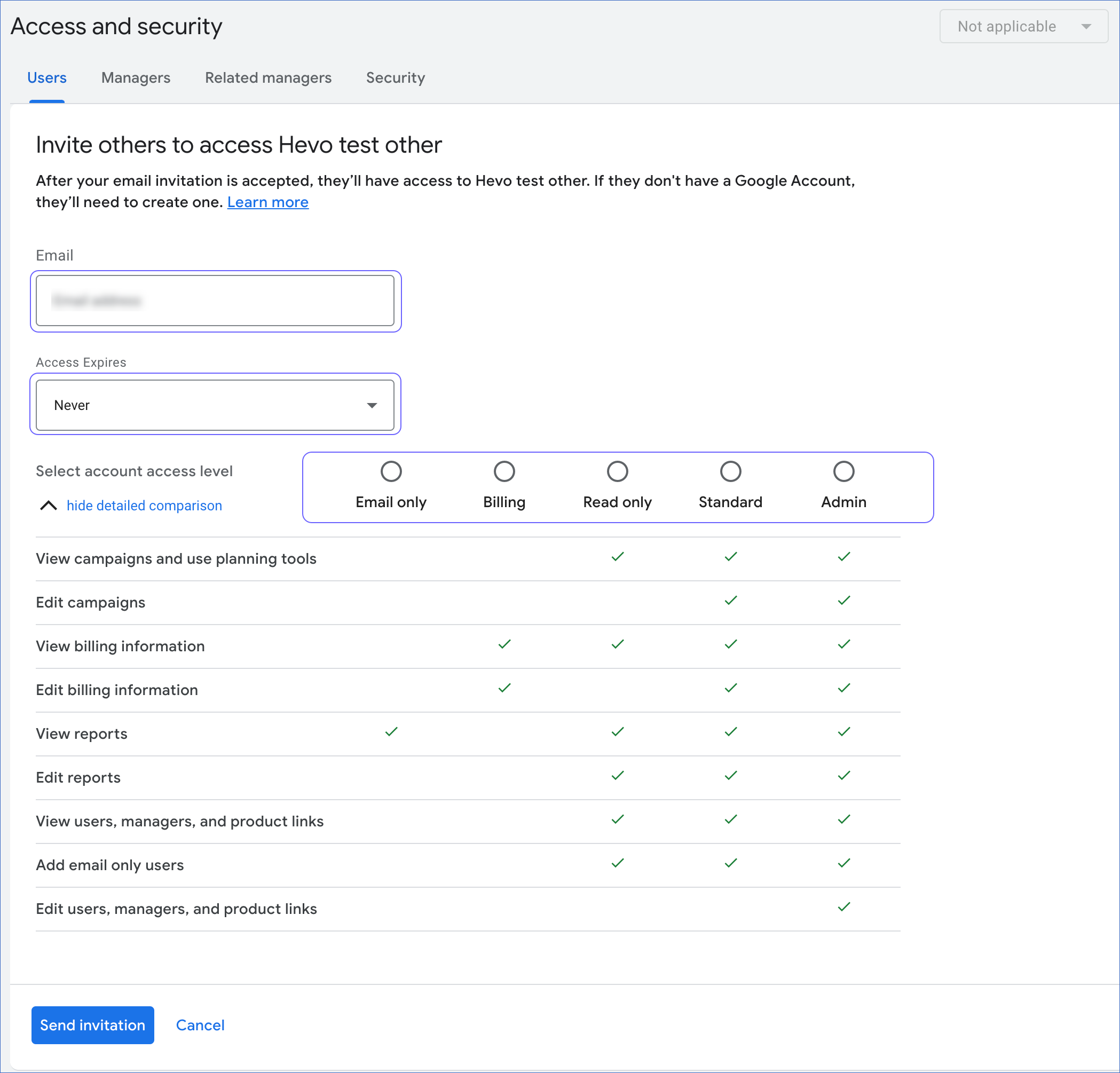
-
Specify the user’s email address associated with a Google account. The user must create a Google account if they do not have one.
-
Select a value from the Access Expires drop-down list to set an expiration date for the invited user’s access to your Google Ads account.
-
Select the account access level. You should provide at least Read-only access.
-
-
Click Send invitation.
The invited users are displayed in the Pending invitations section. You can click Revoke in the Actions column if you need to withdraw the invitation.

After the user accepts the email invitation, you receive a notification in your account.
Configuring Google Ads as a Source
Perform the following steps to configure Google Ads as the Source in your Pipeline:
-
Click PIPELINES in the Navigation Bar.
-
Click + CREATE PIPELINE in the Pipelines List View.
-
On the Select Source Type page, select Google Ads.
-
On the Configure your Google Ads page, do one of the following:
-
Select a previously configured account and click CONTINUE.
-
Click + ADD GOOGLE ADS ACCOUNT and perform the following steps to configure an account:
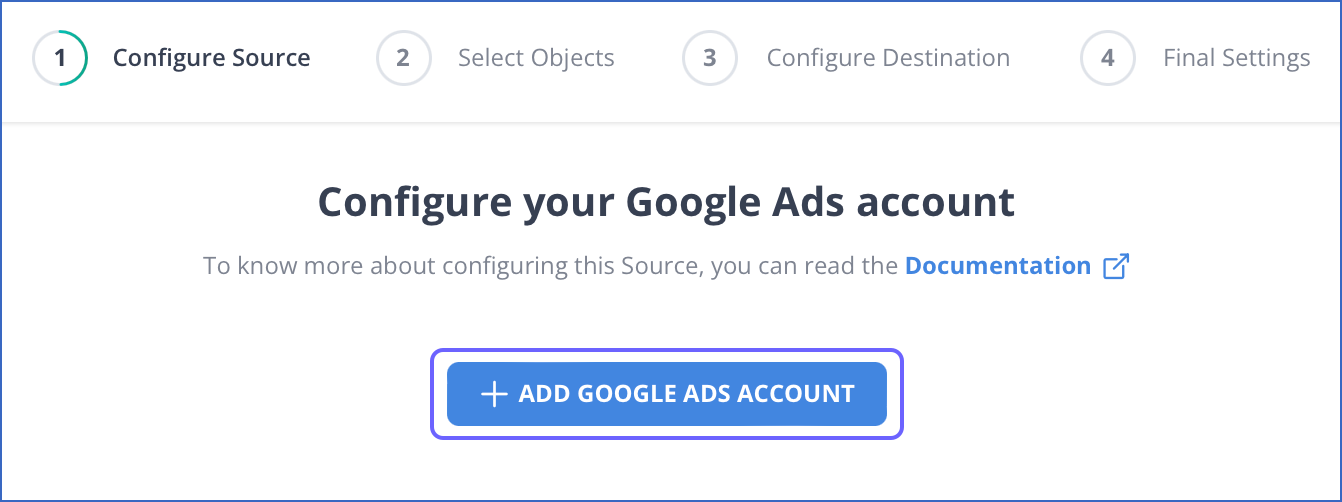
-
Log in to your Google Ads account.
-
Click Allow to authorize Hevo to access your Google Ads data.

-
-
-
On the Configure your Google Ads Source page, specify the following:
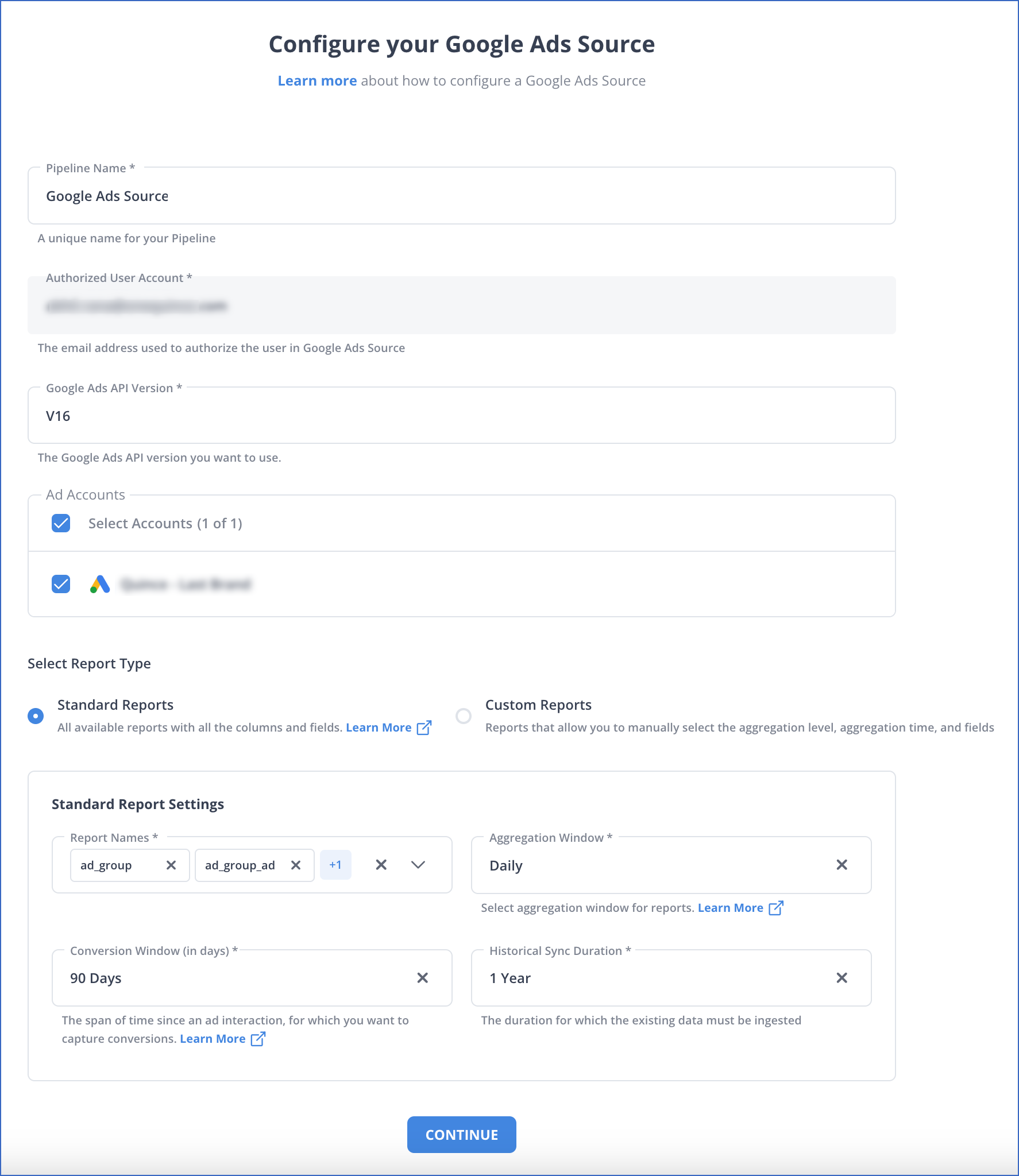
-
Pipeline Name: A unique name for your Pipeline, not exceeding 255 characters.
-
Authorized User Account (Non-editable): The email address that you selected when connecting to your Google Ads account. This value is pre-filled.
-
Google Ads API Version: The API version that you want to use to ingest data from the Source. Default value: V16.
-
Ad Accounts: The Google Ads account(s) from where you want to replicate the data.
-
Select Report Type: Select one of the following report types to ingest data from your Google Ads reports:
-
Standard Reports: Hevo provides you a few reports that Google creates based on a valid combination of metrics and dimensions. These reports can be used according to your requirements, in order to replicate data from the report to your desired Destination quickly and efficiently. Refer to section, Standard Reports for steps to configure this.
-
Custom Reports: Hevo allows you to create your own reports by selecting the metrics and dimensions you need. Then, the data from these reports is replicated to your desired Destination. Refer to section, Custom Reports for steps to configure this.
-
-
-
Click CONTINUE.
-
Proceed to configuring the data ingestion and setting up the Destination.
Standard Reports
Hevo provides you with a few standard reports for ease of configuration that you can use according to your requirements. It automatically identifies the metrics and dimensions based on the Google Ads report that you select for replicating data to your desired Destination.
To configure standard reports, specify the following:

-
Report Names: The report(s) whose data you want to replicate to your Destination.
-
Aggregation Window: The duration for which the data in the report(s) is aggregated. Aggregation is done on a daily basis. Default duration: Daily.
-
Daily: Aggregates the data present in the reports once a day daily.
-
Weekly: Aggregates the data present in the reports for the last week.
-
Monthly: Aggregates the data present in the reports for the last month.
-
-
Conversion Window (in days): The duration at which you want the data to be refreshed to capture conversions.
Default duration: 90 days
Min duration: 30 days
Max duration: 90 days
Note: The conversion window in your Google Ads account remains unaffected by the conversion window that you specify in Hevo either during or post-Pipeline creation. For example, let us say you set a conversion window of 60 days in your Google Ads account, and a conversion window of 30 days in Hevo. Then, the conversion window in your Google ads account remains unaffected by the conversion window that you specified in Hevo.
-
Historical Sync Duration: The duration for which you want to ingest the existing data from the Source. Default duration: 1 Year.
Note: If you select All Available Data, Hevo ingests all the data available in your Google Ads account since January 01, 2011.
Note: You can only modify the Aggregation Window and Conversion Window post-Pipeline creation.
Custom Reports
Hevo allows you to create your own reports by choosing a valid combination of metrics and dimensions. You can manually select these metrics and dimensions in Hevo to replicate the data from these reports to your desired Destination.
To configure custom reports, specify the following:

-
Report Name: The report(s) whose data you want to replicate to your Destination.
-
Segments: The criteria for organizing the data retrieved from an ad campaign. These are displayed based on the report you selected above.
Note: You must always select Date from the drop-down list of Segments along with the ones that you want to use.
-
Dimensions: The categories and sub-categories to filter the data retrieved from an ad campaign, as per your requirements. These dimensions are displayed based on the Segments you selected above.
-
Metrics: The various parameters that enable you to quantitatively measure the data retrieved from an ad campaign. These metrics are displayed based on the Dimensions you selected above.
Note: Only the Metrics and Dimensions compatible with the Segments selected above are available for selection. Refer to section, Source Considerations.
-
Aggregation Window: The duration for which the data in the report(s) is aggregated. Aggregation is done on a daily basis. Default duration: Daily.
-
Daily: Aggregates the data present in the reports once a day daily.
-
Weekly: Aggregates the data present in the reports for the last week.
-
Monthly: Aggregates the data present in the reports for the last month.
-
-
Attributed & Segmenting Resources: The dimensions of the resources that you want to replicate. These are displayed based on the report you selected above.
-
Conversion Window (in days): The duration at which you want the data to be refreshed to capture conversions.
Default duration: 90 days.
Min duration: 30 days
Max duration: 90 days.
Note: The conversion window in your Google Ads account remains unaffected by the conversion window that you specify in Hevo either during or post-Pipeline creation. For example, let us say you set a conversion window of 60 days in your Google Ads account, and a conversion window of 30 days in Hevo. Then, the conversion window in your Google ads account remains unaffected by the conversion window that you specified in Hevo.
-
Historical Sync Duration: The duration for which you want to ingest the existing data from the Source. Default duration: 1 Year.
Note: If you select All Available Data, Hevo ingests all the data available in your Google Ads account since January 01, 2011.
Note: You can only modify the Aggregation Window and Conversion Window post-Pipeline creation.
Data Replication
| For Teams Created | Default Ingestion Frequency | Minimum Ingestion Frequency | Maximum Ingestion Frequency | Custom Frequency Range (in Hrs) |
|---|---|---|---|---|
| Before Release 2.21 | 12 Hrs | 15 Mins | 24 Hrs | 1-24 |
| After Release 2.21 | 12 Hrs | 30 Mins | 24 Hrs | 1-24 |
-
Historical Data:
-
For Pipelines created before Release 1.63: In the first run of the Pipeline, Hevo fetches the data of all the objects and reports available in your account for the past one year and loads it to the Destination. In case of the Click View report, Hevo fetches the data for the past 90 days and loads it to the Destination.
-
For Pipelines created after Release 1.63: In the first run of the Pipeline, Hevo fetches the data of all the objects and reports available in your account for the past one year and loads it to the Destination. This default duration of one year can be changed as per the user’s requirement.
From Release 1.79 onwards, Hevo ingests the historical data for all the objects using the Recent Data First approach. This enables you to have quicker access to the most recent data. This change applies to all new and existing Pipelines.
-
-
Incremental Data: Once the historical data ingestion is complete, every subsequent run of the Pipeline fetches new and updated data for the objects and reports as per the ingestion frequency.
-
Data Refresh: Hevo refreshes the data based on the specified conversion window. For example, if the conversion window is 30, Hevo refreshes the data for the last 30 days from today.
Schema and Primary Keys
Hevo uses the following schema to upload the records in the Destination database:
| Report | Primary Key |
|---|---|
| Ad Group | ad_group.resource_name |
| Ad Group Ad | ad_group_ad.resource_name |
| Ad Group Ad Asset Combination View | ad_group_ad_asset_combination_view.resource_name |
| Ad Group Ad Asset View | ad_group_ad_asset_view.resource_name |
| Ad Group Asset | ad_group_asset.resource_name |
| Ad Group Audience View | ad_group_audience_view.resource_name |
| Ad Schedule View | ad_schedule_view.resource_name |
| Age Range View | age_range_view.resource_name |
| Asset Field Type View | asset_field_type_view.resource_name |
| Asset Group Product Group View | asset_group_product_group_view.resource_name |
| Asset Set Asset | asset_set_asset.resource_name |
| Asset Set Type View | asset_set_type_view.resource_name |
| Bidding Strategy | bidding_strategy.resource_name |
| Campaign | campaign.resource_name |
| Campaign Asset | campaign_asset.resource_name |
| Campaign Audience View | campaign_audience_view.resource_name |
| Campaign Budget | campaign_budget.resource_name |
| Campaign Group | campaign_group.resource_name |
| Click View | click_view.resource_name |
| Customer | customer.resource_name |
| Customer Asset | customer_asset.resource_name |
| Customer Search Term Insight | customer_search_term_insight.resource_name |
| Detail Placement View | detail_placement_view.resource_name |
| Display Keyword View | display_keyword_view.resource_name |
| Distance View | distance_view.resource_name |
| Dynamic Search Ads Search Term View | dynamic_search_ads_search_term_view.resource_name |
| Expanded Landing Page View | expanded_landing_page_view.resource_name |
| Extension Feed Item | extension_feed_item.resource_name |
| Feed Item | feed_item.resource_name |
| Feed Placeholder View | feed_placeholder_view.resource_name |
| Gender View | gender_view.resource_name |
| Geographic View | geographic_view.resource_name |
| Group Placement View | group_placement_view.resource_name |
| Hotel Group View | hotel_group_view.resource_name |
| Hotel Performance View | hotel_performance_view.resource_name |
| Hotel Reconciliation | hotel_reconciliation.resource_name |
| Income Range View | income_range_view.resource_name |
| Keyword View | keyword_view.resource_name |
| Landing Page View | landing_page_view.resource_name |
| Location View | location_view.resource_name |
| Managed Placement View | managed_placement_view.resource_name |
| Paid Organic Search Term View | paid_organic_search_term_view.resource_name |
| Parental Status View | parental_status_view.resource_name |
| Product Group View | product_group_view.resource_name |
| Search Term View | search_term_view.resource_name |
| Shopping Performance View | shopping_performance_view.resource_name |
| Smart Campaign Search Term View | smart_campaign_search_term_view.resource_name |
| Topic View | topic_view.resource_name |
| Travel Activity Group View | travel_activity_group_view.resource_name |
| Travel Activity Performance View | travel_activity_performance_view.resource_name |
| User Location View | user_location_view.resource_name |
| Video | video.resource_name |
| Webpage View | webpage_view.resource_name |
Reports: Hevo attaches the following fields to all the report Events ingested from Google Ads API:
-
__hevo_report_<aggregation window>: The date, week, or month for which the report is generated. The name of the field depends on the aggregation window you select while configuring the Pipeline. For example:-
If you select the aggregation window as Daily, the field name is
__hevo_report_date. -
If you select aggregation window as Weekly, the field name is
__hevo_report_week. -
If you select aggregation window as Monthly, the field name is
__hevo_report_month.
-
-
__hevo_id: The unique ID of the Google Ads Event. Hevo derives this by hashing multiple fields from the standard and custom reports. Read Metadata Column __hevo_id.
Data Model
The following is the list of tables (reports) that are created at the Destination when you run the Pipeline:
| Report | Description |
|---|---|
| Ad Group | Contains details of an ad group created in your Google Ads account. For example, its name, status, type, target customers, and the campaign to which the ad group belongs. An ad group contains one or more ads that have a common target audience. |
| Ad Group Ad | Contains details of an ad in an ad group. For example, its ID, status, and the ad group that the ad belongs to. |
| Ad Group Ad Asset View | Contains details of the performance and reach of the assets associated with an ad group ad. For example, its ID, role in the ad, and the ad to which it is associated. |
| Ad Group Ad Asset Combination View | Contains details of the various combinations of ad assets used in an ad group. This enables you to optimize the performance of your ad campaigns. |
| Ad Group Asset | Contains details of the assets associated with an ad group. For example, its ID, status, and role in the ad group. |
| Ad Group Audience View | Contains details of the performance and reach of an ad group through various resources, such as searches and or YouTube ads. This performance data is aggregated at the target audience level. |
| Ad Schedule View | Contains details of the performance and reach of an ad campaign, aggregated according to its schedule. |
| Age Range View | Contains details of the performance and reach of an ad campaign, aggregated according to the age range of its target audience. |
| Asset Field Type View | Contains details of the performance and reach of each asset that is being used as an extension. |
| Asset Group Product Group View | Contains details of the performance of product groups within an asset group. |
| Asset Set Asset | Contains details of the association between an asset and an asset set. |
| Asset Set Type View | Contains details of the performance of asset sets in campaigns. This enables you to optimize these campaigns. |
| Bidding Strategy | Contains details of the bidding strategy that you use for your campaigns. For example, it’s ID, name, status, currency, and the campaigns it is used in. A bidding strategy is when you set an average bid that you are willing to spend to maximize impressions on your campaigns. |
| Campaign | Contains details of the ad campaigns running in your account. For example, its ID, name, status, budget, and bidding strategy. An ad campaign consists of one or more ad groups that are used to advertise the products or services provided by your organization. |
| Campaign Asset | Contains details of the assets used in an ad campaign. For example, its status and role in the campaign. |
| Campaign Audience View | Contains details of the performance and reach of an ad group through various resources, such as searches and or YouTube ads. This performance data is aggregated at the target audience and campaign level. |
| Campaign Budget | Contains details of the budget that you have set for one or more campaigns. For example, it’s ID, name, amount, currency, and the number of campaigns using this budget. |
| Campaign Group | Contains details of the organization and management of your ad campaigns. This enables you to optimize strategies and better analyze performance statistics. |
| Click View | Contains details of the performance and reach of a campaign, in terms of the clicks and interactions. |
| Customer | Contains details of the users to whom you are advertising your product or service. |
| Customer Asset | Contains details of the assets available in your Google Ads account. |
| Customer Search Term Insight | Contains details of the search terms that triggered the display of your ads to an audience. |
| Detail Placement View | Contains details of the performance and reach of an ad group on the basis of location where you are advertising it, such as YouTube, website, and mobile application. |
| Display Keyword View | Contains details of the performance and reach of keywords that you use in an ad group for it to be visible to the audience on the basis of their browsing history or other details. |
| Distance View | Contains details of the performance and reach on ad groups on the basis of distance between your advertising location and the location of a customer. |
| Dynamic Search Ads Search Term View | Contains details of the performance and reach of the frequently searched terms and phrases, and how your ads are displayed when someone searches for these terms. |
| Expanded Landing Page View | Contains details of the performance and reach of an ad group on the basis of the expanded final URL. An expanded final URL is the link to the relevant page where your ad is shown to the users on the basis of their searched keywords. |
| Extension Feed Item | Contains details of the items that you want to advertise using Google Ads, along with the extension type and other additional details. An ad extension is any additional information that you show alongside your ads. |
| Feed Item | Contains details of the products or services you want to advertise using Google Ads. |
| Feed Placeholder View | Contains details of the performance and reach of the placeholders you can use for mapping a feed. |
| Gender View | Contains details of the performance and reach of an ad group on the basis of gender of the viewers. |
| Geographic View | Contains details of the performance and reach of an ad group on the basis of country. |
| Group Placement View | Contains details of the performance and reach of your ad group on the channels where they appear on YouTube or Google display network. For example, a website, a YouTube channel, or a mobile application. |
| Hotel Group View | Contains details of the performance and reach of one or more ads created in your Google Ads account to advertise your hotels. |
| Hotel Performance View | Contains details of the performance and reach of hotel groups on the basis of the clicks and impressions. |
| Hotel Reconciliation | Contains details of the reconciliation of hotel bookings to your advertisements. |
| Income Range View | Contains details of the performance and reach of an ad group on the basis of the income range of your target audience. |
| Keyword View | Contains details of the performance and reach of the words or phrases that help in displaying your ads when people search for these words. |
| Landing Page View | Contains details of the performance and reach of an ad group aggregated on the basis of the landing page unexpanded URL. An unexpanded URL does not contain any contextual keywords or other parameters that may be added to an expanded URL. |
| Location View | Contains details of the performance and reach of an ad campaign on the basis of target location. |
| Managed Placement View | Contains details of the performance and reach of the placement criteria set for targeting of ads. A placement criteria contains the internet locations where you want to display your ads. |
| Paid Organic Search Term View | Contains details of the performance of your ads against the paid and organic search terms. This enables you to optimize your ads for visibility and engagement. |
| Parental Status View | Contains details of the performance and reach of the ads rolled out targeted at users who are parents. |
| Product Group View | Contains details of the performance and reach of the groups in which your products are categorized. |
| Search Term View | Contains details of the performance and reach of an ad group on the basis of the terms searched by the users in the search network. |
| Shopping Performance View | Contains details of the performance and reach of a shopping campaign on the basis of the product characteristics, such as brand, category, and product type. |
| Smart Campaign Search Term View | Contains details of the performance and reach of the smart campaigns in your Google Ads account. A smart campaign helps draw customers to buy the products or services you are offering by highlighting the various attractive features of your business. |
| Topic View | Contains details of the performance and reach of the ads appearing on YouTube or the Google display network pages that contain the information related to your specific topics. For example, let us say your topic is goods transfer, then your ads may be listed on pages that contain information related to commercial vehicles, packing and moving, and so on. |
| Travel Activity Group View | Contains details of the performance of the travel-related campaigns containing various travel activities. This enables you to optimize your campaigns as per the travel interests of the audience. |
| Travel Activity Performance View | Contains details of the performance of each travel-related ad within your campaign. This enables you to optimize strategies and returns. |
| User Location View | Contains details of the performance and reach of your ads on the basis of the physical location of your target audience. |
| Video | Contains details of the videos that you can create to advertise your products to the target audience on YouTube or the Google display network. |
| Webpage View | Contains details of the performance and reach of your ads on the pages where they are displayed. |
Additional Information
Read the detailed Hevo documentation for the following related topics:
Source Considerations
-
Google Ads does not support custom metrics and dimensions in the reports.
-
For custom reports, you can only select the metrics and dimensions that are compatible with the segments you select. Read Segments to know more about the segments in Google Ads, and the metrics and dimensions compatible with these segments.
-
The Google Ads API does not return any Events in the report if an ad did not get any impressions. Therefore, the schema for that ad is not created in your Destination. This is because the Google Ads API does not support the includeZeroImpressions parameter.
-
The Google Ads API uses a querying approach to fetch data from your Google Ads account. Therefore, there are no readily available reports in Google Ads. Hevo aggregates the data in your Google Ads account and generates a report using the segments, dimensions, and metrics of the various resources in your account. It results in a higher number of ingestions for your Hevo Google Ads Pipeline. For example, let us say, while setting up your Pipeline in Hevo, you also set the aggregation window as last 30 days for 100 reports, and the ingestion frequency as 1 hour. Then, the number of reports ingested every 1 hour would be 30 x 100 = 3000 reports. In one day, the number of reports ingested would be 3000 x 24 = 72000 reports. As a result, the number of Events ingested per day is high.
-
Google Ads has removed support for exporting data for some Gmail-related metrics in the Ad Group Ad report in Version 12 of their API. As a result, from Release 2.09, Hevo does not support the ingestion of historical data for these metrics, and all existing Pipelines containing these metrics now load null values for these fields.
Limitations
-
Hevo does not fetch data for the metrics that are not filterable by the segment,
date. -
Hevo does not load data from a column into the Destination table if its size exceeds 16 MB, and skips the Event if it exceeds 40 MB. If the Event contains a column larger than 16 MB, Hevo attempts to load the Event after dropping that column’s data. However, if the Event size still exceeds 40 MB, then the Event is also dropped. As a result, you may see discrepancies between your Source and Destination data. To avoid such a scenario, ensure that each Event contains less than 40 MB of data.
-
By default, Hevo schedules data ingestion based on Coordinated Universal Time (UTC), regardless of your Source account’s time zone. This can cause delays if the account operates in a different time zone. To address this, Hevo allows you to align the data ingestion with your preferred time zone; contact Hevo Support.
See Also
-
Conversion Window and Pipeline Frequency in Ad-based Sources
-
What if Hevo exceeds the rate limit on the Google Ads API token while my Pipeline is running?
Revision History
Refer to the following table for the list of key updates made to this page:
| Date | Release | Description of Change |
|---|---|---|
| Jul-07-2025 | NA | Updated the Limitations section to inform about the max record and column size in an Event. |
| Mar-21-2025 | 2.34.1 | Updated the Limitations section to add information on ingestion delay due to time zone. |
| Jan-31-2025 | 2.32.2 | - Removed section, Migrating Pipelines to Google Ads API V16. - Updated the warning container in the page overview to include information about the upgrade to Google Ads API v18 |
| Jan-07-2025 | NA | Updated the Limitations section to add information on Event size. |
| Jan-06-2024 | NA | Updated section, Granting Access to your Google Ads Account (Optional) as per the latest Google Ads UI. |
| Sep-30-2024 | 2.28.1 | Updated section, Data Replication to change the default ingestion frequency to 12 Hrs. |
| Aug-19-2024 | 2.26.3 | - Removed section, Migrating Pipelines to Google Ads API V15. - Added section, Migrating Pipelines to Google Ads API V16. |
| Mar-05-2024 | 2.21 | Updated the ingestion frequency table in the Data Replication section. |
| Nov-28-2023 | 2.18 | - Added section, Migrating Pipelines to Google Ads API V15. - Updated the page to add information about Google Ads API V15. |
| Jul-21-2023 | NA | Updated the page to add information according to the latest Hevo functionality. |
| Apr-04-2023 | NA | Updated section, Configuring Google Ads as a Source to update the information about historical sync duration. |
| Mar-09-2023 | 2.09 | - Updated section, Source Considerations to add information about Google Ads not exporting data for some metrics. - Updated section, Data Model to update the links of the reports to Version 12 of the Google Ads API. |
| Jan-10-2023 | NA | Updated section, Data Model to add descriptions for reports. |
| Oct-25-2022 | 2.00 | Added the section, Granting Access to your Google Ads Account with steps to provide other users access to the Google Ads account. |
| Sep-21-2022 | NA | New document. |