Missive
On This Page
Missive is a team inbox and chat platform that enables your team to collaborate across all communication channels, including emails, SMS, Whatsapp, and more. Missive also allows you to share knowledge and collaborate in real-time on critical customer messages to provide the best response possible.
Missive authenticates API requests from Hevo to access your account data with HTTP Basic authentication.
Prerequisites
-
An active Missive account from which data is to be ingested exists.
-
The API token is available to authenticate Hevo on your Missive account.
-
You are logged in as an Account Owner or an Admin user to obtain the API token. Else, you can obtain the API token from your account owner or administrator. Read User Types to know about the different types of user accounts in Missive.
-
You are assigned the Team Administrator, Team Collaborator, or Pipeline Administrator role in Hevo to create the Pipeline.
Creating the API Token
You require an API token to authenticate Hevo on your Missive account.
Note: You must log in as an Account Owner or an Admin user to perform these steps.
Perform the following steps to create the API token:
-
Log in to your Missive account.
-
In the left navigation pane, click the username displayed at the bottom.

-
Click Settings and then select API.

-
In the Tokens API window, click + New token.
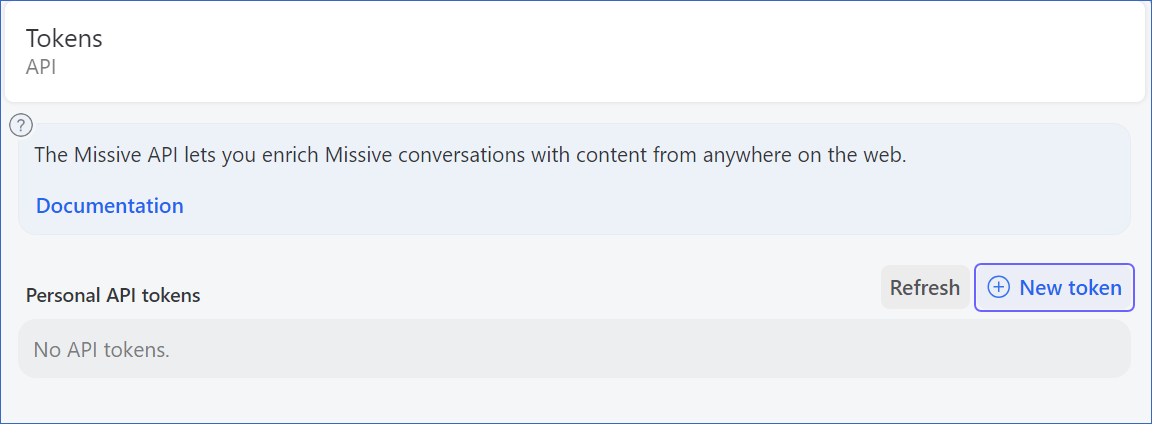
-
Specify a unique name for the API token and click Create.
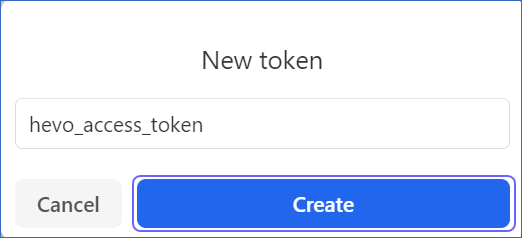
-
Copy the API token and save it securely like any other password. Use this token while configuring your Hevo Pipeline.

Configuring Missive as a Source
Perform the following steps to configure Missive as the Source in your Pipeline:
-
Click PIPELINES in the Navigation Bar.
-
Click + Create Pipeline in the Pipelines List View.
-
In the Select Source Type page, select Missive.
-
On the Select Destination Type page, select the type of Destination you want to use.
-
In the Configure your Missive Source page, specify the following:
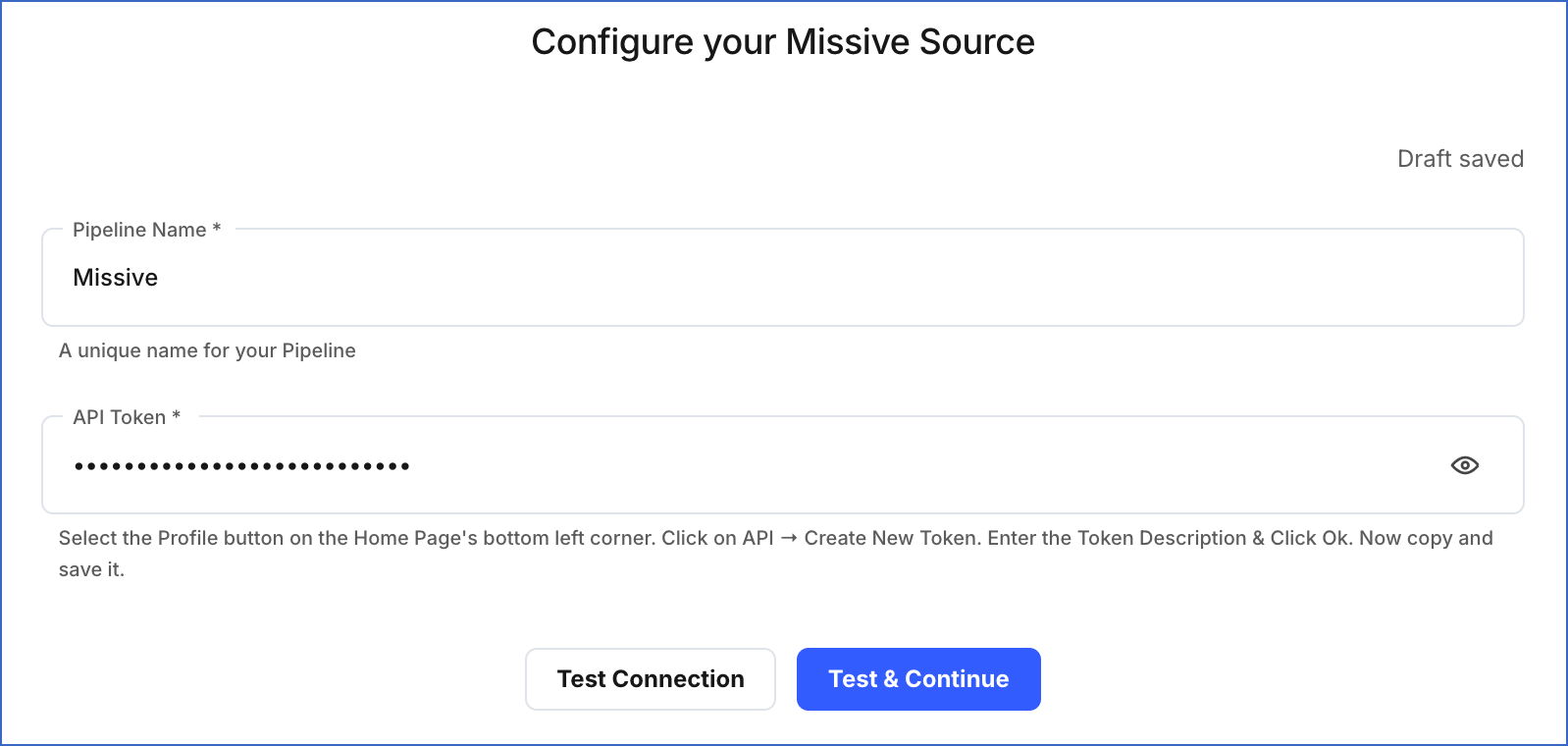
-
Pipeline Name: A unique name for the Pipeline, not exceeding 255 characters.
-
API Token: The API Token that you obtained and copied from your Missive account.
-
-
Click Test & Continue.
-
Proceed to configuring the data ingestion and setting up the Destination.
Data Replication
| For Teams Created | Default Ingestion Frequency | Minimum Ingestion Frequency | Maximum Ingestion Frequency | Custom Frequency Range (in Hrs) |
|---|---|---|---|---|
| Before Release 2.21 | 1 Hr | 1 Hr | 24 Hrs | 1-24 |
| After Release 2.21 | 6 Hrs | 30 Mins | 24 Hrs | 1-24 |
Note: The custom frequency must be set in hours as an integer value. For example, 1, 2, or 3, but not 1.5 or 1.75.
-
Historical Data: In the first run of the Pipeline, Hevo ingests all the existing data for the selected objects from your Missive account and loads it to the Destination.
-
Incremental Data: Once the historical load is complete, all new and updated records for the Contacts object are ingested as per the ingestion frequency. The remaining objects are ingested in Full Load mode.
Source Considerations
-
Pagination: An API response for each Missive object fetches one page with up to 200 records, except the response for the Conversations and Conversation messages object, that can contain up to 50 records and 10 records per page respectively.
-
Rate Limit: Missive imposes a limit of 300 API calls per minute. If the limit is exceeded, Hevo defers the ingestion till the limits reset.
Schema and Primary Keys
Hevo uses the following schema to upload the records in the Destination database:
Data Model
The following is the list of tables (objects) that are created at the Destination when you run the Pipeline:
| Object | Mode | Description |
|---|---|---|
| Contact Books | Full Load | Contains the details about where you store and manage all of your contacts. Each contact is assigned a unique ID and can be shared among the teams. |
| Contacts | Incremental | Contains the details of a person or entity with whom you have communicated. |
| Conversations | Full Load | Contains the details of all the replies as well as notes added to a ticket. Notes are non-invasive ways of sharing updates about a ticket amongst teams and customers. |
| Conversation Messages | Full Load | Contains the details of all the messages exchanged between user and agents. |
| Shared Labels | Full Load | Contains the details of all the team conversations in an organized order by assigning IDs to them. |
| Users | Full Load | Contains the details of all the users that have access to the missive account. |
| Teams | Full Load | Contains the groups of related projects and people within an organization. |
| Organizations | Full Load | Contains the details of group of people who collaborate together in an organization. |
Limitations
-
Hevo currently does not support deletes. Therefore, any data deleted in the Source may continue to exist in the Destination.
-
The data is loaded in Incremental Load in each Pipeline run. As a result, you cannot load the historical data alone at any time.
-
Hevo does not load data from a column into the Destination table if its size exceeds 16 MB, and skips the Event if it exceeds 40 MB. If the Event contains a column larger than 16 MB, Hevo attempts to load the Event after dropping that column’s data. However, if the Event size still exceeds 40 MB, then the Event is also dropped. As a result, you may see discrepancies between your Source and Destination data. To avoid such a scenario, ensure that each Event contains less than 40 MB of data.
Revision History
Refer to the following table for the list of key updates made to this page:
| Date | Release | Description of Change |
|---|---|---|
| Nov-12-2025 | NA | Updated the document as per the latest Hevo UI. |
| Sep-18-2025 | NA | Updated section, Configuring Missive as a Source as per the latest UI. |
| Jul-07-2025 | NA | Updated the Limitations section to inform about the max record and column size in an Event. |
| Jan-07-2025 | NA | Updated the Limitations section to add information on Event size. |
| Nov-05-2024 | NA | Updated section, Creating the API Token as per the latest Missive UI. |
| Mar-05-2024 | 2.21 | Updated the ingestion frequency table in the Data Replication section. |
| Oct-25-2022 | 2.00 | New document. |