- Introduction
-
Getting Started
- Creating an Account in Hevo
- Subscribing to Hevo via AWS Marketplace
- Connection Options
- Familiarizing with the UI
- Creating your First Pipeline
- Data Loss Prevention and Recovery
-
Data Ingestion
- Types of Data Synchronization
- Ingestion Modes and Query Modes for Database Sources
- Ingestion and Loading Frequency
- Data Ingestion Statuses
- Deferred Data Ingestion
- Handling of Primary Keys
- Handling of Updates
- Handling of Deletes
- Hevo-generated Metadata
- Best Practices to Avoid Reaching Source API Rate Limits
-
Edge
- Getting Started
- Data Ingestion
- Core Concepts
- Pipelines
- Sources
- Destinations
- Alerts
- Custom Connectors
-
Releases
- Edge Release Notes - December 08, 2025
- Edge Release Notes - December 01, 2025
- Edge Release Notes - November 05, 2025
- Edge Release Notes - October 30, 2025
- Edge Release Notes - September 22, 2025
- Edge Release Notes - August 11, 2025
- Edge Release Notes - July 09, 2025
- Edge Release Notes - November 21, 2024
-
Data Loading
- Loading Data in a Database Destination
- Loading Data to a Data Warehouse
- Optimizing Data Loading for a Destination Warehouse
- Deduplicating Data in a Data Warehouse Destination
- Manually Triggering the Loading of Events
- Scheduling Data Load for a Destination
- Loading Events in Batches
- Data Loading Statuses
- Data Spike Alerts
- Name Sanitization
- Table and Column Name Compression
- Parsing Nested JSON Fields in Events
-
Pipelines
- Data Flow in a Pipeline
- Familiarizing with the Pipelines UI
- Working with Pipelines
- Managing Objects in Pipelines
- Pipeline Jobs
-
Transformations
-
Python Code-Based Transformations
- Supported Python Modules and Functions
-
Transformation Methods in the Event Class
- Create an Event
- Retrieve the Event Name
- Rename an Event
- Retrieve the Properties of an Event
- Modify the Properties for an Event
- Fetch the Primary Keys of an Event
- Modify the Primary Keys of an Event
- Fetch the Data Type of a Field
- Check if the Field is a String
- Check if the Field is a Number
- Check if the Field is Boolean
- Check if the Field is a Date
- Check if the Field is a Time Value
- Check if the Field is a Timestamp
-
TimeUtils
- Convert Date String to Required Format
- Convert Date to Required Format
- Convert Datetime String to Required Format
- Convert Epoch Time to a Date
- Convert Epoch Time to a Datetime
- Convert Epoch to Required Format
- Convert Epoch to a Time
- Get Time Difference
- Parse Date String to Date
- Parse Date String to Datetime Format
- Parse Date String to Time
- Utils
- Examples of Python Code-based Transformations
-
Drag and Drop Transformations
- Special Keywords
-
Transformation Blocks and Properties
- Add a Field
- Change Datetime Field Values
- Change Field Values
- Drop Events
- Drop Fields
- Find & Replace
- Flatten JSON
- Format Date to String
- Format Number to String
- Hash Fields
- If-Else
- Mask Fields
- Modify Text Casing
- Parse Date from String
- Parse JSON from String
- Parse Number from String
- Rename Events
- Rename Fields
- Round-off Decimal Fields
- Split Fields
- Examples of Drag and Drop Transformations
- Effect of Transformations on the Destination Table Structure
- Transformation Reference
- Transformation FAQs
-
Python Code-Based Transformations
-
Schema Mapper
- Using Schema Mapper
- Mapping Statuses
- Auto Mapping Event Types
- Manually Mapping Event Types
- Modifying Schema Mapping for Event Types
- Schema Mapper Actions
- Fixing Unmapped Fields
- Resolving Incompatible Schema Mappings
- Resizing String Columns in the Destination
- Changing the Data Type of a Destination Table Column
- Schema Mapper Compatibility Table
- Limits on the Number of Destination Columns
- File Log
- Troubleshooting Failed Events in a Pipeline
- Mismatch in Events Count in Source and Destination
- Audit Tables
- Activity Log
-
Pipeline FAQs
- Can multiple Sources connect to one Destination?
- What happens if I re-create a deleted Pipeline?
- Why is there a delay in my Pipeline?
- Can I change the Destination post-Pipeline creation?
- Why is my billable Events high with Delta Timestamp mode?
- Can I drop multiple Destination tables in a Pipeline at once?
- How does Run Now affect scheduled ingestion frequency?
- Will pausing some objects increase the ingestion speed?
- Can I see the historical load progress?
- Why is my Historical Load Progress still at 0%?
- Why is historical data not getting ingested?
- How do I set a field as a primary key?
- How do I ensure that records are loaded only once?
- Events Usage
-
Sources
- Free Sources
-
Databases and File Systems
- Data Warehouses
-
Databases
- Connecting to a Local Database
- Amazon DocumentDB
- Amazon DynamoDB
- Elasticsearch
-
MongoDB
- Generic MongoDB
- MongoDB Atlas
- Support for Multiple Data Types for the _id Field
- Example - Merge Collections Feature
-
Troubleshooting MongoDB
-
Errors During Pipeline Creation
- Error 1001 - Incorrect credentials
- Error 1005 - Connection timeout
- Error 1006 - Invalid database hostname
- Error 1007 - SSH connection failed
- Error 1008 - Database unreachable
- Error 1011 - Insufficient access
- Error 1028 - Primary/Master host needed for OpLog
- Error 1029 - Version not supported for Change Streams
- SSL 1009 - SSL Connection Failure
- Troubleshooting MongoDB Change Streams Connection
- Troubleshooting MongoDB OpLog Connection
-
Errors During Pipeline Creation
- SQL Server
-
MySQL
- Amazon Aurora MySQL
- Amazon RDS MySQL
- Azure MySQL
- Generic MySQL
- Google Cloud MySQL
- MariaDB MySQL
-
Troubleshooting MySQL
-
Errors During Pipeline Creation
- Error 1003 - Connection to host failed
- Error 1006 - Connection to host failed
- Error 1007 - SSH connection failed
- Error 1011 - Access denied
- Error 1012 - Replication access denied
- Error 1017 - Connection to host failed
- Error 1026 - Failed to connect to database
- Error 1027 - Unsupported BinLog format
- Failed to determine binlog filename/position
- Schema 'xyz' is not tracked via bin logs
- Errors Post-Pipeline Creation
-
Errors During Pipeline Creation
- MySQL FAQs
- Oracle
-
PostgreSQL
- Amazon Aurora PostgreSQL
- Amazon RDS PostgreSQL
- Azure PostgreSQL
- Generic PostgreSQL
- Google Cloud PostgreSQL
- Heroku PostgreSQL
-
Troubleshooting PostgreSQL
-
Errors during Pipeline creation
- Error 1003 - Authentication failure
- Error 1006 - Connection settings errors
- Error 1011 - Access role issue for logical replication
- Error 1012 - Access role issue for logical replication
- Error 1014 - Database does not exist
- Error 1017 - Connection settings errors
- Error 1023 - No pg_hba.conf entry
- Error 1024 - Number of requested standby connections
- Errors Post-Pipeline Creation
-
Errors during Pipeline creation
-
PostgreSQL FAQs
- Can I track updates to existing records in PostgreSQL?
- How can I migrate a Pipeline created with one PostgreSQL Source variant to another variant?
- How can I prevent data loss when migrating or upgrading my PostgreSQL database?
- Why do FLOAT4 and FLOAT8 values in PostgreSQL show additional decimal places when loaded to BigQuery?
- Why is data not being ingested from PostgreSQL Source objects?
- Troubleshooting Database Sources
- Database Source FAQs
- File Storage
- Engineering Analytics
- Finance & Accounting Analytics
-
Marketing Analytics
- ActiveCampaign
- AdRoll
- Amazon Ads
- Apple Search Ads
- AppsFlyer
- CleverTap
- Criteo
- Drip
- Facebook Ads
- Facebook Page Insights
- Firebase Analytics
- Freshsales
- Google Ads
- Google Analytics 4
- Google Analytics 360
- Google Play Console
- Google Search Console
- HubSpot
- Instagram Business
- Klaviyo v2
- Lemlist
- LinkedIn Ads
- Mailchimp
- Mailshake
- Marketo
- Microsoft Ads
- Onfleet
- Outbrain
- Pardot
- Pinterest Ads
- Pipedrive
- Recharge
- Segment
- SendGrid Webhook
- SendGrid
- Salesforce Marketing Cloud
- Snapchat Ads
- SurveyMonkey
- Taboola
- TikTok Ads
- Twitter Ads
- Typeform
- YouTube Analytics
- Product Analytics
- Sales & Support Analytics
- Source FAQs
-
Destinations
- Familiarizing with the Destinations UI
- Cloud Storage-Based
- Databases
-
Data Warehouses
- Amazon Redshift
- Amazon Redshift Serverless
- Azure Synapse Analytics
- Databricks
- Google BigQuery
- Hevo Managed Google BigQuery
- Snowflake
- Troubleshooting Data Warehouse Destinations
-
Destination FAQs
- Can I change the primary key in my Destination table?
- Can I change the Destination table name after creating the Pipeline?
- How can I change or delete the Destination table prefix?
- Why does my Destination have deleted Source records?
- How do I filter deleted Events from the Destination?
- Does a data load regenerate deleted Hevo metadata columns?
- How do I filter out specific fields before loading data?
- Transform
- Alerts
- Account Management
- Activate
- Glossary
-
Releases- Release 2.43.3 (Dec 15-22, 2025)
- Release 2.43.2 (Dec 01-15, 2025)
- Release 2.43 (Nov 03-Dec 01, 2025)
-
2025 Releases
- Release 2.42 (Oct 06-Nov 03, 2025)
- Release 2.41 (Sep 08-Oct 06, 2025)
- Release 2.40 (Aug 11-Sep 08, 2025)
- Release 2.39 (Jul 07-Aug 11, 2025)
- Release 2.38 (Jun 09-Jul 07, 2025)
- Release 2.37 (May 12-Jun 09, 2025)
- Release 2.36 (Apr 14-May 12, 2025)
- Release 2.35 (Mar 17-Apr 14, 2025)
- Release 2.34 (Feb 17-Mar 17, 2025)
- Release 2.33 (Jan 20-Feb 17, 2025)
-
2024 Releases
- Release 2.32 (Dec 16 2024-Jan 20, 2025)
- Release 2.31 (Nov 18-Dec 16, 2024)
- Release 2.30 (Oct 21-Nov 18, 2024)
- Release 2.29 (Sep 30-Oct 22, 2024)
- Release 2.28 (Sep 02-30, 2024)
- Release 2.27 (Aug 05-Sep 02, 2024)
- Release 2.26 (Jul 08-Aug 05, 2024)
- Release 2.25 (Jun 10-Jul 08, 2024)
- Release 2.24 (May 06-Jun 10, 2024)
- Release 2.23 (Apr 08-May 06, 2024)
- Release 2.22 (Mar 11-Apr 08, 2024)
- Release 2.21 (Feb 12-Mar 11, 2024)
- Release 2.20 (Jan 15-Feb 12, 2024)
-
2023 Releases
- Release 2.19 (Dec 04, 2023-Jan 15, 2024)
- Release Version 2.18
- Release Version 2.17
- Release Version 2.16 (with breaking changes)
- Release Version 2.15 (with breaking changes)
- Release Version 2.14
- Release Version 2.13
- Release Version 2.12
- Release Version 2.11
- Release Version 2.10
- Release Version 2.09
- Release Version 2.08
- Release Version 2.07
- Release Version 2.06
-
2022 Releases
- Release Version 2.05
- Release Version 2.04
- Release Version 2.03
- Release Version 2.02
- Release Version 2.01
- Release Version 2.00
- Release Version 1.99
- Release Version 1.98
- Release Version 1.97
- Release Version 1.96
- Release Version 1.95
- Release Version 1.93 & 1.94
- Release Version 1.92
- Release Version 1.91
- Release Version 1.90
- Release Version 1.89
- Release Version 1.88
- Release Version 1.87
- Release Version 1.86
- Release Version 1.84 & 1.85
- Release Version 1.83
- Release Version 1.82
- Release Version 1.81
- Release Version 1.80 (Jan-24-2022)
- Release Version 1.79 (Jan-03-2022)
-
2021 Releases
- Release Version 1.78 (Dec-20-2021)
- Release Version 1.77 (Dec-06-2021)
- Release Version 1.76 (Nov-22-2021)
- Release Version 1.75 (Nov-09-2021)
- Release Version 1.74 (Oct-25-2021)
- Release Version 1.73 (Oct-04-2021)
- Release Version 1.72 (Sep-20-2021)
- Release Version 1.71 (Sep-09-2021)
- Release Version 1.70 (Aug-23-2021)
- Release Version 1.69 (Aug-09-2021)
- Release Version 1.68 (Jul-26-2021)
- Release Version 1.67 (Jul-12-2021)
- Release Version 1.66 (Jun-28-2021)
- Release Version 1.65 (Jun-14-2021)
- Release Version 1.64 (Jun-01-2021)
- Release Version 1.63 (May-19-2021)
- Release Version 1.62 (May-05-2021)
- Release Version 1.61 (Apr-20-2021)
- Release Version 1.60 (Apr-06-2021)
- Release Version 1.59 (Mar-23-2021)
- Release Version 1.58 (Mar-09-2021)
- Release Version 1.57 (Feb-22-2021)
- Release Version 1.56 (Feb-09-2021)
- Release Version 1.55 (Jan-25-2021)
- Release Version 1.54 (Jan-12-2021)
-
2020 Releases
- Release Version 1.53 (Dec-22-2020)
- Release Version 1.52 (Dec-03-2020)
- Release Version 1.51 (Nov-10-2020)
- Release Version 1.50 (Oct-19-2020)
- Release Version 1.49 (Sep-28-2020)
- Release Version 1.48 (Sep-01-2020)
- Release Version 1.47 (Aug-06-2020)
- Release Version 1.46 (Jul-21-2020)
- Release Version 1.45 (Jul-02-2020)
- Release Version 1.44 (Jun-11-2020)
- Release Version 1.43 (May-15-2020)
- Release Version 1.42 (Apr-30-2020)
- Release Version 1.41 (Apr-2020)
- Release Version 1.40 (Mar-2020)
- Release Version 1.39 (Feb-2020)
- Release Version 1.38 (Jan-2020)
- Early Access New
Amazon Redshift Serverless
This Destination is currently available for Early Access. Please contact your Hevo account executive or the Support team to enable it for your team. Alternatively, request for early access to try out one or more such features.
Amazon Redshift Serverless is a cloud-based data warehouse that simplifies data analysis and querying by eliminating the need for server management. You only pay for what you use, making it a cost-effective solution for unpredictable workloads. With a familiar SQL interface, you can leverage your existing skills to get insights from your data quickly.
If you are new to AWS and Redshift Serverless, follow the steps listed below to create an AWS account and create an Amazon Redshift Serverless workspace to which the Hevo Pipeline will load the data. Alternatively, you can create users and assign them the required permissions to set up and manage databases within Amazon Redshift Serverless. Read AWS Identity and Access Management for more details.
Prerequisites
-
You are assigned the Team Collaborator or any administrator role except the Billing Administrator role in Hevo to create the Destination.
Set up an Amazon Redshift Instance (Optional)
Note: The following steps must be performed by an Admin user or a user with permissions to create an instance on AWS. Permissions and roles are managed through the IAM page in AWS. Read Identity and access management in Amazon Redshift.
1. Log in to your AWS instance
Do one of the following:
-
Create an AWS account
Note: You can also use the AWS Free Tier that offers you a two month free trial of Amazon Redshift.
-
Go to aws.amazon.com and click Create account.

-
On the Sign up for AWS page, specify the following:

-
Root user email address: A valid email address to manage the AWS account. The root user serves as the account admin.
-
AWS account name: A unique name for your AWS account. You can change this if needed.
-
-
Click Verify email address and check your inbox for a verification code.
-
Provide the verification code and proceed to set up your account with the necessary details.
-
-
Sign-in to an existing AWS instance
-
Go to https://aws.amazon.com/console and click Sign in to the console.

-
Click Sign in using root user email.

-
Select the Root user option to log in as the account admin (root user) or the IAM user to log in with IAM role-based permissions. The account admin may create roles based on AWS IAM policies for database permissions and assign these to users.

-
Provide the Root user email address and click Next.
-
Provide the Root user password.
-
Click Sign In.
-
2. Connect to Amazon Redshift Serverless
-
In the AWS Console Home, use the search bar to find Amazon Redshift Serverless.

-
Click Serverless to open the Serverless dashboard.
Create a Workgroup and Namespace
You can create and associate a workgroup with a namespace to effectively manage resources and isolate workloads in Amazon Redshift Serverless. A workgroup is a collection of compute resources such as Redshift Processing Units (RPUs) and VPC subnet groups, whereas a namespace comprises database objects and users.
Perform the following steps to create a workgroup and a namespace:
-
On the Serverless dashboard, in the top right corner, click Create workgroup.

-
On the Create workgroup page, specify the following:

-
Workgroup name: A unique name for your workgroup.
-
Base capacity: The capacity, measured in Redshift Processing Units (RPUs), based on the amount of data or computational processing you require. Default value: 128.
-
Virtual private cloud (VPC): The virtual networking environment for the Serverless database.
-
VPC security groups: The security group(s) that define the subnets, IP ranges, and rules that control inbound traffic for your VPC endpoint. The security group allows access to the selected port.
Note: Ensure that the security group you select has the protocol Type set to All TCP in its inbound rule configuration. Read Configuring security group communication settings for the steps to edit inbound rules.

-
Subnet: The IP address segments associated with the selected VPC.
-
-
Click Next.
-
On the Choose namespace page, specify the following:

-
Namespace: A unique name for your namespace.
-
Admin user credentials: The credentials to authorize the admin user on the Serverless database.
-
Customize admin user credentials (recommended): If selected, it allows you to add a new admin username and password. Otherwise, your IAM credentials are used as the default admin credentials.
-
Admin user name: The username of your admin user. Default value: admin.
-
Admin password: Select the following option to generate your admin password:
-
Manually add the admin password: If selected, you can provide the admin password manually.
- Admin user password: The password of your admin user.
-
-
-
-
Copy the Database name, Admin user name, and Admin user password credentials and save them securely. Use these credentials while configuring your Amazon Redshift Serverless Destination.
-
Click Next.
-
In the Review and create page, review the workgroup and namespace settings and click Edit next to each section to change its details.

-
Click Create.
Once the workgroup and namespace are created, you can view them in the Serverless dashboard, under the Namespaces/Workgroups section.

Obtain the Redshift Serverless Connection Settings
Hevo connects to your Amazon Redshift Serverless data warehouse in one of the following ways:
-
Using a connection string.
-
Using the individual connection fields.
To connect using the connection string, you only need the string. If you opt for individual fields, you need the database cluster identifier and the port number. To retrieve these:
-
In the Namespaces/workgroups section, select the Workgroup that you created in the section above.

-
On the <your workgroup> page, under the Network and security section, click Edit.

-
In the Edit network and security page, select the Turn on Publicly accessible check box to allow outside sources to connect to your Serverless database.

-
Click Save changes.
-
In the <your workgroup> page, do one of the following:
-
To retrieve the publicly accessible endpoint:
-
Click the copy (
 ) icon corresponding to the JDBC URL to copy it. The connection string or database cluster identifier and the port number can be obtained from this URL.
) icon corresponding to the JDBC URL to copy it. The connection string or database cluster identifier and the port number can be obtained from this URL.-
Connection string: Use the entire JDBC URL as the connection string while configuring your Destination in Hevo.
For example, jdbc:redshift://examplecluster.abc123xyz789.us-west-2.redshift-serverless.amazonaws.com:5439/dev.
-
Database cluster identifier: Remove the jdbc:redshift:// and :<portnumber>/<databasename> parts from the JDBC URL to obtain the database cluster identifier, and use it while configuring your Destination in Hevo.
For example, if jdbc:redshift://examplecluster.abc123xyz789.us-west-2.redshift-serverless.amazonaws.com:5439/dev is the URL, use examplecluster.abc123xyz789.us-west-2.redshift-serverless.amazonaws.com as the identifier.
-
Port number: The number string in the JDBC URL before the database name.
For example, in the JDBC URL jdbc:redshift://examplecluster.abc123xyz789.us-west-2.redshift-serverless.amazonaws.com:5439/dev, 5439 is the port number.
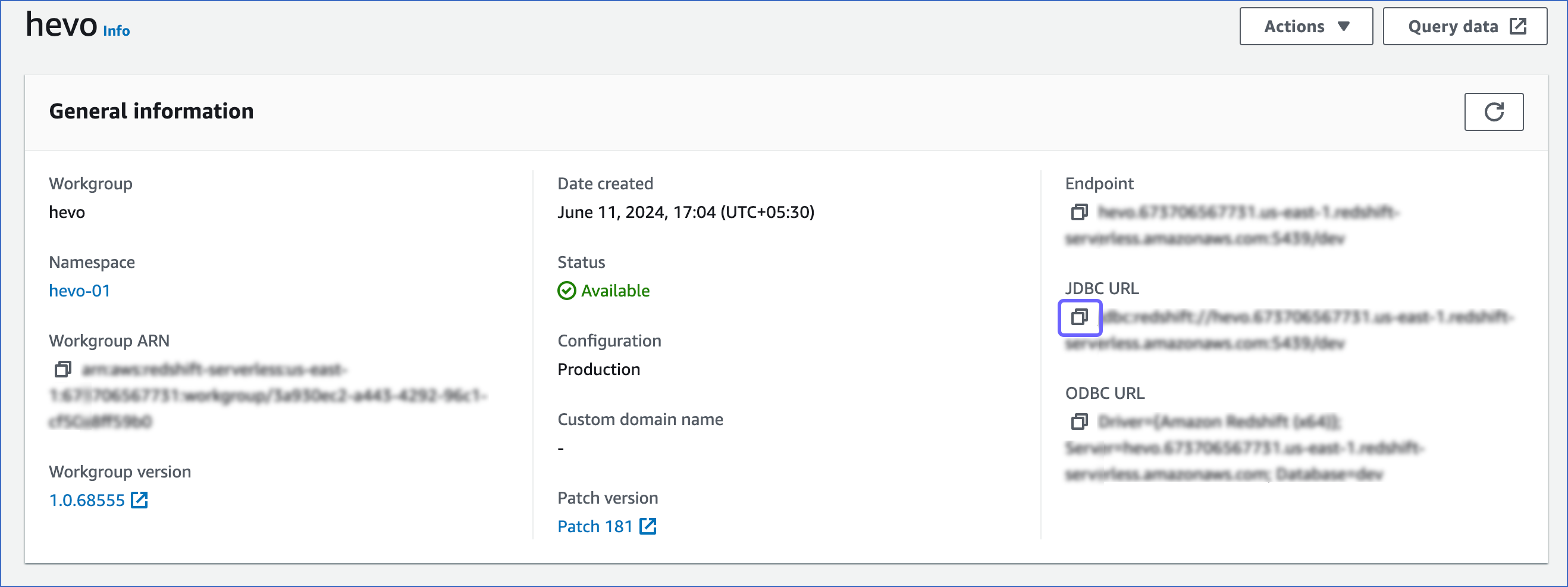
-
-
Proceed to configure Amazon Redshift Serverless as a Destination in Hevo.
-
-
To retrieve the VPC endpoint:
-
In the Data access tab, under the Redshift-managed VPC endpoint, click Create endpoint.

-
In the Create Redshift-managed VPC endpoint page, specify the following:

-
Endpoint name: A unique name for the VPC endpoint.
-
Virtual private cloud (VPC): The virtual networking environment where the endpoint is created. The selected VPC must have subnets associated with it.
-
Subnet: The IP address segments associated with the selected VPC.
-
-
Click Create endpoint.
-
In the <your workgroup> page, Data access tab, under the Redshift-managed VPC endpoint, select the VPC endpoint that you created above.

-
In the Settings for Redshift-managed VPC endpoint page, click the copy (
 ) icon corresponding to the JDBC URL to copy it. The connection string or database cluster identifier and the port number can be obtained from this URL.
) icon corresponding to the JDBC URL to copy it. The connection string or database cluster identifier and the port number can be obtained from this URL.-
Connection string: Add the database name as a suffix to the JDBC URL to obtain the connection string while configuring your Destination in Hevo.
For example, if jdbc:redshift://exampleendpoint.abc123xyz789.us-west-2.redshift-serverless.amazonaws.com:5439/ is the URL, use jdbc:redshift://exampleendpoint.abc123xyz789.us-west-2.redshift-serverless.amazonaws.com:5439/<database name> as the string.
-
Database cluster identifier: Remove the jdbc:redshift:// and :<portnumber>/ parts from the JDBC URL to obtain the database cluster identifier, and use it while configuring your Destination in Hevo.
For example, if jdbc:redshift://exampleendpoint.abc123xyz789.us-west-2.redshift-serverless.amazonaws.com:5439/ is the URL, use exampleendpoint.abc123xyz789.us-west-2.redshift-serverless.amazonaws.com as the identifier.
-
Port number: The number string at the end of the JDBC URL.
For example, in the JDBC URL jdbc:redshift://exampleendpoint.abc123xyz789.us-west-2.redshift-serverless.amazonaws.com:5439/, 5439 is the port number.
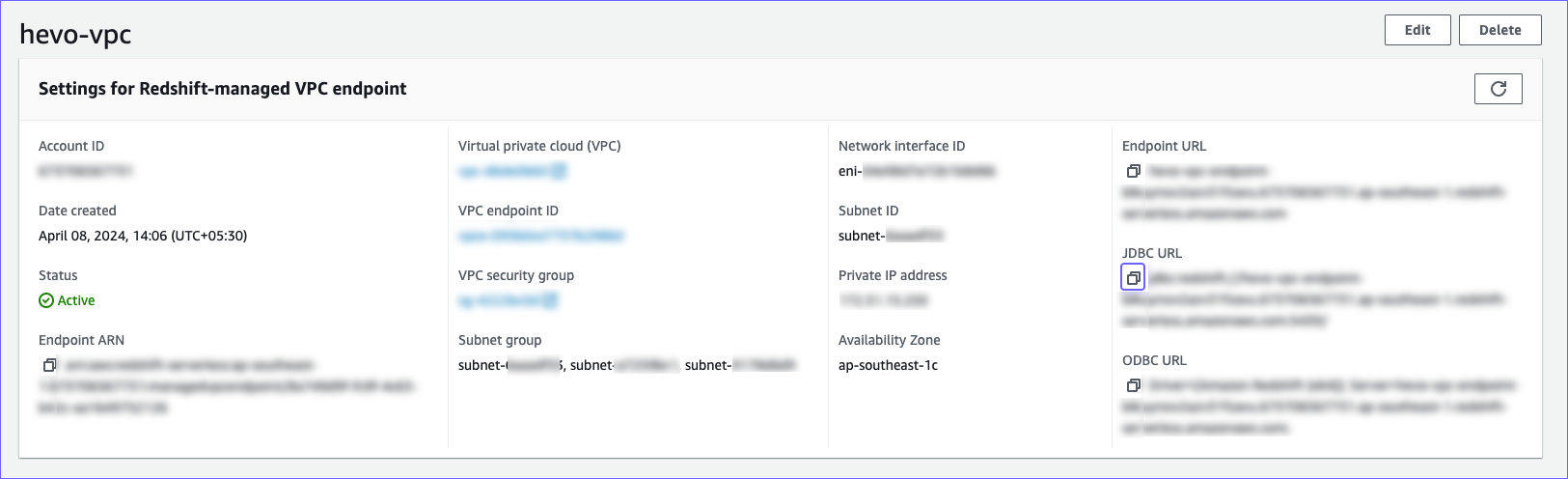
-
-
Proceed to configure Amazon Redshift Serverless as a Destination in Hevo.
-
-
Configure Amazon Redshift Serverless as a Destination
Perform the following steps to configure Amazon Redshift as a Destination in Hevo:
-
Click DESTINATIONS in the Navigation Bar.
-
Click + Create Standard Destination in the Destinations List View.
-
On the Add Destination page, select Amazon Redshift.
-
On the Configure your Amazon Redshift Destination page, specify the following:
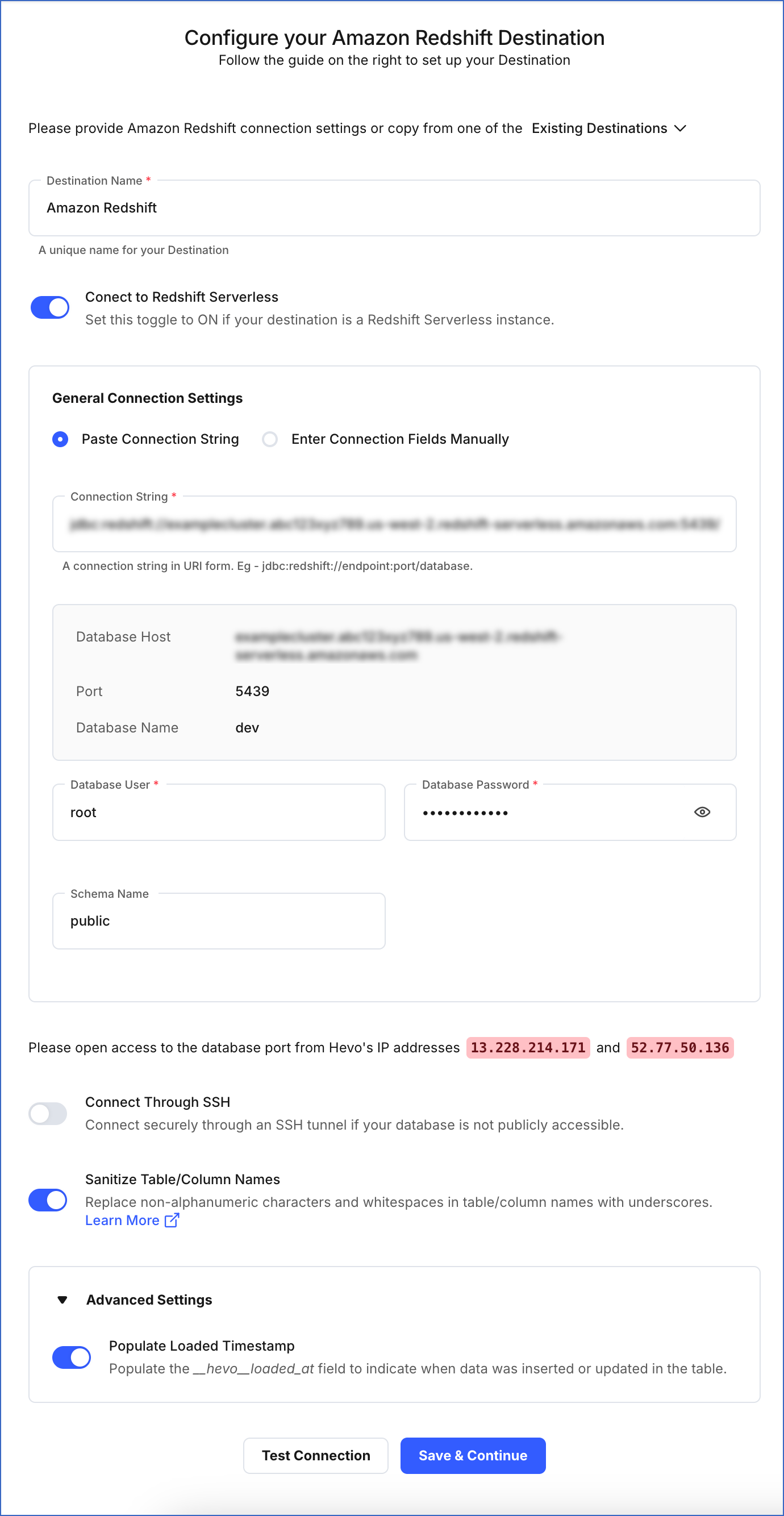
-
Destination Name: A unique name for your Destination, not exceeding 255 characters.
-
Connect to Redshift Serverless: Enable this toggle option to connect to the Amazon Redshift Serverless instance.
-
General Connection Settings: The method to connect to your Amazon Redshift Serverless data warehouse:
-
Paste Connection String: Specify the connection string obtained in the Obtain the Redshift Serverless Connection Settings section above.
-
Connection String: The unique identifier for connecting to the Amazon Redshift Serverless instance. The connection string automatically fetches details such as the database host, database name, and database port.
Note: The connection string is obtained from the AWS Console and is the same as your hostname URL.
-
Database User: The name of the user with administrator access to your Redshift database.
For example, admin. This can be the user credentials created in Step 2.
-
Database Password: The password of the specified username.
-
Schema Name (Optional): The name of the Destination database schema. Default value: public.
-
-
Enter Connection Fields Manually:
-
Database Cluster Identifier: Amazon Redshift host’s IP address or DNS name. You can use the identifier you obtained in Step 3.
-
Database Port: The port on which your Amazon Redshift Serverless instance listens for connections. Default value: 5439.
-
Database User: The name of the user with administrator access to your Redshift database.
For example, admin. This can be the user credentials created in Step 2.
-
Database Password: The password of the specified username.
-
Database Name: The name of an existing database where the data is to be loaded.
-
Schema Name (Optional): The name of the Destination database schema. Default value: public.
-
-
-
Additional Settings:
- Sanitize Table/Column Names?: Enable this option to remove all non-alphanumeric characters and spaces in a table or column name, and replace them with an underscore (_). Read Name Sanitization.
-
Advanced Settings:
- Populate Loaded Timestamp: Enable this option to append the __hevo_loaded_at_ column to the Destination table to indicate the time when the Event was loaded to the Destination. Read Loading Data to a Data Warehouse.
-
-
Click Test Connection. This button is enabled once all the mandatory fields are specified.
-
Click Save & Continue. This button is enabled once all the mandatory fields are specified.
Revision History
Refer to the following table for the list of key updates made to this page:
| Date | Release | Description of Change |
|---|---|---|
| Nov-12-2025 | NA | Updated the document as per the latest Hevo UI. |
| Nov-05-2025 | NA | Updated section, Log in to your AWS instance as per the latest Amazon Redshift UI. |
| Sep-13-2024 | 2.27 | New document. |