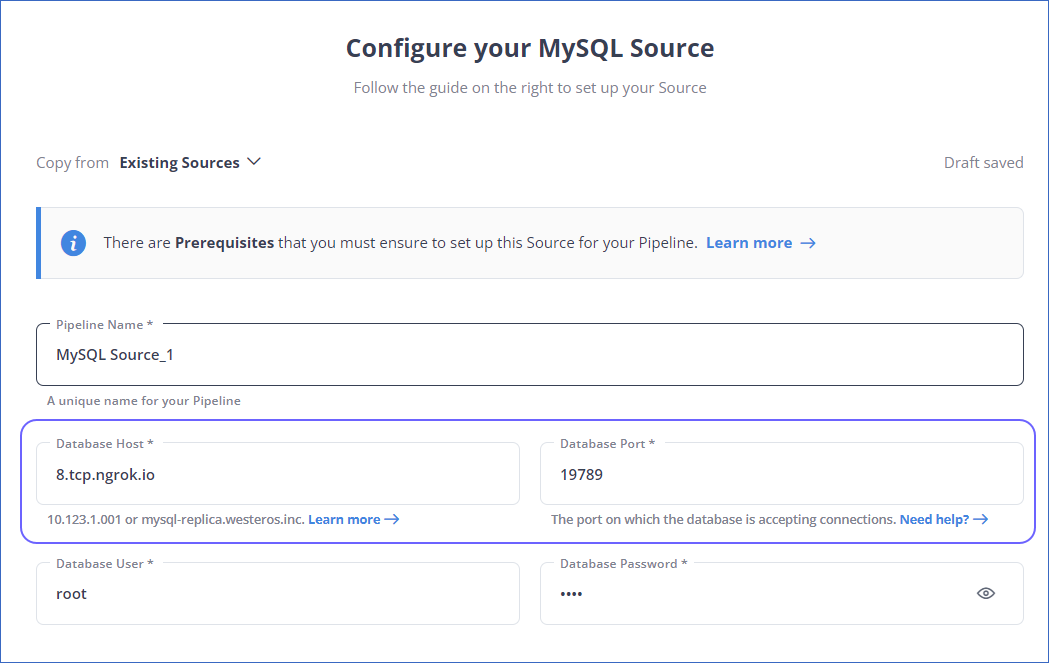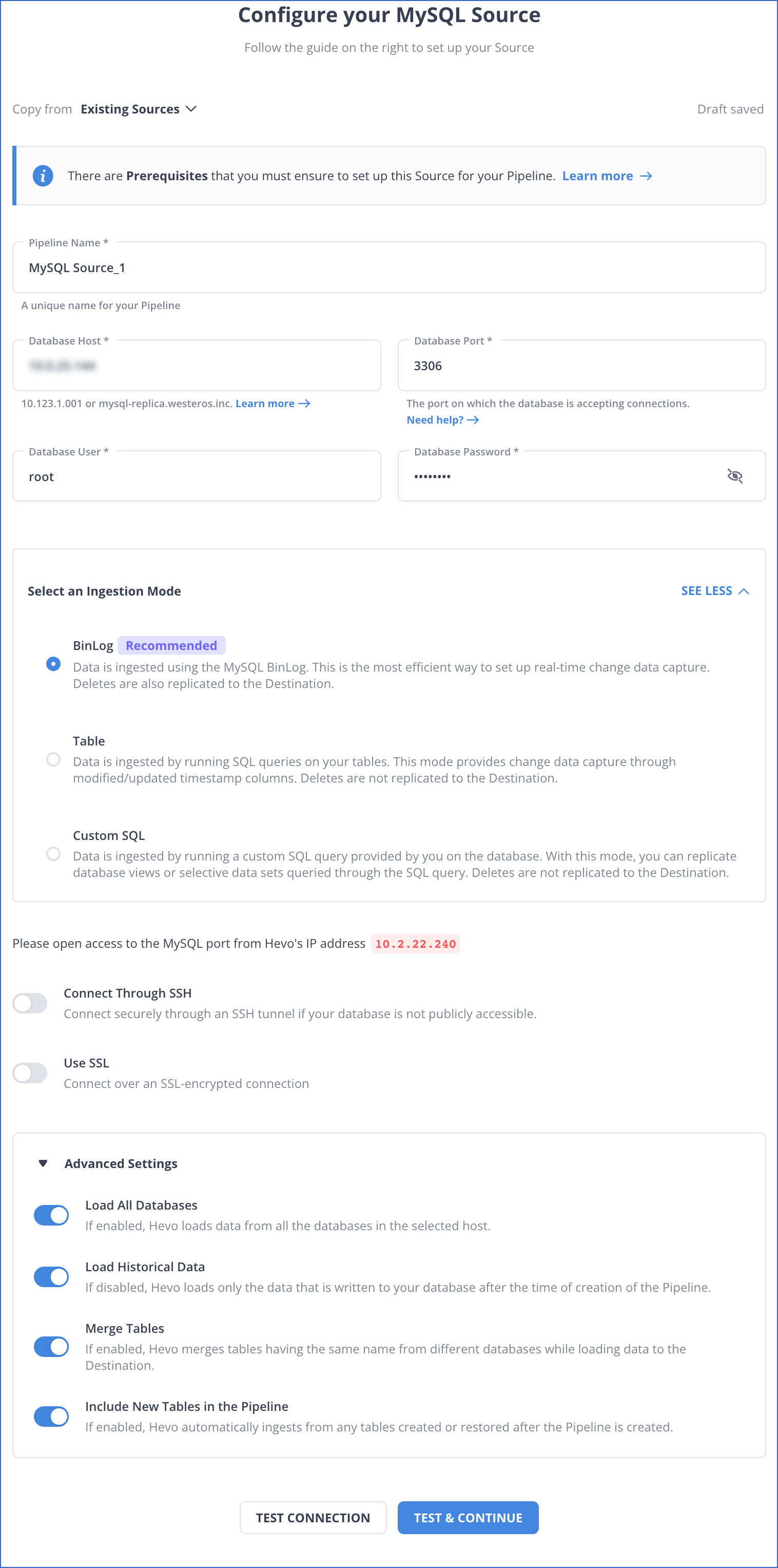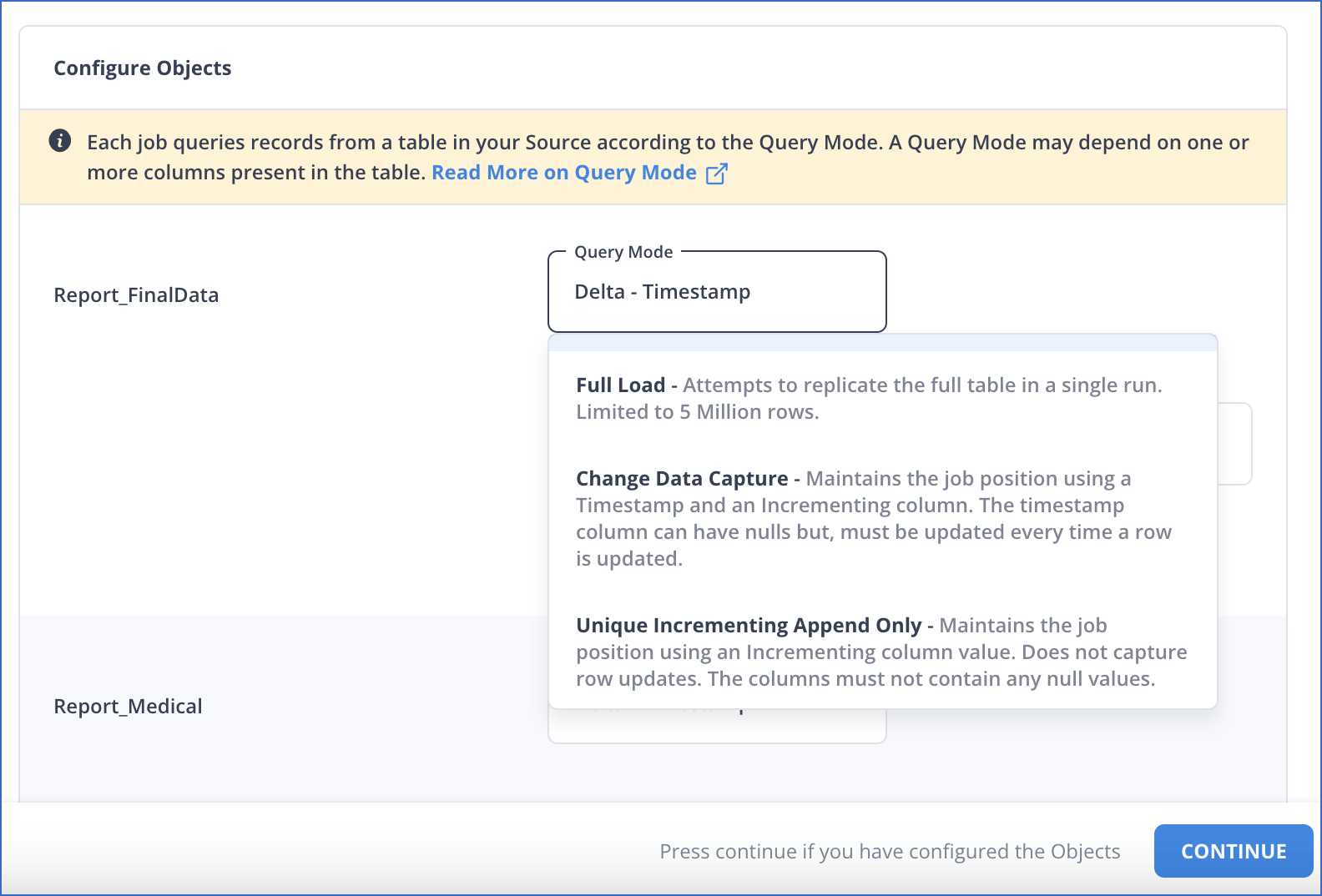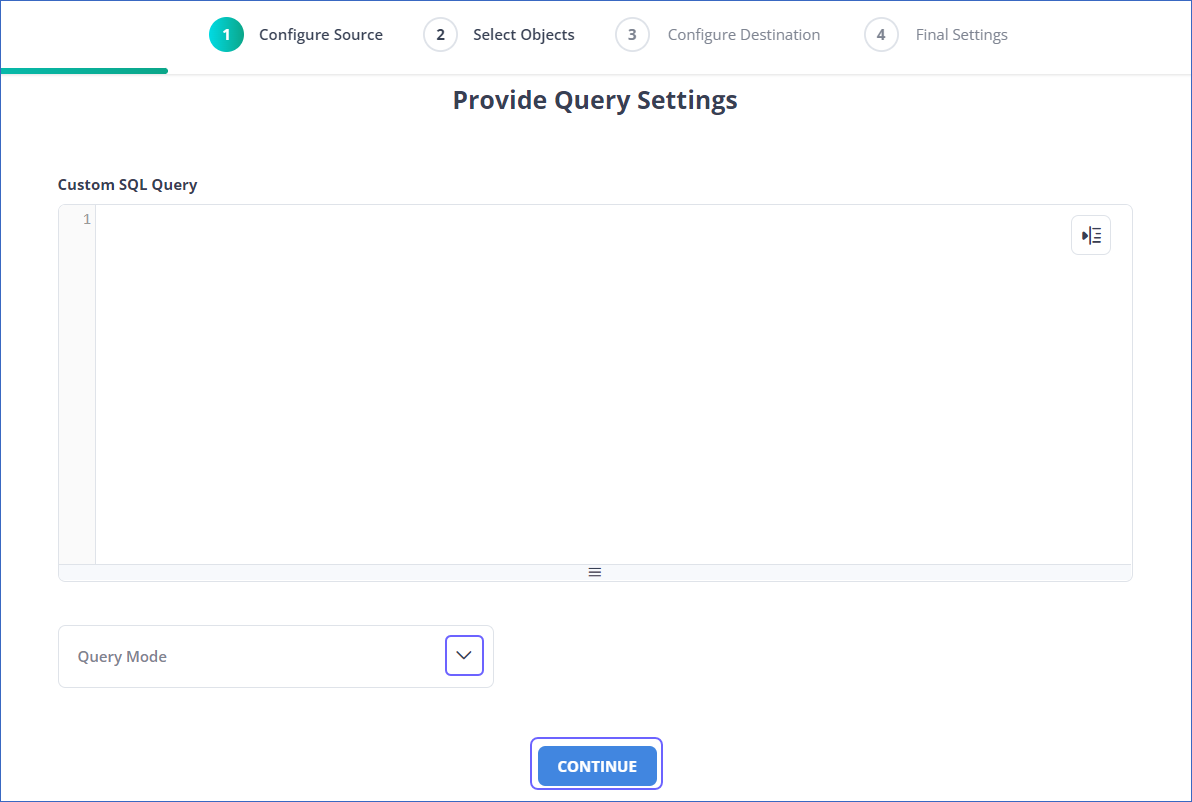MySQL is the most popular Open Source Relational SQL Database Management System used by small and large businesses. It has a customizable software and works well even with large data sets.
You can ingest data from your MySQL database using Hevo Pipelines and replicate it to a warehouse of your choice.
Prerequisites
Perform the following steps to configure your Generic MySQL Source:
Set up MySQL Binary Logs for Replication
A binary log is a collection of log files that records information about data modifications and data object modifications made on a MySQL server instance. Typically binary logs are used for data replication and data recovery.
Hevo supports data ingestion for replication from MySQL servers via binary logs (BinLog). For this, binary logging must be enabled on your MySQL server. You can do this via the MySQL server configuration file or via server startup options to mysqld.
Follow these steps to set up BinLog replication:
1. Check if BinLog replication is already enabled
-
Access the MySQL database you want to check for BinLog activity:
mysql -h hostname -u user -p database
-
Open a secure shell:
-
Enter the command:
If this statement returns a value of 1, BinLog is active. If value returned is 0, this means that BinLog is disabled. To enable it, follow the steps below.
2. Enable BinLog replication
-
Log in to your MySQL server instance.
-
Check your MySQL Server configuration:
sudo nano /etc/mysql/my.cnf
This may be sudo nano /etc/my.cnf in some cases.
-
In the config file, ensure the following configurations are specified. If not specified, add them now.
[mysqld]
binlog_format=ROW
binlog_row_image=FULL
expire_logs_days=3 -- The retention period (`expire_log_days`) can also be set in seconds by using the command: `binlog_expire_logs_seconds=259200`
log_bin=mysql-binlog -- For ubuntu, use: `/var/log/mysql/mysql-bin.log`
server-id=1 -- (only in the case of ubuntu)
log_slave_updates=1
max_allowed_packet=16777216 -- The SQL statement that the server can accept from a client. It is specified in bytes.
Note: The log_slave_updates setting is required only if you are connecting a read replica. When it is set to 1, updates received by a replica server from a source server are logged to the replica’s own binary log.
-
Restart the MySQL server using the command service mysql restart on your instance.
-
After restart, log in to the MySQL server to check BinLog again:
The value returned is now 1, indicating that BinLog is active.
Note: The retention period should ideally be at least 72 hours (3 days). This helps Hevo ensure that no log-file is missed from being read, specially when Historical Data loading is enabled.
Read BinLog to understand how database replication works in MySQL.
The replication reference guide on MySQL’s documentation portal provides a complete reference of the options available for replication and binary logging.
Whitelist Hevo’s IP Addresses
You need to whitelist the Hevo IP address for your region to enable Hevo to connect to your MySQL database. To do this:
-
Edit the MySQL server configuration:
sudo nano /etc/mysql/mysql.conf.d/mysqld.cnf
-
Scroll to [mysqld] and add:
Or
bind-address = 10.2.7.152
(Check the Hevo IP address for your region).
-
Save the file.
Create a Database User and Grant Privileges
1. Create a database user (Optional)
Perform the following steps to create a user in your MySQL database:
-
Connect to your MySQL database as an admin user with an SQL client tool, such as MySQL Workbench.
-
Based on your MySQL database version, run one of the following commands to create a database user:
-
Versions 5.6 up to 8.0
CREATE USER <database_username>@'%' IDENTIFIED BY '<password>';
-
Versions 8.0 up to 8.4
CREATE USER <database_username>@'%' IDENTIFIED WITH mysql_native_password BY '<password>';
Note:
-
Replace the placeholder values in the command above with your own. For example, <database_username> with hevouser.
-
For versions 9 and above, MySQL does not allow adding new users with the mysql_native_password plugin. You can only alter existing users. Read Limitations for more information.
2. Grant privileges to the user
The database user specified in the Hevo Pipeline must have the following global privileges:
Perform the following steps to set up these privileges:
-
Connect to your MySQL database as an admin user with an SQL client tool, such as MySQL Workbench.
-
Grant SELECT and REPLICATION privileges to the user:
GRANT SELECT, REPLICATION CLIENT, REPLICATION SLAVE ON *.* TO <database_username>@'%';
-
(Optional) View the grants for the user:
show grants for <database_username>@localhost;
Note: Replace the placeholder values in the commands above with your own. For example, <database_username> with hevouser.
Connect to a Local Database (Optional)
Refer to the steps in this section if you need to connect to your local database. For detailed information and troubleshooting help, read Connecting to a Local Database.
Prerequisites
-
MY-SQL/MS-SQL service is running on your local machine.
-
Data to be loaded to the Destination is available in your MY-SQL/MS-SQL database.
-
You have an account on ngrok and an installed ngrok utility on your local machine. To run ngrok on your local machine, follow these one-time steps:
-
Extract the ngrok utility:
-
On Linux or MacOS, unzip ngrok from a terminal:
-
On Windows, double-click ngrok.zip to extract it.
-
Authenticate ngrok in your local machine:
./ngrok authtoken <your_auth_token>
You can get the auth token from your ngrok dashboard. For example, in the image below, the auth_token starts with 2ig3VXv3v2ZX4LDg.

Connect to your local database
Perform the following steps to connect to the local database:
-
Log in to your database server.
-
Start a TCP tunnel forwarding to your database port.
./ngrok tcp <your_database_port>
For example, the port address for MySQL is 3306. Therefore, the command would be:
-
Copy the public IP address (hostname and port number) for your local database and port. For example, in the image below, 8.tcp.ngrok.io is the database hostname and 19789 is the port number.

-
Paste the hostname and port number into the Database Host and Database Port fields respectively.
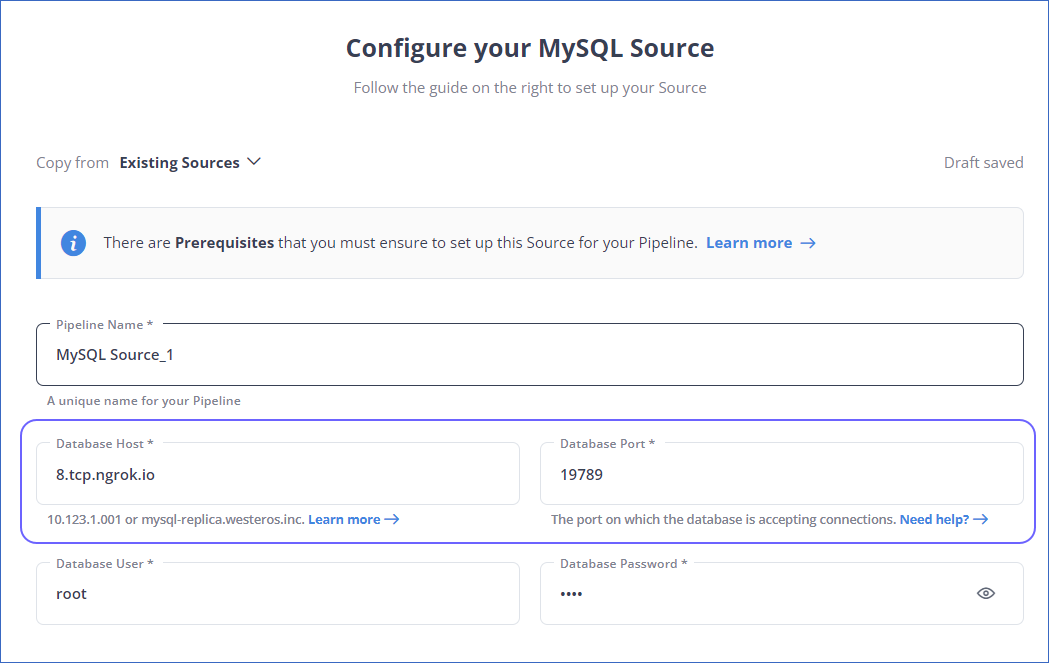
-
Specify all other settings and click TEST & CONTINUE.
Specify MySQL Connection Settings
Perform the following steps to configure MySQL as a Source in Hevo:
-
Click PIPELINES in the Navigation Bar.
-
Click + CREATE PIPELINE in the Pipelines List View.
-
On the Select Source Type page, select MySQL.
-
On the Configure your MySQL Source page, specify the following:
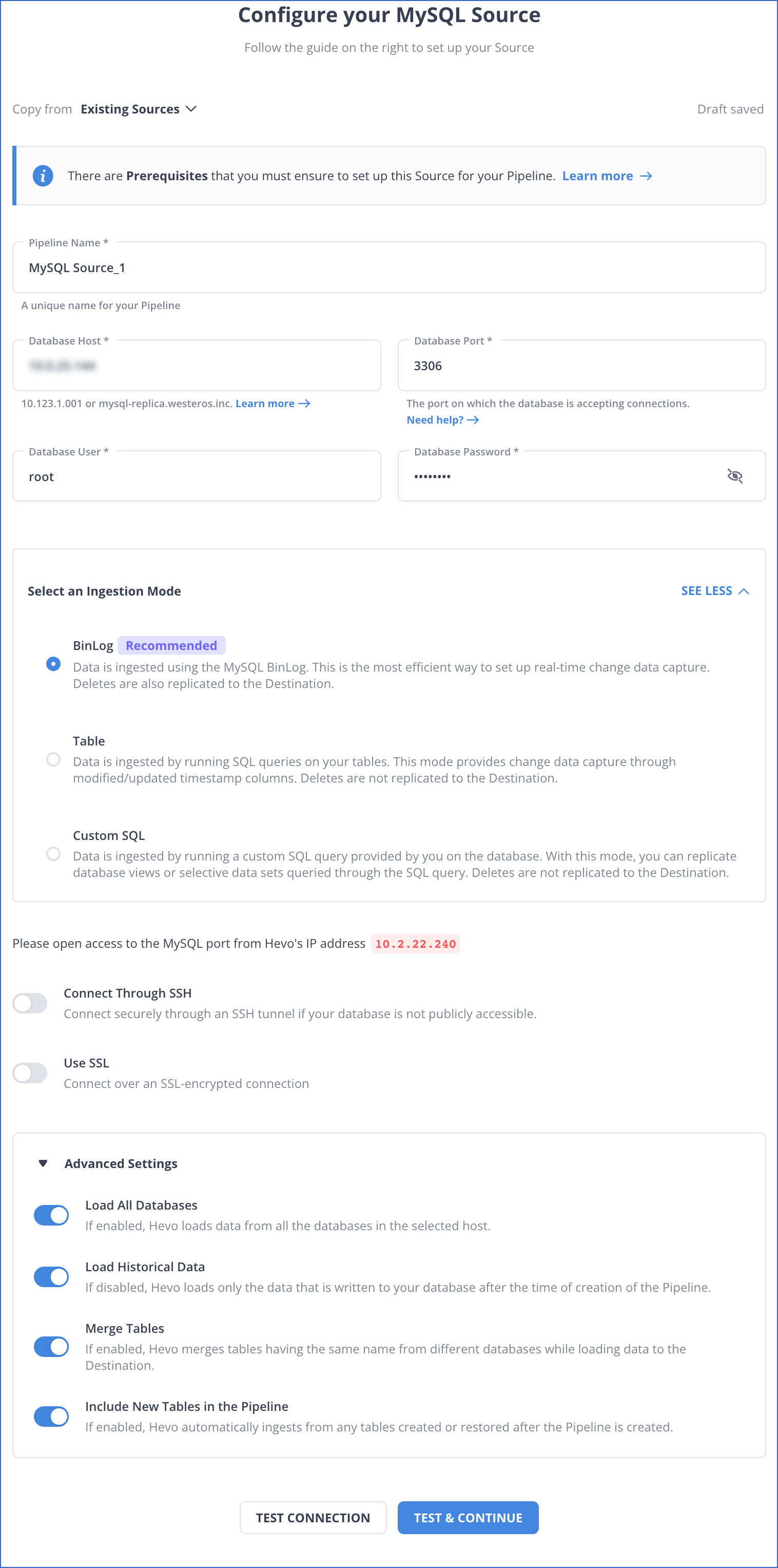
-
Pipeline Name: A unique name for your Pipeline, not exceeding 255 characters.
-
Database Host: The MySQL host’s IP address or DNS.
The following table lists a few examples of MySQL hosts:
| Variant |
Host |
| Amazon RDS MySQL |
mysql-rds-1.xxxxx.rds.amazonaws.com |
| Azure MySQL |
mysql.database.windows.net |
| Generic MySQL |
10.123.10.001 or mysql-replica.westeros.inc |
| Google Cloud MySQL |
35.220.150.0 |
Note: For URL-based hostnames, exclude the http:// or https:// part. For example, if the hostname URL is http://mysql-replica.westeros.inc, enter mysql-replica.westeros.inc.
-
Database Port: The port on which your MySQL server listens for connections. Default value: 3306.
-
Database User: The authenticated user who has the permissions to read tables in your database.
-
Database Password: The password for the database user.
-
Select an Ingestion Mode: The desired mode by which you want to ingest data from the Source. You can expand this section by clicking SEE MORE to view the list of ingestion modes to choose from. Default value: BinLog. The available ingestion modes are BinLog, Table, and Custom SQL.

Depending on the ingestion mode you select, you must configure the objects to be replicated. Refer to section, Object and Query Mode Settings for the steps to do this.
Note: For Custom SQL ingestion mode, all Events loaded to the Destination are billable.
-
Database Name: The database you want to load data from if the Pipeline mode is Table or Custom SQL.
-
Connection Settings
-
Connect through SSH: Enable this option to connect to Hevo using an SSH tunnel, instead of directly connecting your MySQL database host to Hevo. This provides an additional level of security to your database by not exposing your MySQL setup to the public. Read Connecting Through SSH.
If this option is disabled, you must whitelist Hevo’s IP addresses. Refer to the content for your MySQL variant for steps to do this.
-
Use SSL: Enable it to use SSL encrypted connection. To enable this, specify the following:
-
CA File: The file containing the SSL server certificate authority (CA).
-
Load all CA Certificates: If selected, Hevo loads all CA certificates (up to 50) from the uploaded CA file, else it loads only the first certificate.
Note: Select this check box if you have more than one certificate in your CA file.
-
Client Certificate: The client public key certificate file.
-
Client Key: The client private key file.
-
Advanced Settings
-
Load All Databases: This option applies to log-based Pipelines. If enabled, Hevo loads the data from all databases on the selected host and fetches the schema for all the tables within these databases. If disabled, specify a comma-separated list of database names from which you want to load data. Hevo fetches the schema of tables only from the specified databases.
Note:
-
Hevo cannot access or read any tables that are not part of databases active in the Pipeline.
-
Hevo requires read access to the specified databases.
-
If access is restricted to certain databases, Hevo fetches the schema only of tables within those databases. For example, if Load All Databases option is enabled, but Hevo has permission to access only one database, it cannot fetch schemas from the others. This may lead to issues when the data required for queries or Transformations resides outside the accessible database. To avoid such cases, ensure that Hevo has permission to access all active databases.
-
Load Historical Data: Applicable for Pipelines with BinLog mode. If this option is enabled, the entire table data is fetched during the first run of the Pipeline. If disabled, Hevo loads only the data that was written in your database after the time of creation of the Pipeline.
-
Merge Tables: Applicable for Pipelines with BinLog mode. If this option is enabled, Hevo merges tables with the same name from different databases while loading the data to the warehouse. Hevo loads the Database Name field with each record. If disabled, the database name is prefixed to each table name. Read How does the Merge Tables feature work?.
-
Include New Tables in the Pipeline: Applicable for all ingestion modes except Custom SQL.
If enabled, Hevo automatically ingests data from tables created in the Source after the Pipeline has been built. These may include completely new tables or previously deleted tables that have been re-created in the Source.
If disabled, new and re-created tables are not ingested automatically. They are added in SKIPPED state in the objects list, on the Pipeline Overview page. You can update their status to INCLUDED to ingest data. You can include these objects post-Pipeline creation to ingest data.
You can change this setting later.
-
Click TEST CONNECTION. This button is enabled once you specify all the mandatory fields. Hevo’s underlying connectivity checker validates the connection settings you provide.
-
Click TEST & CONTINUE to proceed for setting up the Destination. This button is enabled once you specify all the mandatory fields.
Object and Query Mode Settings
Once you have specified the Source connection settings in Step 5 above, do one of the following:
Data Replication
| For Teams Created |
Ingestion Mode |
Default Ingestion Frequency |
Minimum Ingestion Frequency |
Maximum Ingestion Frequency |
Custom Frequency Range (in Hrs) |
| Before Release 2.21 |
Table |
15 Mins |
15 Mins |
24 Hrs |
1-24 |
| |
Log-based |
5 Mins |
5 Mins |
1 Hr |
NA |
| After Release 2.21 |
Table |
6 Hrs |
30 Mins |
24 Hrs |
1-24 |
| |
Log-based |
30 Mins |
30 Mins |
12 Hrs |
1-24 |
Note: The custom frequency must be set in hours as an integer value. For example, 1, 2, or 3 but not 1.5 or 1.75.
-
Historical Data: In the first run of the Pipeline, Hevo ingests all available data for the selected objects from your Source database.
-
Incremental Data: Once the historical load is complete, data is ingested as per the ingestion frequency.
Read the detailed Hevo documentation for the following related topics:
Source Considerations
-
MySQL does not generate log entries for cascading deletes. So, Hevo cannot capture these deletes for log-based Pipelines.
-
If your Pipeline uses BinLog ingestion mode, MySQL replicates timestamp fields such as created_at and updated_at in Coordinated Universal Time (UTC). As BinLogs do not include time zone metadata, Hevo and the Destination interpret these values in UTC. Due to this, you may observe a time difference if the Source database uses a different timezone. For example, if the Source timezone is US Eastern Time (UTC-4) and the timestamp for created_at in MySQL is 2024-05-01 10:00:00, it appears as 2024-05-01 14:00:00 in BigQuery. This behavior applies only to incremental loads via BinLogs. Any data replicated using historical load retains the original timestamp values from the Source.
As a workaround, you can adjust the UTC timestamps to your local timezone using Python code-based Transformations by adding or subtracting the appropriate offset in the timestamp fields. For example, to convert UTC to UTC+7, add a 7-hour offset to the relevant fields before loading the data into the Destination.
Limitations
-
For MySQL versions 8.0.4 and above, based on the value of the default_authentication_plugin system variable, connecting database users are authenticated using the caching_sha2_password plugin by default. However, Hevo does not currently support this plugin, and you may see the Public Key Retrieval is not allowed error. In that case, you can change the authentication plugin to mysql_native_password for the user.
To do this, connect to your MySQL server as a root user and run the following command:
ALTER USER '<database_username>'@'%' IDENTIFIED WITH mysql_native_password BY '<password>';
Note: Replace the placeholder values in the command above with your own. For example, <database_username> with hevouser.
-
Currently, Hevo does not support transaction-based replication using Global Transaction Identifiers (GTIDs).
-
Hevo only fetches tables from the MySQL database. It does not fetch other entities such as functions, stored procedures, views, and triggers.
To fetch views, you can create individual Pipelines in Custom SQL mode. However, some limitations may arise based on the type of data synchronization, the query mode, or the number of Events. Contact Hevo Support for more details.
-
During the historical load, Hevo reads table definitions directly from the MySQL database schema, whereas for incremental updates, Hevo reads from the BinLog. As a result, certain fields, such as nested JSON, are parsed differently during historical and incremental loads. In the Destination tables, nested JSON fields are parsed as a struct or JSON during historical loads, but as a string during incremental loads. This leads to a data type mismatch between the Source and Destination data, causing Events to be sidelined.
To ensure JSON fields are parsed correctly during the historical load, you can apply transformations to every table containing nested JSON fields. Contact Hevo Support for more details.
-
Hevo Pipelines may fail to process transactions in the BinLog if the size of the transaction exceeds 4GB. This problem is due to a MySQL bug that affects the library used by Hevo to stream Events, resulting in ingestion failures. In such cases, Hevo attempts to restart the ingestion process from the beginning of the transaction, skipping already processed Events. If the problem of transaction processing persists and the BinLog remains stuck, contact Hevo Support for assistance.
-
Hevo does not load an Event into the Destination table if its size exceeds 128 MB, which may lead to discrepancies between your Source and Destination data. To avoid such a scenario, ensure that each row in your Source objects contains less than 100 MB of data.
See Also
Revision History
Refer to the following table for the list of key updates made to this page:
| Date |
Release |
Description of Change |
| Jun-30-2025 |
NA |
Updated section, Source Considerations to add a point about UTC replication of timestamp fields in BinLog mode. |
| Jun-23-2025 |
NA |
- Updated the Create a database user section to segregate the commands based on database version.
- Added a limitation about Hevo not supporting the caching_sha2_password authentication plugin. |
| May-19-2025 |
NA |
Updated section, Limitations to add note about GTID based replication. |
| Mar-13-2025 |
NA |
Updated section, Prerequisites to mention the supported MySQL versions for each ingestion mode. |
| Jan-20-2025 |
NA |
Added a note for Load All Databases in the Pipeline Advanced Settings in the Specify MySQL Connection Settings section. |
| Jan-07-2025 |
NA |
Updated the Limitations section to add information on Event size. |
| Dec-18-2024 |
NA |
Updated section, Limitations to add information about Hevo handling transaction failures in the BinLog due to a MySQL bug affecting transactions exceeding 4GB. |
| Oct-22-2024 |
NA |
Updated section, Connect to a Local Database (Optional) as per the latest ngrok and Hevo UI. |
| Jul-31-2024 |
NA |
Updated section, Limitations to add information about Hevo reading table definitions differently during historical and incremental loads. |
| Apr-29-2024 |
NA |
Updated section, Specify MySQL Connection Settings to include more detailed steps. |
| Mar-18-2024 |
2.21.2 |
Updated section, Specify MySQL Connection Settings to add information about the Load all CA certificates option. |
| Mar-05-2024 |
2.21 |
Added the Data Replication section. |
| Nov-03-2023 |
NA |
Renamed section, Object Settings to Object and Query Mode Settings. |
| Oct-27-2023 |
NA |
- Added subsection, Create a database user.
- Updated subsection, Grant privileges to the user with the latest steps. |
| Jul-25-2023 |
NA |
Updated section, Enable BinLog replication for more clarity. |
| Jun-26-2023 |
NA |
Added section, Source Considerations. |
| Apr-21-2023 |
NA |
Updated section, Specify MySQL Connection Settings to add a note to inform users that all loaded Events are billable for Custom SQL mode-based Pipelines. |
| Mar-09-2023 |
2.09 |
Updated section, Specify MySQL Connection Settings to mention about SEE MORE in the Select an Ingestion Mode section. |
| Dec-19-2022 |
2.04 |
Updated section, Specify MySQL Connection Settings to add information that you must specify all fields to create a Pipeline. |
| Dec-07-2022 |
2.03 |
Updated section, Specify MySQL Connection Settings to mention about including skipped objects post-Pipeline creation. |
| Dec-07-2022 |
2.03 |
Updated section, Specify MySQL Connection Settings to mention about the connectivity checker. |
| Oct-13-2022 |
1.99 |
Updated section, Specify MySQL Connection Settings to reflect the latest UI changes. |
| Apr-21-2022 |
1.86 |
Updated section, Specify MySQL Connection Settings. |
| Aug-09-2021 |
NA |
Added a note in Step 3 of section, Enable BinLog replication. |
| Jul-26-2021 |
1.68 |
Added a note for the Database Host field. |
| Jul-12-2021 |
1.67 |
Added sections:
- Specify MySQL Connection Settings and
- Connecting to a Local Database. |