- Introduction
-
Getting Started
- Creating an Account in Hevo
- Subscribing to Hevo via AWS Marketplace
- Connection Options
- Familiarizing with the UI
- Creating your First Pipeline
- Data Loss Prevention and Recovery
-
Data Ingestion
- Types of Data Synchronization
- Ingestion Modes and Query Modes for Database Sources
- Ingestion and Loading Frequency
- Data Ingestion Statuses
- Deferred Data Ingestion
- Handling of Primary Keys
- Handling of Updates
- Handling of Deletes
- Hevo-generated Metadata
- Best Practices to Avoid Reaching Source API Rate Limits
-
Edge
- Getting Started
- Data Ingestion
- Core Concepts
- Pipelines
- Sources
- Destinations
- Alerts
- Custom Connectors
-
Releases
- Edge Release Notes - December 08, 2025
- Edge Release Notes - December 01, 2025
- Edge Release Notes - November 05, 2025
- Edge Release Notes - October 30, 2025
- Edge Release Notes - September 22, 2025
- Edge Release Notes - August 11, 2025
- Edge Release Notes - July 09, 2025
- Edge Release Notes - November 21, 2024
-
Data Loading
- Loading Data in a Database Destination
- Loading Data to a Data Warehouse
- Optimizing Data Loading for a Destination Warehouse
- Deduplicating Data in a Data Warehouse Destination
- Manually Triggering the Loading of Events
- Scheduling Data Load for a Destination
- Loading Events in Batches
- Data Loading Statuses
- Data Spike Alerts
- Name Sanitization
- Table and Column Name Compression
- Parsing Nested JSON Fields in Events
-
Pipelines
- Data Flow in a Pipeline
- Familiarizing with the Pipelines UI
- Working with Pipelines
- Managing Objects in Pipelines
- Pipeline Jobs
-
Transformations
-
Python Code-Based Transformations
- Supported Python Modules and Functions
-
Transformation Methods in the Event Class
- Create an Event
- Retrieve the Event Name
- Rename an Event
- Retrieve the Properties of an Event
- Modify the Properties for an Event
- Fetch the Primary Keys of an Event
- Modify the Primary Keys of an Event
- Fetch the Data Type of a Field
- Check if the Field is a String
- Check if the Field is a Number
- Check if the Field is Boolean
- Check if the Field is a Date
- Check if the Field is a Time Value
- Check if the Field is a Timestamp
-
TimeUtils
- Convert Date String to Required Format
- Convert Date to Required Format
- Convert Datetime String to Required Format
- Convert Epoch Time to a Date
- Convert Epoch Time to a Datetime
- Convert Epoch to Required Format
- Convert Epoch to a Time
- Get Time Difference
- Parse Date String to Date
- Parse Date String to Datetime Format
- Parse Date String to Time
- Utils
- Examples of Python Code-based Transformations
-
Drag and Drop Transformations
- Special Keywords
-
Transformation Blocks and Properties
- Add a Field
- Change Datetime Field Values
- Change Field Values
- Drop Events
- Drop Fields
- Find & Replace
- Flatten JSON
- Format Date to String
- Format Number to String
- Hash Fields
- If-Else
- Mask Fields
- Modify Text Casing
- Parse Date from String
- Parse JSON from String
- Parse Number from String
- Rename Events
- Rename Fields
- Round-off Decimal Fields
- Split Fields
- Examples of Drag and Drop Transformations
- Effect of Transformations on the Destination Table Structure
- Transformation Reference
- Transformation FAQs
-
Python Code-Based Transformations
-
Schema Mapper
- Using Schema Mapper
- Mapping Statuses
- Auto Mapping Event Types
- Manually Mapping Event Types
- Modifying Schema Mapping for Event Types
- Schema Mapper Actions
- Fixing Unmapped Fields
- Resolving Incompatible Schema Mappings
- Resizing String Columns in the Destination
- Changing the Data Type of a Destination Table Column
- Schema Mapper Compatibility Table
- Limits on the Number of Destination Columns
- File Log
- Troubleshooting Failed Events in a Pipeline
- Mismatch in Events Count in Source and Destination
- Audit Tables
- Activity Log
-
Pipeline FAQs
- Can multiple Sources connect to one Destination?
- What happens if I re-create a deleted Pipeline?
- Why is there a delay in my Pipeline?
- Can I change the Destination post-Pipeline creation?
- Why is my billable Events high with Delta Timestamp mode?
- Can I drop multiple Destination tables in a Pipeline at once?
- How does Run Now affect scheduled ingestion frequency?
- Will pausing some objects increase the ingestion speed?
- Can I see the historical load progress?
- Why is my Historical Load Progress still at 0%?
- Why is historical data not getting ingested?
- How do I set a field as a primary key?
- How do I ensure that records are loaded only once?
- Events Usage
-
Sources
- Free Sources
-
Databases and File Systems
- Data Warehouses
-
Databases
- Connecting to a Local Database
- Amazon DocumentDB
- Amazon DynamoDB
- Elasticsearch
-
MongoDB
- Generic MongoDB
- MongoDB Atlas
- Support for Multiple Data Types for the _id Field
- Example - Merge Collections Feature
-
Troubleshooting MongoDB
-
Errors During Pipeline Creation
- Error 1001 - Incorrect credentials
- Error 1005 - Connection timeout
- Error 1006 - Invalid database hostname
- Error 1007 - SSH connection failed
- Error 1008 - Database unreachable
- Error 1011 - Insufficient access
- Error 1028 - Primary/Master host needed for OpLog
- Error 1029 - Version not supported for Change Streams
- SSL 1009 - SSL Connection Failure
- Troubleshooting MongoDB Change Streams Connection
- Troubleshooting MongoDB OpLog Connection
-
Errors During Pipeline Creation
- SQL Server
-
MySQL
- Amazon Aurora MySQL
- Amazon RDS MySQL
- Azure MySQL
- Generic MySQL
- Google Cloud MySQL
- MariaDB MySQL
-
Troubleshooting MySQL
-
Errors During Pipeline Creation
- Error 1003 - Connection to host failed
- Error 1006 - Connection to host failed
- Error 1007 - SSH connection failed
- Error 1011 - Access denied
- Error 1012 - Replication access denied
- Error 1017 - Connection to host failed
- Error 1026 - Failed to connect to database
- Error 1027 - Unsupported BinLog format
- Failed to determine binlog filename/position
- Schema 'xyz' is not tracked via bin logs
- Errors Post-Pipeline Creation
-
Errors During Pipeline Creation
- MySQL FAQs
- Oracle
-
PostgreSQL
- Amazon Aurora PostgreSQL
- Amazon RDS PostgreSQL
- Azure PostgreSQL
- Generic PostgreSQL
- Google Cloud PostgreSQL
- Heroku PostgreSQL
-
Troubleshooting PostgreSQL
-
Errors during Pipeline creation
- Error 1003 - Authentication failure
- Error 1006 - Connection settings errors
- Error 1011 - Access role issue for logical replication
- Error 1012 - Access role issue for logical replication
- Error 1014 - Database does not exist
- Error 1017 - Connection settings errors
- Error 1023 - No pg_hba.conf entry
- Error 1024 - Number of requested standby connections
- Errors Post-Pipeline Creation
-
Errors during Pipeline creation
-
PostgreSQL FAQs
- Can I track updates to existing records in PostgreSQL?
- How can I migrate a Pipeline created with one PostgreSQL Source variant to another variant?
- How can I prevent data loss when migrating or upgrading my PostgreSQL database?
- Why do FLOAT4 and FLOAT8 values in PostgreSQL show additional decimal places when loaded to BigQuery?
- Why is data not being ingested from PostgreSQL Source objects?
- Troubleshooting Database Sources
- Database Source FAQs
- File Storage
- Engineering Analytics
- Finance & Accounting Analytics
-
Marketing Analytics
- ActiveCampaign
- AdRoll
- Amazon Ads
- Apple Search Ads
- AppsFlyer
- CleverTap
- Criteo
- Drip
- Facebook Ads
- Facebook Page Insights
- Firebase Analytics
- Freshsales
- Google Ads
- Google Analytics 4
- Google Analytics 360
- Google Play Console
- Google Search Console
- HubSpot
- Instagram Business
- Klaviyo v2
- Lemlist
- LinkedIn Ads
- Mailchimp
- Mailshake
- Marketo
- Microsoft Ads
- Onfleet
- Outbrain
- Pardot
- Pinterest Ads
- Pipedrive
- Recharge
- Segment
- SendGrid Webhook
- SendGrid
- Salesforce Marketing Cloud
- Snapchat Ads
- SurveyMonkey
- Taboola
- TikTok Ads
- Twitter Ads
- Typeform
- YouTube Analytics
- Product Analytics
- Sales & Support Analytics
- Source FAQs
-
Destinations
- Familiarizing with the Destinations UI
- Cloud Storage-Based
- Databases
-
Data Warehouses
- Amazon Redshift
- Amazon Redshift Serverless
- Azure Synapse Analytics
- Databricks
- Google BigQuery
- Hevo Managed Google BigQuery
- Snowflake
- Troubleshooting Data Warehouse Destinations
-
Destination FAQs
- Can I change the primary key in my Destination table?
- Can I change the Destination table name after creating the Pipeline?
- How can I change or delete the Destination table prefix?
- Why does my Destination have deleted Source records?
- How do I filter deleted Events from the Destination?
- Does a data load regenerate deleted Hevo metadata columns?
- How do I filter out specific fields before loading data?
- Transform
- Alerts
- Account Management
- Activate
- Glossary
-
Releases- Release 2.43.3 (Dec 15-22, 2025)
- Release 2.43.2 (Dec 01-15, 2025)
- Release 2.43 (Nov 03-Dec 01, 2025)
-
2025 Releases
- Release 2.42 (Oct 06-Nov 03, 2025)
- Release 2.41 (Sep 08-Oct 06, 2025)
- Release 2.40 (Aug 11-Sep 08, 2025)
- Release 2.39 (Jul 07-Aug 11, 2025)
- Release 2.38 (Jun 09-Jul 07, 2025)
- Release 2.37 (May 12-Jun 09, 2025)
- Release 2.36 (Apr 14-May 12, 2025)
- Release 2.35 (Mar 17-Apr 14, 2025)
- Release 2.34 (Feb 17-Mar 17, 2025)
- Release 2.33 (Jan 20-Feb 17, 2025)
-
2024 Releases
- Release 2.32 (Dec 16 2024-Jan 20, 2025)
- Release 2.31 (Nov 18-Dec 16, 2024)
- Release 2.30 (Oct 21-Nov 18, 2024)
- Release 2.29 (Sep 30-Oct 22, 2024)
- Release 2.28 (Sep 02-30, 2024)
- Release 2.27 (Aug 05-Sep 02, 2024)
- Release 2.26 (Jul 08-Aug 05, 2024)
- Release 2.25 (Jun 10-Jul 08, 2024)
- Release 2.24 (May 06-Jun 10, 2024)
- Release 2.23 (Apr 08-May 06, 2024)
- Release 2.22 (Mar 11-Apr 08, 2024)
- Release 2.21 (Feb 12-Mar 11, 2024)
- Release 2.20 (Jan 15-Feb 12, 2024)
-
2023 Releases
- Release 2.19 (Dec 04, 2023-Jan 15, 2024)
- Release Version 2.18
- Release Version 2.17
- Release Version 2.16 (with breaking changes)
- Release Version 2.15 (with breaking changes)
- Release Version 2.14
- Release Version 2.13
- Release Version 2.12
- Release Version 2.11
- Release Version 2.10
- Release Version 2.09
- Release Version 2.08
- Release Version 2.07
- Release Version 2.06
-
2022 Releases
- Release Version 2.05
- Release Version 2.04
- Release Version 2.03
- Release Version 2.02
- Release Version 2.01
- Release Version 2.00
- Release Version 1.99
- Release Version 1.98
- Release Version 1.97
- Release Version 1.96
- Release Version 1.95
- Release Version 1.93 & 1.94
- Release Version 1.92
- Release Version 1.91
- Release Version 1.90
- Release Version 1.89
- Release Version 1.88
- Release Version 1.87
- Release Version 1.86
- Release Version 1.84 & 1.85
- Release Version 1.83
- Release Version 1.82
- Release Version 1.81
- Release Version 1.80 (Jan-24-2022)
- Release Version 1.79 (Jan-03-2022)
-
2021 Releases
- Release Version 1.78 (Dec-20-2021)
- Release Version 1.77 (Dec-06-2021)
- Release Version 1.76 (Nov-22-2021)
- Release Version 1.75 (Nov-09-2021)
- Release Version 1.74 (Oct-25-2021)
- Release Version 1.73 (Oct-04-2021)
- Release Version 1.72 (Sep-20-2021)
- Release Version 1.71 (Sep-09-2021)
- Release Version 1.70 (Aug-23-2021)
- Release Version 1.69 (Aug-09-2021)
- Release Version 1.68 (Jul-26-2021)
- Release Version 1.67 (Jul-12-2021)
- Release Version 1.66 (Jun-28-2021)
- Release Version 1.65 (Jun-14-2021)
- Release Version 1.64 (Jun-01-2021)
- Release Version 1.63 (May-19-2021)
- Release Version 1.62 (May-05-2021)
- Release Version 1.61 (Apr-20-2021)
- Release Version 1.60 (Apr-06-2021)
- Release Version 1.59 (Mar-23-2021)
- Release Version 1.58 (Mar-09-2021)
- Release Version 1.57 (Feb-22-2021)
- Release Version 1.56 (Feb-09-2021)
- Release Version 1.55 (Jan-25-2021)
- Release Version 1.54 (Jan-12-2021)
-
2020 Releases
- Release Version 1.53 (Dec-22-2020)
- Release Version 1.52 (Dec-03-2020)
- Release Version 1.51 (Nov-10-2020)
- Release Version 1.50 (Oct-19-2020)
- Release Version 1.49 (Sep-28-2020)
- Release Version 1.48 (Sep-01-2020)
- Release Version 1.47 (Aug-06-2020)
- Release Version 1.46 (Jul-21-2020)
- Release Version 1.45 (Jul-02-2020)
- Release Version 1.44 (Jun-11-2020)
- Release Version 1.43 (May-15-2020)
- Release Version 1.42 (Apr-30-2020)
- Release Version 1.41 (Apr-2020)
- Release Version 1.40 (Mar-2020)
- Release Version 1.39 (Feb-2020)
- Release Version 1.38 (Jan-2020)
- Early Access New
Facebook Ads
From Release 2.39.3, Hevo uses v23.0 of the Marketing API to fetch data from Facebook Ads. The upgrade process was seamless, with no downtime for your Pipelines. However, you may need to reauthorize Hevo for existing Pipelines. Refer to section, Configuring Facebook Ads as a Source for the authorization steps.
As part of this upgrade, the data type for certain fields in your Source objects has been updated. The following table lists some of the fields in the Ads Insights Platform and Device object for which the data type has changed from LONG to DECIMAL:
-
CPM
-
CPP
-
CTR
-
FREQUENCY
To ensure uninterrupted service, Hevo has automatically promoted the data types for such fields in your Pipelines. However, if you notice a mismatch between the data type in your Source and Destination, resolve the incompatible schema mappings manually.
This change applies to all new and existing Pipelines created with this Source.
Facebook Ads allows marketers to retrieve statistics about their ads, ad sets, and campaigns running on Facebook.
Hevo uses the Facebook Marketing API to replicate your Facebook Ads data into the desired Destination database or data warehouses for scalable analysis. For this, you must authorize Hevo to access data from your Facebook Ads account.
You can also ingest data from your Instagram Ads account using the Facebook Ads connector. Instagram Ads follows the same schema as the Facebook Ads connector and offers the same data replication settings.
Prerequisites
-
An active Facebook (FB) account from which data is to be ingested exists.
-
You have access to the Facebook Ads console and related statistics.
Note: Facebook’s authentication system uses pop-ups that may encounter issues if ad blockers are not disabled during the setup. Read Authorization.
-
You are assigned the Team Administrator, Team Collaborator, or Pipeline Administrator role in Hevo to create the Pipeline.
Configuring Facebook Ads as a Source
Perform the following steps to configure Facebook Ads as the Source in your Pipeline:
-
Click PIPELINES in the Navigation Bar.
-
Click + Create Pipeline in the Pipelines List View.
-
On the Select Source Type page, select Facebook Ads.
-
On the Select Destination Type page, select the type of Destination you want to use.
-
On the Configure your Facebook Ads account page, do one of the following:
-
Select a previously configured account and click Continue.
-
Click Add Facebook Ads Account and perform the following steps to configure an account:

-
Log in to your Facebook account, and click Continue as <Company Name> in the pop-up dialog.
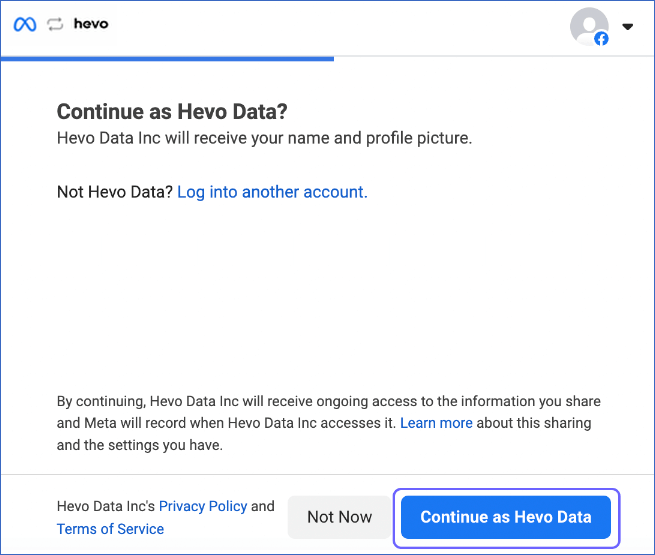
-
Click Save to authorize Hevo to access your Facebook Ads and related statistics.
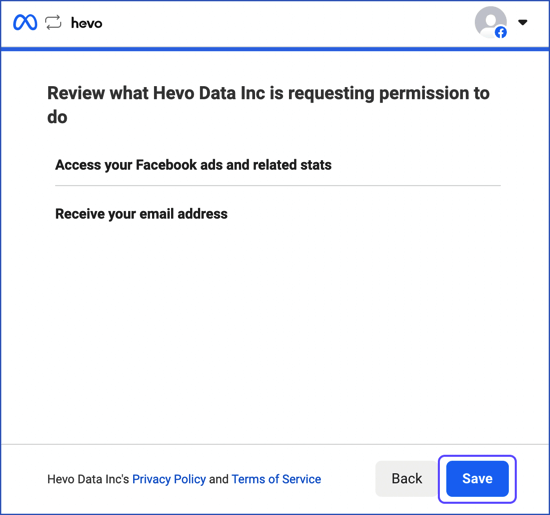
-
Click Got it in the confirmation dialog.
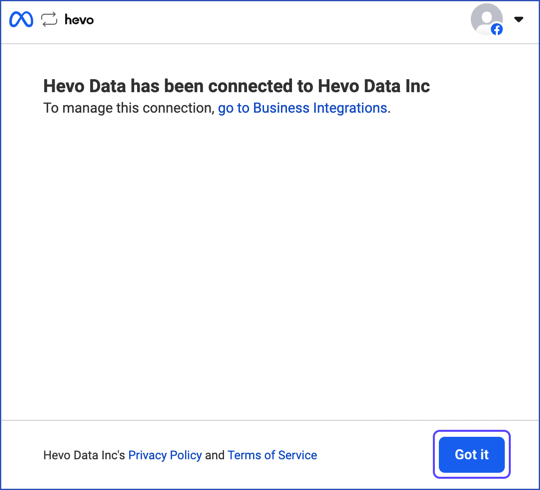
-
Note: If you enable Advanced Protection, such as two-factor authentication or password changes, you will need to reauthorize Hevo; otherwise, the Pipeline will be marked as failed.
-
-
On the Configure your Facebook Ads Source page, specify the following:
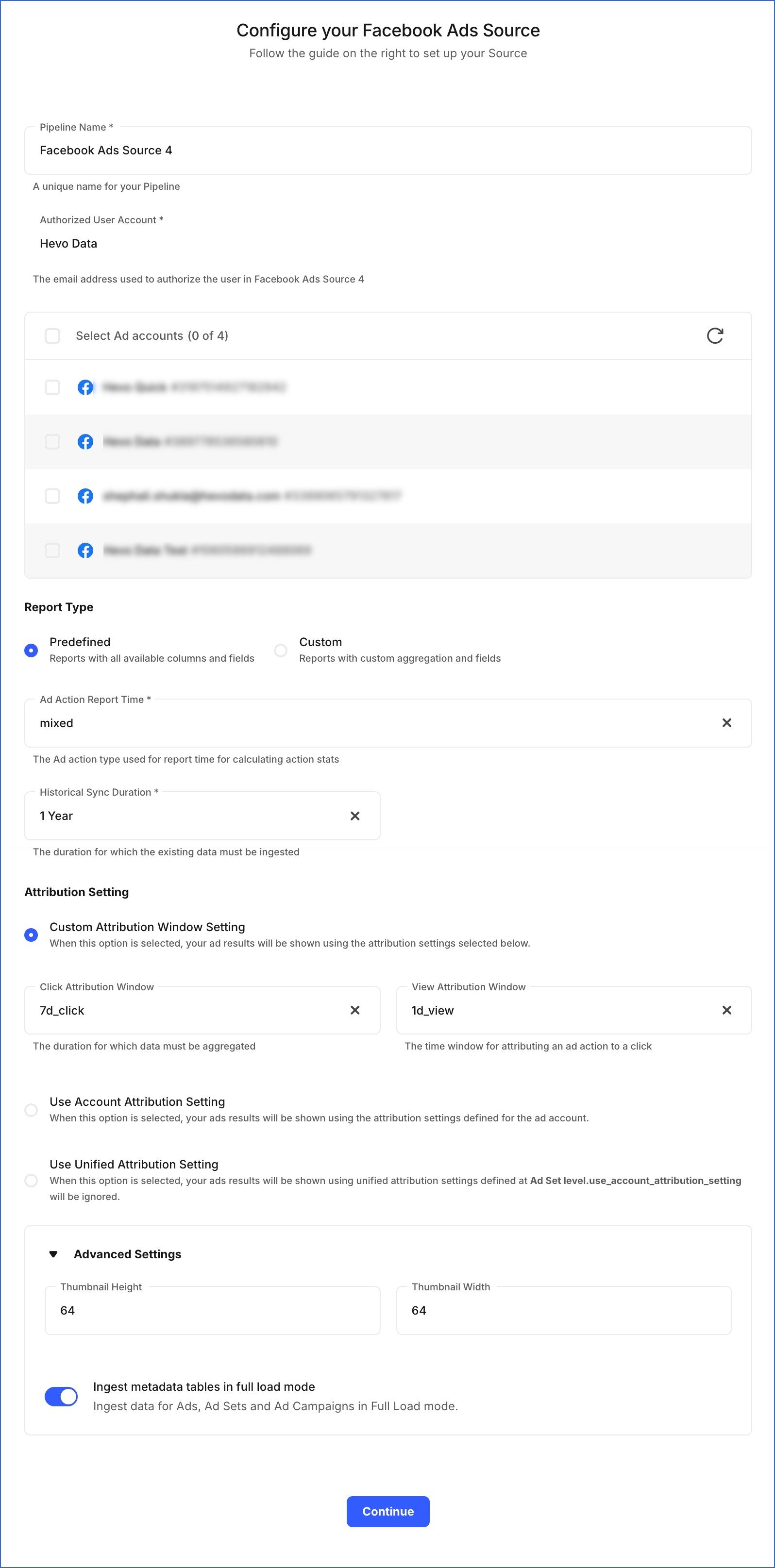
-
Pipeline Name: A unique name for your Pipeline, not exceeding 255 characters.
-
Select Ad accounts: The Facebook Ads account(s) from where you want to replicate the data. One Facebook account can contain multiple Facebook Ads accounts.
-
Report Type: Select one of the following report types to ingest data from your Facebook Ads:
-
Predefined Reports: Hevo automatically selects all the reports and their respective fields and columns for ingestion.
-
Custom Reports: Hevo allows you to manually select the aggregation level, the aggregation time, and the fields for the Facebook Ads report that you want to replicate. Refer to the section, Custom Reports to know how to configure them.
-
-
Ad Action Report Time: The reported time of an action by a Facebook user. The available options are:
-
Impression: The time at which your ad was watched.
-
Conversion: The time when an action was taken after watching your ad.
-
Mixed (Default): The time when an impression or link click occurred on your ad and the time when a conversion action, such as a purchase on your website, occurred for it.
-
-
Historical Sync Duration: The duration for which you want to ingest the existing data from the Source. Default duration: 1 Year.
-
Attribution Setting
-
Custom Attribution Window Setting: You can specify either one or both of the following:
-
Click Attribution Window: The number of days between a person clicking your ad and taking an action such as install or subscribe. Default value: 7d_click (7 days).
-
View Attribution Window: The number of days between a person viewing your ad and taking an action such as install or subscribe. Default value: 1d_view (1 day).
-
-
Use Account Attribution Setting: The attribution setting that you have defined in your Facebook Ads account.
-
Use Unified Attribution Setting: The attribution settings that you have defined for the individual ad sets.
-
-
Advanced Settings
-
Thumbnail Height: The height of the thumbnail image, in pixels, returned in the
thumbnail_urlfield for the Ad Creatives object. Default value: 64. -
Thumbnail Width: The width of the thumbnail image, in pixels, returned in the
thumbnail_urlfield for the Ad Creatives object. Default value: 64.Note: The specified height and width values must be within the range 1-65000.
-
Ingest metadata tables in full load mode:
If enabled, Hevo replicates the entire data for the Ads, Ad Sets, and Ad Campaigns objects during each ingestion.
If disabled, Hevo ingests these objects incrementally using the
updated_timetimestamp field.Note: If Facebook Ads does not update this field consistently, it may cause data mismatches.
You can change this setting at any time after creating the Pipeline.
-
-
-
Click Continue.
-
Proceed to configuring the data ingestion and setting up the Destination.
Custom Reports
With custom reports, you can manually select the parameters such as the aggregation settings, breakdown settings, and fields for the Facebook Ads reports that you want to replicate.
Note: The data included in the custom report is based on the set of parameters you select.
To configure custom reports, specify the following Custom Report Settings:
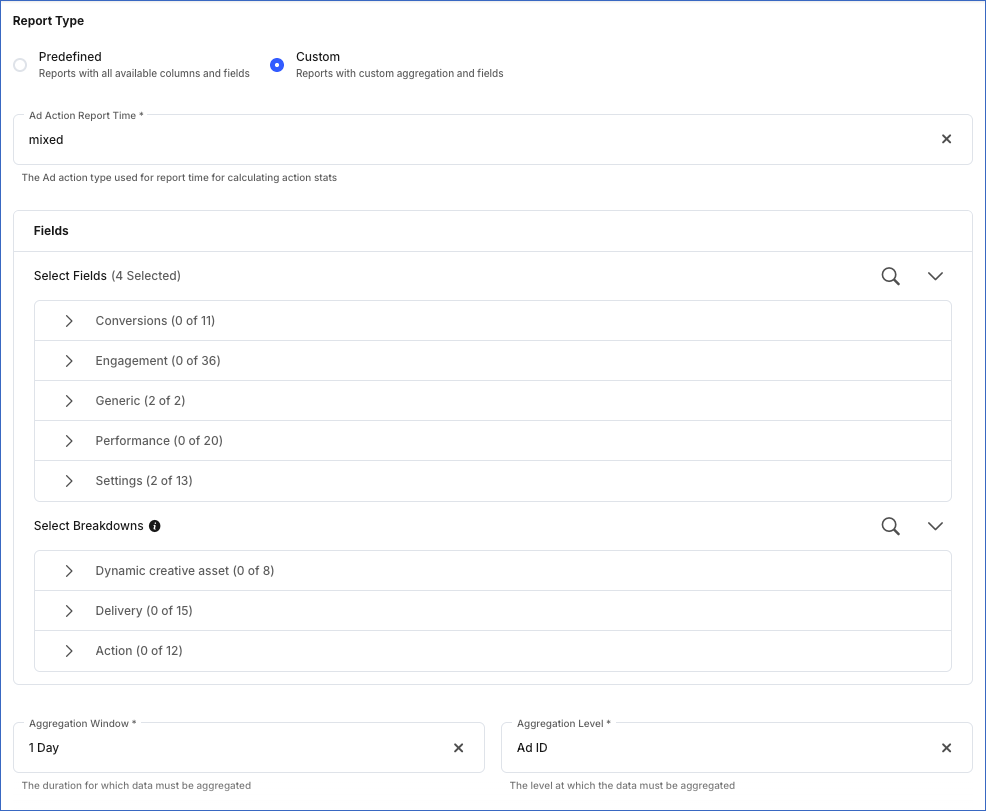
-
Select Fields: The fields that you want to include in the report such as Ad name or Campaign ID. Hevo supports fetching the following field categories from the Meta Marketing API:
-
AdGroup Insights: Provides performance and generic metadata such as impressions, clicks, spend, campaign names, IDs, and high-level breakdowns. Read Ad Insights.
-
Ads Action Stats: Provides conversion-related data such as purchases, leads, return on ad spend (ROAS), and action-specific breakdowns. Read Ads Action Stats.
-
-
Select Breakdowns: The filters to further narrow down the results of your retrieved reports. For example, you can break down the results by Date or Age Group.
-
Aggregation Window: The time interval for which the report data is aggregated. This category shows you the trend and performance based on 1 Day, 1 Week, 1 Month, or 90 days period. Default value: 1 Day. For example, if the aggregation time is 1 Month, the report contains data for the past one month from the time the Pipeline runs.
-
Aggregation Level: The primary filter on which the report data is aggregated, such as the Ad ID or the Account ID. Default value: Ad ID.
Data Replication
| For Teams Created | Default Ingestion Frequency | Minimum Ingestion Frequency | Maximum Ingestion Frequency | Custom Frequency Range (in Hrs) |
|---|---|---|---|---|
| Before Release 2.21 | 12 Hrs | 15 Mins | 24 Hrs | 1-24 |
| After Release 2.21 | 12 Hrs | 30 Mins | 24 Hrs | 1-24 |
For predefined reports
-
Historical Data: The first run of the Pipeline ingests historical data for the selected reports on the basis of the historical sync duration specified at the time of creating the Pipeline and loads it to the Destination. Default duration: 1 Year.
-
Incremental Data: Once the historical data ingestion is complete, every subsequent run of the Pipeline fetches new and updated data for the reports as per the ingestion frequency.
-
Data Refresh: Hevo creates a replication task for Facebook Ads reports. It also creates a data refresher task per report type to fetch the attributing results of an older date. By default, 30 days old data is fetched once per day.
For custom reports
-
Historical Data: In the first run of the Pipeline, Hevo ingests historical data for the reports on the basis of the historical sync duration selected at the time of creating the Pipeline and loads it to the Destination. Default duration: 1 Year.
-
Incremental Data: Once the historical data ingestion is complete, every subsequent run of the Pipeline fetches new and updated data for the reports as per the ingestion frequency.
-
Data Refresh: Hevo resyncs the data of the past 30 days.
Custom frequency for Full Load objects
Hevo allows you to set the ingestion frequency for Full Load objects separately from the Pipeline ingestion frequency. You can reduce your Events quota consumption by ingesting Full Load objects at a lower frequency without affecting other objects in the Pipeline. Read Query Modes and Events Quota Consumption to know how different query modes affect your Events quota consumption.
You can identify the Full Load objects in the Pipelines Detailed View by the FL tag corresponding to their name. Alternatively, you can view only Full Load objects in your Pipeline by selecting Full Load from the Filter ( ![]() ) menu.
) menu.

Perform the following steps to set a custom ingestion frequency for Full Load objects:
-
In the Pipelines Detailed View, click the More (
 ) icon to open the Pipeline’s Action menu and click Change Schedule.
) icon to open the Pipeline’s Action menu and click Change Schedule.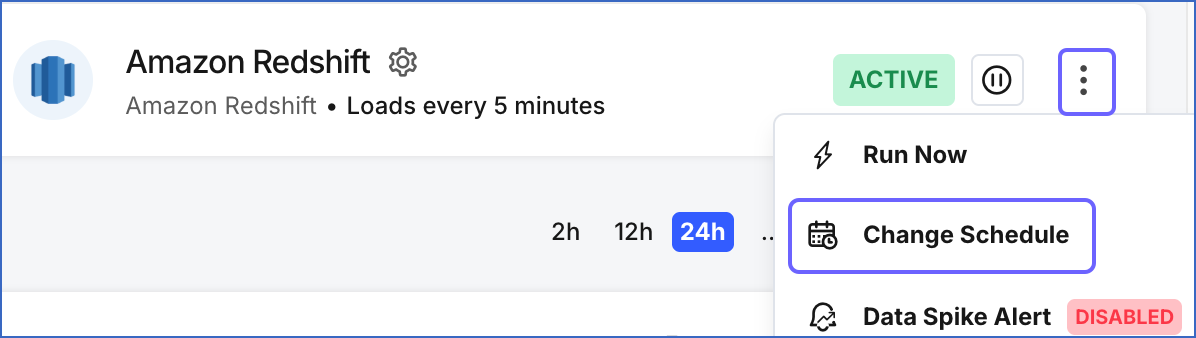
-
In the Change the Pipeline Ingestion Schedule pop-up window, enable the Enable Full Load Object Ingestion Schedule option.

Note:
- For custom frequency, this option is available only when Run at fixed interval is selected.
- If your Pipeline ingests data from Full Load objects on an independent schedule, manual actions such as Run Now and Restart Object are automatically deferred to the next ingestion schedule. To run any of these actions immediately, turn off the Full Load Object Ingestion Schedule option, trigger the required action, and then re-enable the schedule.
-
Select the ingestion frequency for the Full Load objects as per your requirements. You can select Custom and define the ingestion frequency by specifying an integer value in hours.
Note: Full Load objects can be ingested at a frequency more than or equal to the Pipeline’s ingestion frequency.

-
Click Schedule.
The updated schedule is applied immediately.
Schema and Primary Keys
Hevo uses the following schema to upload the predefined reports’ data in the Destination:
Note:
-
The schema for custom reports is dynamically generated based on the settings you provide while configuring your Source. However, to maintain a consistent structure for loading data to the Destination, Hevo adds the tables for predefined reports to the schema. These additional tables do not store any data and do not impact data ingestion for custom reports.
-
From Release 1.87 onwards, with JDBC-based Destinations, Hevo creates the Destination schema for predefined reports based on the data retrieved from Facebook Ads. This ensures that the limit on the number of Destination columns is not exceeded, and only fields that contain data are created in the Destination tables. However, this could lead to some Source fields being mapped to incompatible Destination columns. Read Resolving Incompatible Schema Mappings.
Data Model
The following is the list of tables (objects) that are created at the Destination when you run the Pipeline for predefined reports:
Note: For custom reports, the data model is derived dynamically based on the custom report settings you provide.
| Object | Primary Key | Description |
|---|---|---|
| Ads | - ad_id
|
Contains information about the ads in your Facebook Ads account. |
| Ads Insights | - ad_id - date_start - date_stop
|
Contains detailed statistics for each campaign, set, ad combination per day. |
| Ads Insights Age and Gender | - account_id - ad_id - age - date_start - date_stop - gender
|
Contains detailed statistics for each campaign, set, ad combination per day, sorted by age and gender. |
| Ads Insights Country | - account_id - ad_id - date_start - date_stop - country
|
Contains detailed statistics for each campaign, set, ad combination per day, sorted by country. |
| Ads Insights Region | - account_id - ad_id - date_start - date_stop - region
|
Contains detailed statistics for each campaign, set, ad combination per day, sorted by region. |
| Ads Insights DMA | - ad_id - date_start - date_stop - dma
|
Contains detailed statistics for each campaign, set, ad combination per day, sorted by DMA. |
| Ads Insights Platform and Device | - ad_id - date_start - date_stop - impression_device - publisher_platform
|
Contains daily statistics for each advertisement grouped by platform, and device details. |
| Ad Creative | - id
|
Defines the creative fields of one or more ads. |
| Ad Sets | - id
|
Is a group of ads that share the same daily or lifetime budget, schedule, bid type, bid info, and targeting data. Ad sets enable you to group ads according to criteria, and you can retrieve the ad-related statistics that apply to a set. |
| Campaigns | - id
|
Represent the objective for an advertiser. For example, to drive page post engagement. |
Additional Information
Read the detailed Hevo documentation for the following related topics:
Source Considerations
- Facebook Ads allows fetching data up to the past three years. Hence, you can change the offset using the Change Position action only within the past three years; beyond this, the API fails.
Limitations
-
This integration does not support replicating data for reviews and pages. Hevo has a separate integration for Facebook Page Insights that can be used to fetch page and post insights.
-
Hevo does not load data from a column into the Destination table if its size exceeds 16 MB, and skips the Event if it exceeds 40 MB. If the Event contains a column larger than 16 MB, Hevo attempts to load the Event after dropping that column’s data. However, if the Event size still exceeds 40 MB, then the Event is also dropped. As a result, you may see discrepancies between your Source and Destination data. To avoid such a scenario, ensure that each Event contains less than 40 MB of data.
-
By default, Hevo schedules data ingestion based on Coordinated Universal Time (UTC), regardless of your Source account’s time zone. This can cause delays if the account operates in a different time zone. To address this, Hevo allows you to align the data ingestion with your preferred time zone; contact Hevo Support.
See Also
Revision History
Refer to the following table for the list of key updates made to this page:
| Date | Release | Description of Change |
|---|---|---|
| Dec-11-2025 | NA | Updated sections, Configuring Facebook Ads as a Source and Data Replication to add information about support for full load ingestion of Ads, Ad Sets, and Ad Campaigns objects. |
| Nov-07-2025 | NA | Updated the document as per the latest Hevo UI. |
| Sep-18-2025 | NA | Updated section, Configuring Facebook Ads as a Source as per the latest UI. |
| Sep-05-2025 | NA | Updated section, Custom Reports to add information about supported fields categories. |
| Sep-01-2025 | 2.39.3 | Updated the overview section to: - Add a warning container to inform about the upgrade to Marketing API v23.0, - Remove the note about the upgrade to Marketing API v21.0. |
| Jul-07-2025 | NA | Updated the Limitations section to inform about the max record and column size in an Event. |
| Mar-21-2025 | 2.34.1 | Updated the Limitations section to add information on ingestion delay due to time zone. |
| Jan-07-2025 | NA | Updated the Limitations section to add information on Event size. |
| Jan-06-2025 | 2.31.2 | Updated the note in the page overview to include information about the upgrade to Marketing API v21.0. |
| Nov-05-2024 | NA | Added a note in the Configuring Facebook Ads as a Source section to indicate that enabling Advanced Protection requires reauthorizing Hevo for existing Pipelines. |
| Sep-30-2024 | 2.28.1 | Updated section, Data Replication to change the default ingestion frequency to 12 Hrs. |
| Jul-01-2024 | 2.25 | Updated the note in the page overview to Marketing API v19.0. |
| Jun-17-2024 | 2.24.2 | Updated the Configuring Facebook Ads as a Source to add Advanced Settings for custom thumbnail size. |
| Mar-05-2024 | 2.21 | Updated the ingestion frequency table in the Data Replication section. |
| Jan-29-2024 | 2.19.3 | Added a note in the page overview about the Marketing API v18.0 update. |
| Oct-03-2023 | NA | Updated the section, Configuring Facebook Ads as a Source as per the latest Facebook UI. |
| Mar-23-2023 | 2.10 | Updated section, Configuring Facebook Ads as a Source and Custom Reports to reflect the latest UI. |
| Sep-05-2022 | NA | Updated section, Data Replication to reorganize the content for better understanding and coherence. |
| Aug-24-2022 | NA | Updated the Configuring Facebook Ads as a Source section to reflect the latest UI changes. |
| Jun-21-2022 | 1.91 | Updated the Configuring Facebook Ads as a Source and Custom Reports sections to reflect the UI changes. |
| May-10-2022 | NA | Updated the historical data sync information for predefined reports in the Data Replication section. |
| Apr-25-2022 | 1.87 | Updated the note in the Schema and Primary Keys section to state that the Destination schema is derived from the Source data for Pipelines with JDBC Destinations. |
| Apr-21-2022 | NA | Added a note in the page overview about the option to replicate Instagram Ads data using the Facebook Ads connector. |
| Mar-21-2022 | NA | Reorganized the section, Custom Reports for better understanding and coherence. |
| Oct-25-2021 | NA | Added the Pipeline frequency information in the Data Replication section. |
| Sep-20-2021 | 1.72 | Added a Source Consideration whereby users can change the offset to ingest data only up to the past three years. |
| Sep-09-2021 | 1.71 | Updated the section, Data Model to reflect the correct field names for the Ads Insights Platform and Device object. |
| Jul-22-2021 | NA | Updated the Data Model to include the primary key information. |
| May-19-2021 | 1.63 | - Updated the content to reflect the latest UI and functionality. - Added the section, Custom Reports. |