- Introduction
- Getting Started
- Creating an Account in Hevo
- Subscribing to Hevo via AWS Marketplace
- Connection Options
- Familiarizing with the UI
- Creating your First Pipeline
- Data Loss Prevention and Recovery
- Data Ingestion
- Data Loading
- Loading Data in a Database Destination
- Loading Data to a Data Warehouse
- Optimizing Data Loading for a Destination Warehouse
- Deduplicating Data in a Data Warehouse Destination
- Manually Triggering the Loading of Events
- Scheduling Data Load for a Destination
- Loading Events in Batches
- Data Loading Statuses
- Data Spike Alerts
- Name Sanitization
- Table and Column Name Compression
- Parsing Nested JSON Fields in Events
- Pipelines
- Data Flow in a Pipeline
- Familiarizing with the Pipelines UI
- Working with Pipelines
- Managing Objects in Pipelines
- Pipeline Jobs
-
Transformations
-
Python Code-Based Transformations
- Supported Python Modules and Functions
-
Transformation Methods in the Event Class
- Create an Event
- Retrieve the Event Name
- Rename an Event
- Retrieve the Properties of an Event
- Modify the Properties for an Event
- Fetch the Primary Keys of an Event
- Modify the Primary Keys of an Event
- Fetch the Data Type of a Field
- Check if the Field is a String
- Check if the Field is a Number
- Check if the Field is Boolean
- Check if the Field is a Date
- Check if the Field is a Time Value
- Check if the Field is a Timestamp
-
TimeUtils
- Convert Date String to Required Format
- Convert Date to Required Format
- Convert Datetime String to Required Format
- Convert Epoch Time to a Date
- Convert Epoch Time to a Datetime
- Convert Epoch to Required Format
- Convert Epoch to a Time
- Get Time Difference
- Parse Date String to Date
- Parse Date String to Datetime Format
- Parse Date String to Time
- Utils
- Examples of Python Code-based Transformations
-
Drag and Drop Transformations
- Special Keywords
-
Transformation Blocks and Properties
- Add a Field
- Change Datetime Field Values
- Change Field Values
- Drop Events
- Drop Fields
- Find & Replace
- Flatten JSON
- Format Date to String
- Format Number to String
- Hash Fields
- If-Else
- Mask Fields
- Modify Text Casing
- Parse Date from String
- Parse JSON from String
- Parse Number from String
- Rename Events
- Rename Fields
- Round-off Decimal Fields
- Split Fields
- Examples of Drag and Drop Transformations
- Effect of Transformations on the Destination Table Structure
- Transformation Reference
- Transformation FAQs
-
Python Code-Based Transformations
-
Schema Mapper
- Using Schema Mapper
- Mapping Statuses
- Auto Mapping Event Types
- Manually Mapping Event Types
- Modifying Schema Mapping for Event Types
- Schema Mapper Actions
- Fixing Unmapped Fields
- Resolving Incompatible Schema Mappings
- Resizing String Columns in the Destination
- Schema Mapper Compatibility Table
- Limits on the Number of Destination Columns
- File Log
- Troubleshooting Failed Events in a Pipeline
- Mismatch in Events Count in Source and Destination
- Audit Tables
- Activity Log
-
Pipeline FAQs
- Can multiple Sources connect to one Destination?
- What happens if I re-create a deleted Pipeline?
- Why is there a delay in my Pipeline?
- Can I change the Destination post-Pipeline creation?
- Why is my billable Events high with Delta Timestamp mode?
- Can I drop multiple Destination tables in a Pipeline at once?
- How does Run Now affect scheduled ingestion frequency?
- Will pausing some objects increase the ingestion speed?
- Can I see the historical load progress?
- Why is my Historical Load Progress still at 0%?
- Why is historical data not getting ingested?
- How do I set a field as a primary key?
- How do I ensure that records are loaded only once?
- Events Usage
- Sources
- Free Sources
-
Databases and File Systems
- Data Warehouses
-
Databases
- Connecting to a Local Database
- Amazon DocumentDB
- Amazon DynamoDB
- Elasticsearch
-
MongoDB
- Generic MongoDB
- MongoDB Atlas
- Support for Multiple Data Types for the _id Field
- Example - Merge Collections Feature
-
Troubleshooting MongoDB
-
Errors During Pipeline Creation
- Error 1001 - Incorrect credentials
- Error 1005 - Connection timeout
- Error 1006 - Invalid database hostname
- Error 1007 - SSH connection failed
- Error 1008 - Database unreachable
- Error 1011 - Insufficient access
- Error 1028 - Primary/Master host needed for OpLog
- Error 1029 - Version not supported for Change Streams
- SSL 1009 - SSL Connection Failure
- Troubleshooting MongoDB Change Streams Connection
- Troubleshooting MongoDB OpLog Connection
-
Errors During Pipeline Creation
- SQL Server
-
MySQL
- Amazon Aurora MySQL
- Amazon RDS MySQL
- Azure MySQL
- Generic MySQL
- Google Cloud MySQL
- MariaDB MySQL
-
Troubleshooting MySQL
-
Errors During Pipeline Creation
- Error 1003 - Connection to host failed
- Error 1006 - Connection to host failed
- Error 1007 - SSH connection failed
- Error 1011 - Access denied
- Error 1012 - Replication access denied
- Error 1017 - Connection to host failed
- Error 1026 - Failed to connect to database
- Error 1027 - Unsupported BinLog format
- Failed to determine binlog filename/position
- Schema 'xyz' is not tracked via bin logs
- Errors Post-Pipeline Creation
-
Errors During Pipeline Creation
- MySQL FAQs
- Oracle
-
PostgreSQL
- Amazon Aurora PostgreSQL
- Amazon RDS PostgreSQL
- Azure PostgreSQL
- Generic PostgreSQL
- Google Cloud PostgreSQL
- Heroku PostgreSQL
-
Troubleshooting PostgreSQL
-
Errors during Pipeline creation
- Error 1003 - Authentication failure
- Error 1006 - Connection settings errors
- Error 1011 - Access role issue for logical replication
- Error 1012 - Access role issue for logical replication
- Error 1014 - Database does not exist
- Error 1017 - Connection settings errors
- Error 1023 - No pg_hba.conf entry
- Error 1024 - Number of requested standby connections
- Errors Post-Pipeline Creation
-
Errors during Pipeline creation
- PostgreSQL FAQs
- Troubleshooting Database Sources
- File Storage
- Engineering Analytics
- Finance & Accounting Analytics
-
Marketing Analytics
- ActiveCampaign
- AdRoll
- Amazon Ads
- Apple Search Ads
- AppsFlyer
- CleverTap
- Criteo
- Drip
- Facebook Ads
- Facebook Page Insights
- Firebase Analytics
- Freshsales
- Google Ads
- Google Analytics
- Google Analytics 4
- Google Analytics 360
- Google Play Console
- Google Search Console
- HubSpot
- Instagram Business
- Klaviyo
- Lemlist
- LinkedIn Ads
- Mailchimp
- Mailshake
- Marketo
- Microsoft Ads
- Onfleet
- Outbrain
- Pardot
- Pinterest Ads
- Pipedrive
- Recharge
- Segment
- SendGrid Webhook
- SendGrid
- Salesforce Marketing Cloud
- Snapchat Ads
- SurveyMonkey
- Taboola
- TikTok Ads
- Twitter Ads
- Typeform
- YouTube Analytics
- Product Analytics
- Sales & Support Analytics
- Source FAQs
- Destinations
- Familiarizing with the Destinations UI
- Cloud Storage-Based
- Databases
-
Data Warehouses
- Amazon Redshift
- Azure Synapse Analytics
- Databricks
- Firebolt
- Google BigQuery
- Hevo Managed Google BigQuery
- Snowflake
-
Destination FAQs
- Can I change the primary key in my Destination table?
- How do I change the data type of table columns?
- Can I change the Destination table name after creating the Pipeline?
- How can I change or delete the Destination table prefix?
- Why does my Destination have deleted Source records?
- How do I filter deleted Events from the Destination?
- Does a data load regenerate deleted Hevo metadata columns?
- How do I filter out specific fields before loading data?
- Transform
- Alerts
- Account Management
- Activate
- Glossary
Releases- Release 2.22.2 (Apr 15-Apr 22, 2024)
- Release 2.22.1 (Apr 08-Apr 15, 2024)
- Release 2.22 (Mar 04-Apr 01, 2024)
- 2024 Releases
-
2023 Releases
- Release 2.19 (Dec 04, 2023-Jan 15, 2024)
- Release Version 2.18
- Release Version 2.17
- Release Version 2.16 (with breaking changes)
- Release Version 2.15 (with breaking changes)
- Release Version 2.14
- Release Version 2.13
- Release Version 2.12
- Release Version 2.11
- Release Version 2.10
- Release Version 2.09
- Release Version 2.08
- Release Version 2.07
- Release Version 2.06
-
2022 Releases
- Release Version 2.05
- Release Version 2.04
- Release Version 2.03
- Release Version 2.02
- Release Version 2.01
- Release Version 2.00
- Release Version 1.99
- Release Version 1.98
- Release Version 1.97
- Release Version 1.96
- Release Version 1.95
- Release Version 1.93 & 1.94
- Release Version 1.92
- Release Version 1.91
- Release Version 1.90
- Release Version 1.89
- Release Version 1.88
- Release Version 1.87
- Release Version 1.86
- Release Version 1.84 & 1.85
- Release Version 1.83
- Release Version 1.82
- Release Version 1.81
- Release Version 1.80 (Jan-24-2022)
- Release Version 1.79 (Jan-03-2022)
-
2021 Releases
- Release Version 1.78 (Dec-20-2021)
- Release Version 1.77 (Dec-06-2021)
- Release Version 1.76 (Nov-22-2021)
- Release Version 1.75 (Nov-09-2021)
- Release Version 1.74 (Oct-25-2021)
- Release Version 1.73 (Oct-04-2021)
- Release Version 1.72 (Sep-20-2021)
- Release Version 1.71 (Sep-09-2021)
- Release Version 1.70 (Aug-23-2021)
- Release Version 1.69 (Aug-09-2021)
- Release Version 1.68 (Jul-26-2021)
- Release Version 1.67 (Jul-12-2021)
- Release Version 1.66 (Jun-28-2021)
- Release Version 1.65 (Jun-14-2021)
- Release Version 1.64 (Jun-01-2021)
- Release Version 1.63 (May-19-2021)
- Release Version 1.62 (May-05-2021)
- Release Version 1.61 (Apr-20-2021)
- Release Version 1.60 (Apr-06-2021)
- Release Version 1.59 (Mar-23-2021)
- Release Version 1.58 (Mar-09-2021)
- Release Version 1.57 (Feb-22-2021)
- Release Version 1.56 (Feb-09-2021)
- Release Version 1.55 (Jan-25-2021)
- Release Version 1.54 (Jan-12-2021)
-
2020 Releases
- Release Version 1.53 (Dec-22-2020)
- Release Version 1.52 (Dec-03-2020)
- Release Version 1.51 (Nov-10-2020)
- Release Version 1.50 (Oct-19-2020)
- Release Version 1.49 (Sep-28-2020)
- Release Version 1.48 (Sep-01-2020)
- Release Version 1.47 (Aug-06-2020)
- Release Version 1.46 (Jul-21-2020)
- Release Version 1.45 (Jul-02-2020)
- Release Version 1.44 (Jun-11-2020)
- Release Version 1.43 (May-15-2020)
- Release Version 1.42 (Apr-30-2020)
- Release Version 1.41 (Apr-2020)
- Release Version 1.40 (Mar-2020)
- Release Version 1.39 (Feb-2020)
- Release Version 1.38 (Jan-2020)
- Early Access New
- Upcoming Features
Zendesk
You can load the data of your Zendesk tickets and user information into the Destination of your choice using Hevo Pipelines.
Prerequisites
-
You are an Administrator in Zendesk to access your data through APIs.
-
You are assigned the Team Administrator, Team Collaborator, or Pipeline Administrator role in Hevo to create the Pipeline.
Generating a Zendesk API Token
You require an API token to authenticate Hevo on your Zendesk account.
Note: You must log in as an Administrator to perform these steps.
To generate the API token:
-
Log in to your Zendesk Admin Center (https://<your sub-domain name>/admin/home).
-
In the left navigation pane, click the Apps and integrations (
 ) icon, and select APIs > Zendesk API.
) icon, and select APIs > Zendesk API. -
From the Settings tab, enable Token access.
-
Click Add API token to generate a new API token.
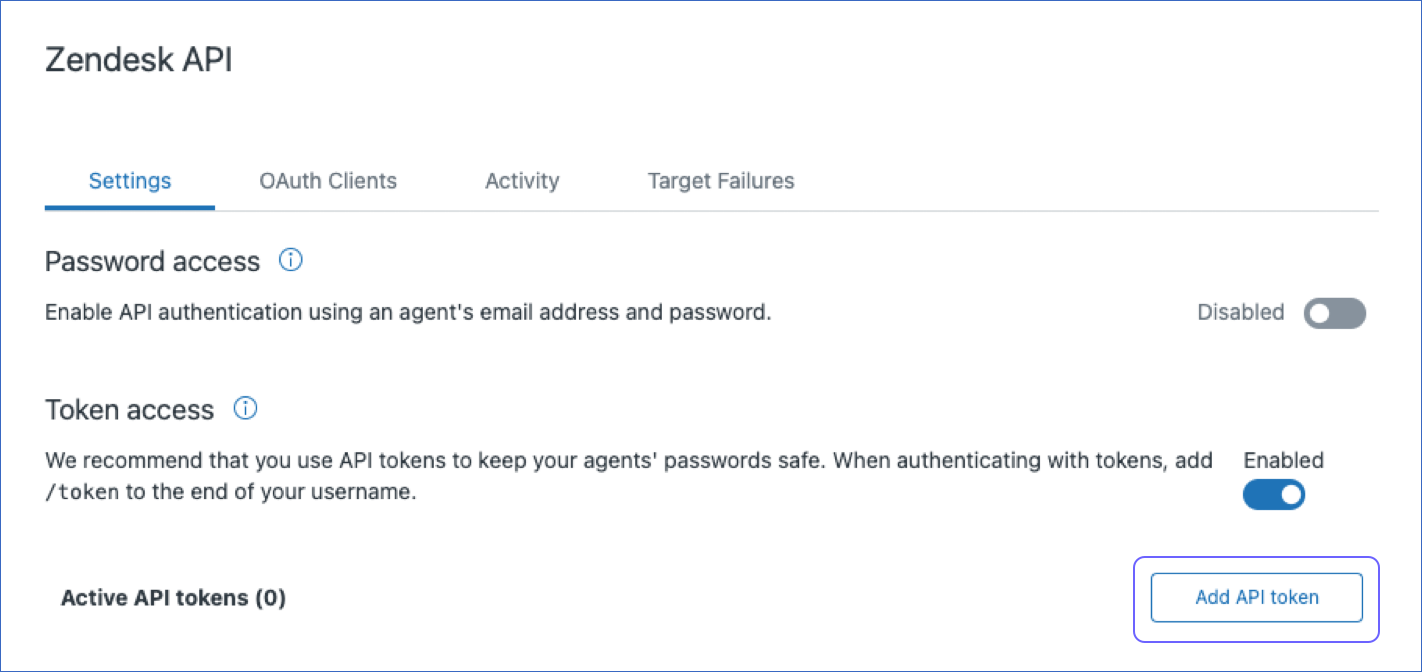
-
Copy the API token and save it securely like any other password. Use this token while configuring your Hevo Pipeline. For more details, read the Zendesk documentation.
Note: If you are re-generating the API token, you must update it in the Pipeline Source settings. Read Modifying the Source and Destination Configuration for information on how to edit the Source settings in an existing Pipeline.
Configuring Zendesk as a Source
Perform the following steps to configure Zendesk as a Source in your Pipeline:
-
Click PIPELINES in the Navigation Bar.
-
Click + CREATE in the Pipelines List View.
-
In the Select Source Type page, select Zendesk as the Source.
-
In the Configure your Zendesk Source page, provide the following information:
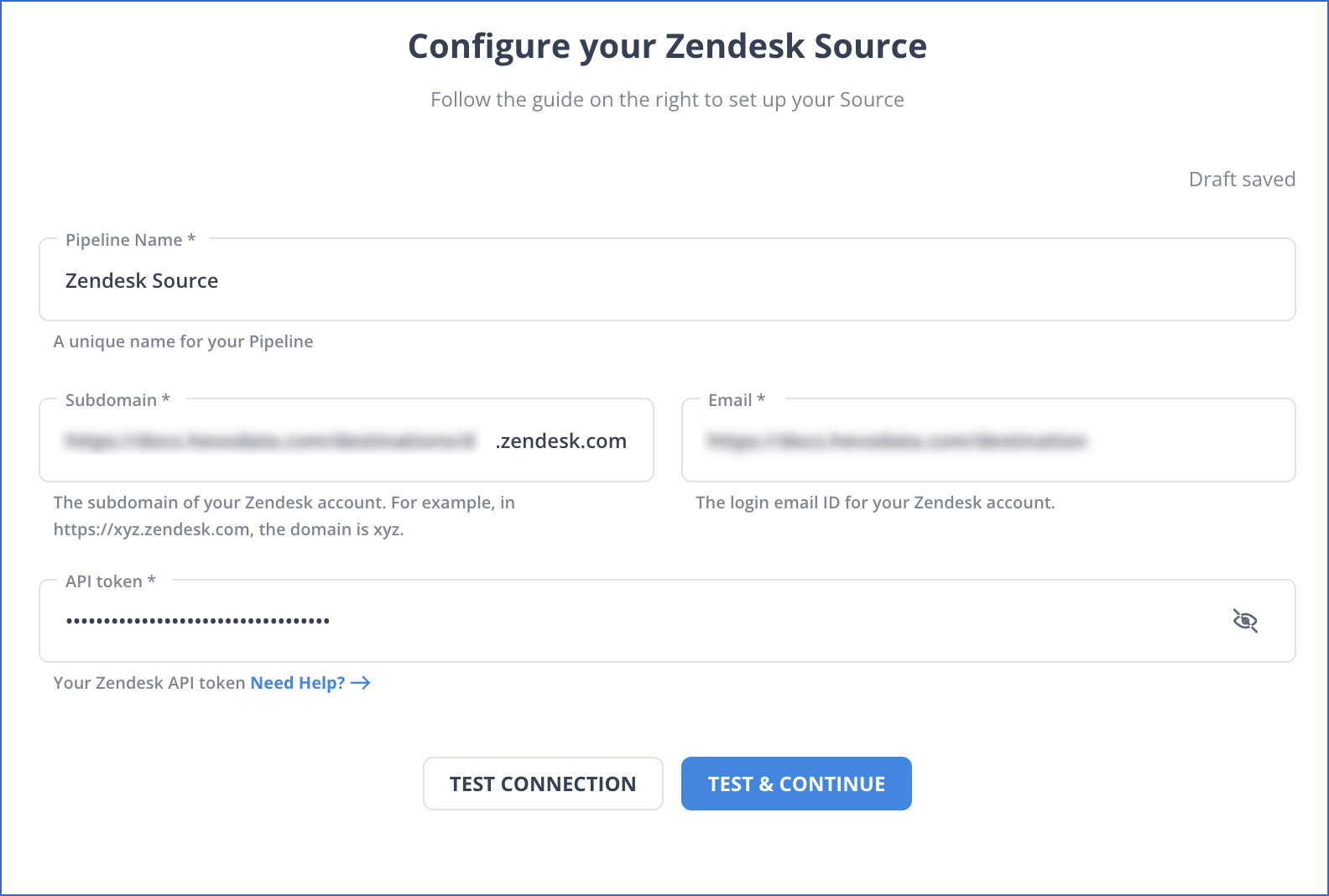
-
Pipeline Name: A unique name for your Pipeline.
-
Sub Domain: Your Zendesk sub-domain.
-
Email: Your login email ID for Zendesk.
-
Token: The Zendesk token which you generated.
-
-
Click TEST & CONTINUE.
-
Proceed to configuring the data ingestion and setting up the Destination.
Data Replication
Hevo replicates data for all the Support and Voice objects in your Zendesk account using the Incremental Export API.
| For Teams Created | Default Ingestion Frequency | Minimum Ingestion Frequency | Maximum Ingestion Frequency | Custom Frequency Range (in Hrs) |
|---|---|---|---|---|
| Before Release 2.21 | 5 Mins | 5 Mins | 3 Hrs | 1-3 |
| After Release 2.21 | 6 Hrs | 30 Mins | 24 Hrs | 1-24 |
Note: The custom frequency must be set in hours as an integer value. For example, 1, 2, or 3 but not 1.5 or 1.75.
-
Historical Data: In the first run of the Pipeline, Hevo ingests the data of the past one year for all the selected objects in your Zendesk account. From Release 1.76 onwards, for all existing and new Pipelines, Hevo ingests your historical data using the Recent Data First approach. This enables you to have quicker access to the most recent data.
-
Incremental Data: Once the historical load is complete, data is ingested as per the ingestion frequency in Full Load or Incremental mode, as mentioned in the table below.
Custom frequency for Full Load objects
Hevo allows you to set the ingestion frequency for Full Load objects separately from the Pipeline ingestion frequency. You can reduce your Events quota consumption by ingesting Full Load objects at a lower frequency without affecting other objects in the Pipeline. Read Query Modes and Events Quota Consumption to know how different query modes affect your Events quota consumption.
You can identify the Full Load objects in the Pipelines Detailed View by the FL tag corresponding to their name. Alternatively, you can view only Full Load objects in your Pipeline by selecting Full Load from the Filter ( ![]() ) menu.
) menu.

Perform the following steps to set a custom ingestion frequency for Full Load objects:
-
In the Pipelines Detailed View, click the More (
 ) icon to open the Pipeline’s Action menu and click Change Schedule.
) icon to open the Pipeline’s Action menu and click Change Schedule.
-
In the Change the Pipeline Ingestion Schedule pop-up window, enable the Change Full Load Object Schedule option.
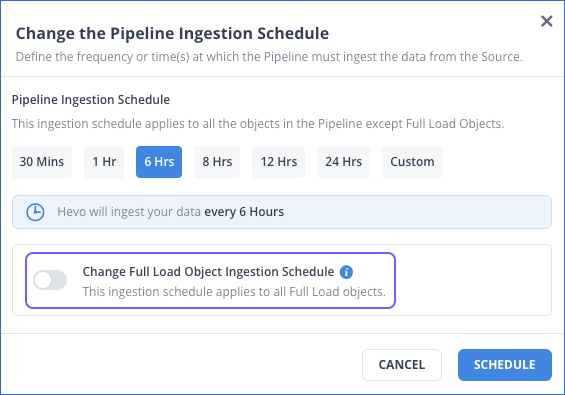
-
Select the ingestion frequency for the Full Load objects as per your requirements. You can select Custom and define the ingestion frequency by specifying an integer value in hours.

-
Click SCHEDULE.
The updated schedule is applied immediately.
Note: The following image displays the frequencies suggested by Hevo for teams created before Release 2.21:

Data Model
Hevo supports the Zendesk Support and Talk APIs for fetching data for various objects. The Support API is used to fetch information for the Organizations, Tickets, Ticket Events, and Users categories of objects, and the Talk API is used to fetch information for the Calls and Legs objects.
Using the Zendesk Support API, the following tables (objects) are created in the Destination when you run the Pipeline:
| Objects | Mode | Description |
|---|---|---|
| Brands | Full Load | Contains details of the customer-facing identities (URLs) of your company. |
| Custom Roles | Full Load | Contains details of the custom roles created for your Support agents and the access that these roles have. For example, you can create a role Contributor and assign it to agents who can make only internal comments on a ticket. |
| Groups | Full Load | Contains details of the groups into which your agents and tickets can be organized. |
| Group Memberships | Full Load | Contains details of the groups to which an agent is linked. |
| Organizations | Incremental | Contains details of the organizations into which your customers are segregated, to route tickets created by them for better support. |
| Organization Memberships | Full Load | Contains details of the organization of which your user(s) is a member. |
| Satisfaction Ratings | Incremental | Contains details of the feedback given by your customers about their experience with your Support team by rating their solved tickets. |
| Schedules | Full Load | Contains details of the schedules that you have created to indicate your Support team’s availability. |
| SLA Policies | Full Load | Contains details of the service level agreement between you and your customers that specifies performance measures for support. For example, the SLA for urgent tickets could be to respond within 10 minutes and resolve or mitigate the ticket within 2 hours. |
| Tickets | Full Load | Contains details of the communication between your customers and your Support agents. |
| Ticket Events | Incremental | Contains details such as response times, agent work times, and requester wait times. |
| Ticket Fields | Full Load | Contains details of the ticket, such as requester or assignee. |
| Ticket Forms | Full Load | Contains details of the collection of ticket fields that are visible to the Support agent as well as the end-user. |
| Ticket Metrics | Full Load | Contains metrics, such as assigned_at or first_resolution_time_in_minutes of the tickets in your Zendesk account. |
| Users | Incremental | Contains details of your Zendesk Support users based on their type: - End Users: Your customers who request support using tickets. - Agents: Your Zendesk Support agents who resolve customer tickets. - Administrators: Your Zendesk Support agents with administrative abilities. |
Using the Zendesk Talk API, the following tables (objects) are created in the Destination when you run the Pipeline:
| Objects | Mode | Description |
|---|---|---|
| Calls | Incremental | Contains details of the calls received or made to/from your Talk number. |
| Legs | Incremental | Contains details of the interaction between your agent and customer during a call, or any action the system took on the call. |
See Also
- Metrics and attributes for Zendesk Talk
- Zendesk Incremental Export API
- Zendesk Talk Incremental Export API
Revision History
Refer to the following table for the list of key updates made to this page:
| Date | Release | Description of Change |
|---|---|---|
| Mar-05-2024 | 2.21 | - Updated the ingestion frequency table in the Data Replication section. - Updated the Custom frequency for Full Load objects section with suggested frequencies for teams before and after Release 2.21. |
| Nov-28-2023 | 2.18 | Added section, Custom frequency for Full Load objects to inform users about the option to change ingestion frequency for Full Load objects. |
| Dec-14-2022 | NA | Updated section, Configuring Zendesk as a Source to reflect the latest Hevo UI. |
| Dec-07-2022 | NA | Updated section, Data Replication to reorganize the content for better understanding and coherence. |
| Jul-12-2022 | NA | Updated section, Data Model to segregate objects according to the API they belong to. |
| May-10-2022 | NA | Updated the steps to generate the Zendesk API Token. |
| Feb-07-2022 | 1.81 | - Organized content for clarity and coherence. - Added section, Data Model and included the Zendesk Voice objects, calls, and legs that are supported from Release 1.81 onwards. |
| Jan-07-2022 | 1.76 | Added information about reverse historical load in the Data Replication section. |
| Oct-25-2021 | 1.74 | - Updated the Data Replication section with information about the list of objects that Hevo fetches and the historical and incremental data load. - Added the Pipeline frequency information in the Data Replication section. |